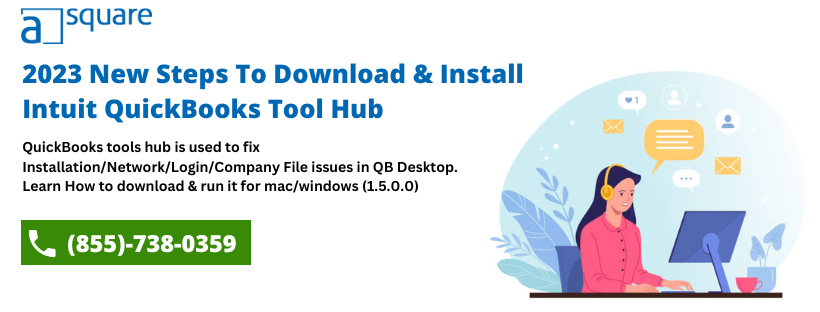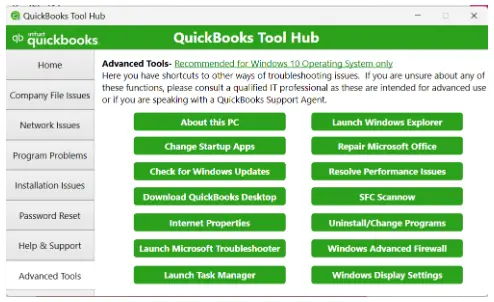QuickBooks, developed by Intuit, is a powerful accounting software for simplifying accounting tasks for small and mid-sized organizations. Though it is undoubtedly the best application for handling financial records, it occasionally encounters errors that are sometimes hard to resolve. Fortunately, Intuit has provided a convenient and effective option to address these issues which is the QuickBooks Tool Hub.
QB tool hub is a multi-functional tool that serves as a centralized hub for troubleshooting and resolving common issues in the desktop version of QuickBooks. It offers a seamless experience for resolving errors, managing company files, and optimizing the overall performance of your QuickBooks Desktop. You just need to download and install the Tool hub for QB on the system to start troubleshooting errors and issues right away.
This blog will guide you on how to download QuickBooks Tool Hub (1.6.0.3) and install it on your system, including prerequisites, usage, and benefits, so keep reading it until the end.
Explore all the features of QuickBooks Tool Hub with our expert guidance. Get assured technical assistance to set up the Tool hub on your system by connecting with our experts at our toll-free number (855)-738-0359.
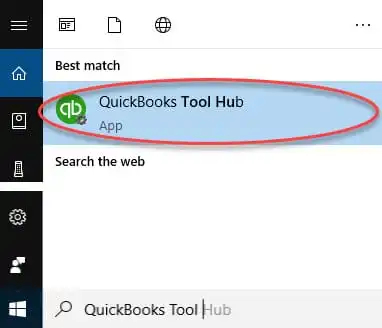
QuickBooks Tool Hub is a multipurpose tool developed by Intuit to help you access all the necessary troubleshooting tools in a single application. It thus eliminates the need to download different troubleshooting tools for various QuickBooks errors and problems. In short, the QuickBooks tool hub is a combination of various tools with advanced features that help run QB software efficiently and bug-free. It offers access to File Doctor, Condense Data Tool, QuickBooks PDF and Print Repair Tool, and many other prominent troubleshooting utilities.
Resolve common problems and errors using the QuickBooks Desktop Tool Hub.
Once you have Tool Hub, running all these utilities takes only a few clicks. Additionally, its simple interface and straightforward layout make it easy to use. Thus, it is evident that QB Tool Hub offers a complete set of tools that you require to run the QB Desktop application error-free. Given below is a list of the most common issues you might face with QuickBooks, which can be resolved with the help of QuickBooks Tool Hub.
- Company file issues
- Networking errors
- QuickBooks crashing
- Installation issues
- Multi-user mode error H202
- 6123 error
- PDF and printing errors
Now, let’s move further and learn the prerequisites that your system must meet to run QuickBooks Tool Hub.
Primary Requirements to Install QuickBooks Repair Tool
QuickBooks Tool Hub has specific system requirements that must be fulfilled to ensure smooth and uninterrupted operations. Here are a few prerequisites that need to be fulfilled to install and run the Tool Hub Utility.
- Microsoft .NET framework.
- Microsoft Visual C++ redistributable package.
- Windows 10, 64-bit, or later versions.
- A stable internet connection for uninterrupted download.
- Windows administrator rights for installation.
Once you are ready after verifying all the prerequisites above, proceed further and learn how to download the QuickBooks Tool hub.exe file and complete its installation.
Steps To Download & Install QuickBooks Tool Hub Software
The most recent version of QuickBooks Tool Hub is (1.6.0.3), which you can download and install following the instructions below. However, if you already have Tool Hub installed on your system, check if it is the latest version. The version of Tool Hub is displayed at the bottom of the home screen.
Follow the below-given step-by-step guide to download QuickBooks Tool Hub recent version (1.6.0.3) utility and & install it to fix common errors.
- Firstly, close the QuickBooks desktop.
- Then, download the latest version of the QB Tool hub exe file from the link below.
- It will automatically get saved in the default download location on your system. You can also manually choose a location to save the QuickBooks Tool Hub setup file.
- Now, from the download location, open the downloaded file, which is saved as QuickBooksToolHub.exe.
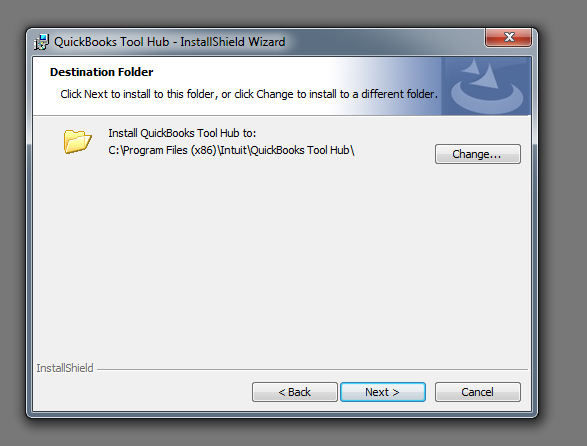
- After opening, click on the Next button.
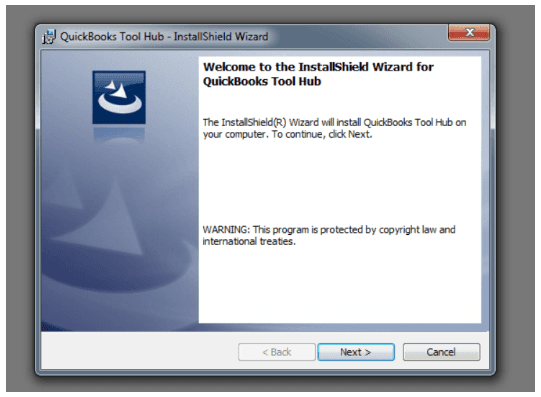
- Now, click on the Yes button to agree to the terms and conditions of the Intuit license.
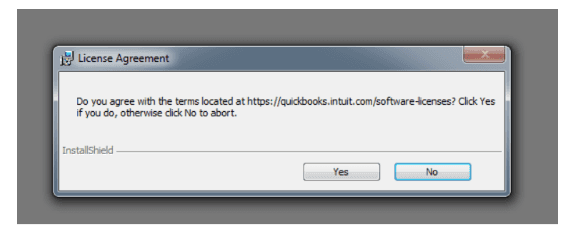
- Then, select a location for the installation and click the Next button.
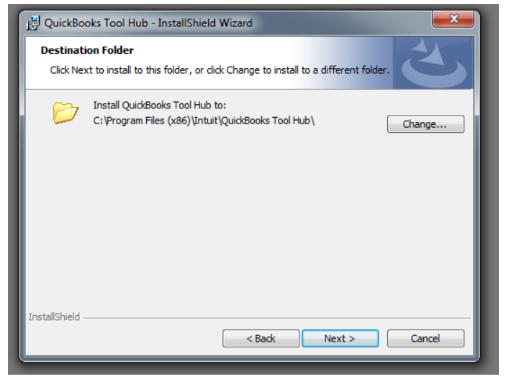
- Now, click on the Install button to start the installation process.
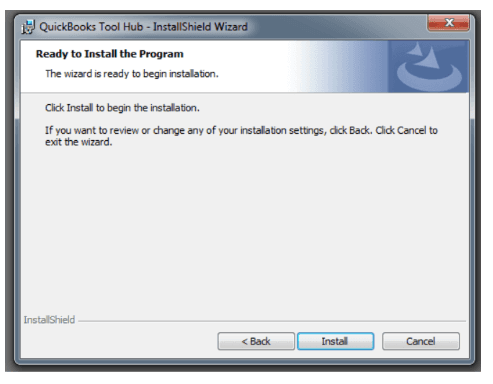
- In the end, click on the Finish option.
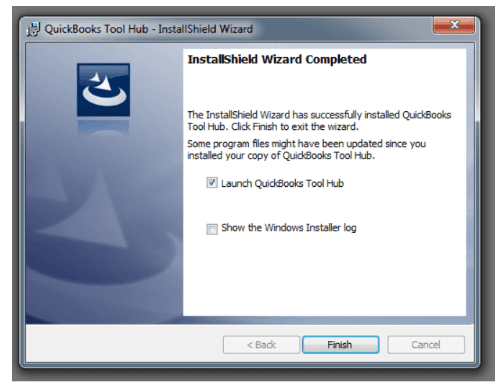
- After the installation, you can open it directly using the shortcut icon on the desktop.
Once you have downloaded and installed the QB Tool Hub on the system, it’s time to get familiar with the different tools and utilities it has to offer for different situations.
Here’s What You Can Find In Intuit QuickBooks Tool Hub
QuickBooks Tool Hub consists of eight tabs that have different components for various errors and situations. These include the Home, Company File Issues, Network Issues, Program Problems, Installation Issues, Password Reset, Help & Support, and an Advanced Tools tab. Below, we have described every tool available in these different sections in Tool Hub and how they can help in different situations.
Intuit Tool Hub Features and Specifications in Details
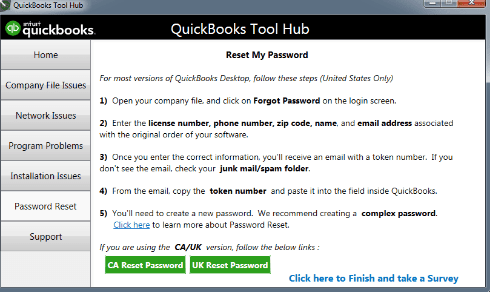
Home Tab
The Home tab is the main interface of the Tool Hub that appears when you open the application. It provides all the information related to the tool hub and how you can use its different components for specific issues.
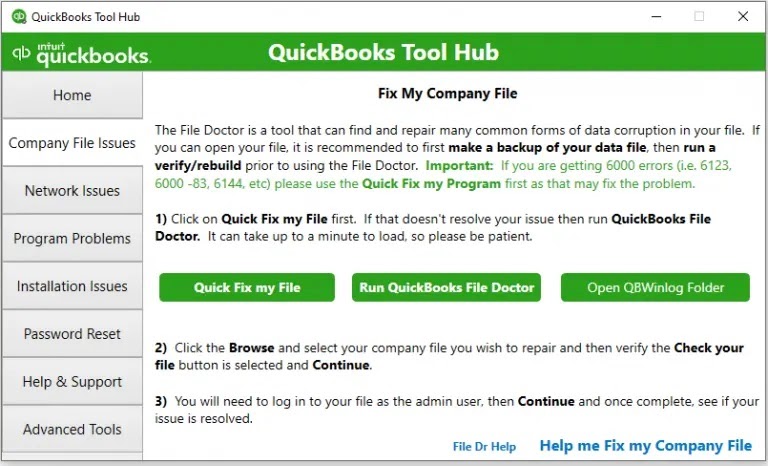
Company File Issues Tab
This tab helps fix common company file-related issues like the QB 6XXX error series. It has three different components:
a. Quick Fix My File:
You can run this tool to fix minor issues with your data file. It will run a quick check on your files and fix any data damage issues.
b. QuickBooks File Doctor Tool:
You can use the QuickBooks File Doctor tool to deal with data corruption and network issues in case. If Quick Fix My File does not prove to be helpful. However, you are required to create a backup of your files before executing this process.
c. Open QBWinlog Folder:
This helps you open the QBWin.log or QuickBooks.log files, which helps you determine the exact cause of certain errors in the QB Desktop company file.
Network Issues Tab:
You can choose the Network Issue tab if you are struggling with networking errors. This tab will help you deal with the QuickBooks Multi-User and other connectivity issues. It provides you access to the QuickBooks Database Server Manager.
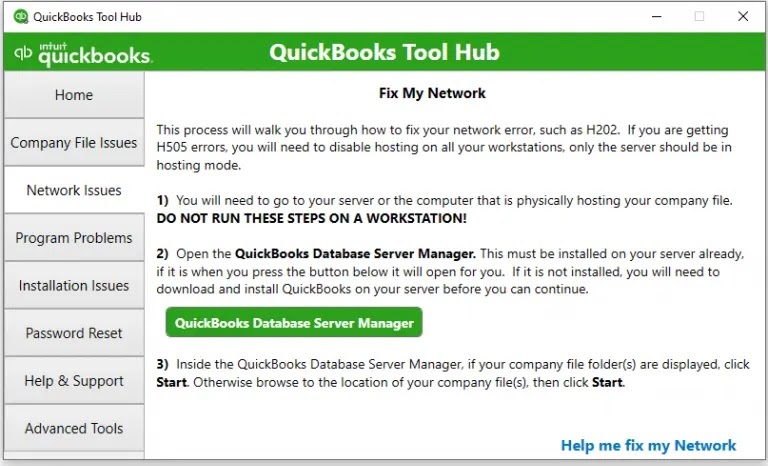
a. QuickBooks Database Server Manager: You can open the QBDBMgrN directly from the Network Issue tab. however, you must first install it on the server system. If it is not installed, proceed with its installation to use it.
Program Problems Tab:
The Program Problems section will help you fix program-related issues that you might encounter while opening or working on the QB application. This section has three different elements.

a. Quick Fix My Program: It will close all the QuickBooks processes running in the background and run a quick repair on the program. It is a time-efficient procedure that takes less than a minute to complete.
b. QuickBooks Program Diagnostic Tool: This tool helps you fix any program-related issues by running a variety of repair procedures on all the Microsoft components that QB requires to run smoothly. The process may take up to 10 minutes to complete.
c. QuickBooks Print & PDF Repair Tool: This tool helps you rectify issues while printing PDFs or other docs using QuickBooks Desktop or Online. It can quickly fix other issues like viewing, saving, or emailing PDFs in QuickBooks. This procedure is automated and takes up to a minute to complete.
Installation Issues Tab:
This section helps deal with providing a solution when you face errors during the installation, re-installation, and uninstallation of the program. You will get the following three options on the installation issues tab in QuickBooks Tool Hub.
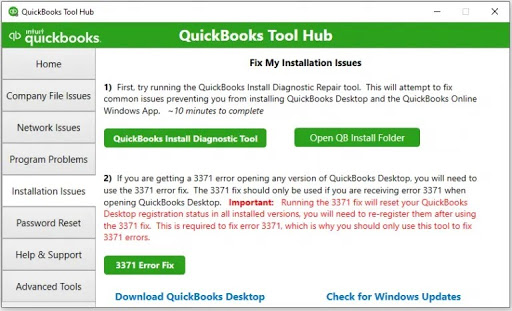
a. QuickBooks Install Diagnostic Tool: Running QuickBooks Install Diagnostic Tool will help you fix common issues preventing you from installing QB Desktop or QB Online Windows App. It may take about 10 minutes to complete the process.
b. Open QB Install Folder: Selecting this option will help you open the QuickBooks installation folder that you might need access to while troubleshooting installation issues.
c. 3371 Error Fix: This is a specialized tool available in the Installation Issues tab to help you fix QuickBooks Error 3371 that appears while opening QB Desktop. It will help resolve the error by resetting the QB Desktop registration status in all installed versions. After the error is resolved, you will be required to re-register your QuickBooks Desktop.
Password Reset Tab:
If you forget your QuickBooks password, you can easily reset it by using the Password Reset section. You only require some essential details, such as license number, Zip code, email address, phone number, etc., to reset your QuickBooks password.
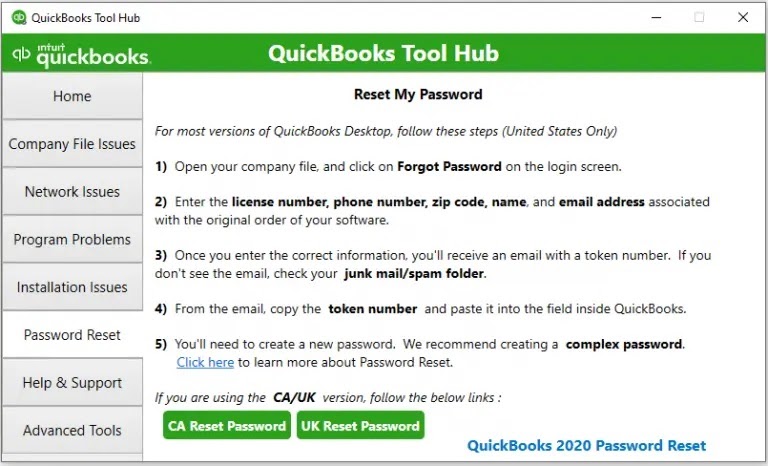
Once you enter the required information, you will receive an email with a code or token number. Go to the Tool hub, enter the code in the required field, and create a new password. It gives you the option to reset your password for both CA and UK versions. which you can choose accordingly.
Help & Support Tab:
You can go to the Help & Support tab to receive support for different QuickBooks products and services from Intuit’s Professionals team. This includes support for QuickBooks Pro, Premier, Plus, Enterprise, and CAMPs, access to the QuickBooks community, and the best offers on QuickBooks Desktop.
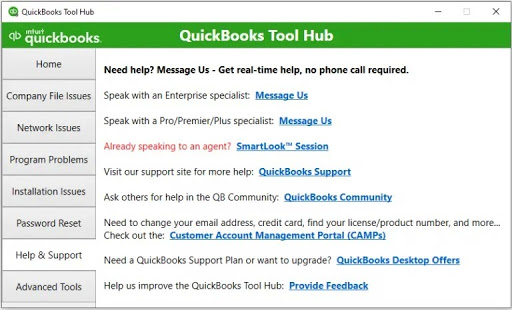
Advanced Tools Tab:
The Advanced Tools section offers a collection of shortcuts to different tools and settings that you will need while performing advanced troubleshooting. You must seek expert assistance if you are not familiar with the options available under this tab. Here is a list of all those shortcuts and their functions.
a. About This PC: If you need to check your device and Windows specification, you can choose this option.
b. Change Startup Apps: Using this shortcut, you can customize the apps that are set to run automatically when your PC starts.
c. Check for Windows Updates: This shortcut will take you directly to the Windows Update page, where you can check for and download updates if they are available.
d. Download QuickBooks Desktop: If you have uninstalled QB desktop from the system and want to download it again, you can use this shortcut. It will take you directly to the QuickBooks product download page, where you can download the setup file.
e. Internet Properties: This shortcut will take you directly to the Internet Properties configuration window, where you can modify them to troubleshoot a number of Internet connectivity issues.
f. Launch Microsoft Troubleshooter: This shortcut will help you launch Microsoft Troubleshooter, which you can use to fix a number of issues on Windows related to audio, network, printer, update, compatibility, etc.
Read Also: QuickBooks Conversion Tool – Download & Setup.
g. Launch Task Manager: You might need to access Task Manager to end certain QuickBooks processes for troubleshooting purposes, which you can access using this shortcut.
h. Launch Windows Explorer: You can use this option to launch Windows Explorer, which you will need for several manual troubleshooting actions like relocating the company file.
i. Repair Microsoft Office: If you are facing issues with MS Office while working with QuickBooks Desktop, repair it by selecting this option.
j. Resolve Performance Issues: This shortcut will help you access the knowledge base, which you can use to fix QuickBooks Desktop performance issues.
k. SFC Scannow: You can use this option to run a quick scan on your Windows operating system to identify and resolve damage.
l. Uninstall/Change Program: This shortcut comes in handy when you plan to uninstall or repair QuickBooks from the control panel. When you select this option, you will get a list of every program installed on your system, along with the options to uninstall or repair them.
m. Windows Advanced Firewall: Configuring Windows Firewall is one of the most common troubleshooting procedures used to fix network connectivity and multi-user errors. You can access the firewall configuration window using this shortcut.
Windows Display Settings:
If you are dealing with display issues in QuickBooks, such as a distorted screen or missing icons, you can use this shortcut to re-configure Windows display settings to fix all these issues.
This was all about the different functionalities and components of QuickBooks Tool Hub. Now, let us see what benefits it has to offer and which errors you can resolve using it.
Benefits of Using QuickBooks Tool Hub
QuickBooks Tool Hub comes in handy for resolving a wide range of errors in QB Desktop. These could be the 6XXX series errors, HXXX series errors, company file issues, installation issues, etc. However, the advantages of QB Tool Hub are not just limited to fixing errors. Let us take a closer look at what QuickBooks Tool Hub can be used for.
1. Repair Company File Errors and Issues
QuickBooks File Doctor Tool helps repair damaged company files and data. You can fix damage and corruption in your QB files and other supported files with this tool. The various errors that you can easily fix with Tool hub are:
- QuickBooks error -6150
- QuickBooks Error -6000 -82
- QuickBooks error -6000 -305
- QuickBooks error code -6000 -301
- QuickBooks Error 6147,
- QuickBooks error code 6130.
You can even check the missing or blank customer, vendor, or employee lists using the QB File Doctor tool from Tool Hub.
2. Fix Network Connection Issues
The network issues can trigger various multi-user mode errors in QuickBooks. Manually fixing these issues requires a great deal of expertise and time. However, QB Tool Hub has some components that can help you overcome network issues easily. All you need to do is launch the QB Tool Hub, navigate to the Network Issues section, and start the repair process. You can repair the following network errors using the tool hub:
- QuickBooks Error Code H202
- QuickBooks error H303
- QB error code H505
3. Resolve Print Issues
The Print and PDF Repair tool in QuickBooks Tool Hub can help you fix various issues like:
- There is a problem connecting to your currently selected printer, Microsoft XPS Document Writer on XPS port.
- Could not print to the printer.
- Error: QuickBooks can’t complete the current action due to a missing component: Missing pdf file component.
- QuickBooks is not responding.
- PDF Converter shows offline.
- You cannot print directly to the QuickBooks PDF Converter.
- The device is not ready.
- Unable to save as .pdf file.
- QuickBooks could not save your form or reports as a .pdf.
- QuickBooks freezes when you try to reconcile accounts.
- Print Driver Host for 32-bit Applications has Stopped Working.
- QuickBooks Unrecoverable Error.
- QuickBooks PDF Converter Activation Error -20, -30, or -41.
- Error 1722 or 1801 when installing PDF Converter.
4. Fix Installation Issues
QuickBooks Install Diagnostic Tool in the Tool Hub is a savior if you are getting errors because of damaged or partial QuickBooks installation.The list of various issues that you can fix using QB Tool Hub are:
- Framework Errors of Microsoft .NET
- Errors linked to damaged MSXML and C++
- “QuickBooks has stopped working” Error
- Subscription Verification Errors
- QuickBooks Crashing Issues
5. Troubleshoot the Advanced Issues
Troubleshooting errors and issues in QuickBooks will require you to access several Windows tools and settings. Manually locating these tools and settings on Windows can be a challenge, but not with Tool Hub. The Advanced Tools in Tool Hub will help you directly access all these tools and settings from one place, making troubleshooting effortless. Some of the common instances where you can use these advanced tools for troubleshooting are given below.
- You can check your system configuration to verify QuickBooks system requirements when you face performance issues.
- You can repair Microsoft Office when facing issues like not being able to send emails using Outlook in QuickBooks.
- When facing internet connectivity, updates, or multi-user errors, you can configure Windows Firewall settings from advanced tools to resolve all these issues.
As you now clearly understand what QuickBooks Desktop Tool Hub can help you with, let’s discuss an unwanted scenario where an issue restricts the download of Tool Hub.
Unable To Download QuickBooks Tool Hub?
Sometimes, when you download the QB Tool hub, you may get an error message saying QuickBooksToolHub.exe has been blocked because it can harm your device, and the download process may get interrupted in the middle. You may also get a message from Microsoft Defender about the same. Follow the instructions below if you are also unable to download QuickBooks because of such an error.
- One simple solution you can try is to use a different browser, as this error can be a result of browser-specific restrictions.
- If after downloading the QuickBooksToolHub.exe file, Microsoft Defender blocks it, then click More Info and then choose the option to Run anyway to proceed with the installation.
Need Help For Intuit QuickBooks Repair Tool Hub Download & Installation?
Hopefully, this guide on QuickBooks Tool Hub has helped you understand it better, and you are now ready to deal with errors and issues in QuickBooks on your own. However, if you have more questions or need help troubleshooting QuickBooks using Tool Hub, we suggest you get in touch with our experts at Asquare Cloud Hosting Helpline Number at +1.855.738.0359. Our team is available 24/7 to make accounting and bookkeeping error-free for you.
QuickBooks Tool Hub Top FAQs
Is Intuit QB Tool Hub free?
Yes, QuickBooks Tool Hub is free of cost. You can download it without any charge.
What is the use of Tool Hub in Intuit QuickBooks?
Intuit QB Tool Hub is an all-in-one QuickBooks troubleshooting utility that offers tools to identify and repair several errors and issues in QuickBooks Desktop automatically. It comes with a user-friendly GUI (Graphical User Interface), which makes its execution easy.
Can QB Tool Hub reset the QuickBooks password?
Yes, you can easily reset your QuickBooks password if you have lost it using the password reset tools available in Tool Hub.
What are the multiple tools integrated into the QB Tool Hub 2023?
QuickBooks Tool Hub 2024 consists of tools like
- QuickBooks File Doctor
- QuickBooks Install Diagnostic Tool
- QuickBooks Database Server Manager
- QuickBooks Refresher Tool
- QuickBooks Condense Data Utility
- Quick Fix My File
- Quick Fix My Program
- QuickBooks Program Diagnostic Tool
- QuickBooks Print and PDF Repair Tool
- QuickBooks Database Server Manager
- 3371 Error Fix Tool
- QuickBooks Password Reset Tool
- Advanced Tools for Advanced Troubleshooting Purpose
From where can I download the QuickBooks Tool Hub?
QuickBooks Tool Hub is available on Intuit’s official website and can be installed directly from there. You just have to look for the latest version of it. Also, experts recommend that the Tool Hub be used on Windows 10 64-bit.
Do we have to download the tools in QB Tool Hub separately?
Once you have downloaded Tool Hub, there is no need to download other tools separately. When you run any tool using Tool Hub, it will automatically download it to the system and launch it for you.
What are QuickBooks Network Issues?
QuickBooks Network Issues refer to any technical problems related to the installation, configuration, and use of the QB application software. QuickBooks Network Issues refer to any technical problems in the internet connectivity and local network that trigger issues while updating QuickBooks, accessing the company file in multi-user mode, or sending or receiving data online in QuickBooks.
How QB Tool Hub Help Fix Common Errors?
Why am I receiving ‘Fix Error 1628: Failed to complete script-based install’ while installing Tool Hub?
Error 1628 while installing Tool Hub clearly indicates issues with Windows Installer service. You must contact an IT professional for troubleshooting support if you are also dealing with the same.
Can I still download version 1.4 of QuickBooks Tool Hub?
Version 1.4 of QuickBooks Tool Hub is not available for download as Intuit has released an updated version, which is (1.6.0.3).
Oriana Zabell, a professional cloud engineer, has over three years of experience in desktop, online QuickBooks support and troubleshooting. She is currently working as a cloud hosting consultant with Asquare Cloud Hosting. She loves to read and write about the latest technologies such as cloud computing, AI, DaaS, small businesses, manufacturing. When not writing, she is either reading novels or is indulged in a debate with movie fanatics.