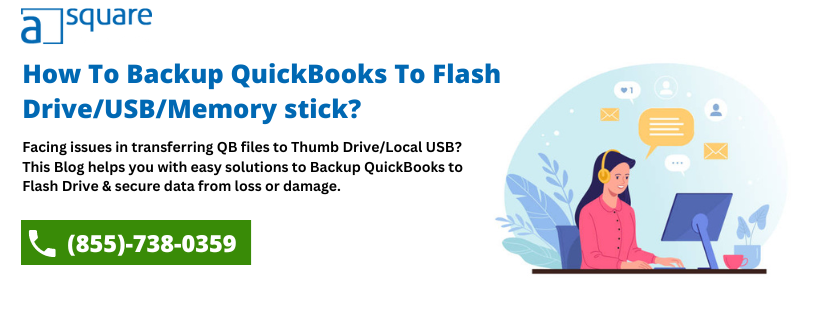You must have a fair idea of how crucial your accounting data is. Therefore, there would be no way you can afford to lose it. Thus, to keep it secure you must create a backup of your business data at regular intervals. For that, you can backup QuickBooks to flash drive, commonly known as a thumb drive, memory stick, or USB drive. It is easy to use, portable, and a fairly inexpensive way to backup QuickBooks data. No matter whether you want to transfer your company file to a different computer in the network or you need to take the data to your accountant, thumb drives are considered one of the most convenient ways to move your data. If you’re looking for a way that can help you, we have got you covered.
Looking for ways that can help you if QuickBooks won’t backup to a flash drive? If yes, then you must get in touch with our experts to restore QuickBooks from a flash drive. Reach us by dialing the Asquare Cloud Hosting Helpline Number at +1.855.738.0359.
Why Must You Transfer QuickBooks Files To A Flash Drive?
While creating a backup file, QuickBooks creates a (.dmg) file for Mac users and a (.qbb) file for Desktop. Thus, whenever you store data like this, it restricts you from making any changes to the file. Moreover, you cannot edit these files manually, and thus they stay safe. QuickBooks is accessible to multiple users, and these files are accessed by many users as well. If a user accidentally deleted some data, you might end up losing it, if you haven’t created the backup for it. The cons aren’t restricted to these; your company files are also susceptible to damage and corruption from a third-party application, viruses, etc. Thus, you cannot deny the importance of data backup. It keeps your file secure from such unavoidable situations.
But, what would you do if your hard disk crashes? You still stand a chance of losing all your data. When you create the local backup on the flash drive, your company data is safe even if your hard disk gets damaged. You can simply copy the local backup file created on your Desktop and paste it on the flash drive. You can also create the local backup on the flash drive itself. If the backup file is copied from the local drive to the flash drive, it should not be directly used to recover data in case of damage. You should copy the data back to the local storage and then use it to restore your file.
NOTE: The feature to export a backup copy of the company file is available only in the QB Desktop application. Therefore, if you are a QuickBooks Online user, then you can backup your data by exporting it using QBO Backup Wizard. Once you have created the QBO backup using the backup wizard, you can move the company file to your external storage device.
Cautionary Steps Before You Import QuickBooks Data To A Flash Drive
Here, we have listed some of the essential considerations that you must take care of while you import backup data to a USB drive. So follow carefully to turn on automatic backup QuickBooks with the given instructions:
- Make sure to set the QuickBooks application for automatic backup.
- The frequency for backup should be set for at least once a day.
- You must set the application for backup every time you close your company File.
- You should choose to encrypt your backup and create a password for it.
- If the documents attached with your file are also important, then make sure to set them for backup also.
After getting a brief on why it is necessary to backup my QuickBooks data to a thumb drive, let’s proceed to the steps that can help you do QuickBooks online data backup.
Read more: A Brief On QuickBooks Auto Data Recovery!
Here’s How You Can Backup QuickBooks To Flash Drive
One must create a backup file before you begin to backup QuickBooks Company files to an external storage device. It compresses the size of your file and creates a zipped-up file that you can restore whenever required. If you are looking for a way to create a backup of the company file, the below-mentioned steps can be a help for you. However, you may also move the backup file to external storage like a memory stick or external hard drive as well.
Note: Make sure the flash drive has sufficient space and that you make a backup copy of the database on a regular basis before you begin to Backup QuickBooks to Flash Drive. Also, ensure to properly eject a flash drive before you remove it to avoid data loss.
- Go to the File menu and then, select Create a Local Backup option from under the Back Up Company drop-down list.
- Then, click on the Local Backup option in the Backup window that opens up.
- Further, click on Next and select the location where you want to save the backup.
- Click on the flash drive location if you have already inserted the flash drive.
- Click OK and then on Next.
- After that, click on Save it Now> Next.
- Again, click on Save to save the backup.
- Moving ahead, insert your Flash drive into the USB slot of your computer.
- Copy the backup file (.qbb) from the saved location on your computer.
- At last, paste it on the Flash drive.
You will be able to backup QuickBooks to an external hard drive by following the above steps. But what if you have a backup file and you want to use it to restore your data? Well, you can do that as well. To know how you must proceed to the next section.
Read more: How To Restore QuickBooks Company File From Backup in Windows?
Steps To Restore QuickBooks Data From The Backup File
To restore QuickBooks data from flash drive backup, you must follow the below-given steps:
- Firstly, you need to insert the flash drive into the computer.
- Then, open the QuickBooks application and go to the File menu.
- There, click on the Open or Restore Company option and select the Restore backup copy (.qbb) option. Then, click on Next.
- Now, click on Local backup followed by Next.
- After that, click on the drop-down icon to find your company file in the Open Backup Copy Window.
- Choose the backup file and then, click on Open followed by Next.
- Now, move to the location where you want to restore the backup file and wait for the process to complete.
Get Help From A QB Expert To Transfer Data To Thumb Drive!
We hope the given information has helped you understand the importance of data backup. Thus, without wasting any time, try following the above steps and backup QuickBooks to flash drive. If you get stuck while following any of the listed steps, we would suggest you to get in touch with our experts by dialing Asquare Cloud Hosting Helpline Number at +1.855.738.0359.
How To Save QuickBooks Backup to a Flash Drive FAQs
1. How to Backup QuickBooks Online to Flash Drive – Proven
If there are modifications to your company file, your data is retained to our cloud storage. There is no method to back up your company file on a flash drive because your data is kept in a protected setting. Instead, export all of your data to Excel so you have a backup in case something happens to the original. follow these steps:
- Insert the flash drive into an available USB port on your computer.
- Log in to your QuickBooks Online account using your credentials.
- From the home page, click on the “Settings” gear icon located in the top-right corner.
- Select “Export Data” from the drop-down menu.
- Choose the data range you want to backup, such as “All Dates” or a specific date range.
- Select the data you want to include in the backup, such as customer, vendor, or transaction data.
- Click on the “Export to Excel” option.
- Choose the location of the flash drive as the destination for the backup file.
- Click “Save” to initiate the backup process. Wait for the export to complete.
- Once the backup is finished, safely eject the flash drive from your computer.
Don’t forget to regularly backup your QuickBooks Online data to maintain its security.
2. Can User Backup QB to an External Hard Drive?
Yes, you can backup QuickBooks to an external hard drive by following similar steps as mentioned before. Instead of selecting a flash drive as the destination, choose the external hard drive connected to your computer.
3. What are the Available Backup Options in QuickBooks?
QuickBooks offers several backup options to safeguard your data. These include creating local backups to your computer’s hard drive or an external storage device, using cloud-based services like QB Online Backup or Intuit Data Protect, or scheduling automatic backups within the software itself.
4. What Does Portable Backup in QuickBooks Mean?
QB portable company file is a exact copy of the financial data that you can send using email or portable devices i.e. flash drive. There are no templates, pictures, logos, or letters in the file. It is also smaller because there is no transaction log (TLG) file.
Oriana Zabell, a professional cloud engineer, has over three years of experience in desktop, online QuickBooks support and troubleshooting. She is currently working as a cloud hosting consultant with Asquare Cloud Hosting. She loves to read and write about the latest technologies such as cloud computing, AI, DaaS, small businesses, manufacturing. When not writing, she is either reading novels or is indulged in a debate with movie fanatics.