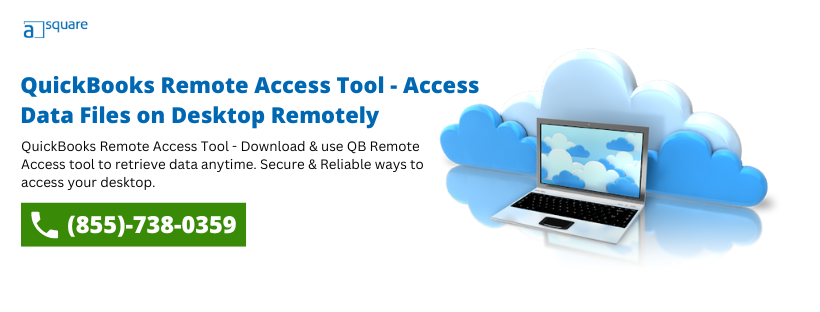QuickBooks Remote Access Tool has succeeded in maintaining its position as the most excellent accounting Tool. It adds significant value and comfort to fulfill the accounting needs of small to large businesses. QuickBooks adds more to its value by making accounting easier for even not-so-accounting-savvy users.
With businesses going global, it has become a necessity rather than just an option. You must be wondering how to access QB remotely; hence, to answer your query, we have come up with this article. By the end of it, you will be aware of all the ways that enable you to access QB.
Curious to know how QuickBooks Remote hosting services can benefit your firm? Intuit has officially discontinued the QuickBooks remote access service. This service allowed QB customers to access their data from a remote location.
We recommend that users use alternative solutions, such as cloud-based solutions, to access their data remotely. If that’s so, feel free to contact our Cloud experts by calling +1 855.738.0359.
What Is QuickBooks Remote Access Tool?
QuickBooks Remote Access Tool helps you to access the system from any other computer via a secure internet connection. In addition, you can easily access QuickBooks, emails, documents, etc., from anywhere, anytime. This feature allows you to transfer the files between the two computers easily. Once you access QuickBooks remotely, users can enjoy the numerous benefits. Let’s discuss it.
Benefits Of Remote Access Tool For QuickBooks
QuickBooks provides remote accessibility features to its users, which helps them to gain several benefits that make their business operations more desirable.
- It saves the cost of travel time and office infrastructure for accountants.
- You can easily track the work schedule of accountants even when they are not in the office.
- Different users can work simultaneously on the same file of QuickBooks.
- Accounting professionals can have up-to-date access to QuickBooks.
- You can transfer files and folders between two computers.
- You can easily print documents from your remote PC to a local printer.
- With this setup, you can copy and paste documents between desktops- remotely and locally.
- You as well as your business partner, can monitor the operations of the accountant from your own QB.
- It serves as a perfect tool to reduce downtime in situations like pandemics or any illness that you get.
- Whatever changes you have made will be reflected in real-time.
Is It Secure To Access QuickBooks Desktop Remotely?
Accounting activities being confidential require a security check. You need a reliable medium to source information and carry out accounting tasks.
The security is reliable if you opt for cloud-based solutions, such as QuickBooks Online or QuickBooks Cloud Hosting. Most of the providers practice 256-bit encryption.
However, if you choose other remote access tools, then the security concerns will rely on the abilities of that tool. So, opt for the recognized solution and stay safe.
How To Download Remote Access Tool For QuickBooks?
For those who want to access QuickBooks remotely, the below-mentioned steps are no less than a boon. QuickBooks offers its users the best tool for accessing their data remotely on any other system at any time that is QuickBooks Remote Access Tool. To make use of this tool you have to download it. Follow the given below steps QuickBooks remote access tool download
- Firstly, sign up for QuickBooks remote access tool by visiting the Intuit website.
- Now, launch a web browser on the system for QB Remote access. After this, login to your account on the QB remote access website.
- Click on setup if you want to download the remote access tool installation file.
- Now, enter ‘Computer nickname’ in the Nickname field and select ‘Next’ to proceed.
- To have remote access, place a checkmark next to applications.
- Only access your QuickBooks accounts if you want to pay the monthly charges.
- Then, click on Next.
- After this, check the ‘Authentication’ option.
- Now, enter the Passcode received or use your phone number to QuickBooks via the Remote Access Tool On the phone number provided, the tech team will call you to tell you to access the code.
- Lastly, click Finish
If you want to access QuickBooks desktop remotely let’s proceed to different approaches to use Remote Access Tools for QuickBooks.
Recommendations To Access QuickBooks Remotely
- QuickBooks Hosting – It is for businesses that require frequent access to QuickBooks and also improved collaboration between multiple users.
- QB Online –For professionals and businesses that need remote access for QuickBooks frequently, but the requirements are not much intense.
- QuickBooks Remote Access Tool –This is for individual users who do not require frequent remote access needs.
Different Ways to Access QuickBooks Remotely
If you are a QuickBooks user and wish to access QuickBooks remotely. Then you can try three different ways to access QuickBooks desktop remotely as mentioned below:
- Hosting QuickBooks Desktop on cloud
- Switching to QuickBooks Online
- Using the QuickBooks Remote Access tool
Let us dig deeper to choose the best as per your requirements.
Method 1: Hosting QuickBooks Desktop On the Cloud
- QuickBooks is installed on the hosting provider server and thus accessed by the users from anywhere anytime.
- Added to that, it aids cross-device usage.
- Besides, it gives an edge to the accounting experts, as efforts for the installation or maintenance of QuickBooks are no longer needed. The service provider handles all that.
- Now, users can easily do multi-user collaboration and integration of QB add-ons.
- For security concerns, vendors offer end-to-end encryption, anti-virus and anti-malware systems, intrusion detection and prevention, multiple firewalls, multi-user authentication, automated backups, and more.
This way, you can easily access QuickBooks remotely by hosting your QuickBooks desktop on a cloud server. If this method doesn’t work, read this blog: If your Quickbooks multi-user mode not working, or proceed to the next method.
Method 2: Accessing QuickBooks Online
- QuickBooks installed on the host server can be accessed anytime over the internet-connecting device to work on your accounting needs.
- The plan that you choose depends on the number of users who collaborate over it.
- It also safeguards your data from illegal users, accidental data loss, viruses, malware attacks, etc. by providing security measures and storing data in remote servers.
- However, it does not offer all the features of the QuickBooks Desktop, which can be a severe concern for some. For instance, a change in the user interface.
- Users have also reported crashes while working with QuickBooks Online, which might be due to poor network and system configuration.
As this method helps you to access QuickBooks remotely. If you find any difficulty in executing the above-given method then you can opt for the given below method.
Method 3: Using QuickBooks Remote Access Tool
- QuickBooks Remote Access tool assists the users in connecting to the remote machine where the QuickBooks desktop gets installed.
- Activities include copying and printing files between local and remote computers, accessing QuickBooks data folders, etc.
- It also works on the Cisco WebEx tool that backs up online meetings and communication services.
- This feature is an add-on for QuickBooks software, found in two versions – QuickBooks Access and Full Desktop Access.
- However, some challenges, such as – network connectivity between both devices, permissions setup, etc. may hinder a smooth process.
Wrapping It Up
We put our utmost effort into giving you a clear picture of the QuickBooks remote access tool. As in this new decade of digital business, you must be aware of all the aspects to get the maximum output. If you need any assistance, contact Asquare Cloud Hosting’s expert team at +1 855.738.0359 for instant advice. Data Science and Machine Learning are both extremely well-known trendy expressions today. Read the difference between data science and machine learning briefly.
FAQs
Ans: It is not at all difficult to get started with the QB remote access because of its easy and automated insulation and setup. It can be done in three quick steps.
1: Start by signing up for the account.
2: You will then have to download and install the software on your computer and workstations. All of those you wish to access while working.
3: And then try logging into the QB.WebEx.com to start the remote access function.
Ans: No, that’s not the case rather you have to use any of the below listed software to get this working on your PC. You can use the remote access on PCs having:
Windows 95
Windows 98
Windows ME (Millennium Edition)
Windows XP
Windows 2000
Windows NT
Windows Vista
Whereas this feature doesn’t work on Macs having Quickbooks Pro or the Quickbooks online edition.
Ans: You do not have to worry about the system specifications because the remote access has the exact requirements as that of the Quickbooks Desktop.
Oriana Zabell, a professional cloud engineer, has over three years of experience in desktop, online QuickBooks support and troubleshooting. She is currently working as a cloud hosting consultant with Asquare Cloud Hosting. She loves to read and write about the latest technologies such as cloud computing, AI, DaaS, small businesses, manufacturing. When not writing, she is either reading novels or is indulged in a debate with movie fanatics.