Last Updated on November 20, 2025
QuickBooks error 12152 prevents you from installing the software or payroll updates to your computer. It could stem from a troublesome network connection or misconfigured internet connection settings. However, that is not all.
As there are a lot of factors involved in downloading and installing updates for an application, if any of them go wrong, you might end up with errors like 12152. Therefore, it is important to explore and troubleshoot these aspects to get rid of the problem at its root. This is what we are going to do in this article.
Potential Reasons That Can Lead to Error Code 12152 in QuickBooks Desktop
Firstly, let us look at all the reasons that can lead to the error code 12152 in QuickBooks Desktop:
- The SSL or internet settings might not be correctly configured
- Viruses or malware have infected the system or the hard disks
- The Windows registry might be corrupt
- Important company files might have been corrupted
- The Windows is not able to verify the download and sees it as a threat
- A security software or third-party program running in the background is interrupting the QuickBooks update
- The internet connection is unstable or weak
Now that we have an idea of why error code 12152 occurs, let us go about troubleshooting it.
Expert-Recommended Ways to Troubleshoot QuickBooks Error 12152
In this section, we are going to list various expert-recommended methods to help you resolve QuickBooks error 12152. Go through them one by one and follow the steps provided to successfully install software and payroll updates for QB Desktop.
1. Ensure a Strong and Stable Network Connection
Firstly, you must ensure that you have a strong and stable network connection. This is because QuickBooks needs a good internet connection to download updates. If the internet connection gets interrupted, the program might run into an error.
To check your internet connection, you can utilize online platforms like SpeedTest.
2. Check the System’s Date and Time
Another thing you must ensure before installing software or payroll updates to your computer is the correct date and time settings on your computer.
- Right-click on the time icon in the bottom right side of your computer screen (Taskbar).
- Choose the Adjust Date and Time option.
- Now, check which timezone is selected and ensure that it is right.
In case you make any changes, restart your computer and resume downloading updates. If you run into QuickBooks error 12152 yet again, reconfigure your internet settings.
3. Reconfigure the Internet Settings
Let us show you how to reconfigure the internet settings on your Windows computer.
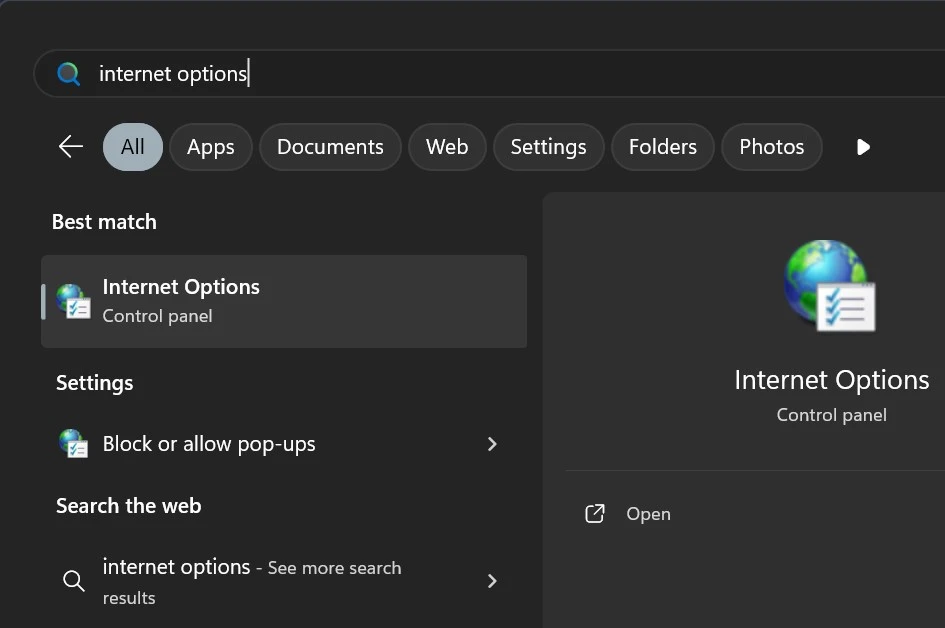
- Open the Start menu and choose Internet Options.
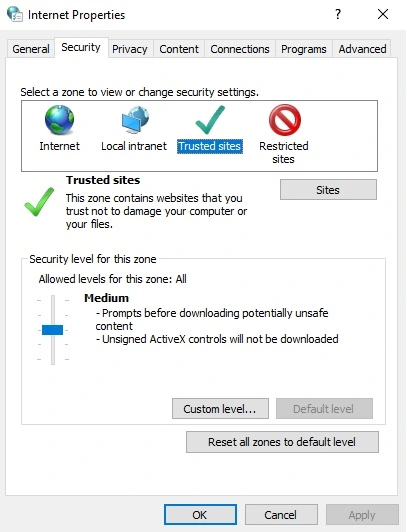
- Go to the Security tab, tap on the Globe icon, and ensure that the security is not higher than medium-high.
- Head to the Connections tab and choose Never dial a connection.
- Tap on OK and proceed to LAN settings.
- Select the option that states Automatically detect settings and unmark the checkbox for Use a Proxy Server.
- Tap on OK.
- Proceed to the Advanced tab.
- Tap on Restore Advanced Settings, and from the Settings part, ensure that the TLS 1.2 option is selected.
- Next, select OK, which will save the changes and then close Internet Options.
Restart the PC and check if you can download QuickBooks updates now without an error.
4. Configure Windows and Antivirus Firewalls
Windows and antivirus firewalls might often prevent QuickBooks from connecting to Intuit servers. You will need to configure your Windows Firewall to allow QuickBooks access to the required ports.
If you have an antivirus or security software installed on your computer, configure it as well. Make sure that the antivirus lets QB programs run freely and connect to servers online.
After making the required changes, you must restart your computer to resume downloading updates.
Conclusion
This was all on how to resolve QuickBooks error 12152, which shows up when you try to update the desktop application or payroll. We saw several reasons that can lead to this error, and the expert recommended ways you can resolve it.
However, even if after carrying out the steps above, you continue to struggle with the same problem, connect to an expert. Dial +1(855)-510-6487 to speak to a QuickBooks expert!
Frequently Asked Questions
What is error 12152 in QuickBooks Payroll?
Error code 12152 can show up when installing updates to QuickBooks Desktop or payroll. This could be because you might be connected to a network connection that is unstable or poor. Moreover, the internet settings might be incorrectly configured, or Windows Firewall might be preventing QuickBooks from connecting to the Intuit servers online.
How to fix QuickBooks error 12152 when downloading updates?
Here is what you can do to resolve QuickBooks error 12152 when downloading payroll updates:
1. Check Your Internet Connection: Make sure that your internet connection is strong and stable. Check if you can open a bank’s website without an issue.
2. Verify System Time and Date Settings: Verify the time and date settings on your computer and make sure that they are correct.
3. Configure Windows Firewall: Ensure that QuickBooks has access to the firewall ports that it requires.
4. Restore the Internet Settings: Open the Internet Options and restore the Internet settings.

Kate is a certified public accountant (CPA) with expertise in various accounting software. She is technically inclined and finds passion in helping businesses and self-employed people carry out bookkeeping, payroll, and taxation without worrying about errors. Every once in a while, Kate loves to travel to far-off places and relax in the lap of nature.