Last Updated on November 20, 2025
Software like QuickBooks allows users to manage their business and finances, whether it is a small or large business. Installing an application like QuickBooks can be beneficial for managing your operations and maintaining accurate tax tables smoothly. It provides features like creating payroll tables for your business and managing employee payouts. However, there are situations where you might encounter a QuickBooks error 1335 while installing it. There can be different types of error messages when this issue arises:
| “Error 1335: The cabinet file [data1.cab] required for this installation is corrupt and cannot be used.” |
| “Error 1335: The cabinet file required for this installation cannot be used.” |
You may experience this issue due to a software or hardware fault in the Windows operating system. This blog will help you understand the causes and the troubleshooting methods for error code 1335 in your system.
If you require any additional assistance during the installation of QB operations, please don’t hesitate to contact our experts at +1(855)-510-6487.
Reasons Behind the QuickBooks Error 1335 in Your System
Although this error is likely due to a Windows issue, other factors may also be contributing to the problem. Here are the reasons for it.
- If your QuickBooks Desktop installation is incomplete or damaged.
- When the QuickBooks application is not up to date.
- The Windows firewall is blocking the QuickBooks installation.
- Windows does not have enough free space for installing QuickBooks Desktop.
These are the reasons behind the QuickBooks error 1335 in your Windows version.
How to Fix the QuickBooks Error 1335 in Windows?
After understanding the reasons behind error code 1335 in Windows, let’s learn about the troubleshooting methods for it.
Method 1: Utilize QuickBooks Install Diagnostic Tool
You must first download and install the QuickBooks Tool Hub to use the Install Diagnostic Tool. Follow the on-screen instructions to install the tool hub by accessing the .exe file. Then, follow the steps below.
- Once the installation is done, double-click on the Tool Hub application to launch it.
- Click on the Installation Issues tab.
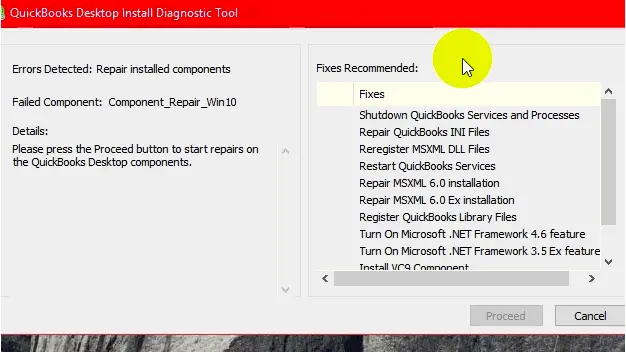
- Here, tap on the QuickBooks Install Diagnostic Tool option.
This will take some time and fix the installation issues in your QuickBooks to tackle error 1335.
Method 2: Download and Install the Latest Windows Update
Staying on an older version of Windows can also be one of the reasons for the error 1335:
- Tap on the Windows Start option.
- Move to the Settings option.
- Now, choose the Update & Security option.
- Select the “Check for Updates” option to verify if a new version is available.
Try updating to the latest version of Windows, then restart your system to ensure it’s up to date, and avoid error 1335 in QuickBooks Desktop.
Method 3: Remove the Temp and Cache Files
Deleting the system cache and TEMP files can help you avoid error code 1335:
- Access the Run dialog by hitting the Windows + R key.
- Search for %TEMP% and hit Enter.
- Ctrl+A will help you select all the files.
- Delete all temporary files to resolve the issue.
This will help you delete the temporary files in your system. If this solution didn’t fix your issue.
Method 4: Clean Install QuickBooks Desktop
To resolve the QuickBooks error 1335 in your system, delete and reinstall the QuickBooks application, allowing for a clean installation of QuickBooks to resolve the issue. After completing the installation, launch QuickBooks and proceed with your operations.
Method 5: Repair the Microsoft .NET Framework
If damaged .NET framework files cause the QuickBooks error 1335, follow the steps to fix it.
- Eliminate the applications running in the background on Windows.
- Tap the Start button.
- Then, move to Control Panel.
- Select Turn Windows Features on or off, located under the Uninstall a Program option.
- Check the box beside .NET Framework 3.5.
- If it is already selected, first unmark the box and then recheck it.
- Click Yes when Windows asks for confirmation to reboot the computer.
Finally, you can also download the Microsoft .NET Framework Repair Tool to repair the issue. Performing these steps will help you resolve this error if the .NET files are causing it.
Conclusion
This is a detailed guide for the QuickBooks error 1335, which is caused by Windows-related issues in your system. We have discussed the various things that lead to this error that can affect the QuickBooks installation and halt your work progress. Additionally, we have also discussed troubleshooting methods that will help you easily tackle this error and prevent it from occurring in the future. If you need guidance with your QuickBooks software, call our experts at +1(855)-510-6487 to receive a complimentary consultation.
Frequently Asked Questions (FAQs)
What are the causes of the QuickBooks error 1335?
There are several reasons why you are encountering error code 1335 in your QuickBooks application.
1. The installation is damaged or corrupted.
2. During the installation, a breach or interruption occurred, resulting in improper installation.
3. The system crashes during installation.
4. QuickBooks is crashing continuously when I attempt to run it.
5. The files are damaged or corrupted.
How can I fix error code 1335 in QuickBooks?
There are different methods you can try to overcome the QuickBooks error code 1335:
1. Delete the TEMP and cache files in your system.
3. Launch the QuickBooks Install Diagnostic Tool.
4. Disable the firewall and antivirus software.
Is it possible that malware or virus infections cause QuickBooks Error 1335?
Yes, malware or viruses can lead to QuickBooks error 1335, as they can cause corruption or damage to the QuickBooks installation files.

Kate is a certified public accountant (CPA) with expertise in various accounting software. She is technically inclined and finds passion in helping businesses and self-employed people carry out bookkeeping, payroll, and taxation without worrying about errors. Every once in a while, Kate loves to travel to far-off places and relax in the lap of nature.