Last Updated on November 20, 2025
When installing the QuickBooks Desktop application, you might run into problems. One of these occasions is QuickBooks error 1402. It can also manifest itself when you open the application after installing it.
The reasons for this could be an issue with the Microsoft components, the Windows operating system, or the installation framework. In this guide, we will explore all such reasons and find out how to troubleshoot the error.
Why Can’t You Install QuickBooks Desktop?
Here are the common reasons that you fail to install QuickBooks Desktop on your computer:
- The installation CD or file is corrupt or damaged.
- Windows operating system is outdated or incompatible with QuickBooks.
- Microsoft components like the .NET Framework are disabled.
- A third-party program or antivirus is interrupting QuickBooks installation.
Now that you have an understanding of why you can’t install QuickBooks Desktop, let us see how to fix it.
Related Post: Can’t Install QuickBooks Desktop on Windows/Mac
Expert-Recommended Ways to Troubleshoot QuickBooks Error 1402
In this section, we will take you through different ways to troubleshoot QuickBooks error 1402. Go through these methods and follow the instructions given.
1. Update the Windows Operating System
Firstly, update the Windows operating system to install the latest software components and product enhancements.
This will ensure that you don’t face incompatibility when installing QuickBooks Desktop. However, if you continue to face error 1402, move to the next step.
2. Run the QuickBooks Install Diagnostic Tool
Run the QuickBooks Install Diagnostic Tool on your computer to repair the Windows components and the damaged or corrupt installation.
- Launch QuickBooks Tool Hub.
- Tap on the Installation Issues tab.
- Now, click on the QuickBooks Install Diagnostic Tool button.
Give the tool a while to download in the background and open it on your screen. When the repair procedure is complete, try installing QuickBooks Desktop. If you encounter QuickBooks error 1402, move to the next step.
3. Manually Troubleshoot the Microsoft Components
Often, tools like QuickBooks Install Diagnostic Tool would not be able to repair the Microsoft components. In that scenario, you will need to manually repair these components.
Step 1: Repair the .NET Framework
Let us guide you on how to manually repair the Microsoft .NET Framework on your computer.
- Firstly, close any programs open on your computer.
- Launch the Start menu and enter Control Panel into the search box.
- Open Control Panel and navigate to Programs and Features.
- Tap on Uninstall a Program. However, you won’t be uninstalling anything, don’t worry.
- Choose Turn Windows features on or off.
- Scroll down to the .NET Framework on the list.
Now, follow the steps below to troubleshoot all versions of .NET Framework like 3.5 SP1, 4.5, and later.
For instance, if it is the .NET Framework 4.5 (or later), here’s what to do:
Case I: The Checkbox for .NET Framework 4.5 (or later) is Already Marked
- Mark the checkbox for .NET Framework 4.5 (or later) to enable it.
- Choose OK to save the changes and restart the computer.
Case II: The Checkbox for .NET Framework 4.5 (or later) is NOT Already Marked
- Unmark the checkbox for .NET Framework 4.5 (or later) to disable it.
- Choose OK to save the changes and restart the computer.
- Mark the checkbox for .NET Framework 4.5 (or later) to enable it.
- Choose OK to save the changes and restart the computer.
Do this for all versions of the .NET Framework. Once you are done, move to Step 2.
Step 2: Repair the MSXML DLL Files
Now, here is how you can re-register the MSXML DLL files.
- Open the Start menu and enter cmd into the search bar.
- Right-click cmd and choose Run as Administrator.
- At the C: prompt, enter cd\windows\syswow64
- Now, type regsvr32 MSXML6.dll and hit the Enter key.
Finally, install QuickBooks Desktop again.
4. Disable Your Antivirus or Security Software Temporarily
The antivirus or security software might be treating QuickBooks Desktop as a threat and preventing you from installing it.
Therefore, temporarily disable the antivirus or security software and try installing QB Desktop.
5. Switch to Selective Startup Mode
QuickBooks installation might get interrupted by third-party software or security programs. Therefore, switch to selective startup mode to install QuickBooks Desktop. Here is how to boot your computer in selective startup mode:
- Press the Windows + R keys on your keyboard to bring forth the Run window.
- Enter msconfig into it and choose OK.
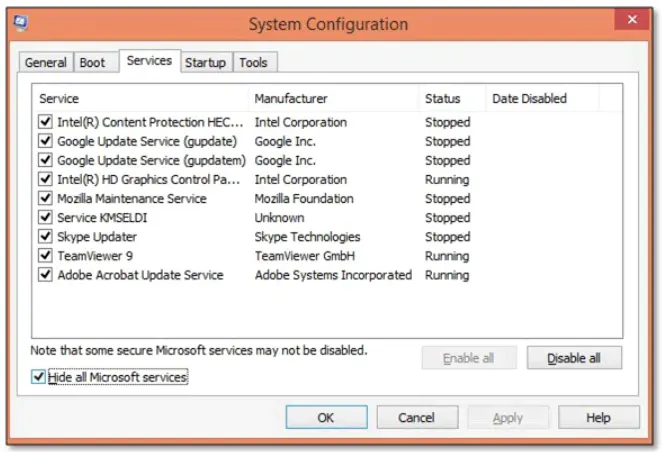
- When the System Configuration Utility window opens, tap on the General tab.
- Choose Selective Startup and customize your startup options.
- Unmark the checkbox for Load startup items.
- Now, select the Services tab and mark the checkbox for Hide all Microsoft services.
- Tap on Disable all, then Apply, and then OK.
- Next, unmark the checkbox for Hide all Microsoft Services.
- Mark the checkbox for Windows Package Installer in the list of services and tap on OK.
- Choose the Restart option.
The computer will now boot in selective startup mode. Install QuickBooks Desktop and then switch back to the Normal mode, with the help of the steps below:
- Launch the Start menu, type msconfig, and tap on OK.
- Go to the General tab, and choose Normal Startup.
- Tap on OK, and then tap on Restart.
This will start the computer in Normal mode.
Conclusion
In this guide, we saw why you can’t install QuickBooks Desktop and different things you can do to resolve that. However, if you continue to face a problem, connect with a QB expert at +1(855)-510-6487. They will provide you with real-time assistance and even install QuickBooks on your computer with the help of a remote session.
Frequently Asked Questions
What is error code 1402 in QuickBooks Desktop?
1402 is an error code that you can encounter when installing QuickBooks Desktop. This could be because of a corrupt installation file or product CD, interference from the security software, or antivirus, or damaged or outdated Windows component.
How to fix QuickBooks error 1402?
If you face error code 1402 when installing the QuickBooks Desktop, here is what you can do:
1. Run QuickBooks Install Diagnostic Tool: From the Tool Hub, run QuickBooks Install Diagnostic Tool to repair the damaged components and installation files.
2. Update the Operating System: Update your Windows operating system or macOS to install the latest software components.
3. Switch to Selective Startup Mode: Boot your computer in selective startup mode and then install QuickBooks Desktop
4. Manually Repair Windows Components: Manually repair Microsoft components such as .NET Framework and MSXML.

Kate is a certified public accountant (CPA) with expertise in various accounting software. She is technically inclined and finds passion in helping businesses and self-employed people carry out bookkeeping, payroll, and taxation without worrying about errors. Every once in a while, Kate loves to travel to far-off places and relax in the lap of nature.