Last Updated on November 25, 2025
QuickBooks End of Support notice for Windows 10 comes after Microsoft announced that Windows 10 will no longer receive security updates, leaving your device vulnerable to potential security breaches. For this reason, Windows 10 is no longer supported by QuickBooks.
To avoid dealing with issues, it is important that you upgrade to the latest Windows OS version. This guide will help you understand the drawbacks of Windows 10 and provide steps to upgrade to Windows 11.
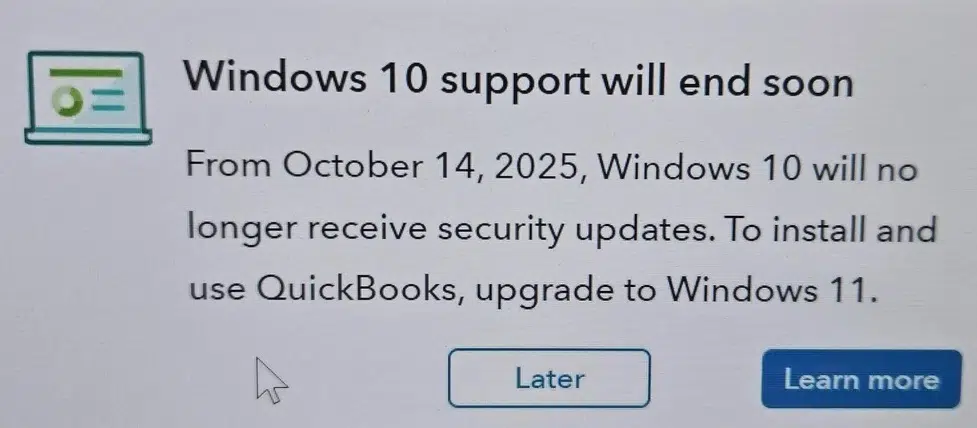
If you need help upgrading to the latest version of Windows, feel free to get in touch with our experts at +1(855)-510-6487. They will do it for you!
How Will the QuickBooks End of Support Notice for Windows 10 Affect You?
QuickBooks Desktop is compatible with older versions of Windows, but not fully. Because of the QuickBooks End of Support notice for Windows 10, which means Windows 10 won’t get any support, it is recommended to be on Windows 11.
Although you can continue running the QB application on the outdated operating system, this may raise security concerns for the application and create complications for the system. Listed below are the possible issues you might encounter when using Windows 10.
- The system fails to install security patches, leaving your company’s files vulnerable.
- The newer updated version of QuickBooks, or any of the latest features, won’t be
- validated for Windows 10.
- Intuit support will also fail to help you with issues related to an older OS version.
All these issues are easily visible in your system with the older OS. Now, let us understand the things you should keep in mind when updating your OS. In the next part, we will discuss the benefits you will gain after upgrading to Windows 11.
Why Do You Need to Upgrade to Windows 11?
You might think, if my older Windows version is working seamlessly, why should I update to a newer version? Firstly, the Microsoft End of Support notice for Windows 10 means you cannot use QuickBooks on it anymore.
Moreover, here are the major ways it will enhance your workstation and boost performance.
- When you upgrade to Windows 11, you get better security for a smarter computing experience.
- It provides you with a safe, efficient environment to keep your files protected from viruses and malware.
- With the newer Windows version, you get a better user interface and layout, with simple, easy-to-understand features and tools.
- The performance with Windows 11 is much faster and more proficient than with Windows 10.
- A better scope for multitasking across multiple windows is available in the new version.
- Customized themes, audio options, and whatnot, the new Windows version comes with all the features you need for a better assistance and supportive environment.
These are the advantages of upgrading to Windows 11 on your system for faster performance and no problems.
Key Things to Consider Before Upgrading to Windows 11
When you are upgrading your older OS to Windows 11 because of the QuickBooks End of Support notice for Windows 10, here are the key pointers you should consider:
- Ensure that you have created a backup for your files and folders.
- Keep your data secure in OneDrive and enable automatic syncing to keep it up to date.
- Before updating, check whether your system has any viruses or malware.
Check and verify the pointers mentioned above before you begin the update process. Next, we will see how to switch from Windows 10 to Windows 11.
Learn How to Upgrade from Windows 10 to Windows 11
The Windows Update feature is a simple, hassle-free way to keep your system up to date. For your ease, the steps are mentioned below to help you follow the procedure accurately.
- Tap on the Start menu.
- Then, go to Settings.
- Next, choose the Updates and Security tab.
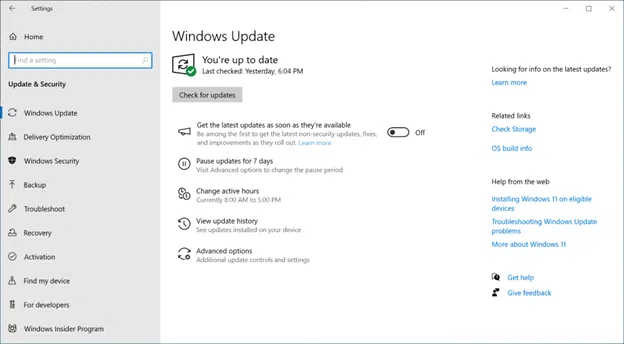
- Hover over the Windows Update button and click the Check for updates section.
Important Note: If your current Windows version is outdated, you might not be able to upgrade to Windows 11. It is recommended to update to the newest version of Windows 10. Restart your system after the update completes.
- After the update is completed and Windows 11 is ready to install on your system, you’ll get notified under the Windows Update section in the settings menu.
- Here, you are required to download and install the Windows 11 update for your system.
- Under the Software License Terms page, tap on the Accept and install button.
- Once you accept the terms and conditions, the download will begin, and the status and download percentage will be displayed.
- After the installation process completes, the window will refresh, and the status will display a “Pending Restart” message.
- Also, a Windows Update notification with the message “Restart to install the newest Windows feature update” will appear.
If by any chance the message isn’t shown on the screen for Windows Update, that can be because of the following problems:
Your system is not compatible with the new version of Windows. The minimum system requirements for Windows 11 are:
- The system should have a 1 GHz or faster processor with two or more cores.
- A 64-bit processor is required.
- A minimum of 4 GB of RAM is required.
- UEFI, Secure Boot-capable system.
- The TPM version should be 2.0.
- The graphics card version should be compatible with DirectX 12 or later with a WDDM 2.0 driver.
- Ensure your system has a secure and reliable internet connection.
This process won’t take much time and can run in the background so that you can work simultaneously.
Conclusion
In this blog, we discussed the QuickBooks End of Support notice for Windows 10 issue. We have discussed why you need to upgrade to Windows 11 and the procedure for upgrading to the newer OS version. If you need any further help while upgrading to Windows 11, you can contact our experts at +1(855)-510-6487 for assistance.
Frequently Asked Questions (FAQs)
How can I check for updates for the OS in my system?
When you need to check for updates in your system, here are the steps you need to follow:
1. On the Taskbar, click on the Start menu.
2. Now, head over to Settings.
3. Go to the Update and Security tab.
4. Here, you can click on the Check for Updates button to get the latest updates.
Do I need to uninstall QuickBooks if I am updating Windows because of the QuickBooks End of Support notice for Windows 10?
No, when you run Windows Update because of the Microsoft End of Support notice for Windows 10, you do not need to uninstall QuickBooks Desktop. However, keeping a backup of your company files and the Intuit data is recommended to avoid data loss.
How can I update my QuickBooks Desktop application for Windows?
To update the QBDT for the Windows OS, here are the steps you need to follow:
1. Access the QuickBooks application.
2. Go to the Help menu.
3. Next, move to the Update QuickBooks Desktop section.
4. Click on the Get Updates button to check for a newer version.

Kate is a certified public accountant (CPA) with expertise in various accounting software. She is technically inclined and finds passion in helping businesses and self-employed people carry out bookkeeping, payroll, and taxation without worrying about errors. Every once in a while, Kate loves to travel to far-off places and relax in the lap of nature.