Last Updated on November 20, 2025
You might run into QuickBooks error 80029c4a when opening the desktop application. Without a doubt, handling financial tasks and managing a business’s ledger are among the most complex and time-consuming tasks. To make it easy and fast, Intuit created a software named QuickBooks. It is an application used for financial operations, such as paycheck creation, employee pay-outs, and managing tax tables, for both small and large-scale businesses. Moreover, it provides multiple accessible features for users and employees to enhance work productivity. Although there may be times when you encounter an error in your application, one such error is QuickBooks error 80029C4A. Here are some of the error messages that you might encounter when you face this issue:
| “Problem: There was an unexpected error reported when trying to run QuickBooks with company file. Error Code: 80029c4a. Description: Error loading type library / DLL.” |
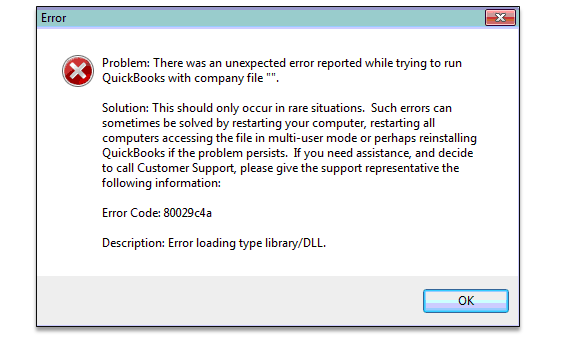
| “QuickBooks couldn’t load a system component. Restarting your computer might solve the problem. Error type: 80029c4a – Can’t load dynamic link library (DLL)?” |
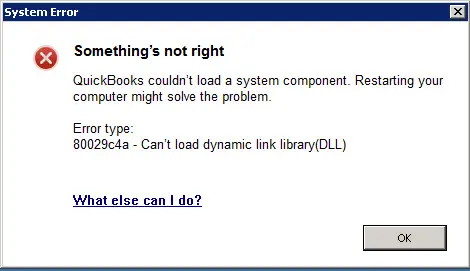
This blog explains why you can’t open QuickBooks Desktop. We will then guide you through the steps to fix error code 80029c4a in QuickBooks Desktop. So, let’s dive right into it.
Potential Culprits When You Face QuickBooks Error Code 80029c4a
Let’s explore the various reasons that can lead to QuickBooks error 80029c4a, which can halt your financial operations and affect your productivity.
- The version of QuickBooks Desktop might be outdated, corrupt, or have installation files missing.
- Your antivirus software is stopping your QuickBooks Desktop operations and update process.
- If the QuickBooks components, DLL files, Windows registry, or Microsoft components are missing or damaged in your system, you may encounter issues.
- When the Windows startup is not done correctly or the OS version is not updated, this error can be seen.
These were the reasons behind the QuickBooks error code 80029c4a in your system now. Let’s move forward and explore the troubleshooting methods for this issue.
Key Factors to Ensure Before Troubleshooting QuickBooks Error 80029c4a
Listed below are the prerequisites to address this issue in your QuickBooks:
- Check if your system meets the minimum system requirements.
- Ensure you keep a backup of your company data files before moving on to troubleshooting methods.
- Update your QuickBooks to the latest version to avoid outdated related issues.
- Verify if your antivirus software is blocking your QuickBooks operations, such as updating the software or payroll table.
These are some key factors to consider before you start fixing it.
Note: If you encounter the QuickBooks Error 800706be, it often indicates a communication problem between your system and QuickBooks services. Learn how to troubleshoot this error and restore your software’s performance quickly and safely.
Methods to Tackle QuickBooks Error 80029c4a – Can’t Load Dynamic Link Library
Now that we understand the reasons, let’s explore the troubleshooting methods for this issue. This section of the blog will guide you on how to resolve QuickBooks error code 80029c4a effectively.
1. Restart Your Computer
QuickBooks Desktop might fail to open sometimes due to improper startup of the Windows Operating System. Restarting your computer can aid that.
Therefore, restart your computer and then launch QuickBooks Desktop. However, if you see the error code 80029c4a in QuickBooks Desktop, move to the next step.
2. Update QuickBooks Desktop and Windows
You must update QuickBooks Desktop to prevent various errors and technical glitches. This also brings the most recent bug fixes and product enhancements to the computer. Therefore, update QB Desktop software to the latest release.
Moreover, update the Windows operating system as well. This will update the components, repair them if required, and help resolve incompatibility issues. Once done, restart the PC and open QB Desktop. Check if everything works fine. However, if you see QuickBooks error 80029c4a can’t load dynamic link library, proceed to the next solution.
However, if you encounter QuickBooks error 80029c4a, “can’t load dynamic link library,” proceed to the next solution.
3. Check the Antivirus Settings to Resolve QuickBooks Error 80029c4a
Your antivirus software may have identified QuickBooks as a virus or malware and prevented it from accessing crucial files or updating the software. Therefore, open your antivirus program and check the quarantined or blocked program sections. You may check with your antivirus service provider to learn how to set permissions. If you see any of the following QuickBooks programs in the quarantine or blocked applications section, you should mark them safe and allow them access through the Windows firewall.
- QBDBMgrN.exe
- QBCFMonitorService.exe
- QBLaunch.exe
- QBUpdate.exe
- QBServerUtilityMgr.exe
- AutoBackupExe.exe
- IntuitSyncManager.exe
- OnlineBackup.exe
- QuickBooksMessaging.exe
- QBW32.exe
- Dbmlsync.exe
- DBManagerExe.exe
- FileManagement.exe
- FileMovementExe.exe
- QBGDSPlugin.exe
Note: These program files are usually stored in the folder C:\Program Files\Intuit\QuickBooks (year). If you see a file with (x86) in this location, it is a 64-bit version: C:\Program Files (x86)\Intuit\QuickBooks 20XX.
If this doesn’t work, you need to create antivirus exclusions for all QuickBooks programs. However, if the QuickBooks error 80029c4a persists, move to the next solution.
4. Repair the QuickBooks Program from the QB Tool Hub
Let us check for program damage in QuickBooks Desktop and repair them. All such tools to repair QB and troubleshoot damages are available in Intuit’s QuickBooks Tool Hub. Thus, you must first download and install QB Tool Hub on your Windows computer.
- Once you do so, open QB Tool Hub and go to the Program Problems tab.
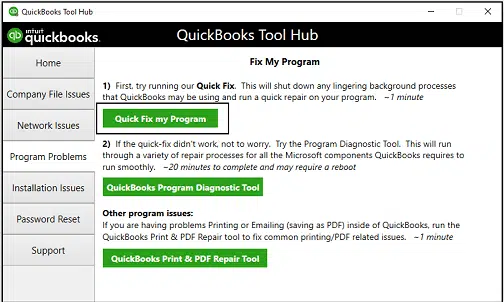
- Choose Quick Fix my Program.
- Once again, go to the Program Problems tab on Tool Hub and click on QuickBooks Program Diagnostic Tool.
Let the tool run and carry out a repair on the QuickBooks program. After it is done, restart QuickBooks and check if it works without an issue. However, if you get QuickBooks 80029c4a error loading type library/dll, move to the next step.
Also Read: Repair QuickBooks Error Code C=1304 -Writing To File In Windows
5. Repair Damaged or Incomplete QuickBooks Installation
There are times when you may encounter QuickBooks Error 80029c4a in your system, and it can be due to a problem with the installation of the QuickBooks program. If repairing the program from the Tool Hub doesn’t fix the error, the issue might lie in the Windows registry or components.
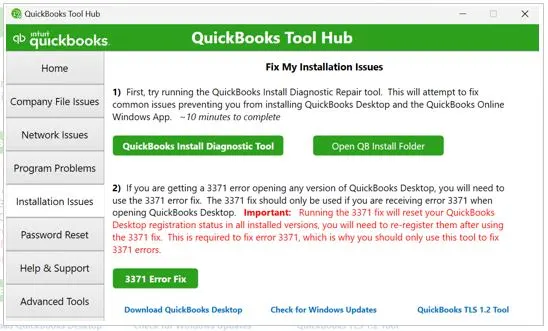
The QuickBooks Install Diagnostic Tool will help you fix all damaged or corrupt installation files and Microsoft components in your system. Therefore, you are first required to close any QB windows if open, run the tool from the Tool Hub, and then reboot the PC.
However, if you still encounter error code 80029c4a in QuickBooks Desktop, move to the following troubleshooting method.
6. Run a Repair on QuickBooks Desktop from the Control Panel
You can also repair the QBDT with the help of the Control Panel. It allows you to fix applications installed on the computer. You can utilize this feature to fix code 80029c4a in QuickBooks Desktop and resolve runtime errors.
- Launch the Start menu and go to Control Panel.
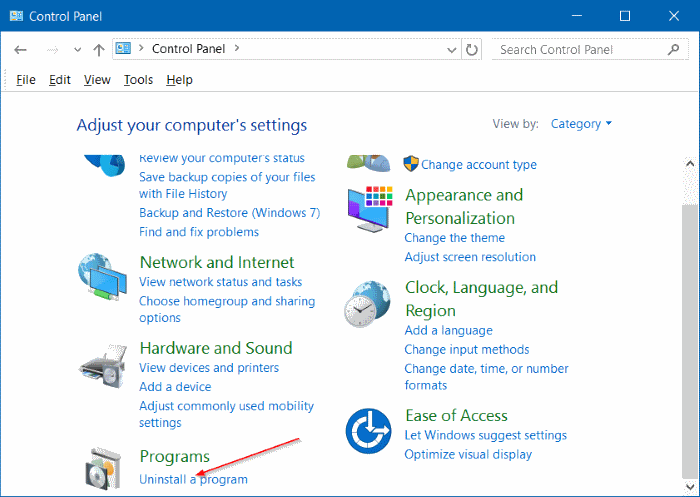
- Under the Programs and Features tab, choose the Uninstall a Program option.
- Now, scroll and find the QuickBooks Desktop version that you wish to repair.
- Choose it and then choose Uninstall/Change, followed by Repair.
- When asked for administrator permission or password, enter the same.
- Go ahead with the on-screen instructions to repair your QuickBooks application.
When you are done, restart QuickBooks Desktop and check if you can open it without running into QuickBooks enterprise error 80029c4a.
7. Clean Install QuickBooks Desktop
If nothing works, reinstalling QuickBooks Desktop and starting fresh is the only resort. While simple installation may leave residue files and the root of errors intact in some cases, clean installation eliminates such possibilities. Therefore, clean install QuickBooks Desktop, and then restart the application.
Conclusion
In this blog, we saw how to resolve QuickBooks error 800294ca when opening the application. Hopefully, the solutions given above have eliminated the error from your system. However, if the issue persists or you have a query, we recommend you connect to a QuickBooks expert. Dial +1(855)-510-6487 and speak to a QB expert now!
Frequently Asked Questions (FAQ’s)
How do I fix error code 80029c4a in QuickBooks?
When you wish to overcome the QuickBooks error 80029c4a, the initial step is to update your desktop and Windows OS. You should also verify if an antivirus or security software is blocking QuickBooks operations. Fixing this issue can be done by running the QuickBooks Program Diagnostic Tool, which is used to resolve any program or installation-related issues.
What is error code C 44 in QuickBooks?
If you see the QuickBooks error code C 44, this points to the malformed database disk image. To resolve that, you should install QuickBooks Tool Hub and run the Quick Fix my Program to and QuickBooks Install Diagnostic tool. Alternatively, you may try to verify and rebuild the company file.
How do I fix a script error in QuickBooks?
The best way to resolve script errors in QuickBooks is to add Intuit to the trusted website list of your browser, clear the cache, and update your Internet settings and browser software. If there are extensions such as ads or pop-up blockers that interfere, you can disable them.
How do I fix a runtime error in QuickBooks?
To resolve a run time error such as R6025 in QuickBooks, try restarting the system. If that doesn’t resolve the issue, update QuickBooks Desktop and the Windows operating system. You can also repair the QuickBooks program to resolve the runtime error.

Kate is a certified public accountant (CPA) with expertise in various accounting software. She is technically inclined and finds passion in helping businesses and self-employed people carry out bookkeeping, payroll, and taxation without worrying about errors. Every once in a while, Kate loves to travel to far-off places and relax in the lap of nature.