Last Updated on November 25, 2025
There may be times when you need to settle an overpayment or reconcile the records for consecutive payments or invoices in your QuickBooks application. However, QB handles the task of automatically adjusting the credit for an overpaid invoice if a new customer is involved. But sometimes you have to unapply a credit memo.
This detailed step-by-step guide provides instructions on how to unapply a credit memo in QuickBooks Desktop. You’ll also learn how to find a credit memo and the steps to unapply it.
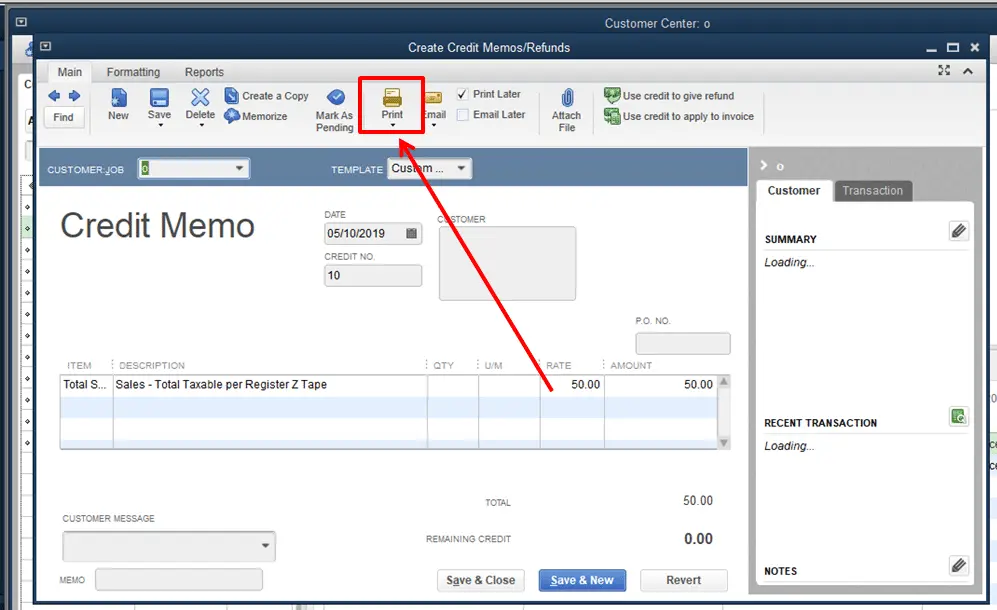
You have just started using QuickBooks, and you start wondering, “How to unapply a credit memo in QuickBooks Desktop?” If you need any further help to unapply the credit memo in QBDT, feel free to contact our experts at +1(855)-510-6487.
When Might You Need to Unapply or Remove a Credit Memo?
There can be numerous reasons when you are required to unapply or remove a credit memo in your QuickBooks Desktop.
- If an extra credit memo is created by mistake, which was not meant to be there.
- When a duplicate entry is made for a single transaction or report.
- If the amount in the memo is incorrect or miswritten, it needs to be corrected.
- The credit memo you made has been linked to the wrong invoice.
- When the credit or the refund for any client was being canceled.
- The name of the customer or the company is wrong in the file.
These are the scenarios where you need to unapply or remove a credit memo in QuickBooks.
Note: Learn how to void an invoice in QuickBooks with simple and clear steps. Correct errors, maintain accurate records, and keep your QuickBooks data organized effortlessly.
How to Unapply a Credit Memo in QuickBooks Desktop? Detailed Steps
Let us see how to unapply a credit memo in QuickBooks Desktop.
Method 1: Unapply Credit From a Bill
Unapplying a credit from a bill in QBDT can be easily done by following the steps mentioned below:
- Look for the vendor credit option.
- Tap the Bill radio button to move and change the transaction type to ‘Bill’.
- Tap on the Save and Close option.
- After that, reverse the transaction to credit by verifying the ‘Credit‘ radio button on the bill.
- Now, click on the Save Now option and tap on Yes.
These are the steps through which you can unapply credit in QuickBooks easily for your memos.
Method 2: Remove a Credit Memo from QuickBooks
These steps will help you remove the credit memo from any invoice if it is not done correctly:
- Find the credit memo you want to remove.
- Hit Ctrl + H on the History.
- Double-click the invoice
- Tap on Apply Credits.
In the Previously Applied Credits tab, clear the selection for the credit, and it will eliminate the credit memo from the invoice.
Method 3: Delete a Credit from a Bill
You can perform the following steps to remove a credit from a bill:
- Find the vendor credit option.
- Choose Bill to modify the credit into a bill.
- Choose the Save and Close option.
- Access the Bill and select Credit’ to modify it as a credit.
- Choose the Save and Close option.
- If asked to change the transaction, tap Yes.
These steps will help you delete the credit for the bill you want to cancel.
How Can You Find a Credit Memo in Your QuickBooks?
To edit the overpayment of a customer in QuickBooks, you can unapply a credit memo for the client. To perform this operation, you must locate the credit memo in QuickBooks.
- Step 1: Access the QuickBooks dashboard and click on the “Customers and Receivables” option. You can find that under the Report option tab.
- Step 2: Access the drop-down menu and then select the ‘Transaction List by Customer‘ option from the relevant list.
- Step 3: Click on Customize Report and open the Filters tab from there.
- Step 4: Go to the “Choose Filter” search column and enter the Transaction Type in the search bar.
- Step 5: Click on the Transaction Type, which is displayed in the drop-down list on your screen. Press the Credit Memo option.
- Step 6: Tap on OK. Now, it will display all the credit memos available that match your search.
These steps will help you locate the credit memo according to your needs in the QuickBooks software.
Conclusion
This blog discusses how to unapply a credit memo in QuickBooks Desktop in depth. Additionally, we saw when you might need to unapply a credit memo for your invoices. Moreover, we went through the process of voiding a credit memo and how to locate a credit memo in your system. If you need further assistance with QuickBooks application credit memos, please contact our experts at +1(855)-510-6487.
Frequently Asked Questions (FAQs)
How can I see the invoices and payment transactions with customers?
If you want to locate and access the invoices and payment transactions with your customers, here are the steps:
1. Access the QuickBooks Desktop.
2. Head to the Reports section.
3. Here, click on the Customers & Receivables option.
4. Tap on Transaction List by Customer.
5. You can filter the dates according to your requirements and select the Transaction Type you want to access, which is available under the Customize Report option.
6. Delete the transactions that are duplicated.
How to delete the vendor credits in QuickBooks?
When you want to delete a vendor credit in your QBDT, follow these steps:
1. Move to the Vendors option, then Vendor Center.
2. Find the credit and choose the edit or delete option.
If it has already been applied to any bill, access the bill.
1. Open the bill and tap on the Apply Credits option.
2. Here, deselect the credits and save the changes you made.
How to apply the credit memo to the invoice?
If you want to apply the credits memo to the invoice for QuickBooks, follow these steps:
1. Choose the + New option.
2. Under the Customers option, choose Receive payment.
3. From the Customer drop-down menu, choose the correct customer.
4. Now, under the outstanding Transactions area, select the invoice.
5. From Credits, click on credit memo.
6. Choose the Save and Close option.

Kate is a certified public accountant (CPA) with expertise in various accounting software. She is technically inclined and finds passion in helping businesses and self-employed people carry out bookkeeping, payroll, and taxation without worrying about errors. Every once in a while, Kate loves to travel to far-off places and relax in the lap of nature.