Last Updated on November 20, 2025
QuickBooks event ID 4 is an error that can show up when one tries to access QuickBooks Integration Manager (QBi). This is caused by issues with Microsoft components and can disrupt the operation of QuickBooks installed on the server. Here are some error messages that you can see on the screen:
| QuickBooks Event ID 4 – An unexpected error has occurred in “QuickBooks”: Returning NULL QBWinInstance Handle. |
| Integration Manager could not connect to QuickBooks. Please make sure that it is open” is displayed to the user. |
| An unexpected error has occurred in “QuickBooks: Desktop Pro 2020”: WPR: calling ABORT_CLOSE |
| An unexpected error has occurred in “Intuit QuickBooks Enterprise Solutions: Manufacturing and Wholesale 19.0”: DMError Information:-6123 Additional Info: The server we are attempting to attach to can’t be found |
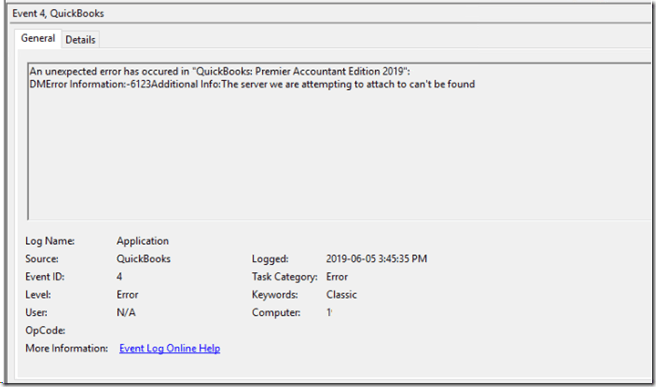
In this blog, we will explore different reasons why you come across QuickBooks event log error 4 and how to troubleshoot it.
Possible Reasons Why You Can’t Fix QuickBooks Event ID 4 Free
Let us take a look at various reasons that give away to the QuickBooks event ID 4 error:
- It might be the case that the company file (QBW) is damaged or corrupted
- Some virus or malware has affected the computer, causing it to malfunction
- The Windows registry is either damaged or probably has an issue
- Microsoft components such as the .NET Framework are either damaged, missing, or disabled.
- A third-party program might interrupt QuickBooks from running.
- QuickBooks installation is either incomplete or corrupt and needs repairing
Now, let us proceed to fixing the issue.
Troubleshooting QuickBooks Event ID 4 in No Time with Proven Solutions
In this section, we will walk you through expert-recommended ways to troubleshoot the QuickBooks event ID 4 error. Go through these solutions and follow the steps given here.
1. Update QuickBooks Desktop
First, update your QuickBooks Desktop software to the latest release. Once you are done, move to the next step.
However, if you see an error when you try to update QuickBooks, you can move to the next step.
2. Repair the .Net Framework on Windows
.NET Framework is a Microsoft component that QuickBooks requires to run smoothly. If it is damaged, missing, or disabled, you are prone to run across the event ID 4 error in QuickBooks.
Fortunately, Microsoft has a tool that automatically repairs the component. Therefore, repair .NET Framework and then resume the same operation that gave you an error.
However, if you see an error, run Quick Fix my Program from the Tool Hub.
3. Utilize Fix My Program and Program Diagnostic Tool
Intuit’s QuickBooks Tool Hub comes with tools to repair programs such as Quick Fix My Program and QuickBooks Program Diagnostic Tool.
However, first download and install QuickBooks Tool Hub on your computer. First, run Quick Fix my Program on your computer, following the steps below.
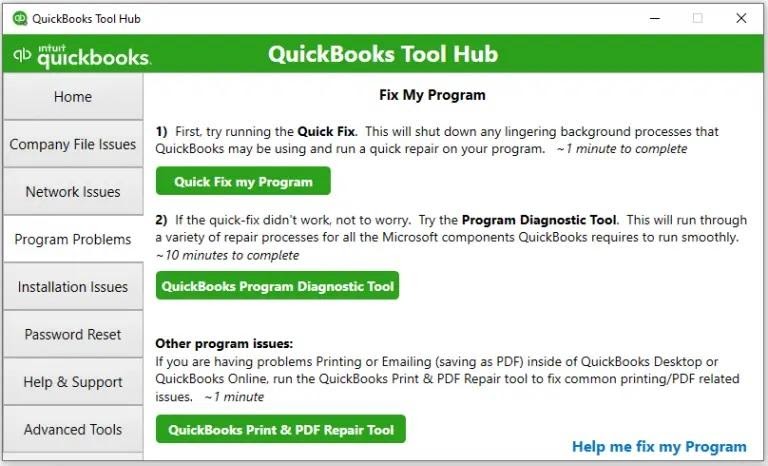
- Open QuickBooks Tool Hub and go to the tab for Program Problems.
- Now, tap on Quick Fix my Program.
The tool will close all windows and instantly repair QuickBooks Desktop.
- Open QuickBooks Tool Hub and go to the tab for Program Problems.
- Now, choose QuickBooks Program Diagnostic Tool.
Give the tool a while to run and repair the QuickBooks Desktop program. Once it is done, check if the QuickBooks event ID 4 error is resolved.
4. Utilize QuickBooks Install Diagnostic Tool
If the QuickBooks installation is incomplete or corrupt, the Windows registry is damaged, or the .NET Framework is disabled or damaged, the QuickBooks Install Diagnostic Tool can repair them.
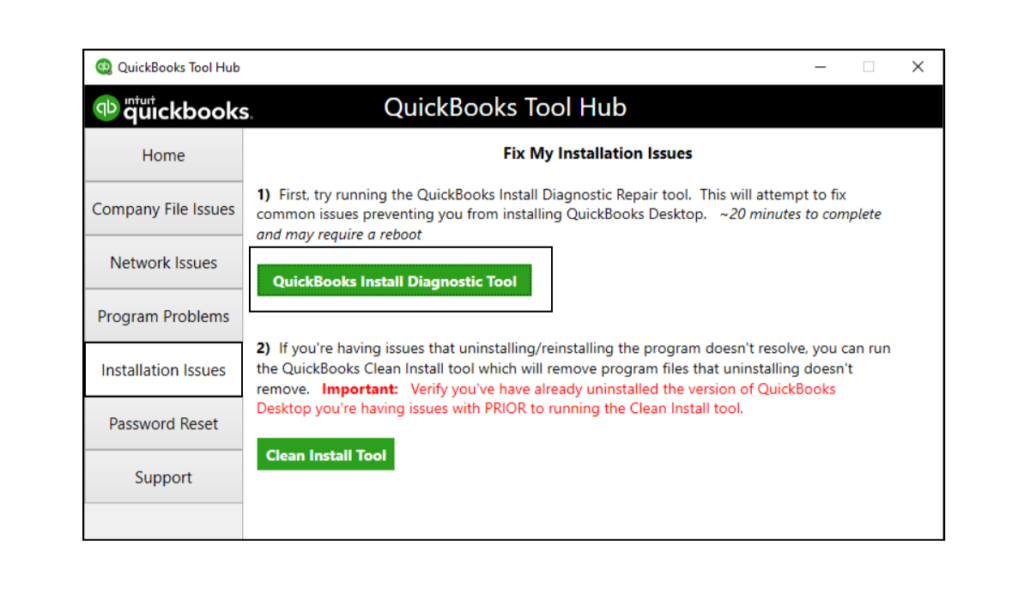
- Launch QB Tool Hub and go to the tab for Installation Issues.
- Now, tap on QuickBooks Install Diagnostic Tool.
Follow the instructions you see on the screen to run the tool and resolve QB installation.
5. Repair QB from the Control Panel
Let us show you how to repair QuickBooks installation from the Control Panel.
- Launch the Start menu and open the Control Panel.
- Now, go to Programs and Features, and choose Uninstall a Program.
- Tap on QuickBooks and select it from the list of installed programs.
- Now, choose Uninstall/Change, and next, choose Repair or Change, whichever option is available.
Follow the on-screen instructions to repair the QuickBooks Desktop program and then launch the program. However, if you see an error, you should reinstall QuickBooks Desktop.
6. Clean Install QuickBooks Desktop
Clean installation is different from reinstalling QuickBooks Desktop, as it ensures that you get rid of the malware that gives way to errors.
Therefore, clean install QuickBooks Desktop and check if the error is resolved.
Conclusion
In this blog, we saw different reasons why you ran into QuickBooks event ID 4 and took you proven ways to troubleshoot it. Now, you should be able to run the software on your Windows server without an issue.
However, if the problem persists, dial +1(855)-510-6487 and speak to a QB expert!
Frequently Asked Questions
What is error 4 in the QuickBooks event ID log?
QuickBooks event log error 4 is something that you might run into when the .NET Framework is damaged or missing. It can also be due to incorrect installation or a damaged Windows registry. Learn how to resolve the error from this guide.
What is the time service event ID 4?
The time service event ID 4 is an error that can arise when the time provider fails to start. It can also be due to damaged or missing .NET Framework, Windows registry, etc.

Kate is a certified public accountant (CPA) with expertise in various accounting software. She is technically inclined and finds passion in helping businesses and self-employed people carry out bookkeeping, payroll, and taxation without worrying about errors. Every once in a while, Kate loves to travel to far-off places and relax in the lap of nature.