Last Updated on November 20, 2025
The QuickBooks Web Connector (QBWC) application enables data sharing between QuickBooks Desktop and an online application hosted on the web. These web connectors can integrate with QB software that utilizes QB SDK or QB POS SDK. You will be able to download this software from the official Intuit website. However, sometimes while opening the QuickBooks Enterprise Solutions or when starting your computer, you may encounter one of these errors:
| “QBWC1085: QuickBooks was unable to write to the log file. QuickBooks will open without writing to log file.” |
| “QBWC1085: There was a problem with the log file. QuickBooks Web Connector will continue without the log file.” |
| “Exception TypeError: Unknown name.” |
This issue commonly occurs when the Web Connector program uses the QWCLOG.TXT file, which might be corrupted or inaccessible. It is important to resolve this issue to continue your work seamlessly. Therefore, we have created this comprehensive guide to help you resolve this issue. It is recommended to follow all aspects to avoid any further confusion.
While fixing the QBWC, you may need expert support due to technical difficulties. Our Asquare Cloud Hosting specialists are just a call away. Connect with us at +1(855)-510-6487 and let us guide you!
Reasons that Lead You to the QuickBooks Web Connector Log File Error
Before proceeding with troubleshooting methods, it is essential to understand the various reasons behind this problem by going through the list below.
- A faulty QBWCLOG.TXT file in the Web Connector
- There might be difficulty accessing the QBWCLOG.TXT file in the web connector
- QuickBooks cannot write to the QBWCLOG.TXT file
- It is also possible that QB fails to integrate with the external applications
- Problems in the QB Web Connector components
- There might be a damaged QuickBooks Web Connector
After reviewing the list of causes above, let’s try the troubleshooting methods to resolve this error.
Here’s How to Fix QuickBooks Web Connector Error Log File
To troubleshoot the QB Web Connector, we have outlined some of the most effective methods below. Follow them in the given order to save time and resolve this issue.
Method 1: Enable the QuickBooks Web Connector in the Startup Tab
The leading cause behind the QuickBooks Web Connector Log File error is having it installed but disabled on the system. Therefore, to resolve this issue, you need to enable the QBWC by following the instructions given below.
- First, hold the Windows + R keys together on the keyboard
- Type MSConfig in the Run window
- Next, tap on OK, followed by the Startup tab
- Now, locate and check the QuickBooks Web Connector application in the list
- Click on Apply and OK
After following the above instructions, restart your Windows and check whether the problem is fixed. Still, the Web Connector is not working? Try the following method.
Method 2: Remove the QuickBooks Web Connector
The QB Web Connector is basically used to integrate some web-based programs with QuickBooks Desktop. Now, if you haven’t integrated QB into any third-party programs, you should simply remove it from the Windows Startup menu.
- Start by logging in as a Windows administrator
- Head to C:\ProgramData\Microsoft\Windows\StartMenu\Programs\Startup
- Next, remove the QuickBooks Web Connector
Once done, remove it from the Startup menu, restart your computer, and then open QuickBooks again to check if the problem is resolved. Still, if the Web Connector error persists, try out the following method.
Method 3: Rename the QWCLOG.TXT file
When you integrate the data file into a third-party software that uses this QB Web Connector, you would want the QBWC to stay in the Startup menu. In such a case, you should try the QWCLOG.TXT file to resolve the error.
- Start by closing the QuickBooks Desktop and Web Connector
- Head to the C:\ProgramData\Intuit\QBWebConnector\Log
- Then, rename the QWCLOG.TXT to QWCLOGGOLD.TXT
- Lastly, reopen the Web Connector
After that, restart your device and open QB Enterprise and log in to your third-party software. Check the error status? If you are still experiencing the same, follow the next possible method.
Method 4: Repair the Programs from the Control Panel
Program problems can lead you to these types of issues, so repairing the program will resolve this error. To implement this method, go through the instructions below.
- Start by restarting your computer and tapping on the Windows Start menu
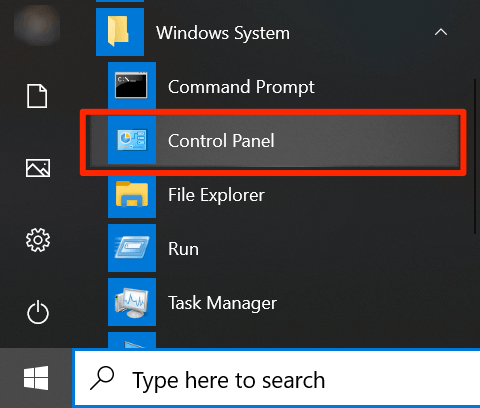
- Locate the Control Panel from the search field, and then select it from the list
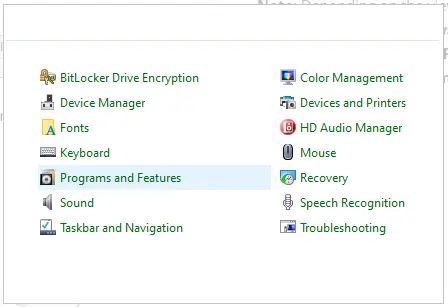
- Next, hit the Programs and Features, followed by clicking the Uninstall a Program
Note: In a scenario, if you don’t see Programs and Features, you need to select Programs instead. After that, choose Programs and Features.
- Select the program from the list, then press Uninstall/Change
- Tap on the Continue, or Next, and then Repair
- Hit Next again, then wait for the tool to start its diagnosis
- Tap on Finish to complete the procedure
Now, check to see if the problems are solved. Hopefully, the solutions given above will solve the QuickBooks Web Connector Log File error.
A List of Various QuickBooks Web Connector Errors
The table below lists the various QuickBooks Web Connector errors that can disrupt your workflow.
| Error Code QBWC1011 | Error Code QBWC1030 |
| Error Code QBWC1016 | Error Code QBWC1032 |
| Error Code QBWC1018 | Error Code QBWC1033 |
| Error Code QBWC1035 | Error Code QBWC1037 |
| Error Code QBWC1038 | Error Code QBWC1039 |
| Error Code QBWC1040 | Error Code QBWC1048 |
| Error Code QBWC1085 |
This gives you an idea of commonly arising error codes in QuickBooks when using the web connector. For comprehensive troubleshooting the common QB Web Connectors errors, we have drafted another guide, which you can go through.
Conclusion
This comprehensive blog has provided information on the QuickBooks Web Connector Log File error, including its causes and how to resolve it. To avoid further complications, go through the instructions in the given order. However, it may be difficult for you to perform these troubleshooting methods due to a lack of understanding of the issue. Are you having technical difficulties? Contact our specialists by dialing +1(855)-510-6487 and receive expert help.
Frequently Asked Questions (FAQs)
How to resolve the QuickBooks Web Connector error?
To fix the QuickBooks Web Connector error, identify the error message and understand the reasons that lead to the problem. After determining the problem, first enable the web connector to fix the issue. If this doesn’t work, then try removing it from the startup programs’ list. You need to rename the QBWC file in scenarios where no solution resolves the problem.
Where is the QuickBooks Web Connector file?
Once you have downloaded the QuickBooks Web Connector file, unzip it. Then, you will see an installer file with an .exe extension, which you must run. Once the installation process is done, you may wonder where to access the program file from. Commonly, you can locate the file in the C:\Program Files path.
How to uninstall and reinstall Web Connector in QuickBooks?
To reinstall the QuickBooks web connector, first, you need to remove this application. To implement it, start by logging in as a Windows administrator, and then follow the C:\ProgramData\Microsoft\StartMenu\Programs\Startup. Next, delete the QB Web Connector and then restart the computer to end the procedure. Next, visit the Intuit website and download the latest version of the Web Connector. Install the QBWC downloaded file as an administrator user. Finally, end the process by selecting the Finish option.
What are the main characteristics of the QB Web Connector error QBWC1085?
Malfunctioning of the QB Web Connector and the device, unresponsive Windows, and QB overwriting the log file. If the QuickBooks program or the system freezes, and data is incorrectly transferred between QB Desktop and Payroll. These are the provided characteristics of the QuickBooks Web Connector Error QBWC1085.

Kate is a certified public accountant (CPA) with expertise in various accounting software. She is technically inclined and finds passion in helping businesses and self-employed people carry out bookkeeping, payroll, and taxation without worrying about errors. Every once in a while, Kate loves to travel to far-off places and relax in the lap of nature.