Last Updated on September 24, 2025
QuickBooks Payroll is a beneficial service for employers to perform accounting tasks seamlessly. It enables you to create employees’ payrolls, salaries, and insurance, while deducting holidays and leaves correctly. But like other software, it can also get stuck in technical issues. One of such problems is the QuickBooks Payroll service server error. This is the error message that might appear on the screen, stating:
| “Payroll Service Server Error. Please try again later. If this problem persists, please contact Intuit .” |
| “Payroll Connection Error.” |
In this post, we will demonstrate how to resolve it if QuickBooks faces issues in connecting to the server. It is essential to be aware of the causes of any problem to prevent it in the future. Therefore, first, we will discuss all the possible reasons behind this issue. Then, we will take you through the most effective methods to troubleshoot the error.
It is normal if you experience technical difficulties in resolving the Payroll service server error. In such a scenario, you don’t have to worry; just call us at +1(855)-738-0359 for expert assistance with fixing it.
Potential Culprits Behind Payroll Service Server Errors
Various causes can lead you to the QuickBooks Payroll service server error, which needs to be highlighted to build an understanding of the problem. Therefore, we have outlined some of the most potent culprits.
- Inability to verify the security certificate’s validity
- Maybe you are performing payroll tasks in the multi-user mode
- Slow internet connectivity or incorrect internet settings
- Incorrect system date and time on the system
- It might be possible that the network timeout arises, hindering the connection
- Wrong firewall settings can prevent QuickBooks from connecting to the internet
Once we’ve gone through all these possible causes, let’s discuss how to resolve these issues in the upcoming section.
Proven Methods to Eliminate the QuickBooks Payroll Service Server Error
To resolve the QuickBooks Payroll service server error, you will get the most effective solution outlined below. But first, you need to ensure that you address the key factors to resolve this problem more effectively. Firstly, make sure you update the QuickBooks Desktop. Another thing, you should keep the latest tax table installed. After ensuring that, check whether the problem is resolved. If QuickBooks can’t connect to the server, then try the methods below.
Method 1: Restart Your System
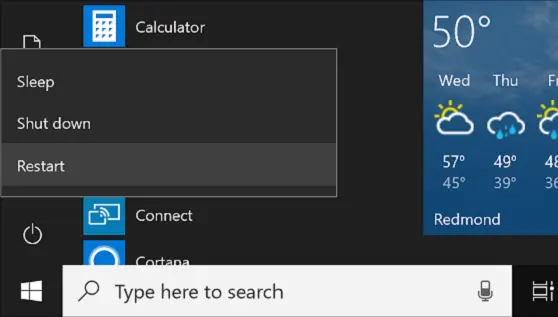
Occasionally, many technical problems, including those with QuickBooks Desktop, can be fixed with the help of simple healthy practice. All you need to do is restart your computer. This will provide your device with a fresh reboot and make it bug-free as well.
However, if this doesn’t solve your problem, you should consider the next possible method.
Method 2: Check the Date & Time Settings on Your Computer
Incorrectly setting the date and time on the system can cause numerous issues with QuickBooks Payroll. Therefore, to resolve the payroll service server errors, you should verify the date & time settings on your computer and ensure it is accurate.
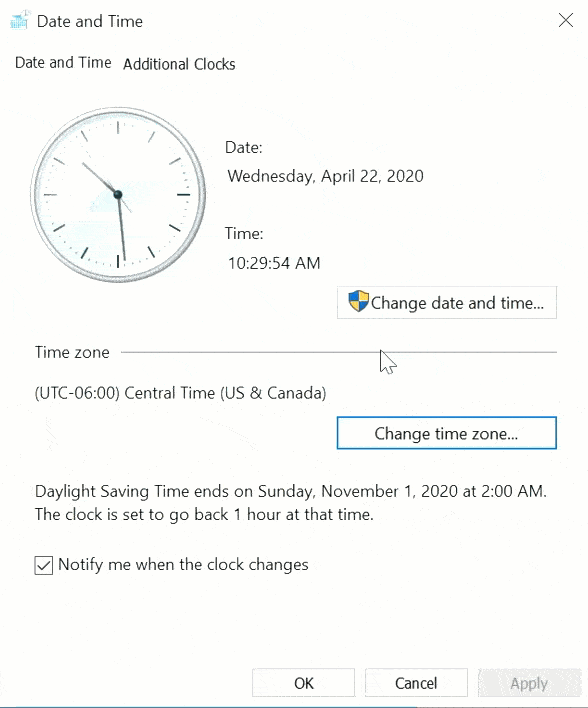
After fixing it, check whether your QuickBooks is working seamlessly. You should follow the next few steps to fix this issue.
Method 3: Install the Digital Signature Certificate in Your System
When QuickBooks fails to validate the digital signature certificate, you should follow the steps below to install the QB product’s digital signature certificate.
- Head to C:\Program Files\Intuit\QuickBooks
- Next, you should right-click on QBW32.exe, followed by selecting Properties
- Now, choose Digital Signature and make sure that Intuit is selected in the signature list
- Then, select Details, followed by selecting View Certificate in the Digital Signature Details
- Here, you need to select Install Certificate in the Certificate window
- Select Next until Finish appears on the screen
- Lastly, select Finish and restart your computer
Now, you should verify whether the problem is solved or not. If it still persists, follow the next solution.
Method 4: Verify the Internet Settings on Your Computer
Another way to resolve this issue is to verify the internet settings on your device by following the instructions below:
- Start by opening the QuickBooks Desktop and heading to the Help menu, and select the Internet Connection Setup
- Now, you should select Use my computer’s Internet connection settings to establish a connection when this application accesses the Internet option
- Next, choose Next, followed by Advanced Connection Settings
- Now, select the Restore Advanced Settings on the Advanced tab
- Lastly, choose OK and select Done
This will modify the internet settings according to your needs to update QuickBooks Desktop. Now, check whether the problem is resolved or not. If it persists, then follow the next solution.
Method 5: Configure the Firewall Security Settings
Sometimes, the firewall security settings can interrupt your working process in the QuickBooks Desktop or Payroll. In such cases, you should configure the Firewall security settings to give QuickBooks access to address the security issue.
Once done configuring these settings, check whether the problem is solved. Hopefully, these methods will resolve the payroll server connectivity issues, but for now, let’s wrap up this blog.
Here’s the Quick View on QuickBooks Payroll Connection Error
The table below shows the condensed information on the QuickBooks Payroll Service Server Error.
| Reasons Behind QuickBooks Payroll Connection Errors | Invalid security certificate, trying to send the payroll data in the multi-user mode, network time-out, common internet connection issues, internet security, personal firewall software settings, or wrong system date and time properties. |
| Effective Ways to Overcome this Problem | Check if you have the latest version of QB and the tax table. If this doesn’t work, you will need to install the digital signature certificate. The failure will be resolved by checking the date and time settings on the device, checking firewall settings, or verifying the internet settings. |
Conclusion
This blog has provided a deeper understanding of the QuickBooks Payroll service server error. Now, you can easily understand the causes of this issue, which will help you to prevent it in the future. Moreover, this detailed guide has provided you with practical ways to resolve your problem. Just go through the instructions according to the given order to avoid any further difficulties. However, if you still experience technical difficulties due to a lack of understanding of the error. You don’t have to worry in this situation; just call us at +1(855)-738-0359 for expert assistance to resolve the issue.
Frequently Asked Questions (FAQs)
A QuickBooks Payroll service server error arises when the QB fails to connect with the server. In such a situation, you become unable to send the payroll data or utilize the direct deposit service. Several reasons, including invalid security certificates, sending information in multi-user mode, and incorrect date and time settings, can cause you to get stuck in this situation. Additionally, a few issues can arise due to slow internet connectivity. Misconfigured firewall security settings and antivirus settings can also lead to many problems.
Several payroll errors can hamper your work procedure and interrupt the process of sending paychecks. Hopefully, you can resolve it by implementing some methods. First, you should ensure that your QuickBooks Desktop and Payroll are up-to-date and you are utilizing the latest tax table. If this doesn’t work, then try to verify the date and time settings on the system. Try to configure the firewall settings and antivirus settings. After that, to give a fresh restart to your computer, you should reboot your system.
You should restart the QuickBooks Database Server Manager, which will help you resolve server connectivity errors. To initiate that, open QB Desktop on the server computer. Next, head to File and select Open or Restore Company. Now, select the Open file in multi-user mode checkbox and select Open. Now, you should sign in to the system and move to File and select Close Company/Log off. This closes the company file on the server and opens the Windows Start menu. Now, enter the Database in the search bar and open QuickBooks Database Server Manager. Once you have completed the instructions, restart your computer too.
Commonly, QuickBooks Database Server Manager lets you share the company files with other computers over the same network. You should run QuickBooks Database Server Manager so that other users can easily access the company files while you set up a network. It will also help you to monitor the multi-user network.

Kate is a certified public accountant (CPA) with expertise in various accounting software. She is technically inclined and finds passion in helping businesses and self-employed people carry out bookkeeping, payroll, and taxation without worrying about errors. Every once in a while, Kate loves to travel to far-off places and relax in the lap of nature.