Last Updated on November 20, 2025
QuickBooks crash com error might appear when opening the forms in the desktop application, working on them, or sending them.
| “Crash: Com Error” |
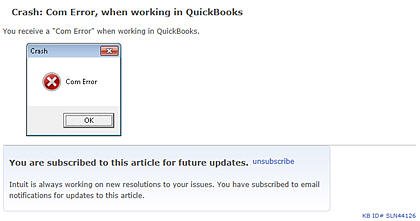
The reasons for this can range anything from corrupt MS components to incomplete QuickBooks installation. In this blog, we will explore them in detail and show you how to troubleshoot the error. Therefore, continue reading.
Possible Reasons for Crash Com Error in Windows
Firstly, we need to understand the underlying causes of the error. Possible reasons why you see QuickBooks crash com error is because:
- There is an incompatibility between the Windows and QB
- Your Windows Operating System or QuickBooks Desktop is outdated
- Microsoft Windows and Office components are corrupt
- There is an issue with MS Outlook or the email profile configured in it
- Microsoft Outlook is not set as the default application for all email purposes.
Now, move to the next section to learn how to fix the error.
Tested Ways to Troubleshoot QuickBooks Crash Com Error
As there are several things involved that can go wrong and give way to QuickBooks crash com error, it requires extensive troubleshooting to resolve the issue. Therefore, go through the steps listed below and carry them out as instructed.
1. Update the Windows and MS Outlook
Firstly, you should update your Windows and Microsoft Outlook to the latest release. This is to avoid any incompatibility issues and errors as a result of that.
- Launch the Start menu and go to Settings.
- Tap on Update & Security and then select Windows Update
- Click on the Check for updates button.
- After Windows is done checking for updates, tap on Download and Install if updates are available.
Moreover, update your Microsoft Outlook. Finally, restart the computer.
2. Update the QuickBooks Application
A software update often brings product enhancements and bug fixes. Therefore, install QuickBooks updates on your computer.
Now, resume your QuickBooks operations and check if the crash com error in QuickBooks Desktop persists.
3. Configure MS Outlook as the Default
Another thing you need to ensure is that Outlook is set as the default application for mail.
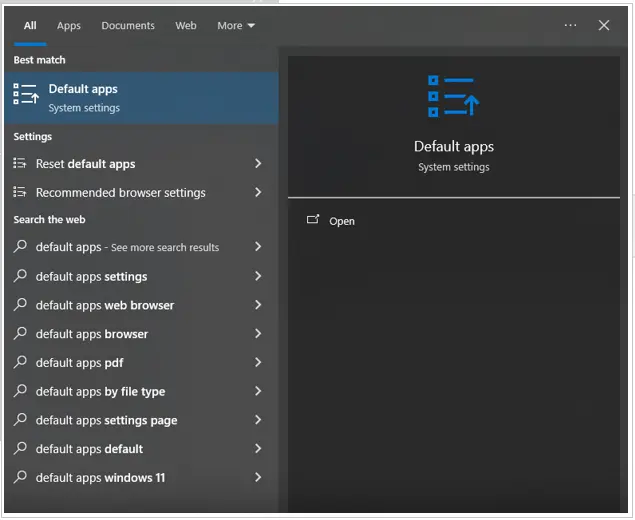
- Search for Default apps in the Start menu and open it.
- In the Choose Default Apps screen, tap on the app highlighted in the Email section and select Outlook.
Restart QuickBooks Desktop and try opening or sending forms. If the problem persists, try the following step.
4. Set Up an Email Account in Outlook
If you haven’t already, you need to set up your email account in Microsoft Outlook. Here is how to do so with the help of the steps below:
- Open the Outlook application.
- Choose File followed by Info and then Add Account.
- Type in the email address of the account you wish to add and then select Next.
- Let Outlook choose the server, and then tap on Connect.
- Provide the password for the email profile and select OK.
- Tap on the OK button again to complete the setup.
Open QuickBooks and try sending forms.
5. Verify the Email Preferences in QuickBooks
In case you run into a QuickBooks crash com error, verify your email preferences in QuickBooks.
- Launch QuickBooks and open the Edit menu.
- Tap on Preferences and choose Send Forms.
- Now, click on My Preferences and choose Outlook.
However, if you can’t find Outlook in the list, try restarting your computer. If that doesn’t help, try logging in with a new Windows admin user or repair QuickBooks Desktop.
6. Toggle Mail Settings
Another thing you should try is toggling the email settings on your computer.
- Open the Control Panel and navigate to User Account > Mail > Microsoft Outlook.
- In the Profile section, choose Show Profile and then choose Outlook.
- If you find the Always use this profile is already marked, choose Prompt for a profile to be used, and tap on Apply.
- Choose Always use this profile followed by Apply.
- Finally, select OK.
If you continue to find QuickBooks crashing due to a Com error in Windows, configure a new profile in Outlook.
7. Set Up a New Outlook Email
Here is how you can set up a new email account in Microsoft Outlook.
- Close Outlook and open the Control Panel.
- Go to User Account followed by Mail.
- Now, in the Setup window, tap on Show Profiles and select Add.
- Type in the name in the Profile Name field.
- Choose OK.
- Follow the instructions you see on your screen to add an email account.
- Tap on Apply, followed by OK.
Note: It won’t delete the Outlook Profile that already exists.
8. Launch QuickBooks in Compatibility Mode
If you continue to face an issue with sending forms in QuickBooks, try running it in compatibility mode:
- Go to your Desktop and right-click on the QuickBooks icon.
- Choose Properties, and then from the Compatibility tab, choose the Run this program in compatibility mode for option.
- Choose Windows 7 from the dropdown menu.
- Mark the checkbox for Run this program as an administrator.
- Tap on Apply, followed by OK.
However, if you see the QuickBooks crash com error, create a new Windows admin user and log in with it.
9. Repair QuickBooks Desktop
The QuickBooks program can be corrupt, giving way to numerous errors. To repair the QB program, follow the steps below:
- Install QuickBooks Tool Hub on your computer and open it.
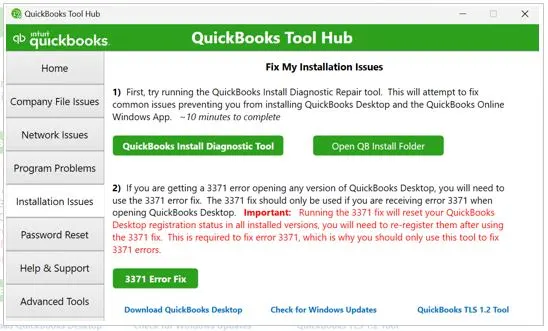
- Now, go to the Installation Issues tab and tap on the QuickBooks Install Diagnostic Tool button.
The tool will take a while to appear on the screen and start running. After it finishes, restart the computer and resume QB operations.
Conclusion
We discussed various reasons why you might run into QuickBooks crash com error while carrying out an operation on forms. Moreover, we also saw expert-recommended ways to troubleshoot it. If you continue to face the same challenge, speak to a QB expert. Dial +1(855)-510-6487 and connect with them now!
Frequently Asked Questions
How do we fix the QuickBooks Desktop crashing issue?
To prevent QuickBooks Desktop from crashing frequently or closing unexpectedly, ensure your system meets the minimum requirements, run Quick Fix my Program from the Tool Hub, repair the program from the Control Panel, and verify and rebuild your company file. If nothing helps, clean install QuickBooks Desktop.
How do I fix a com error in QuickBooks Desktop?
To resolve the crash com error in QuickBooks Desktop, do the following:
1. Update QuickBooks Desktop: Install the latest release for your QuickBooks Desktop version to get the product enhancements that prevent the error.
2. Update Windows and Outlook: Update your Windows operating system and Outlook to avoid incompatibility issues between them and QuickBooks Desktop.
3. Configure Outlook as Default: Go to Default app settings and choose Outlook as your default mail app.
Add Email Profile: If you haven’t added an email profile in QuickBooks, add one.
4. Check QuickBooks Email Preferences: Open the mail preferences to send forms in QuickBooks and choose Outlook among the list of options.
5. Launch QB in Compatibility Mode: Right-click on the QuickBooks icon, go to Properties and choose the option Run this program in compatibility mode for.

Kate is a certified public accountant (CPA) with expertise in various accounting software. She is technically inclined and finds passion in helping businesses and self-employed people carry out bookkeeping, payroll, and taxation without worrying about errors. Every once in a while, Kate loves to travel to far-off places and relax in the lap of nature.