Last Updated on November 20, 2025
QuickBooks error 15311 is an update error that can make its presence when you are updating the software or tax table. When this happens, you might see a message on your screen, like the one below:
| “QuickBooks update cannot be completed successfully.” |
| “Error 15311: QuickBooks could not verify the digital signature for the update file.” |
| “Error 15311: QuickBooks has encountered a problem and needs to close. We are sorry for the inconvenience.” |
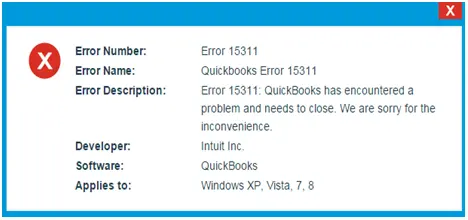
The reasons for it are the same as any 15XXX series error, such as a missing update component or file, firewall blocking, and so on. We will explore them in detail in this blog and then provide you with tested solutions to fix the problem.
Potential Reasons for Update Error in QuickBooks Desktop
There are various things that can go left and give way to error code 15311 in QuickBooks Desktop. We have listed most of them below:
- The Shared Download drive might not be mapped correctly
- Your computer might be missing a file or component for payroll updates
- Incorrect internet or firewall settings might block the payroll updates in QB Desktop
- QuickBooks File Copy Service (FCS) might not be enabled
- Windows cannot verify QuickBooks’ digital signature, or it is missing
- The Windows files, registry, or Microsoft components might be damaged
Once you have insight into what caused the error, it is time to discuss how to fix it.
Essential Methods to Troubleshoot QuickBooks Error 15311
We have crafted an intricate list of solutions to QuickBooks error 15311 in the order they should be carried out.
Go through them and follow the instructions as given. However, before that, install updates for Windows or whichever operating system you use.
1. Launch QB as an Administrator and Download Updates
QuickBooks needs permission to make changes to the computer and install the updates. To make sure of that, log in to your Windows as an administrator.
- Now, right-click the QB Desktop icon and choose Run as an administrator.
After that, update your QuickBooks Desktop and the tax table.
2. Check the Payroll Service Subscription and Key
One thing that you undoubtedly need to install tax table updates is an active QuickBooks payroll service subscription.
Follow the steps below to check and make sure that your payroll service subscription is active and that the service key entered is correct.
- Launch QB Desktop and open the Employees menu.
- Tap on My Payroll Service followed by Manage Payroll Service.
- Verify that the Status is Active and the Service Name is correct.
- If you need to add the payroll service key, tap on Add. If it is already existing, tap on Edit and verify the service key number.
- If you need to make any changes, please do so and choose Next or Save to save them.
Finally, download the tax table update for your QuickBooks software. However, if you still see QuickBooks error 15311, move to the next step.
3. Import Digital Signature Certificate for QuickBooks
QuickBooks needs a digital security signature to verify the update. However, the software installed on your computer might be missing it or might have an outdated or invalid copy of it.
Let us import the digital signature certificate into QuickBooks Desktop.
- Search for QuickBooks in the Start menu and right-click on it when you see it in the search results.
- Choose Open File Location and locate the QBWXX.exe file (where XX will be a number).
- Right-click the QBWXX.exe file and choose Properties.
- Select Digital Signature, followed by Details, and then View Certificate.
- When you see the certificate window, choose Install Certificate.
- To proceed, choose Next until you see Finish, and then Finish.
Finally, restart the computer and run the payroll tax table update.
4. Repair the QuickBooks Program from Tool Hub
QuickBooks Desktop can incur program issues with time, and thus, you need to repair it. This can be done from the Tool Hub. However, first, you need to download and install QuickBooks Tool Hub on your computer.
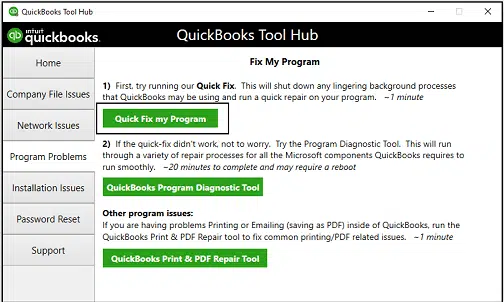
- Open QuickBooks Tool Hub and go to the tab for Program Problems.
- Tap on Quick Fix my Program, which will instantly close any QB windows open and run a quick repair on the program.
- Go back to the Program Problems tab and choose QuickBooks Program Diagnostic Tool.
The tool will initiate a complete repair of the QuickBooks program, which may take a while. Once it is done, attempt the tax table update.
5. Clear the Temporary Files
What we wanna do is clean the temporary files so that it doesn’t affect the update.
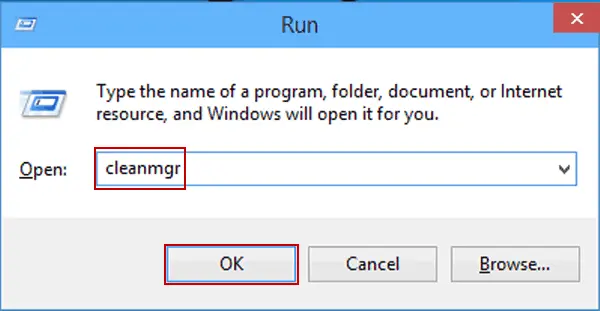
- Type cleanmgr in the Start menu and hit Enter.
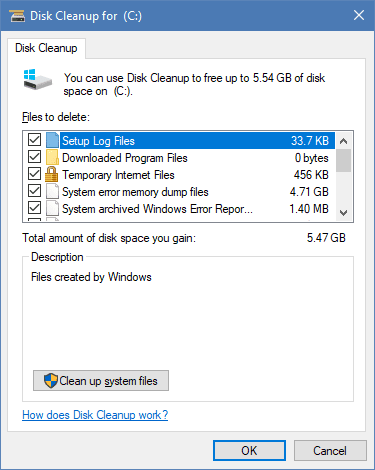
- The Disk Cleanup window will now appear. Browse and select the Disk that contains the program files, usually C Drive.
- Mark the checkbox for Temporary files and choose OK.
- If prompted, choose Yes or OK to confirm.
After clearing the temporary files, resume the update. If you see an error code 15311, repair QuickBooks files of installation and components.
6. Repair QuickBooks Installation
It often becomes imperative to repair the installation files, Windows registry, and Microsoft components. Doing so separately and manually can be daunting.
It is not surprising that Intuit has a particular tool designed to repair installation issues, which is available in the Tool Hub. Therefore, all you need to do is follow some steps as given below:
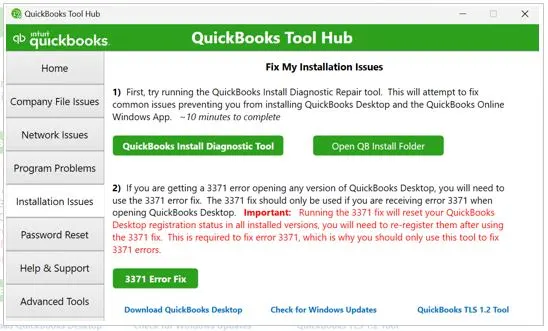
- Launch the Tool Hub and open the Installation Issues tab.
- Select the button named QuickBooks Install Diagnostic Tool.
Note: It might take some minutes for the tool to show up on the screen.
This will run a complete repair on QB installation, encompassing Windows registry and Microsoft components. Do not interrupt the repair process or cancel it before it is completed. Once done, reboot the PC and resume the operation that gave you QuickBooks error 15311.
7. Configure Internet Firewall and Antivirus Settings
QuickBooks needs a flawless internet connection to install the update, which can be interrupted by many factors, such as the internet security settings, Windows Firewall, and antivirus or security software. However, we will tell you how to avoid such a situation.
Begin with adding Intuit as a trusted site to the Internet Options. Now, create Firewall port exceptions for QuickBooks programs.
Moreover, if you have an antivirus or security software installed on the computer, create QB exceptions to it. Check if you can carry out the update without the error code 15311.
8. Run the Reboot.bat File to Facilitate Internet Access
If the error continues to appear, there could be another thing blocking the internet access.
Follow the steps below to run the reboot.bat file. Doing so will re-register the .OCXX and .DLL files in Windows and facilitate internet access.
- Close all QuickBooks windows open.
- Right-click on QuickBooks and choose the option to Open File Location.
- Find the reboot.bat file and right-click on it. Click on the Run as an administrator option.
Reboot.bat utility will now appear, run a complete re-register the mentioned files, and close on its own. After that, you need to restart the computer and resume QB updates.
9. Clean Install QuickBooks Desktop
Most of the time, tools can repair a corrupt program, but not always. Often, there is no way but to reinstall the system. When doing so, make sure to get rid of the residual files. This is what we mean by a clean install.
Conclusion
This was all on why you see QuickBooks error 15311 when running an update. Moreover, we also discussed several ways that you can address this error and resume your work right away. However, if you continue to face the same problem, call a QuickBooks expert. Dial +1(855)-510-6487!
Frequently Asked Questions
How do I fix a QuickBooks update error?
To resolve a QuickBooks update error, log in to Windows as an admin user, configure the internet and firewall settings, repair the program, clean the temporary files, import the QuickBooks digital signature, and run the reboot.bat file.
What is error 15311 in QuickBooks?
QuickBooks error code 15311 arises when updating the software or the payroll, probably because of a network timeout, incorrect internet or firewall settings, temporary and junk files, inactive payroll service subscription, or outdated, missing, or invalid digital signature.

Kate is a certified public accountant (CPA) with expertise in various accounting software. She is technically inclined and finds passion in helping businesses and self-employed people carry out bookkeeping, payroll, and taxation without worrying about errors. Every once in a while, Kate loves to travel to far-off places and relax in the lap of nature.