Last Updated on November 20, 2025
All your QuickBooks operations happen on the company file, and it’s needless to say, when you can’t access it, you can’t make any progress.
This is what exactly happens in the scenario of QuickBooks error 6154. The user tries to open the company file or work on it, and an error just keeps interrupting them. The reason can be that the desktop application cannot locate or open the company file. Here is what the message on your screen might look like when you face this error:
| “Error 6154 occurred when QuickBooks company file not open or QuickBooks unable to open specified folder or file.’’ |

We will go into the root of the issue in this blog and discuss some tested solutions to resolve it. Alright then, let us begin!
Why Can’t You Work on Company File Due to Error Code 6154?
There are multiple things that can lead you to QuickBooks error code 6154 and prevent you from opening the company file or working on it, such as:
- The company file might be corrupt or has certain issues
- An incorrect or very long file path (longer than four layers), damaged folder
- The company file is missing, or QuickBooks has incorrect information on its location
- You might have moved the company file recently or accidentally deleted it
- The data file is present on an external drive while it should be on the local storage
- You lack the permissions to access the folder containing the company file
Having become acquainted with the causes of the company file error 6154 in QuickBooks, let us now see how to fix that.
Related Post: How to Resolve QuickBooks Error 61 – Expert’s Guide
Tested Solutions to QuickBooks Error 6154 to Get You Back on Track
In this section, we have compiled various solutions to QuickBooks error 6154. Go through them and follow the steps given to open the company file and resume working on it.
1. Update QuickBooks Desktop and Operating System
To begin with, we recommend that you update your operating system, such as Windows, MacOS, or Linux.
To update Windows, navigate to Start > Settings > Update & Security > Windows Update. Now, tap on Check for updates. If the system finds an update available, download and install it on your computer. Once you have updated the OS, update QuickBooks Desktop as well. After that, proceed to the next step.
2. Login to Windows as Admin and Run QB as an Administrator
To access the company file and work on it, QuickBooks needs read and write permissions to the folder containing it. Often, these permissions might be limited to admin users.
- Close all QuickBooks windows and other open programs, and shut down the computer.
- Log in to your Windows as an admin.
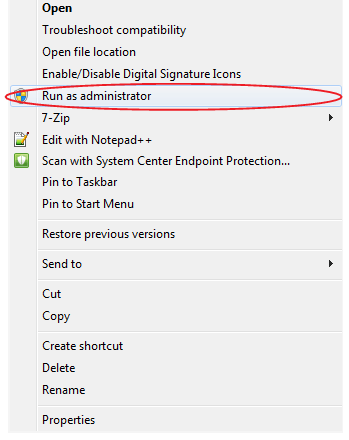
- Right-click on the QuickBooks Desktop icon and choose to Run as an administrator.
- Sign into QuickBooks as an admin user and then open the company file.
However, if you find QuickBooks error 6154, try the next solution.
Related Post: QuickBooks Error 6155 0: The Course of Action to Overcome It
3. Ensure the Company File Isn’t Encrypted or Compressed
If the company data file is encrypted or compressed, QuickBooks can’t open it. Let us run a quick check to ensure that isn’t the case.
- Open the File Explorer, navigate to the folder where you save the company file, and locate the company file.
- Right-click on it and choose Properties.
- Now, in the Properties window, tap on the Advanced tab.
- Check and make sure the boxes for Compress or Encrypt are not selected. If they are marked, unmark them.
- Choose Done and OK to save the changes (if you made any).
Next, let us run File Doctor on the data file.
4. Run QuickBooks File Doctor
QuickBooks File Doctor is designed to fix company file and network issues and help you access your company file and work on it without an issue.
When accessing the company file from the local storage (and not over the network, as you would in multi-user mode), run QuickBooks File Doctor to check the company file issues only, as shown in the image below.
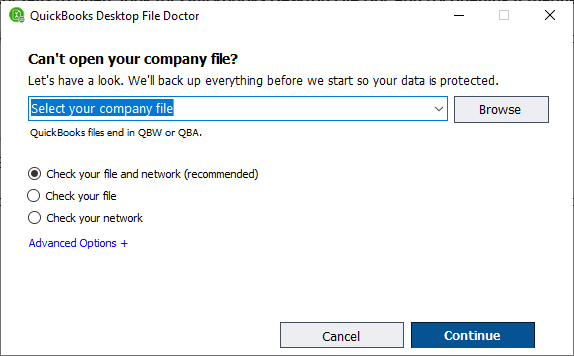
Note: If you are opening the company file over the network, choose to check your file and network (recommended).
After diagnosing the company file with the File Doctor, restart QB and try to access it. However, if error code 6154 persists, check for further issues in the company file.
5. Verify and Rebuild the Company File
With time, the company file can get corrupted, or certain issues might interrupt QB operations. Fortunately, your software comes with an in-built tool to find such issues and fix them. It is actually two utilities, verify data and rebuild data, that are run one by one.
Run the verify and rebuild utility on your company file and then resume the operation.
6. Move the Company File and Reset the Sync Manager
If the company file error 6154 shows up yet again, reset the sync manager by following the steps below.
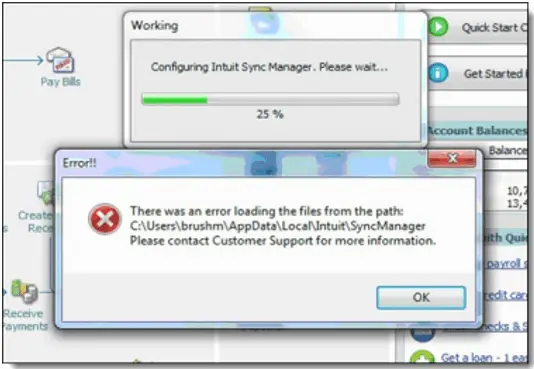
- End all the running tasks or shut down the windows.
- Log into your windows with an admin user and then move the company file to a new folder in a new location.
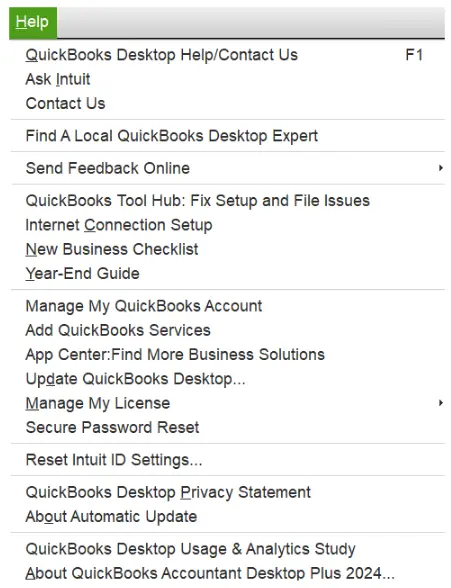
- Open QuickBooks Desktop and launch the Help menu.
- Tap on Manage Data Sync, followed by Reset Sync Manager.
- Type in the login credentials and let the sync manager complete the sync.
Lastly, verify if the QuickBooks error 6154 you faced earlier is resolved.
7. Resolve Program Issues with QuickBooks
Install QuickBooks Tool Hub and then run the QuickBooks Program Diagnostic Tool to run a repair on the program.
- Open the Tool Hub and click on Program Problems.
- Tap on QuickBooks Program Diagnostic Tool.
The tool will now initiate complete research on your QB program. Once done, check if you can access the company file without an error.
8. Repair QB from the Control Panel
Error code 6154 in QuickBooks can also result from damaged or missing installation files, Windows registry, or Microsoft components.
- Launch the Start menu and open the Control Panel.
- Go to Programs and Features.
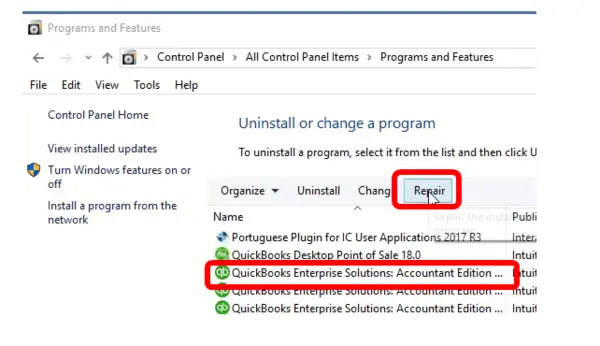
- From the list of programs, choose QuickBooks followed by Uninstall/Change.
- Next, make sure to choose Repair instead of Uninstall.
Follow the steps to repair QuickBooks. After that, restart the application and sign into the company file.
Conclusion
In this blog, we discussed various reasons why you might not be able to access the company file and get a QuickBooks error 6154. We then followed that up with expert-recommended solutions to help you troubleshoot it and resume working.
However, sometimes, the issue can be stubborn and hard to get rid of, especially if the root of the problem is deeply hidden. In such a case, we recommend you connect to a QB expert. Dial +1(855)-510-6487 and talk to them right now!
Frequently Asked Questions
What does my QuickBooks show an error code 6154, when working on the company file?
Reasons why you run into an error code 6154 when working on the QuickBooks company file, could be corruption or issues in the company file, inadequate permissions to the folder or the directory containing it, or damaged or missing program or installation files.
How do I fix issues with my QuickBooks company file?
The File Doctor repairs the issues in the company file and network, which you can run from the Tool Hub. To do so, launch QuickBooks Tool Hub, open the Company file Issues tab, and tap on Run QuickBooks File Doctor.

Kate is a certified public accountant (CPA) with expertise in various accounting software. She is technically inclined and finds passion in helping businesses and self-employed people carry out bookkeeping, payroll, and taxation without worrying about errors. Every once in a while, Kate loves to travel to far-off places and relax in the lap of nature.