Last Updated on November 20, 2025
When sending email invoices, forms, or other documents, you might sometimes run into the QuickBooks QBMapi64 out of memory error. On the error message window, there would be a button that says OK.

Once you click that, you will see the QuickBooks unrecoverable error window. The QBMapi64 out of memory error in QuickBooks keeps you from sending emails and thus it is important to resolve it. In this guide, we are going to list various reasons why you run into the error and proven ways to resolve it. Alright then, let us begin.
Possible Reasons Why You Get QBMapi64 Out of Memory Error in QuickBooks
There are several components involved when you email the invoices, forms, or PDFs in QuickBooks. If something goes wrong with any of them, you might run into the QuickBooks QBmapi64 out of memory error.
Let us look at numerous reasons why you cannot send emails in QuickBooks due to the QBMapi64 error.
- It might be the case that you updated the Windows operating system for long time.
- The error might stem from the mapi32.dll file that might be damaged or corrupt.
- Your Email application might have been downloaded from an unknown source or is incompatible with Windows.
- Internet connection might be poor or unstable
- There might be Windows firewall or antivirus restrictions to QuickBooks
- The version of Microsoft Office you are using is outdated or hasn’t been updated to the latest release( not version or edition) for long.
- Time and Date settings on your computer might be incorrect.
Now that you have an idea why you might run into the QuickBooks out of memory error, let us see how to fix it.
Expert-Recommended Ways to Fix QuickBooks QBMapi64 Out of Memory Error
In this section, we will list proven ways to resolve the QBMapi64 out-of-memory error. This will involve troubleshooting various aspects that play a part in sending an email. Therefore, go through the instructions given below and carry out the steps carefully.
1. Install Latest Software Release for QuickBooks
The latest release for your QuickBooks Desktop versions not only brings the latest features to the system but also fixes bugs and incompatibility issues.
This can often resolve incompatibility issues with Microsoft Outlook, which may give way to QuickBooks qbmapi64 out of memory error. Therefore, update your QuickBooks to the latest release. Once done, proceed to the next step.
2. Update Windows Operating System
When you update your Windows operating system, you update all kinds of Microsoft components that many applications like QuickBooks require to function properly. If the operating system hasn’t been updated for long, this might give way to the QBMapi64 out of memory error in QuickBooks. Therefore, update your Windows Operating system and move to the following step.
3. Update Microsoft Office
If you use Outlook to send email invoices to your customers, vendors, or employees, you should ensure it’s up to date. An outdated Outlook can give way to errors in QuickBooks Desktop. Thus, update your Microsoft Office.
Once you have done so, try sending a test email. If you get QuickBooks qbmapi64 out of memory error yet again, move to the next solution.
4. Run QuickBooks Desktop as Administrator
QuickBooks might lack administrator rights to send email through Outlook. Therefore, what you can do is run QuickBooks as administrator. Let us walk you through the steps to do so.
- Close all QuickBooks windows.
- Go to Desktop or Start menu, where you can open QuickBooks Desktop.
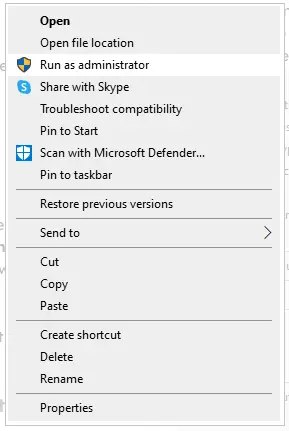
- Now, right-click on the QB Desktop icon and tap on Run as administrator.
- If you are asked for the admin password, enter it.
When QuickBooks opens, try sending the invoices via email. If you get an error QBMapi64 out of memory, check if Microsoft Office is set as the default app.
5. Set MS Outlook as the Default Application on Windows
Let us make sure that MS Outlook is set as the default email application on your computer.
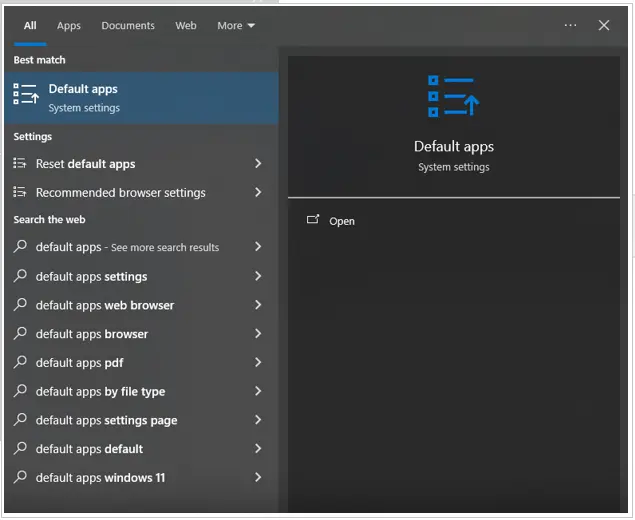
- In the search bar beside the Start menu on your taskbar, type default apps.
- Choose Default Apps.
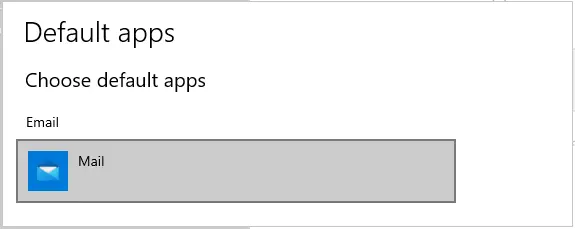
- You will see the Choose Default Apps window. Click on Mail.
- The Choose an App window will open.
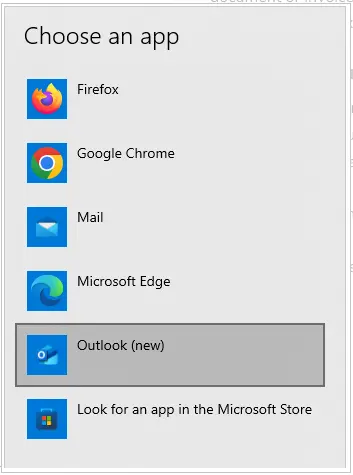
- Here, you need to select Outlook as your default mail application.
Once done, close all programs, restart QuickBooks, and try emailing a test document or invoice. If you continue to get QuickBooks error qbmapi64 out of memory, try the next solution.
3. Modify QuickBooks Preferences
QuickBooks preferences decide how the invoices, forms, or other documents will be emailed. Thus, it is important that they are set right, as incorrect settings can give way to numerous errors. Here is how you can set the email preferences in QuickBooks.
- Open QB Desktop and log in to the company file.
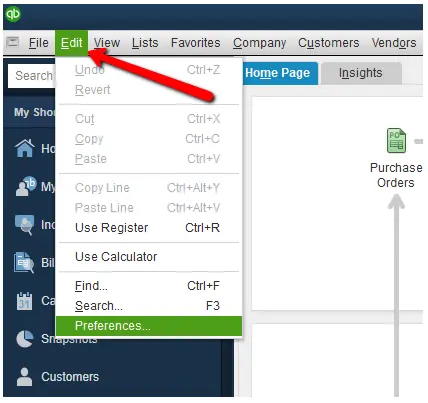
- Launch the Edit menu and choose Preferences.
- Navigate to Send Forms > Outlook > Add.
- Now, select the email provider and type in the email address.
- Ensure the checkbox to Use Enhanced Security is selected.
- Choose OK, and if asked for, provide the admin password.
Finally, send a test invoice through email and see if the issue you faced earlier is resolved. If, however, you get the QuickBooks qbmapi64 out of memory error, let us repair the QuickBooks program.
7. Check the Internet Connection
Poor internet connectivity or an unstable network can be the reason why you run into an error when emailing invoices.
Therefore, open the browser and type in the internet speed test. Open speedtest.net and check your internet speed. If you find the internet speed to be poor, speak to your network provider or an IT expert. However, if you find the internet speed is alright, let us configure the SSL settings.
8. Configure SSL Settings
Here is how you can configure the SSL settings on your Windows computer.
- Open the run window by pressing the Windows + R key.
- Enter control panel and hit OK.
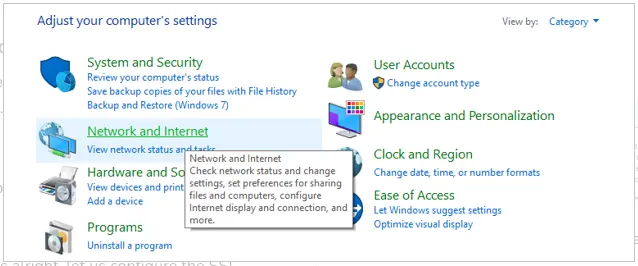
- Now, in the control panel, choose Network and Internet.
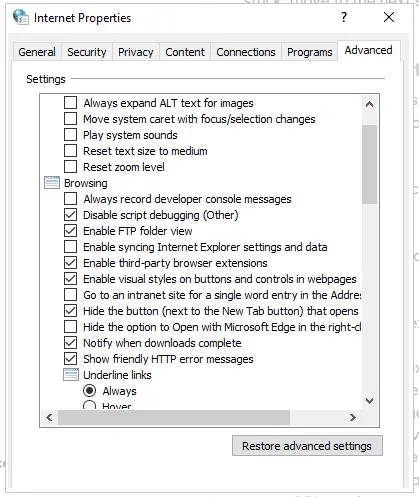
- Tap on Internet Options and go to the Advanced tab.
- Scroll down and ensure that among the SSL settings, only the checkbox to Use SSL 3.0 is marked.
- Now, go to the Content tab.
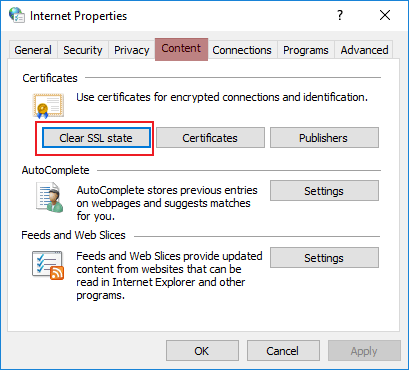
- Choose Clear SSL State and save the changes. Close the settings window.
Restart QuickBooks Desktop and attempt to send a test email with an invoice or PDF as an attachment. If it gives you the QuickBooks qbmapi64 out of memory error, move to the next step.
9. Repair QuickBooks Program
A damaged QuickBooks program will be ridden with errors. Therefore, you must repair it.
QuickBooks Tool Hub has dedicated tools to repair QB program. But first, you will need to download and install QuickBooks Tool Hub on your computer. Once done, carry out the steps listed below:
- Open QuickBooks Tool Hub and select the tab for Program Problems.
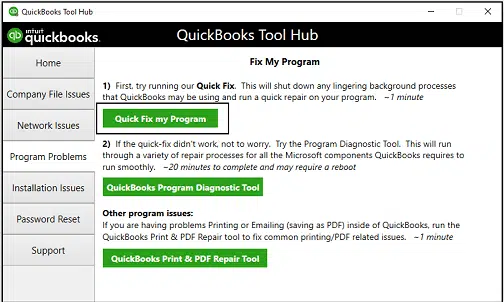
- Now, choose Quick Fix my Program.
- Now, go back to the Program Problems tab in Tool Hub.
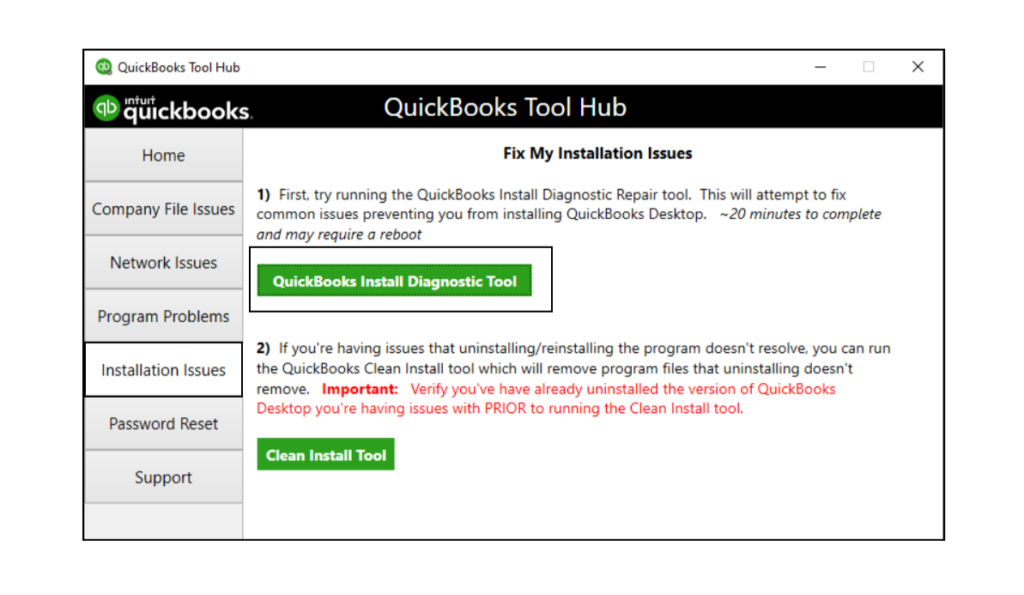
- Choose QuickBooks Program Diagnostic Tool.
- Go through the on-screen instructions to run the QuickBooks Program Diagnostic Tool on your application.
Once the tool is finished repairing, close all programs and restart QuickBooks. Send a test email with a PDF attachment and check if the qbmapi64 out of memory error is fixed.
10. Run QuickBooks Install Diagnostic Tool
Your QuickBooks application might run into various kinds of errors due to damaged Microsoft components, Windows registry, or incomplete or damaged installation of the software. QuickBooks Install Diagnostic Tool repairs these and makes sure your application can work smoothly on Windows.
Thus, run QuickBooks Install Diagnostic Tool and restart the computer. Now, attempt to send the invoice or documents as a test email and check if the QuickBooks qbmapi64 out of memory error you faced earlier is resolved.
11. Repair the Mapi32.dll File
To repair the Mapi32.dll file, it requires some technical understanding. Therefore, if you are not confident about this, connect to an IT or QuickBooks expert. Firstly, we need to find out whether the issue is due to a damaged Mapi32.dll file. To do so, follow the steps below.
- Begin with rebooting your computer.
- Launch Microsoft Word and create a new or blank document.
- On the document page, go to File > Send > Email as PDF Attachment.
- Send a test email.
(i) If you find yourself unable to send email directly from Microsoft Word, there is an issue with your MS Office. You should reach out to the Microsoft helpdesk for this.
(ii) If you are successful in sending the email from MS Word, but can’t send from QuickBooks, there might be damage in the MAPI32.dll. Let us repair it.
- If there are any open programs, close them.
- Press the Windows + E keys together to open File Explorer.
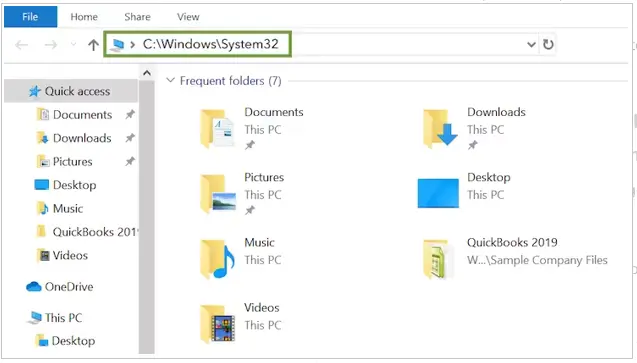
- In the navigation bar, paste: C:\Windows\System32
- You will be able to find the Fixmapi.exe file. Double-click on it to launch the repair Window.
- Now, follow the instructions you see on your computer screen.
- Once the repair is completed, close the window.
Finally, launch QuickBooks and send a test invoice or PDF as an email. If it doesn’t work, go to the next step.
12. Repair the QBUSER.INI and EntitlementDataStore.ecml Files
The QBWUSER.INI file might be damaged or missing, giving way to the out of memory error in QuickBooks. Once you rename it to add .old, QuickBooks will recreate a fresh QBUSER.INI file.
- Your QuickBooks files are stored in a directory; navigate to that. To do so, open the File Explorer first.
The path might look like this: [Your user name]AppDataLocalIntuitQuickBooks [year].
- If you can’t see the files or folder, enable the hidden files and folders option.
- Now, right-tap on the QBWUSER.ini file and choose Rename.
- At the end of the file name, attach .old. (The new file name should become QBWUSER.ini.old).
- In the same fashion, rename to attach .old at the end of EntitlementDataStore.ecml file name.
Once done, restart QuickBooks and try to send email invoices.
Conclusion
We saw why you get QuickBooks qbmapi64 out of memory error and how to resolve it. However, if even carrying out the solutions above, you continue to encounter QuickBooks qbmapi64 out of memory error yet again, speak to an expert. Dial +1(855)-510-6487 and connect with a QB expert now.
Frequently Asked Questions
Why is QuickBooks saying “out of memory”?
If QuickBooks says out of memory, it means there isn’t memory to carry out or complete the current task. However, if you get QuickBooks qbmapi64 out of memory error, this has to do with a whole lot of different things such as an outdated QB or Microsoft application, damaged Mapi32.dll file, or a corrupt program.
How do I free up space on my QuickBooks desktop?
To clean up the free space on your QuickBooks Desktop, you can try cleaning up the system disk, cleaning up the temp folder, and uninstalling programs you don’t use, cleaning up the photos and documents, and refreshing your install file.
How much memory is needed for QuickBooks?
Depending on the QuickBooks Desktop version you are using and the number of users, the space required can be anything. However, you should at least have 2.5 GB free on your disk that excludes the length of QuickBooks company file.
How do I clean up old data in QuickBooks?
To clean up the old data in QuickBooks, you can condense the QuickBooks company file. However, if your company file has years of company data accumulated in the same file, we suggest you archive the old company data in a separate company file and move past two years data to the new company file and work on the latter.

Kate is a certified public accountant (CPA) with expertise in various accounting software. She is technically inclined and finds passion in helping businesses and self-employed people carry out bookkeeping, payroll, and taxation without worrying about errors. Every once in a while, Kate loves to travel to far-off places and relax in the lap of nature.