Last Updated on November 20, 2025
Is QuickBooks or QuickBooks Online down when attempting to complete your various business projects? You may have difficulties when logging into your official QB Online (QBO) account or you may discover that the QBO screen keeps loading indefinitely.
In some cases, the QBO window appears on the screen, but you cannot carry out any task because none of the functionalities are displayed. Moreover, different error messages and an unexpected crash of the QBO window can occur.
Due to this issue, you can experience delays in completing your crucial tasks, resulting in a tremendous loss of business productivity. Fortunately, you can use reliable step-by-step tactics to fix this problem effectively.
Let’s dive deep into the article to learn why we experience the QBO down issue and what precise troubleshooting steps can be implemented.
Details You Must Know When QuickBooks Online is Down
QuickBooks Online is a professional cloud-based accounting solution that helps you track expenses, draft invoices, send estimates, manage payrolls, and countless other tasks. Nevertheless, you may experience disruptions when trying to operate your QBO account.
You can experience trouble logging into your QBO account. Sometimes, the QBO window will open, but different tabs and icons won’t appear. In other cases, it will not load at all. Quite Often, you will witness a sudden freezing or crash of the QBO window.
Sometimes, the QBO outage occurs due to the ongoing maintenance process initiated by Intuit. If that is the case, you need to wait until Intuit carries out all the software maintenance. However, if you are experiencing a QBO outage due to problems at your end, you need to carry out the troubleshooting process.
Before we move forward to use any solution, we need to learn about all the factors that can trigger this problem. In the next section, we will focus on all the possible triggers behind the QBO down issue.
Why is QuickBooks Online Down and Not Working On the System?
You can experience the QB Online not working issue due to the following reasons:
- Scheduled service maintenance carried out by Intuit.
- An unstable Internet service connection to your computer.
- Accumulation of cache and temporary file data in your browser.
- Operating an obsolete web browser version.
- Internal problems in your web browser.
Now, you can jump to the following section to learn all the reliable solutions to fix the QBO down problem.
Recommended to read : Try These Methods If Your QuickBooks Has Stopped Working
Top 5 Ways to Use If QuickBooks or QuickBooks Online is Down
Before you use any method to fix the QB Online not functioning issue, you need to check whether the QBO service outage is due to the maintenance process carried out by Intuit. Here are the steps to check the service outage at the official Intuit website:
- Open your browser window and access the QuickBooks status page at the official Intuit website.
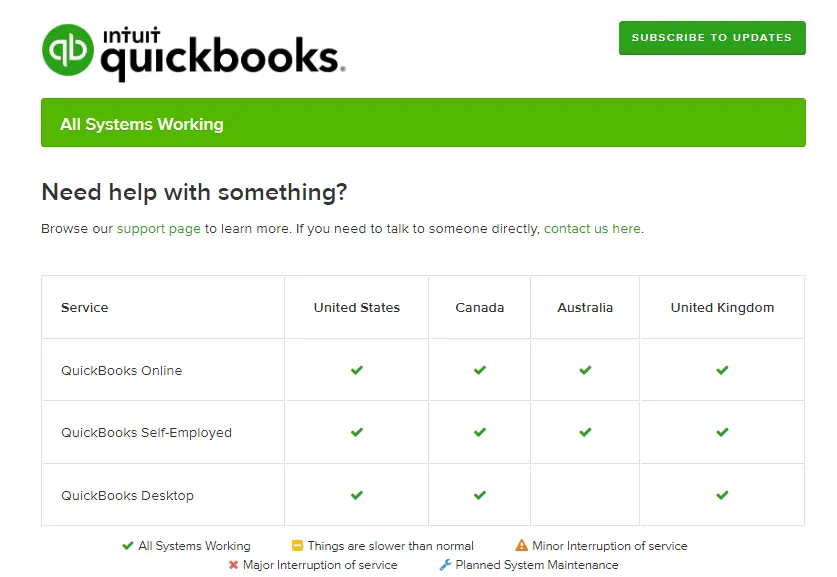
- On this web page, you can confirm whether there is a QBO outage due to the service maintenance process carried out by Intuit. Moreover, you can access the entire past history of QBO outages.
If it is confirmed that the service maintenance process by Intuit is in progress, you can wait until the process is completed. Otherwise, you can implement the reliable solutions explained below:
1. Verify Your Internet Service Connection
A stable and consistent Internet service connection is crucial to ensure that you can seamlessly operate your QBO account. You can use the following steps to check your Internet connection:
- You can use any reliable Internet speed test website to judge the stability and consistency of your Internet connection. Generally, you require a download speed of at least 10 Mbps and an upload speed of at least 5 Mbps for seamless QBO operation.
- Another option is to restart your router/modem and computer. This will often fix your Internet connection problem.
- You can also shift to a new computer with a fresh Internet connection to successfully operate QBO.
If you still can’t run your QBO account, move to the next solution.
2. Run Your Browser in Incognito Mode
You can use your web browser in incognito mode so that you don’t utilize the cache data. Here are the steps that you need to implement for different browsers:
(a) Google Chrome
- Open Google Chrome and click ‘:’ at the top-right corner of the window.
- Choose the New Incognito Window option to open the incognito window. After that, you can access QBO successfully.
(b) Mozilla Firefox
- Open Mozilla Firefox and tap the menu icon at the top-right corner of the window.
- After that, click the New Private Window option and open QBO to begin working on all your tasks.
If you cannot operate QBO even now, jump to the following solution.
3. Erase All the Cache Data and Cookies From the Browser
You can remove all the accumulated cache data and cookies to ensure error-free access to your QBO account. The following steps can be used for different browsers:
(a) Google Chrome
- Open Google Chrome and tap the ‘:’ icon, after which you must click the Delete Browsing Data option.
- After that, choose All Time as the time range and select the information that you want to erase.
- Next, tap the Delete Data button to remove all the chosen information.
- Finally, open a new Chrome window to access QBO for your tasks.
(b) Mozilla Firefox
- Access the Firefox browser window and click the menu icon at the upper-right corner.
- After that, choose Settings and access the Privacy & Security panel on the screen.
- Next, click the Clear Data option and mark the Cookies and Site Data, and Cached Web Content boxes.
- Finally, click the Clear button and access QBO for all your tasks.
If the QBO window cannot be accessed, implement the following solution.
4. Install New Browser Updates
You can obtain new functionalities by downloading and installing new browser updates. This will help you in getting prompt access to your QBO account. You can use the steps described below for the relevant browser:
(a) Google Chrome
- Access the Chrome window and tap the ‘:’ icon in the upper-right corner.
- After that, select the Help tab and click the About Google Chrome option.
- Next, click the Update Google Chrome button to install the latest Chrome browser updates.
- Once the installation of new Chrome updates is finished, click the Relaunch button and access your QBO account through a new window.
(b) Mozilla Firefox
- Access the Firefox browser window and tap the menu icon.
- After that, choose the Help tab and click the About Firefox option.
- The About Mozilla Firefox window will appear on the screen, and the new Firefox updates will be automatically downloaded.
- Once the download process is complete, you can click the Restart to Update Firefox button.
- Finally, access a new Firefox window to open your QBO account.
At this point, if you are still experiencing the QBO down issue, move to the following solution.
5. Utilize a Different Browser
Intuit recommends specific web browsers to ensure that users can experience QuickBooks Online at its best. If you are experiencing difficulties when accessing your QBO account, try using a different browser listed below:
- Google Chrome
- Mozilla Firefox
- Safari (6.1 or Higher)
You can use the following browser applications if you want to access QBO on your mobile device:
- Safari (iOS 7 or Higher)
- Google Chrome (Android 4.2 or Higher)
Wrapping It Up
In this comprehensive article, we have covered all the relevant information needed to resolve the QuickBooks Online down problem. Hopefully, you are now able to successfully access your QB Online account for all your tasks. However, if you are still experiencing trouble or need additional guidance, dial +1(855)-510-6487 to connect with a QuickBooks professional.
Frequently Asked Questions (FAQs)
1. Why do I experience the QB Online down problem?
You can experience the QB Online down problem if Intuit is carrying out service maintenance on the official QBO website. Additionally, an unstable Internet connection and an outdated browser application can provoke this issue.
2. How can I resolve the QBO not functioning issue?
You must ensure a stable and consistent Internet connection to resolve the QBO not functioning problem. In addition, you should upgrade your browser application to get the latest features and tools.
3. Can I utilize a different browser to access the QBO account?
Yes, you can utilize any of the Intuit recommended browser applications to access your QBO account. These browser applications are Google Chrome, Mozilla Firefox and Safari.

Kate is a certified public accountant (CPA) with expertise in various accounting software. She is technically inclined and finds passion in helping businesses and self-employed people carry out bookkeeping, payroll, and taxation without worrying about errors. Every once in a while, Kate loves to travel to far-off places and relax in the lap of nature.