Last Updated on November 20, 2025
QB Desktop lets you and your teammates work on the same company file simultaneously, in multi-user mode. However, sometimes, you may come across an error message saying, “QuickBooks already has a company file open,”. It tells you that the file you are trying to open might be accessed by another user on their workstation.
Also, sometimes, QuickBooks locks you out and blocks you from accessing your company file. This might be accompanied by a message, like:
| “Can’t open QuickBooks already has a company file open.” “The company file is in use.” |
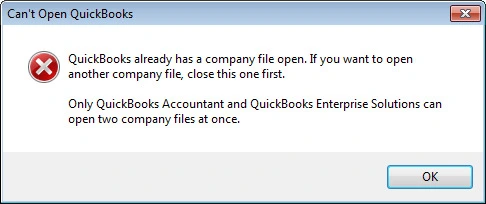
Mostly, this issue commonly arises due to a faulty hosting setup. Some simple troubleshooting methods can resolve it. However, before going ahead and doing so, we recommend you to understand some key common causes that can lead to the error.
In this complete guide, we will examine the various causes for this error and offer guidance on how to resolve it. Let’s delve into this blog to resolve the error.
Causes for the QuickBooks Already Has a Company File Open Error
If you find that QuickBooks already has a company file open, or an error message states that, you will inevitably not be able to resume your accounting operations. Here are some possible things that can lead to this.
- Third-party applications running in the background can occasionally interrupt the QuickBooks procedures.
- An Incorrect workstation or a multi-user setup on the server.
- Another user may be working and making changes to the company file on the same server, which can also prevent you from opening a company file.
- You can also encounter this error when the QuickBooks Database Server Manager is inactive or not running.
- The installation ID you are using may be limited to a single user.
- If you are using a different path to open that specific company file.
- This error also occurs when the company file’s name differs from the setup in the QQube Configuration Tool.
These are the most common causes behind the QuickBooks already has a company file open error. With the help of these, you can understand what is going wrong with your QuickBooks Desktop or Online.
Fixes to Try When You Can’t Open Company File in QuickBooks
In case you are getting an error message stating, “can’t open QuickBooks” or “QuickBooks already has a company file open”, you need to resolve this error to continue working. In this section, we have listed down various methods to help you troubleshoot the error:
Method 1: Update QuickBooks & Check the File Type
To resolve the ‘QuickBooks already has a company file open’ error, ensure that your QB Desktop is up-to-date and verify the file type. Follow the steps given below to verify the file type:
- Update your QuickBooks Desktop
- Now, ensure the file you wish to open is a company file (.QBW). You should know that you can’t open another file type, such as backups (QBB) and portable files (QBM), at the same time
- Make sure the file isn’t compressed or encrypted:
- Make a right-click on the company file
- Next, choose Properties
- Then, choose Advanced
- Now, you need to clear the Compress and Encrypt checkboxes
- Lastly, select OK
After completing the procedure, if you are still encountering the same error, then move to the following method.
Related Post: Follow these easy steps: Backup your QuickBooks company file now and keep your data safe!
Method 2: Don’t Save the Desktop While Closing QuickBooks
When you close the company file, QuickBooks will reopen any windows left open. If you have an extensive report or multiple windows set to open automatically, QuickBooks may freeze on startup. Follow the given instructions to open the company file without saved windows:
- Start by opening the QuickBooks Desktop
- From the No Company Open window, choose your company file and open it as outlined.
- Tap and hold ALT on the keyboard
- Then, choose Open and don’t let go of ALT until the file opens
- Next, release ALT and enter your password if the QB asks to sign in
- Lastly, hold ALT again and choose Ok
Turn off “Save the Desktop” if the company file opens successfully; follow the given steps to do so:
- Head to Edit and choose Preferences
- Choose Desktop View
- Choose Don’t save the desktop
- Then, select OK
- Lastly, close and open QB again, and open the company file again
Now, check if you can open your company file. Still facing the same issue? Let’s go to another solution and turn off hosting.
Method 3: Turn off the hosting on the workstations
Turn off Host Multi-User Access on the workstations if the company file is hosted on a network. Note that only the server computer can host the file. Now, to turn off the hosting, follow the instructions below:
- Start by opening QuickBooks on one of your systems
- Now, instead of opening the company file, navigate to File, then select Utilities
- If you can see Host Multi-User Access on screen, don’t choose it and head to the next workstation
- Select the Stop Hosting Multi-User Access when you see it
- Finally, you need to repeat the steps on all of your workstations
After verifying the workstations, head to your server system. This system will typically be able to host your company files.
- Open your QuickBooks on the server computer
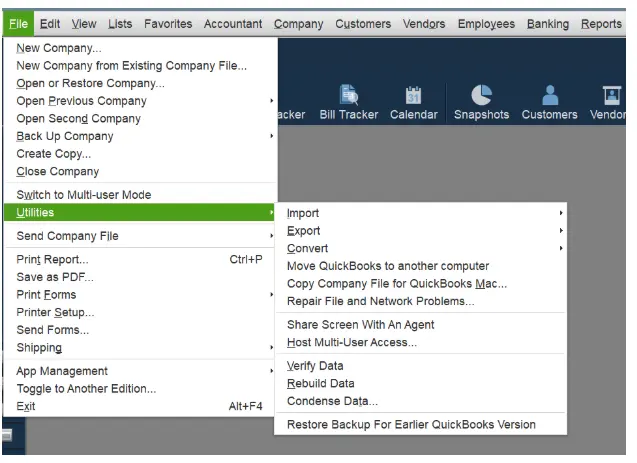
- Next, open the File, followed by Utilities
- If you see the Host Multi-User Access option, select it
- Now, you should go ahead and switch the multi-user setting off and on
- Head to File, Utilities, followed by selecting Stop Hosting Multi-User Access
- Navigate to File, Utilities, followed by selecting Host Multi-User Access
- Lastly, open the company file
If the problem persists, proceed by opening a sample file to determine if the issue is with the QuickBooks company file.
Method 4: Open the Sample Company file
You should open a sample file to determine whether the company file or QuickBooks is the actual issue.
- Start by launching the Windows Start menu
- Click the CTRL key and choose QuickBooks. Hold the CTRL key until the QB opens
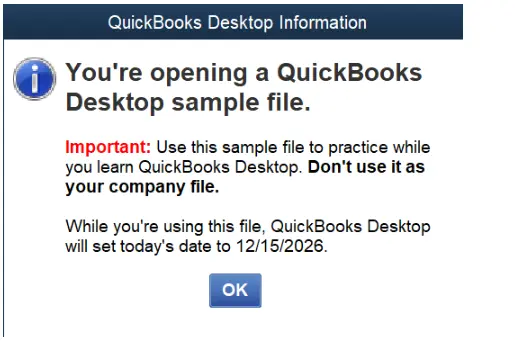
- Lastly, select Open a Sample file
Now, if the QuickBooks or the sample file doesn’t open or you see an error, in that case, the program is the problem.
Method 5: Verify all QuickBooks Processes from Task Manager are Closed
You can terminate all the QuickBooks processes in the Task Manager without restarting the computer. Follow the steps given below to attempt it.
- Start by opening the Task Manager by clicking CTRL + Shift + Esc keys on the keyboard
- Next, navigate to the Details tab or head to the Processes option
- Tap on QuickBooks and select the end task option
- Finally, tap the End Task button
Once done with these instructions, try to open the company file. If you are still experiencing the same issue, proceed to the following method.
Method 6: Move the Company File
The location where the company file is stored can be the real issue. In that case, move your file to your desktop and open it from there. Also, remember that when you share your company file on the same network, ensure that everyone is signed out. Now, follow the steps given below to move your company file.
- Head to the Start
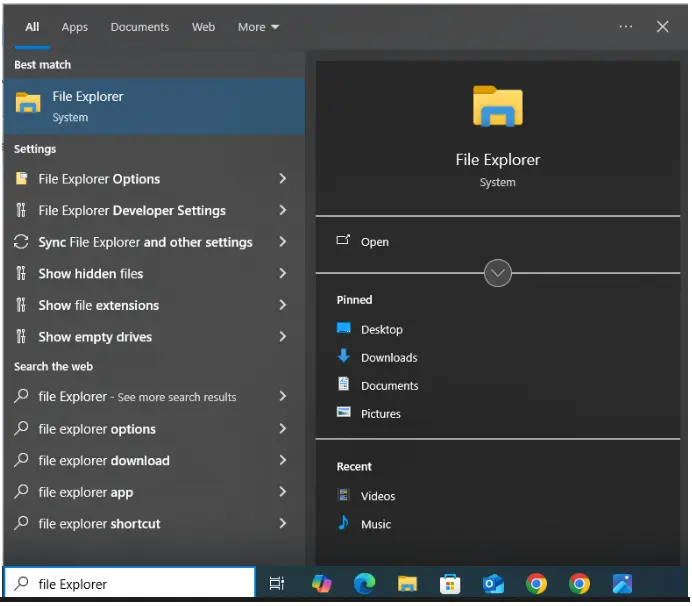
- Then, enter File Explorer in the search bar
- Next, open File Explorer
- Find the company file [Your company name].qbw in your QuickBooks folder.
- Then, right-click the company file and choose Copy
- Again, right-click anywhere and select Paste
- Reopen the QB Desktop, then head to the file and select Open or Restore Company
- Choose the company file you copied
- Lastly, select Open
Navigate to the company file and try to open it. If you are still seeing the QuickBooks already has a company file open error, proceed to modify the following .ND and .TLG file names to repair the damage.
Method 7: Modify the .ND & .TLG Files Names to Fix the Damage
Damaged network data and transaction files could block QuickBooks from accessing the company file. To resolve file issues, follow the instructions below to rename the file.
- Navigate the QuickBooks File folder and find the files with .ND and .TLG name
- Right-click the file name you want to modify
- Choose Rename to modify the name
- Add .OLD at the end of the folder’s name as a suffix
- Tap Enter to save the changes
- Then, change the other file .ND and .TLG file names in a similar manner
Finally, with the help of the following methods, you can access your company file.
Method 8: Verify the Properties of QuickBooks Company File
Incorrectly checked boxes in the properties can cause this issue in your QuickBooks Desktop. In that case, you need to check the properties of the QB company file.
- Double-click the QB icon
- Tap on Run as administrator
- Next, click on preferences from the edit menu
- Then, clear the QuickBooks startup to keep it running from quick startups
- Click OK
- Finally, close QuickBooks and restart the system
Even after verifying the properties of the QuickBooks company file, you are facing the same issue. Then, you need to run the Quick Fix My Program from the QB Tool Hub.
Method 9: Run the Quick Fix My Program
To run the Quick Fix My Program, you should have QuickBooks Tool Hub. After ensuring this factor, head to the instructions given below:
- Open the QB Tool Hub
- Navigate to the Program Problems tab
- Select the Quick Fix My Program button
- Give the allowance the tool to run
The Quick Fix My Program will probably eliminate the issue that QuickBooks already has a company file open in your system.
Quick View Table on Can’t Open Company File in QuickBooks Desktop Error
This tabular data provides a condensed version of the comprehensive blog, allowing you to view the causes behind the ‘QuickBooks already instantly has a company file open’ error and learn how to resolve it.
| Error name | QuickBooks already has a company file open |
| Error Message | Can’t open QuickBooks, QuickBooks already has a company file open |
| Possible Causes | Incorrect multi-user setup on the server computer, third-party application interruptions, inactive QB Database Server Manager, single-user installation ID, and a different name from the setup in the Qube Configuration Tool are some common causes that can trigger this error. |
| Resolving Methods | The following are some resolving methods for this error: 1. Update your QuickBooks Desktop 2. Don’t save the desktop while closing QuickBooks 3. Switch off the hosting on your computer 4. Try to open the sample company file 5. Move the company file because the file saving location could be the problem 6. Try to rename the .ND and .TLG files to fix the network damage |
Conclusion
The issue of QuickBooks already having a company file open can be easily resolved. You need to follow the given methods carefully to fix this error.
However, sometimes, self-troubleshooting can prove to be a time-consuming and tedious process. So if you feel less confident fixing this issue or have a query, call at +1(855)-510-6487. Our QB professionals will help you with the troubleshooting procedure.
Frequently Asked Questions
Why does the “QuickBooks already has a company file open” error message occur on my screen even if there is no company open?
Many possible causes can trigger the error ‘QuickBooks already has a company file open,’ which is why you are seeing it. These causes include corruption in the QuickBooks program, the Data Server Manager not running, and some third-party applications interrupting the QB processes, which can be the reasons behind this issue.
How can you open an existing company file in QuickBooks Desktop?
To open an existing company file, follow the instructions given below:
1. Start by logging on to the server and then launch QuickBooks by double-clicking on it
2. Tap on Open or restore an existing Company
3. Choose Open a company file and click Next
4. Next, select the desktop in the left panel and open the shortcut folder on the server’s desktop
5. Head to the list, choose your company file
6. If you feel the need, check the box to open the file in multi-user mode
7. Select Open
With the help of these given steps, you can open your existing company file.
How do I close a company file in QuickBooks Desktop?
There are two methods to close the QB company file. To do so, start by clicking on the X button that you will find in the upper right corner of the QB Homepage. In the second method, you need to open the File menu and select Close Company. After completing it, move back to the File menu and then choose Exit.

Kate is a certified public accountant (CPA) with expertise in various accounting software. She is technically inclined and finds passion in helping businesses and self-employed people carry out bookkeeping, payroll, and taxation without worrying about errors. Every once in a while, Kate loves to travel to far-off places and relax in the lap of nature.