Last Updated on November 20, 2025
If you are stuck with QuickBooks Desktop installation issues with ABS PDF Driver, it is likely due to a missing or corrupted driver. To fix it, download and install the QuickBooks Tool Hub, and then run the QuickBooks Install Diagnostic Tool from it.
Let’s know more about the possible causes and the comprehensive solutions for this error in this blog.
Reasons for Issues with ABS PDF Driver When Installing QB
QuickBooks Desktop installation issues with ABS PDF Driver occur when the system runs into problems or there is a poor internet connection. This error can arise when the PDF reader is not installed correctly or when a problem with the Windows components is encountered. Malware issues, viruses, and third-party software contribute to this issue.
Let’s examine individually the different reasons for the installation issues with the ABS driver.
- System Failure & Poor Internet: When installing the process, you may face any failure associated with the system or due to slow internet connectivity.
- Corrupted PDF Reader: Corrupted and damaged PDF reader components can cause installation errors. When this error occurs, files can be damaged, stopping the installation process.
- Malware, Virus, or Third-Party Interference: The third-party applications, viruses, or malware can affect the QuickBooks Desktop installation or stop it.
- File Access Permission: Not allowing the file the necessary permissions or access to the location can lead to this issue.
- Wrong File Name and Extensions: This error can occur when saving files if there is an incorrect extension or an affected or damaged file.
- Launching QBW32.exe: When installing the drivers, if the QBW32.exe process is running in the background, it can prevent the successful installation of the file.
- Company File Problems: Issues with the company file, such as a damaged or corrupted file, can prevent the ABS PDF driver from installing.
Troubleshooting QuickBooks Desktop Installation Issues with ABS PDF Driver
When errors occur, solutions are defined to resolve them. Similarly, here are the steps to address the stuck ABS PDF driver error when installing QuickBooks.
Step 1: Install the QuickBooks Tool Hub on Your Computer
Some problems can be troubleshooted by using QB Tool Hub. Here’s how:
- Close QuickBooks.
- Download the updated version of QuickBooks Tool Hub and save it.
- Open the QuickBooksToolHub.exe file.
- Follow the instructions when you run the file.
- Accept the terms and conditions.
- Open the QB Tool Hub.
Step 2: Run Quick Fix my Program and then Setup ABS PDF Driver Manually
The Quick Fix my Program can stop all the background processes that might cause trouble. Therefore, first run Quick Fix My Program and then set up ABS PDF Driver manually. Here are the steps.
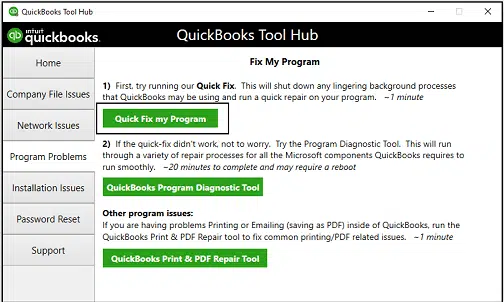
- Open QB Tool Hub > Program Problems.
- Choose Quick Fix My Program.
- Open the Run command (Windows + R).
- Write %TEMP%, hit ENTER.
- Open the Temp folder.
- Search for the Prx_usXXrX or Enterprise_usXXrX folder.
- The ‘X’ in the folder indicates the QB version, year, and release.
- Open the Third Party folder, and select ABS.
- Run ABSPDF412Setup.
- After the installation is completed, register your license in QuickBooks Desktop.
Step 3: Perform a Clean Installation of QuickBooks Desktop
You can remove and reinstall the QuickBooks Desktop program to get rid of malicious files causing the installation issue. This can assist in resolving the installation and corruption issues caused by the file or components.
Therefore, perform a clean installation of QuickBooks Desktop.
Step 4: Fix the Windows Components Manually
When installing the ABS PDF Driver for QuickBooks Desktop, problems can be caused by damaged Windows components. To fix the Windows components, here are the steps:
- First, close the QuickBooks Desktop.
- Repair the Windows components, and when you’re done, restart your system. Find and update your Windows to the latest version.
The steps to do so are listed below.
a. Verify the .NET Framework
If the .NET Framework isn’t active, you must activate it. Follow the steps below for NET Framework 3.5 SP1 and NET Framework 4.5 (or later).
- Close all open programs.
- Open the Windows Start menu.
- Type “Control Panel” into the search and Enter.
- Head over to Programs and Features.
- Select Uninstall a Program.
- Select Turn Windows features on or off.
- Find .NET Framework on the list.
- Choose the checkbox to turn the .NET Framework ON.
- Select OK to save the changes.
- Restart the computer.
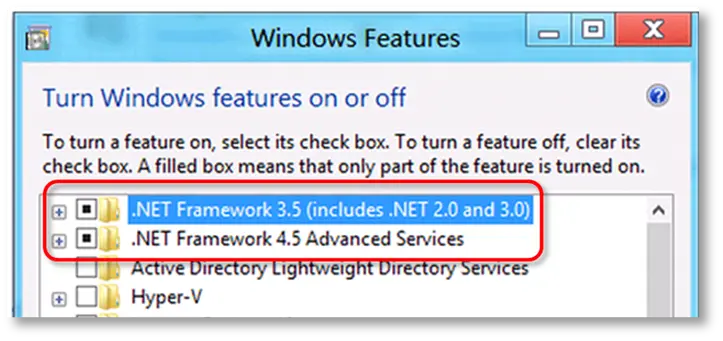
Once you have ensured that NET Framework 3.5 SP1 and .NET. Framework 4.5, 4.6, 4.7, 4.8, and later are enabled; move to the next step.
b. Register the MSXML DLL files.
Here are the steps to begin registering the MSXML DLL files.
- Choose Start and search for cmd.
- Run cmd as an Administrator by right-clicking on it.
- On the C: prompt tab, search for cd\windows\syswow64.
- Search for regsvr32 MSXML6.dll and hit Enter.
- Install the QuickBooks Desktop.
Conclusion
This blog explains the factors affecting QuickBooks Desktop installation issues with ABS PDF Driver. We also discussed how to address the issue and install the application without a problem. If you continue encountering this problem, we advise you to speak to a QB professional available 24*7. Dial TFN
Frequently Asked Questions
What is ABS PDF?
ABS PDF is a virtual printer driver that converts documents to PDF format, making it easy to convert printable PDF files.
How do I fix QuickBooks PDF Converter?
After reinstalling the driver and repairing the QuickBooks installation, you can try using the PDF converter service again in QuickBooks. Here is the guide to do it:
1. Run Quick My Program: Access the Program Problems tab in the QuickBooks Tool Hub
2. Clean Install QuickBooks Desktop: Perform a clean installation of QuickBooks Desktop from scratch.
3. Fix the Windows Components Manually: Download the Windows components properly and ensure they are not damaged or corrupted.
4. Check the .NET Framework: Ensure that the .NET Framework is turned ON.
5. Register the MSXML DLL files: Ensure you run the regsvr32 MSXML6.dll file to register and install QuickBooks Desktop.
How can I install the ABS PDF?
To install ABS PDF in your system, here are the steps:
1. Close QuickBooks.
2. Download QuickBooks Tool Hub.
3. Install the Tool Hub.
4. Press Windows + R > Open %TEMP%
5. Locate ABS PDF Installer.
6. Install the Driver.

Kate is a certified public accountant (CPA) with expertise in various accounting software. She is technically inclined and finds passion in helping businesses and self-employed people carry out bookkeeping, payroll, and taxation without worrying about errors. Every once in a while, Kate loves to travel to far-off places and relax in the lap of nature.