Employers often run into QuickBooks error 2308 when they try to submit payroll. A lot of times, the problem is limited to a direct deposit account. Here is what the error message reads:
| “**PAYROLL SUBMISSION FAILED** Intuit has been informed that there is a problem with your bank account information. **ACTION REQUIRED** Before you send payroll to Intuit again, contact a payroll service representative. (Message Code 2308)” |
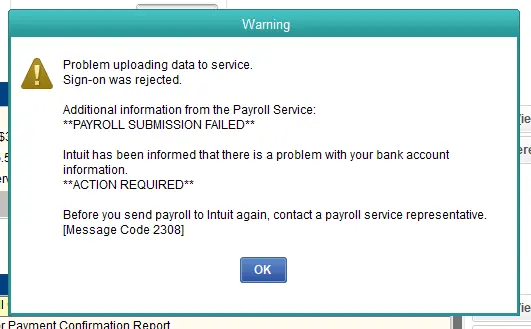
The error can stem from incorrect internet settings, firewall blocking of QuickBooks, an invalid security certificate, etc. In this article, we will explore all the reasons why you run into QuickBooks error 2308 and tell you how to resolve it. Alright then, let us get started.
Reasons for Error Code 2308 When Submitting Payroll in QB
Here is why you might see the QuickBooks error code 2308 when you try to send payroll.
- The security certificates might be invalid.
- It might be because of a poor internet connection.
- The internet connection settings or Windows firewall might prevent QuickBooks from connecting to the server.
- It might be the case that the date and time on the computer are incorrect.
- You might be sending payroll in multi-user mode.
- Due to a network timeout, QuickBooks might have been unable to connect to the server.
- The antivirus software might be interrupting QuickBooks or blocking it from connecting to the server.
Now that you have an idea why you might see QuickBooks error code 2308, let us see how to resolve it.
Related Post: QuickBooks Error 20102: Comprehensive Troubleshooting Guide
Expert-Recommended Steps to Fix QuickBooks Error 2308
When you submit paychecks in QuickBooks, a lot of factors come into play – internet and firewall settings, network connection, security certificate, system settings, and more. Therefore, we need to conduct a comprehensive troubleshooting to resolve QuickBooks error 2308.
In this section, we will guide you through every step of resolving the error. Therefore, continue reading and follow the instructions given.
1. Update QuickBooks Desktop and Payroll Tax Table
First thing first, you need to update your QuickBooks Desktop to the latest release. This will make sure that your software is not outdated, has the latest components, and isn’t incompatible with Windows or third-party programs.
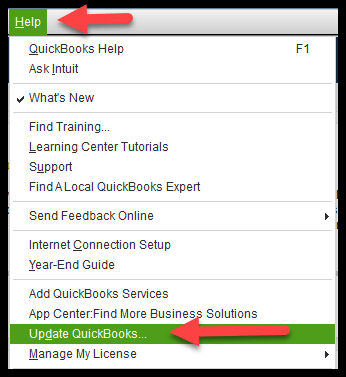
Now, update the payroll tax table to ensure you have the latest rates and prevent regulatory noncompliance as well as payroll errors. Once done with the updates, try to submit payroll. However, if you run into QuickBooks error code 2308, move to the next step.
2. Review Internet Settings and Add Intuit as Trusted Site
Your internet settings might prevent QuickBooks from connecting to the payroll server. This can be resolved by adding Intuit websites as trusted sites in the internet settings. The steps below will guide you on how to do so:
- In the search bar beside the Start menu in the Taskbar, type Internet Options.
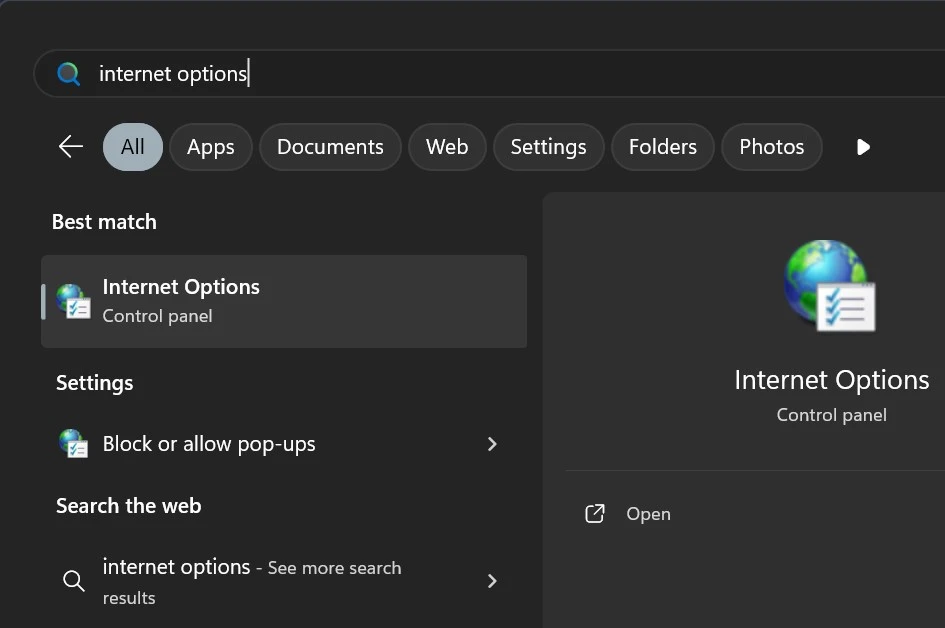
- When you see the Internet Options program in the search results, open it.
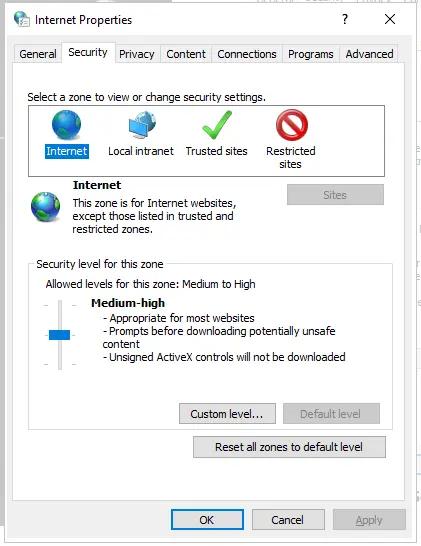
- Now, click on the Security tab.
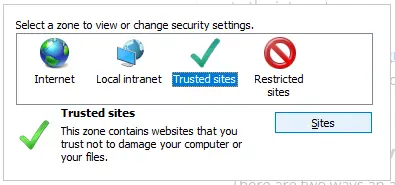
- Tap on Trusted sites out of four zones in the box, followed by the Sites button that you see now.
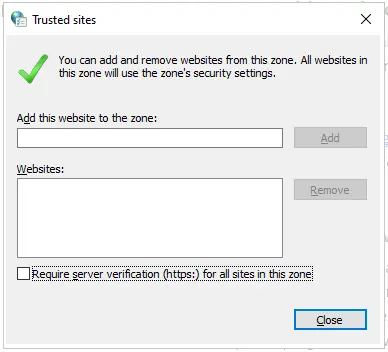
- Type https://*.intuit.com in the add bar and unmark the checkbox that says Require server verification (https:) for all sites in this zone.
- Tap on the Add button followed by Close. When you come back to Internet Options window, choose OK to confirm your changes.
- Close Internet Options and restart your computer, which will get the changes to work.
Now, send payroll and check if the QuickBooks error 2308 you faced earlier is resolved.
3. Add QuickBooks as an Exception to the Firewall
If you still cannot submit payroll, it might be the Windows firewall that might be the culprit. Windows Firewall can prevent QuickBooks programs from connecting to the internet.
Therefore, add QB programs as exceptions to Windows Firewall. Now, resume the payroll operations and check if the error is eliminated.
4. Create Antivirus Exclusions for QuickBooks
There are two ways an antivirus installed on your computer can affect QuickBooks operations. Firstly, it can simply quarantine QB programs, the .exe executable files, from running. The operations like software update, payroll, etc. require specific programs and would only lead to error if the antivirus doesn’t allow these programs to run.
Secondly, the antivirus firewall can restrict QuickBooks from connecting to the internet. Thus, the software won’t be able to connect to Intuit’s servers, which would lead to errors more often than not. To fix that, you can either disable your antivirus or create QuickBooks antivirus exclusions. We recommend the latter.
However, if you do not have an antivirus or security software installed on your computer, or the above steps didn’t resolve QuickBooks error 2308, proceed to the next solution.
5. Check Time and Date Settings
The time and date on your computer has a role to play in payroll operations and if that is incorrect, you might run into an error. Therefore, check your time and date settings on Windows and fix it if it’s incorrect. You can set up Windows to automatically sync the time data according to your time zone. If the time and date are correct, move to the next step.
6. Ensure You Are in Single User Mode
This step is only for multi-user mode. If you are the sole QuickBooks user on your network and have never worked on a multi-user environment on your company file, you can skip this step.
Here is how to check and make sure you are not submitting payroll in multi-user mode.
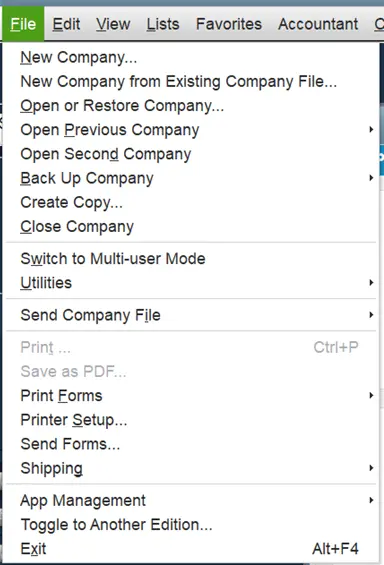
- Open QB Desktop and navigate to the File menu.
- You will either see Switch to Multi-user mode or Switch to Single user mode. The former means you are in single user mode and can switch to multi user mode while the latter means you are in multi user mode and can switch to single user mode.
- Only select the option to Switch to Single user mode if you see it. If you don’t, you are already in single-user mode.
After switching to single-user mode, send payroll.
Conclusion
In this blog, we discussed different factors that could lead to QuickBooks error 2308. Moreover, we guided you on comprehensive troubleshooting to resolve the error. However, if you find that the issue persists, you should speak to an expert. To connect to a QB expert anytime, Dial (855)-738-0359!
Frequently Asked Questions
There are several reasons that can lead to QuickBooks error 2308, such as incorrect time and date, incorrect internet and firewall settings, multi-user mode, network timeout, antivirus blocking, outdated tax table or software, and more. Therefore, to resolve the error, check all these aspects.
It might be that your QuickBooks is outdated, unable to connect to Intuit’s server because of firewall or internet settings, or the network is poor. Other reasons why your QuickBooks payroll might not be working could be antivirus or third-party software interrupting the process.
When you spot a QuickBooks payroll error, check your internet connection and ensure it is strong and steady. Moreover, update your application and tax table and check the internet and firewall settings. You can create QuickBooks exclusions to Windows Firewall and antivirus to resolve the error.

Kate is a certified public accountant (CPA) with expertise in various accounting software. She is technically inclined and finds passion in helping businesses and self-employed people carry out bookkeeping, payroll, and taxation without worrying about errors. Every once in a while, Kate loves to travel to far-off places and relax in the lap of nature.