QuickBooks error 3371 pops up when you activate or launch QuickBooks Desktop. The error message states that QuickBooks could not initialize properties. Here are what the error messages might look like:
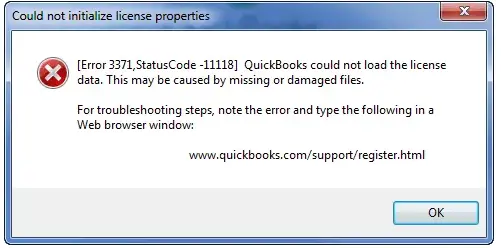
| “Could not initialize license properties. Error 3371: QuickBooks could not load the license data. This may be caused by missing or damaged files.” or “Could not initialize license properties. [Error 3371, Status Code -11118] QuickBooks could not load the license data. This may be caused by missing or damaged files.” or “Could not initialize license properties. [Error: 3371, Status Code -1] QuickBooks could not load the license data. This may be caused by missing or damaged files.” |
Let us examine different reasons why you encounter error code 3371 in QuickBooks Desktop and show you how to resolve it with proven methods. Alright then, let us get started with it.
Why Do I See Error 3371 Status Code 11118 in QuickBooks Desktop?
Firstly, we will dive into what causes QuickBooks error 3371 status code 11118. Let us take a look at all potential reasons.
- Intuit license files or license data, such as QBregistration.dat file that contains QuickBooks’ license information, might be damaged. QuickBooks Desktop needs to retrieve the license information from this file every time you launch it, and if the license file is damaged, you won’t be able to open it.
- MSXML might be damaged or missing. QuickBooks Desktop needs the MSXML, a Microsoft component, to run. MSXML facilitates QB in fetching data from the QBregistration.dat file.
- When utilizing WebConnect with QB Enterprise on Rightworks, you are prone to see this error in case you open the file before saving it. Thus, make sure to save the file before importing the .QBO file.
- QuickBooks’ installation files, Windows registry, or Microsoft components might be corrupted.
- Third-party programs, security software, or antivirus applications might block QuickBooks
- The company file might be either damaged or missing.
- Essential files like EntitlementDataStore.ecml or QBWUSER.ini files might be damaged.
Having gained an understanding of the issue, let us now proceed to fix it.
Working Methods to Fix QuickBooks Error 3371 Status Code 11118
In this section, we will list out proven methods to troubleshoot QuickBooks error 3371 – could not load license data. Go through these methods one by one and follow the instructions given to troubleshoot the issue.
1. Run the 3371 Error Fix Tool from the Tool Hub
QuickBooks Tool Hub comes with a specific tool to repair the 3371 error. However, to run it, you need to have QuickBooks Tool Hub installed on your computer. Once done, follow the steps given below to run the 3371 error Fix tool.
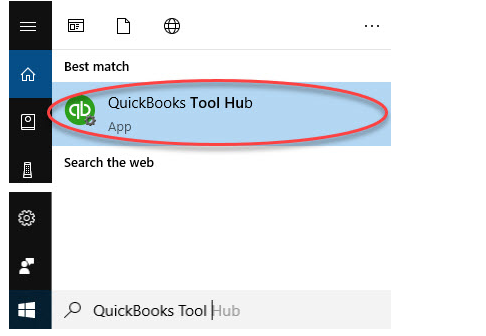
- Launch QB Tool Hub and go to the tab for Installation Issues.
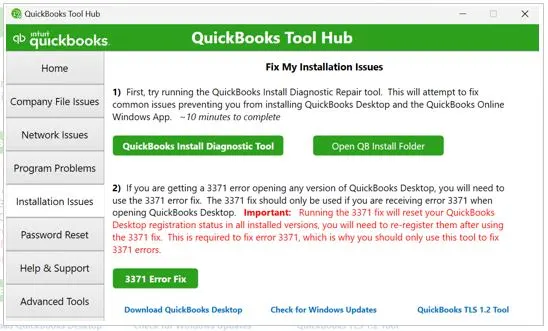
- Tap on the 3371 Error Fix button, followed by OK.
- Now, restart QB Desktop and sign in to the company file.
Check if the error is resolved. However, if the issue persists, move to the next step.
2. Update Windows Operating System
Windows updates repair outdated or damaged components, install bug fixes, and enhance compatibility with other applications like QuickBooks. Thus, you need to install Windows updates if you are facing QuickBooks error 3371 when opening the application.
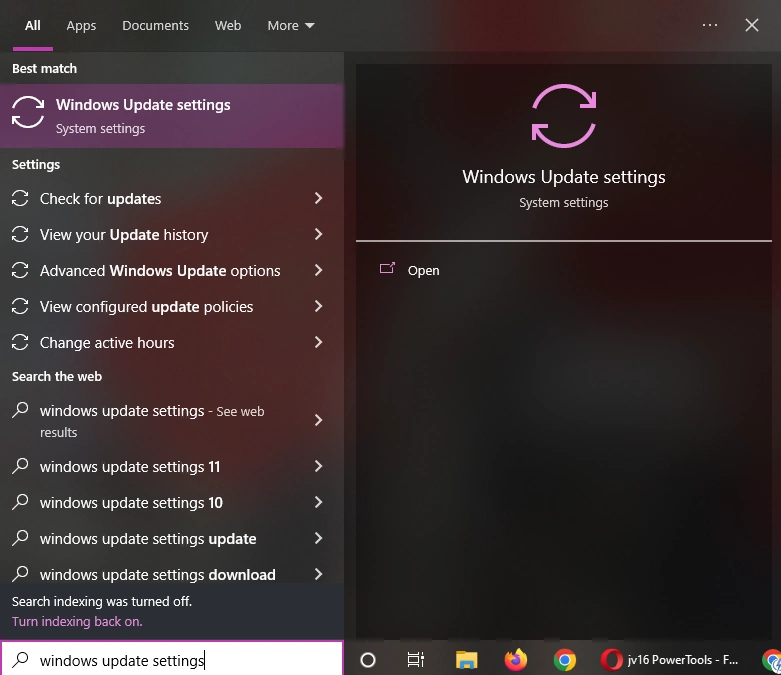
- Go to the search box beside the Start menu and type Windows Updates.
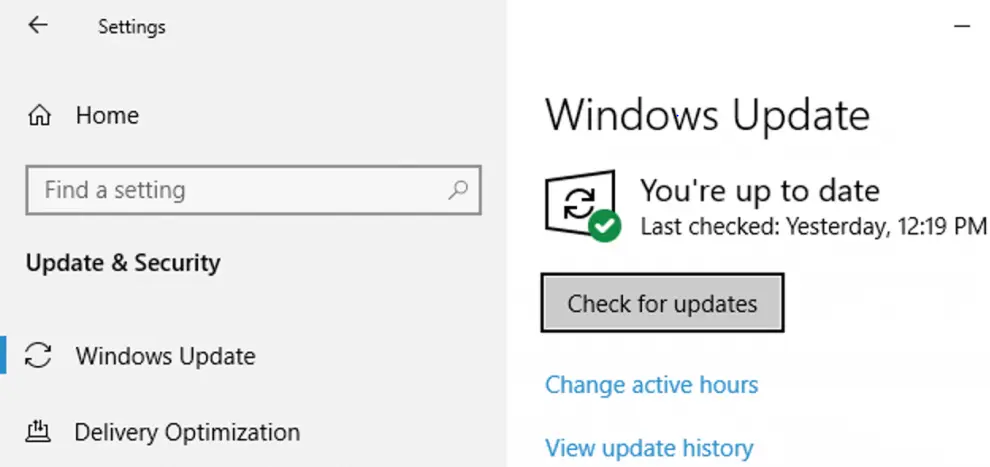
- Now, tap on the Check for updates option.
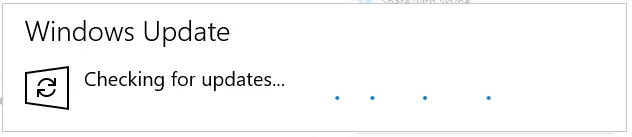
- When the Windows update settings open, you will see the Check for updates button. Click on that.
- Allow Windows a while to find available updates.
- Once updates are available, download and install them on your system.
- Now, restart the computer.
Finally, launch QuickBooks Desktop and check if the error 3371 you faced earlier has been eliminated.
3. Run QB Install Diagnostic Tool
Damaged components, files of installation, and Windows registry can cause QuickBooks error 3371 status code 11118. To resolve that, you can run the QuickBooks Install Diagnostic Tool from the Tool Hub, which repairs damaged and missing components.
Thereafter, restart your computer and try launching QuickBooks Desktop. However, if you get an error, move to the next step.
4. Rename the EntitlementDataStore.ecml File
QuickBooks Desktop might not open if the EntitlementDataStore.ecml or the file is damaged.
Therefore, you need to rename this file to add .OLD at the end of their names so that QuickBooks recreates a fresh copy of it.
However, before you do so, keep your license and product information ready, as well as your QuickBooks logins, as you will need to enter them when you relaunch QuickBooks.
- To do so, open File Explorer by pressing Windows + E on your keyboard.
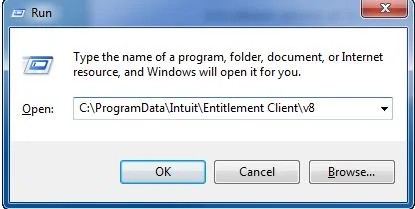
- Now, navigate to the folder where you store your company file, which usually is at the location: C:\ProgramData\Intuit\Entitlement Client\v8 (or v6)
- Locate the EntitlementDataStore.ecml file. If you can’t see it, enable the hidden items in File Explorer.
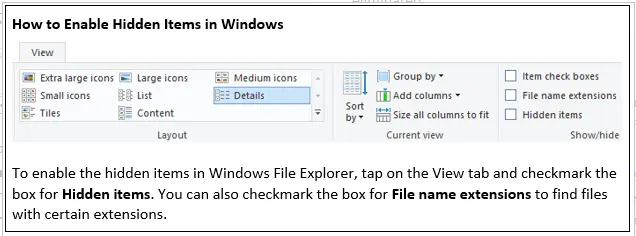
- Right-tap on the EntitlementDataStore.ecml file and choose Rename. Type in .OLD at the end of the file name so that the file name now becomes EntitlementDataStore.ecml.OLD
Finally, restart your QuickBooks Desktop and check if the error 3371 in QuickBooks Desktop you faced earlier is eliminated.
5. Clean Install QB Desktop
If you continue to face the QuickBooks error 3371 status code 11118 , there is no recourse but to start fresh. We recommend you clean install QuickBooks Desktop instead of simply reinstalling it, as this will ensure the damaged or corrupt files causing the error are eliminated. This should resolve the error when launching QuickBooks Desktop.
For QuickBooks Enterprise Users on Cloud Hosting: Save the File Before Opening It
If you use WebConnect with QuickBooks Enterprise on cloud hosting, you must save the file before opening it. If you open it directly without saving it, you might get the QuickBooks Enterprise error 3371. Let us show you how to do so.
- Firstly, open your bank or credit card website and download the online statement. Then, save the file in an easily accessible location, such as the Desktop, Downloads folder, or a specific folder in the D drive.
- Launch QB Desktop and navigate to File > Utilities > Import > Web Connect Files.
- Browse and locate where you saved the .QBO file and select it.
- Follow the on-screen instructions to upload and open the file.
This should resolve the error in your QB Desktop Enterprise when using cloud hosting.
Conclusion
This was all on how to resolve QuickBooks error 3371 status code 11118 when activating or opening the desktop application. To prevent the error in the future, keep your Windows updated and the computer free of malware or viruses, and perform system maintenance tasks such as disk cleanup and fragmentation in a timely manner.
However, if you continue to see the error on the screen or need assistance with another issue, contact an expert. Dial +1(855)-738-0359 and connect with a QB expert now!
Frequently Asked Questions
To resolve error code 3371 in QuickBooks Desktop, here is what you can do:
1. Run the 3371 Fix Tool: From the Program Installation Issues tab in QuickBooks Tool Hub, run the 3371 Fix Tool.
2. Update Windows Operating System: Install the latest software updates for your operating system.
3. Run the QuickBooks Install Diagnostic Tool: In the QuickBooks Tool Hub, open the Installation Issues tab and then run the QuickBooks Install Diagnostic Tool.
4. Rename the EntitlementDataStore.ecml File: Navigate to the EntitlementDataStore.ecml file and add .old to the end of the file name.
5. Clean Install QuickBooks Desktop: If the problem persists, clean install QuickBooks Desktop and start fresh.
To resolve the license error in QuickBooks Desktop, you can try syncing your license by opening QuickBooks and navigating to Help > Manage My License > Sync License Data Online. However, if this doesn’t fix it, you run the QuickBooks Install Diagnostic Tool to repair the damaged installation files and components.
To sync license data into QuickBooks, login to Customer Account Management Portal (CAMPs) as an admin and choose QuickBooks Desktop from the list of products and services. Now, beside your QuickBooks product, choose Details, followed by Edit next to Payment Method. Update the payment information, and choose Save and Close. Finally, launch QB Desktop, navigate to the Help menu, and then Manage My License and choose Sync License Data Online.
QuickBooks Desktop won’t load if the company name is too long or contains invalid special characters, the QBWUSER.ini file is damaged or missing, or the QuickBooks program or the Windows operating system is damaged or corrupt. If you are using QuickBooks Online, the problem may stem from browser cache or stored data.

Kate is a certified public accountant (CPA) with expertise in various accounting software. She is technically inclined and finds passion in helping businesses and self-employed people carry out bookkeeping, payroll, and taxation without worrying about errors. Every once in a while, Kate loves to travel to far-off places and relax in the lap of nature.