Last Updated on July 2, 2024
For hassle-free transactions, you can connect your bank account to QB Payments. Also, you can add customers’ credit cards to QuickBooks for instant transactions, making it easier to pay your customers and reducing the time spent recording the payment transactions. However, failure to add the credit card to a customer’s QuickBooks Sandbox account results in QuickBooks error code WLT1003 with an error message that states, {“errors”:[{“code”: “WLT1003”, “type”: “RiskServiceException”, “message”: “Risk Decision is DECLINED”, “moreInfo”: “Risk Decision is DECLINED”,” info link”: “https://developer.intuit.com/v2/docs?redirectID=PayErrors”}]}.
The appearance of error code WLT1003 can block QuickBooks users from scorecards for 12 hours, which means users need to wait for 12 hours and then make another attempt to add the customer credit card. It mainly happens due to connectivity issues between QuickBooks and the bank. Read this article to learn more about this error and the appropriate solutions professionals recommend.
What Causes QuickBooks Error Code WLT1003?
Before troubleshooting error code WLT1003, you must know all the possible reasons behind this error. Below is a list of these reasons, which will help you identify the solution accordingly.
Let’s get familiar with these possible causes:
- Poor network connection or other connectivity issues in QuickBooks.
- Your browser’s cache might be affecting the connectivity between QuickBooks and your bank.
- There might be backend maintenance going on with the bank’s website.
- Your antivirus might be blocking QuickBooks.
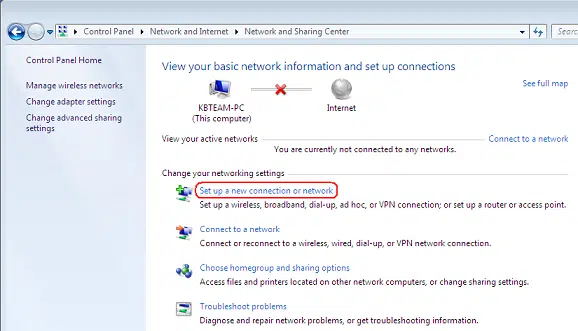
Top 5 Solutions to Fix QuickBooks Error Code WLT1003
Error code WLT1003 can be easily fixed if you have the proper guidance and troubleshooting methods suggested by experts. Below are suitable solutions that you should follow to fix the ongoing error quickly. Be sure to follow these methods stepwise, as mentioned. But before that, follow the prerequisites to avoid common issues that can occur while implementing the troubleshooting methods.
Prerequisite: Make Sure Your Bank Feed is Compatible with QuickBooks
In QuickBooks, the bank feeds are what you use to connect your bank with credit card accounts. So, you must keep both QuickBooks and the bank feed files compatible.
QuickBooks only supports downloaded transactions in the.QBO file format. However, if your bank uses a different extension, you won’t be able to connect your credit card.
- Open the bank’s website outside of QuickBooks and sign in to it.
- Now, find your bank transactions and download them in a.qbo file.
- Once downloaded, import these transactions to QuickBooks.
- Once done, you can follow the troubleshooting solutions below to fix QuickBooks error code WLT1003:
Solution 1: Update QuickBooks to the Latest Release
Using an outdated version of QuickBooks can trigger several issues, including the error WLT1003 when adding a credit card to a customer in QuickBooks. So, you should keep the program updated to the latest version when attempting to add a credit card.
- Launch QuickBooks and go to its menu bar.
- Select the Help menu and select Update QuickBooks Desktop from the dropdown.
- You will be redirected to the Update QuickBooks Desktop window.
- Select the Update Now tab and then the Reset Updates checkbox to reset all the previously downloaded updates.
- Finally, hit the Get Updates button.
- Once the file is downloaded, you will be asked to install it. Click yes to complete the installation.
If you still get the error, move on to the next solution below.
Solution 2: Clear Intuit-Specific Cookies from Your Browser
Clearing the Intuit-specific cookies from your browser increases QuickBook’s overall performance. It also helps refresh the websites’ preferences, which might be causing connectivity issues.
First, select which browser you use and follow the suitable steps to clear these cookies:
For Google Chrome
- Open your browser and select the More ⋮ icon from the top right corner of your screen.
- Select the Settings option, and then choose Privacy and Security.
- Further, select the cookies and other site data options.
- Type Intuit in the search field to find the Intuit-specific cookies.
- Click the Remove All button or the Trash icon to remove them.
- When it’s done, restart Google Chrome to save the changes.
Mozilla Firefox:
- Open the Mozilla Firefox browser.
- Go to the Menu ☰ icon from the top right corner of your screen and select Settings.
- Further, select the Privacy & Security option and choose Manage Data under Cookies and Site Data.
- To find Intuit cookies, type Intuit in the search field and press Enter.
- Select Remove All Shown, and then click Save Changes.
- At last, restart the Mozilla Firefox browser to save the changes you made.
Safari:
- Open the Safari browser and select the Safari icon from the top left of your screen.
- Go to its Preferences or Settings option.
- Select the Privacy option and then Manage Website Data from the dropdown.
- In the search bar, type Intuit to find the Intuit-specific cookies.
- Now, select Remove All, and then click Remove Now.
- Lastly, click Done and restart Safari to save the changes.
If error code WLT1003 persists, follow the solution mentioned below.
Solution 3: Review Your Network Connection
A sluggish or unstable network connection can prevent you from adding the credit card to a customer in QuickBooks and trigger QuickBooks error code WLT1003. So, keep your computer connected to a stable network connection to avoid such errors.
If you want to check the status of the network connection, do this:
- Open the Windows Start menu by tapping the Windows icon key.
- Now, type Settings and select it from the results. Then select Network & Internet.
- The status of your network connection will appear at the top of your screen.
Check out the next solution if error code WLT1003 isn’t fixed.
Solution 4: Re-enable Your Bank Feed
Refreshing the bank feed will re-establish the QuickBooks and bank connections and fix the related connectivity issues.
- Open QuickBooks, and then select the Lists menu.
- Select Charts of Accounts from the drop-down menu.
- Now, find your account and right-click it. Then click Deactivate.
- Choose the Edit Account option.
- Further, move to the Bank Feed Settings tab.
- Now, choose the Deactivate All Online Services option and click Save and Close.
- Lastly, click OK.
Move to the next solution if error WLT1003 isn’t fixed using this method.
Solution 5: Turn Off the Antivirus Temporarily
Antivirus might consider QuickBooks a threat to your system and block it from performing crucial operations like adding your credit card. So first, turn off the antivirus software, and then try to add the credit card to a customer in QB again. Once done, you can turn on the antivirus application again.
- Open the Windows Start menu.
- Search for the Windows Security app and select it from the results.
- Go to Virus & Threat Protection and scroll down to Virus & Threat Protection settings.
- From there, select the Manage Settings option.
- Turn off the real-time protection. The scheduled scans will continue to run even after turning off the antivirus.
You can now retry to add a credit card to the customer to check if disabling Windows security helps resolve the error.
Summary
As we end this article, we hope that after going through and implementing the above methods, you have successfully fixed QuickBooks error code WLT1003. However, if the error is not rectified, call us Asquare Cloud Hosting Helpline Number. and connect with QB experts directly. You can rely on our team of qualified specialists to help you fix error code WLT1003.
Error code WLT1003 FAQs
QuickBooks error code WLT1003 signifies connectivity issues between QuickBooks and your bank or financial institution. It usually occurs when trying to add a credit card to the customer in QuickBooks.
Yes, getting the regular QuickBooks updates and trying to add the credit card with a strong network connection to avoid interruptions can prevent you from experiencing error code WLT1003.
Troubleshoot by updating QuickBooks, verifying the bank’s server status, reconnecting accounts, ensuring a stable internet connection, and checking firewall or antivirus settings. Overall, the solutions provided in this article are enough to fix QuickBooks error WLT1003.

Kate is a certified public accountant (CPA) with expertise in various accounting software. She is technically inclined and finds passion in helping businesses and self-employed people carry out bookkeeping, payroll, and taxation without worrying about errors. Every once in a while, Kate loves to travel to far-off places and relax in the lap of nature.