What Is a Chart of Accounts in QuickBooks?
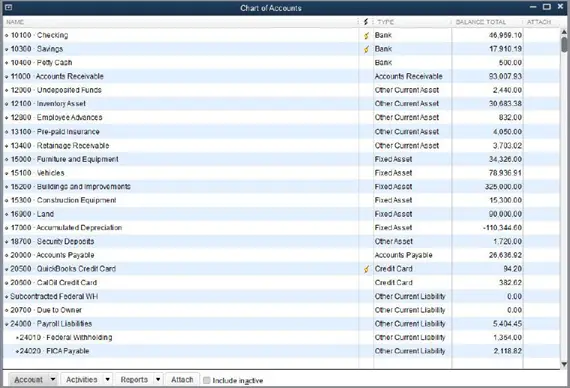
Charts of Accounts is the list of account numbers and names that hold importance to your business. All the transactions done in a company must be categorized based on how they affect your business. As per standard accounting rules, your profit and loss sides should be equal. What will go where depends on the chart of accounts. There are 4 different types of accounts:-
- Asset accounts
- Liability Account
- Income Account
- Expense Account
Setting up charts of accounts in QuickBooks means defining what transactions will go where. It includes adding, modifying, and deleting accounts. QuickBooks mapping chart accounts means that QuickBooks will go through your journal entries and record them in the accounts they belong to.
How To Set Up a Chart Of Accounts in QuickBooks Desktop and Online?
The initial steps to set up a chart of accounts in QuickBooks Desktop and Online are pretty much the same. The differentiation of actions comes in when we try to make changes in the accounts. Let’s look at how we can set up a chart of accounts:-
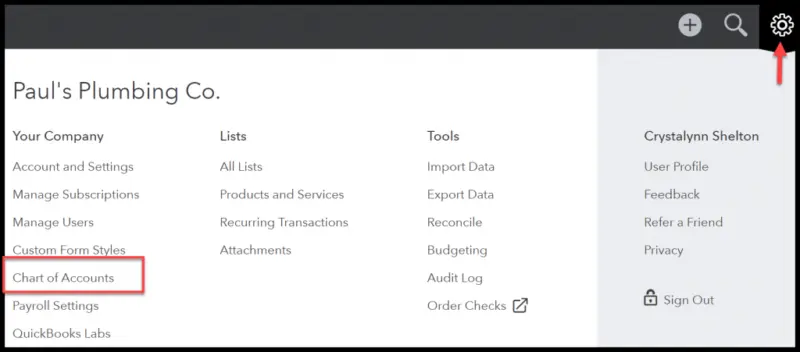
Step 1:- Give the Business Account a Name
The name you give to an account is the title of that account. It represents what you are reporting on, such as bank fees, cash, taxes, etc.
Step 2- Give Account Numbers to Businesses
A number is assigned to every account name. Generally, the account number sequence is as follows:-
- Assets- 1000 to 1999
- Liabilities 2000 to 2999
- Income- 4000 to 4999
- Operating expenses:- 6000 to 7999
Step 3:- Characterise Account Names Into The Category they belong
Every account name is required to be assigned an account type or a general ledger. They are required to be characterized as an asset, liability, income, or expense so that the entry related to them is recorded in their defined category. Here is an example of what your chart should look like after assigning account numbers and characteristics:-
Customizing chart of accounts in QuickBooks
The process of customizing a chart of accounts in QuickBooks is different for online and desktop versions. The customization part includes adding, deleting, and editing accounts. So let’s look at how you can modify charts of accounts for QuickBooks Desktop and Online in detail.
A: Modify the Chart of Accounts in QuickBooks Online
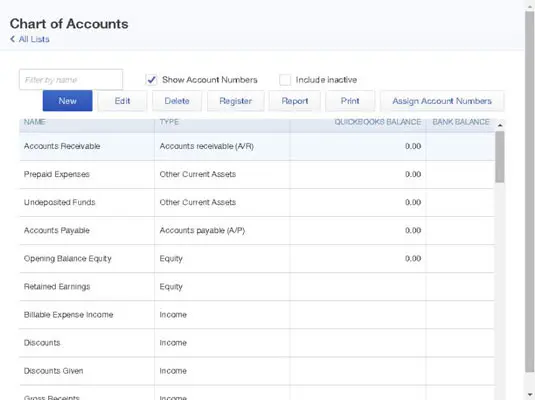
We will look at the process of adding an account and editing an account for QuickBooks online:-
> Add a New Account to The Chart of Accounts
- Go to the Chart of Accounts screen.
- Click the New button of the green color present in the upper right corner.
- Now fill in the following details:-
- Account type:- Choose the type of account from the list.
- Detail type:- From the list, you need to choose a detail type. Depending on the account type selected, different detail types will open up. The grey box to the right of the detail type describes the detail type you’ve chosen.
- Name:- Give your account a name that will help you differentiate selecting accounts to post transactions.
- Number and Description:- These are the optional details you can fill out for a new account.
- Start tracking:- Fill in the date when you start tracking your finances.
- Click on the Save and Close button.
> Edit an Account in the Chart of Accounts List
- Open Chart of Accounts
- Click on the View register button and the list will open up.
- Select Edit and the account setup screen will open up.
- Make the required changes.
- Then finally tap on the Save and Close buttons.
B: Modify Chart of Accounts in QuickBooks Desktop
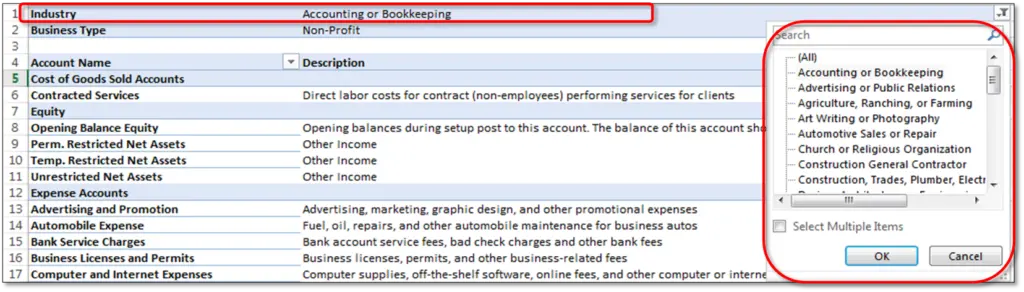
Let’s look at how we can add, delete, and edit an account to modify your Chart of Accounts in QuickBooks Desktop:-
> Add a New Account
- Click on Lists and select Chart of Accounts.
- Select Account and then click on New in the lower left-hand corner.
- Choose the Type of Account and then click on the Continue button.
- Fill in the required account information.
- Tap on Save & Continue button.
> Delete an Account
- Click on the Lists button and open Chart of Accounts.
- Click on the Accounts button and press the Delete Account button present in the lower-left corner.
- Finally, tap on the OK button to confirm the deleting process.
> Edit an Account
- Open the Chart of Accounts following the above steps.
- Tap on the Account button and choose Edit Account.
- Make changes in the field you wish to make changes to.
- Finally, tap on the Save and Continue button.
So this has been all about Setting Up a Chart of Accounts in QuickBooks. Charts of Account are a crucial part of your books as they show the actual value of your assets and liabilities. If you still have any doubts or are stuck at any step, reach out to an expert at Asquare Cloud Hosting Helpline Number. They will provide you with all the required help you need.
Oriana Zabell, a professional cloud engineer, has over three years of experience in desktop, online QuickBooks support and troubleshooting. She is currently working as a cloud hosting consultant with Asquare Cloud Hosting. She loves to read and write about the latest technologies such as cloud computing, AI, DaaS, small businesses, manufacturing. When not writing, she is either reading novels or is indulged in a debate with movie fanatics.
