Last Updated on November 20, 2025
Sometimes, when working on your company file or opening it, you suddenly get interrupted by a QuickBooks Desktop ND file error. This causes a break in your work experience and might even render you unable to resume it. This kind of error is caused by the damaged .ND file or when the file had been moved without any corresponding .ND File to replace it.
Let’s dig deeper into the problem to understand why and what to do when it happens.
Understanding the ND File
Before we begin discussing the issue you are facing with the.ND file, let’s first take a glance at what it is.
- The .ND files store the configuration for QuickBooks Desktop to access company files.
- The Database Server Manager (QBServerUtilityMgr.exe) Handles the .ND files.
- When there is a single user mode, which was earlier a multi-user mode, it will have a .ND file.
- The size of the .ND files are 1kB, which are editable in Notepad.
- You can check the server’s name and the product’s IP by clicking F2 or Ctrl+1.
A Glimpse into the Structure of.ND File
Let us take a look at what the structure of the .nd file is like.
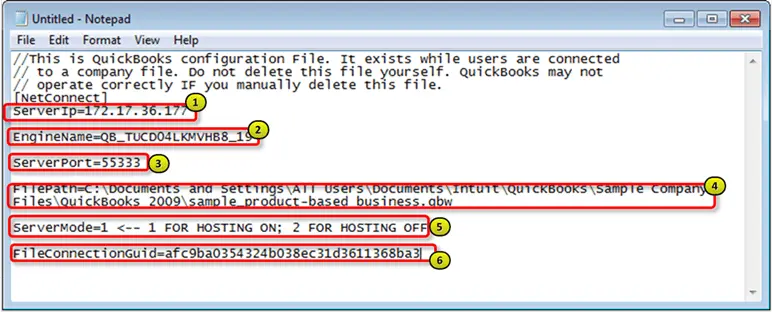
- The Server IP Address tells us what is in the .ND file.
- The Database Manager in QuickBooks is located at the end, and the server is located in the middle of the address: 29=2019, 20=2020, 30=2030.
- In the firewall settings, the port should be opened or added.
- You need to provide additional troubleshooting permissions other than the path C:
- Hosting needs to be turned on to access a file in multi-user mode.
- Blank files can be ignored.
Impacts of Damages or Issues with QuickBooks .ND File
Since the .ND file stores the configuration to help you access the company file in QuickBooks Desktop. If there are damages or issues with it, that can lead to several consequences, for instance:
- Error: “Can’t connect to company file”
- A pop-up message appears: “.ND file is missing.”
- The company files can not be accessed.
- In the Database server, your file is not listed.
- While working, one person can only access the file.
- The connection fails even when the location is correct.
- Even the file doctor shows .ND or network problems.
Implications of .ND in Multi-User Mode
In multi-user mode, multiple users can access the company file stored on the server. If the company file is missing or damaged, you won’t be able to access the company file in multi-user mode.
Top Resolutions for the QuickBooks Desktop ND File Error
While dealing with this problem, there are multiple methods that you can put into use to resolve it.
Step 1: Rebooting the Computer
The first thing we recommend you do is reboot your system.
- You need to reboot both the server and the devices that are connected to the server.
- After the company file is hosted, start the server.
- Restart every system that can access the file.
- Check the company file once the reboot is done.
If you still face the same issue, let’s try another way to resolve it.
Step 2: Adding .Old After the .ND Extension
QuickBooks will automatically create a new one .ND file if you rename it to change its extension. This should resolve the error that stems from a damaged copy of the network data file. To rename the .nd file to the end of it, here is what you should do:
- Open the QuickBooks folder and find the file with the extension .nd
- Right-click on the file and click on the Rename option.
- Add .old in the extension of the file.
- After adding the new extension, save the file.
Now, restart your QB Desktop application, and open your company file. If you find a problem doing so, move to the next.
Step 3: Fixing the Damaged .ND File
If you get interrupted by any damaged .nd file, here are the steps to fix that.
- Identify the .nd file that has a company file linked to it.
- Missing files won’t stop the process from opening the file.
- Remove any .ndold files.
- Scan the folder by using Database Server Manager.
- A new .nd file will be created.
Expert Tips to Prevent the ND File Error
To avoid the error from happening and causing you trouble while working in QuickBooks, listed are some approaches.
- Timely update your QuickBooks.
- Access admin rights on the system.
- Make sure to install Database Server Manager.
- Keep the hosting only on the server.
- The computers must be attached to the same network.
- Allow permission to access the file folders.
- Let the firewall run through QuickBooks.
- The company files and folders should not be hidden.
- Make sure that all the systems in the server are on the same version.
- Before fixing, QuickBooks should be closed on the workstations.
Conclusion
In this blog, we learned about the QuickBooks Desktop ND file error and also discussed the consequences of it. The errors like H101, H202, H303, and H505 stem from damage in the ND file.
We then looked into the steps on how to troubleshoot this error and how to be cautious in the future to prevent it. Hopefully, this addresses your current problem and gets you back on track. However, if you need assistance or have a query, speak to a QB expert. They are available 24/7 at +1(855)-510-6487!
Frequently Asked Questions
Why does .ND Files error happen?
This error occurs when there are configuration files that allow QuickBooks Desktop to access the company file on a network or a multi-user network associated with the Database Server Manager. Damaged and corrupted files cause this ND File error.
What is the ND file type?
ND files are configuration files that give us a description of the file network. The ND in this error stands for Network Data.
What are the usual causes for the ND file error?
The major causes of the QuickBooks ND file error are:
1. Damaged and corrupted files: The files present in the database are corrupted or damaged.
2. Wrong file location: The file path might not be appropriate.
3. Multi-user mode: Permissions in the settings of the multi-user mode are not allowed.
4. Network Problems: Firewall or Network settings for communication are not allocated.
5. Using QuickBooks Old Version: Using QuickBooks, which is not properly updated to the latest version.

Kate is a certified public accountant (CPA) with expertise in various accounting software. She is technically inclined and finds passion in helping businesses and self-employed people carry out bookkeeping, payroll, and taxation without worrying about errors. Every once in a while, Kate loves to travel to far-off places and relax in the lap of nature.