Last Updated on November 20, 2025
Often, you might find that QuickBooks won’t open company file after update. This is an issue many users stumble upon, and it can occur at various stages, for example after updating QuickBooks Desktop and after updating the company file.
When your QuickBooks Desktop gets outdated, you need to update to the latest version. After doing so, launch the Desktop application and then try to open the company file, the application might tell you to update your company file. Sometimes, QuickBooks might not be able to open the company file even after you have updated it.
In this blog, we will take a close look at that, understand why that happens and tell you how to address that. Alright then, let us begin!
Possible Reasons Why the Company File Won’t Open
There could be various reasons why QuickBooks can’t open the company file after the update. For example:
- The QuickBooks company file is either encrypted or compressed
- You have upgraded the QuickBooks Desktop version, but haven’t updated the company file
- The company file is in a format other than .qbw
- There is damage to or corruption in the company file
Now, let us see how to address this.
You may also see: Fixing Error: No Version of QuickBooks was Found to Update
What Should You Do If QuickBooks Won’t Open Company File After Update?
In this section, we are going to outline what you should do if QuickBooks won’t open company file after update. This covers both the cases, if you have updated the company file after QuickBooks upgrade and if you haven’t.
If You Have Upgraded to a Recent QuickBooks Version
In case you have switched to a recent QuickBooks Desktop version, i.e. upgraded your application, you need to update the company file.
Therefore, please do so if you haven’t updated the company file. However, if you have updated the company file and yet can’t open it, let’s see how to fix that.
If You Have Updated Your Company File
The company file must be in the .QBW format (file extension). Check and make sure of that. Moreover, ensure that it is not encrypted or compressed.
- Right-tap the company file and choose Properties.
- Go to Advanced and unmark the checkboxes for Compress and Encrypt.
- Finally, select OK.
In case your company file is large, if the company file is set to open several reports or windows automatically when it opens it might affect the performance. Therefore, follow the steps below to prevent that:
- Launch QB Desktop by pressing and holding the Ctrl key.
- Let go of the Ctrl key when QuickBooks opens in the No Company Open window.
- Choose the company file.
- Press and hold the ALT key before selecting the Open button.
Note: Do not let go of the ALT key until QB company files open. Now, release the ALT key. If asked for the company password, type it in.
Note: The QuickBooks End of Support notice for Windows 10 means certain QuickBooks versions may no longer receive updates or security patches. Learn how this change affects your software and what steps to take to stay compliant.
Repair the Company File If the Error Exists
In case there is damage to the company file, you might find an issue opening it. In this scenario, run QuickBooks File Doctor on it.
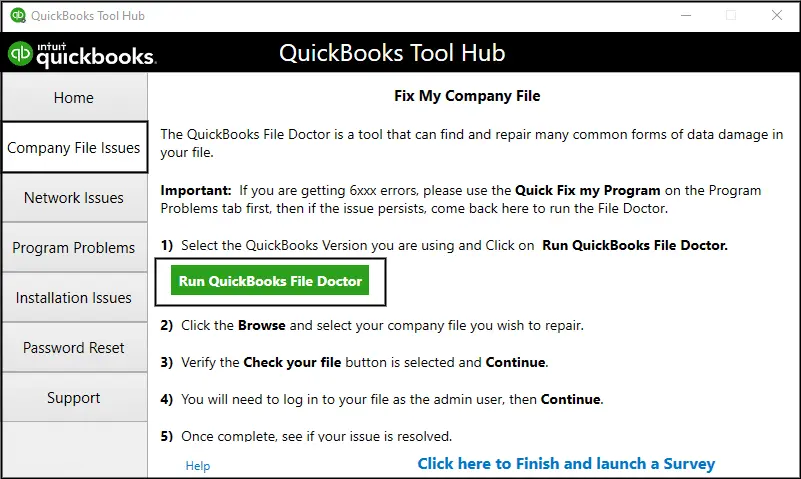
If that doesn’t help, verify and rebuild the company file. Open your data file once the repair process is done.
Conclusion
In this blog, we showed why QuickBooks won’t open company file after update. Moreover, we saw how to resolve that, so that you can get you back on track and resume working on your company file.
However, if you continue to face a problem, speak to a QuickBooks expert. They are available round the click to provide you with real time assistance. Dial +1(855)-510-6487!
Frequently Asked Questions
How do I open an existing company file in QuickBooks?
Launch QuickBooks Desktop and go to the File menu. Choose Open or Restore Company, followed by Select Open a company file, and then Next. Now, browse to the suitable folder, find the company file, and select it. Finally, choose Open.
How do I repair a company file in QuickBooks?
It is not difficult to repair a company, however, often it can prove tricky. Run QuickBooks File Doctor on the company file to repair company issues. If that doesn’t help, verify and rebuild the company file.

Kate is a certified public accountant (CPA) with expertise in various accounting software. She is technically inclined and finds passion in helping businesses and self-employed people carry out bookkeeping, payroll, and taxation without worrying about errors. Every once in a while, Kate loves to travel to far-off places and relax in the lap of nature.