Last Updated on October 3, 2024
Does QuickBooks error code 392 keep popping up on your computer every time you run the accounting software? There is no denying the fact that Quickbooks, just like any other accounting software, does have its share of bugs and errors.
QuickBooks Error Code 392 is one such error that has plagued users from time to time. When the error occurs, there is a lot of lag when you use the keyboard or mouse, and it also prevents you from accessing your QuickBooks and other programs.
Alert like this will pop up on your screen:
| “Error 392: QuickBooks has encountered an problem and needs to close” |
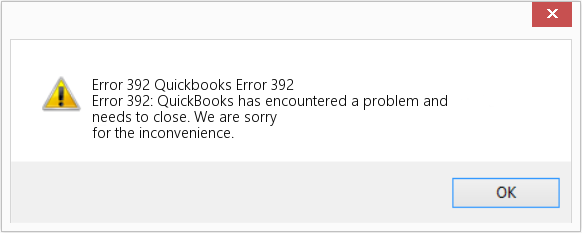
QuickBooks Error Code 392- What Does it Mean?
QuickBooks Error Code 392 appears when the computer system crashes, especially when the same program is being run again & again. QB Error 392 is one of many runtime errors that can occur at any time. It can occur after a file is deleted or after a new one appears.
Additionally, a sudden drop in internet connection speed can also occur; however, this is not always the case. It also happens because of some software malfunction or system instability which causes the computer to freeze.
Leading Causes of QuickBooks Error 392
Getting QuickBooks error 392 can be a real nuisance when managing your QuickBooks files, since it’s a pretty technical error that makes it difficult to understand by users. Learning the causes or possible reasons why it occurs may help you solve it in no time. Read below to know the causes.
- It can be caused by a virus or malware on your PC.
- If you’re using a system that isn’t quite up-to-date with Windows updates and service packs, it might not have the proper fixes for errors 392 and 393.
- If you recently updated your software, there’s a chance that it may be too buggy for your computer to handle and causes frequent crashes.
- Also, if you have other third-party programs running in conjunction with your QB software, conflicts between both programs can result in error code 392.
- It can also occur when you have poor computer performance due to memory or CPU issues.
Learn Simple Steps to fix QuickBooks Error Code 392
As mentioned, QB error 392 can be caused by a variety of reasons, and you can resolve it with a number of available troubleshooting methods. Methods such as updating your windows, resolving registry issues, and undoing the changes can be tried. Let’s examine these methods in more detail.
Solution 1: Keep your Windows Up to date
You may be experiencing this error because of straightforward reasons like outdated windows. Installing the latest version of windows might help to fix the error. This is how you can install it-
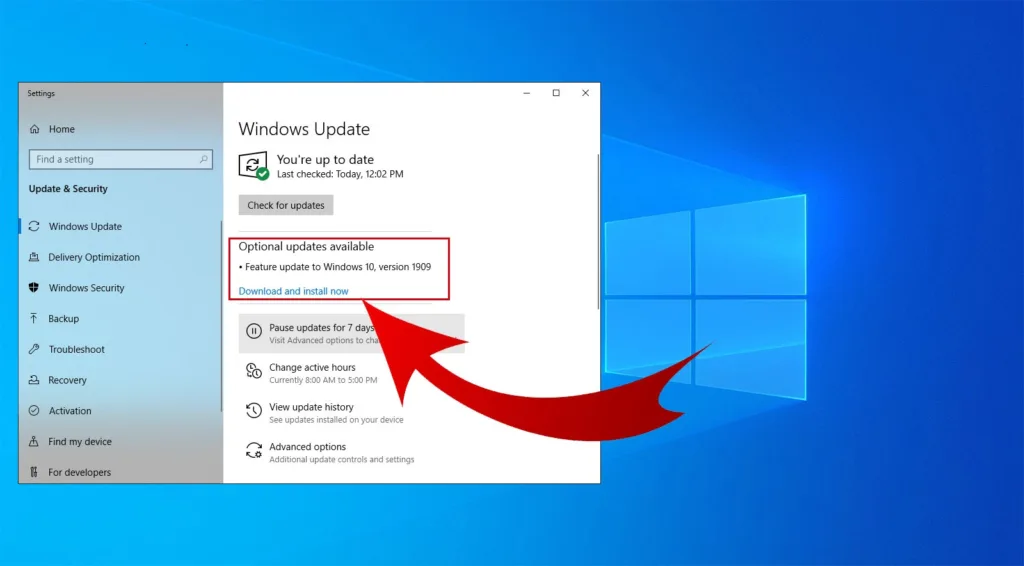
- Go to the Windows Start menu
- On the All Programs list, click Control Panel
- Search for Windows Update in the search bar at the top
- Then check the updates, and install updates, if any.
Read More: Error: Windows Firewall Is Blocking QuickBooks- Here’s How To Fix It
Solution 2. Undo Changes Made By System Updates
There are times when a recent change to the system may cause QuickBooks error 392. If this happens, you have to revert the changes to get things working again.
- Click on Start > Control Panel > System & Security > System
- Select Restore from under System Protection.
- The System Restore wizard will launch; select Restore my computer to an earlier time, then click Next.
- Select a date before you start having problems, then click Next again.
Solution 3. Get Rid of Temporary files and folders.
The QB error 392 may also be caused by system junk and temporary files, so clearing them can also improve QB performance. This is how you can do it-
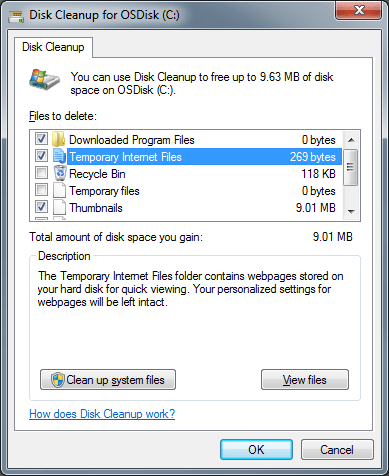
- On your keyboard, press Windows + R
- You will see a small Run window with a text box on your screen
- Enter the command “cmd” in the text-box
- Click Ok
- Now you will see a black window appearing on the screen
- Give command “cleanmgr” and hit Enter
- Once again, click OK in the Disk Cleanup for (C) window
- It would be best if you waited until Disk Cleanup Utility gets rid of all the junk from your computer.
However, if you face another runtime error such as error code R6025, we have published separate blogs for each of them, which you can consult to resolve them like a pro.
Solution 4. Resolve all the problematic Registry entries
Sometimes your system registry can be corrupted due to multiple reasons, and as a result, QuickBooks error code 392 may appear. So, to fix all these problems, you should first check and repair all the problematic registry entries so that there is no further problem in future.
- Repairing registries requires creating a backup by exporting a part of the registry associated with Error 392 (for example, QuickBooks) for this-
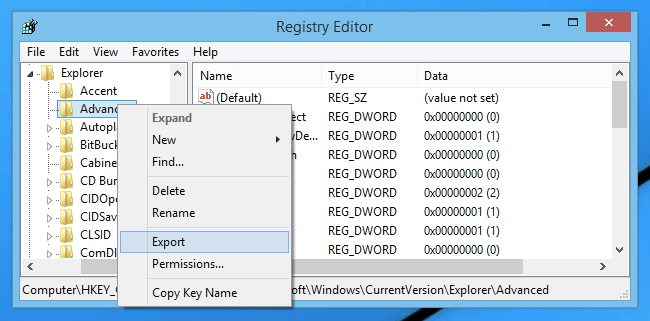
- Click on the Start button on your keyboard.
- Enter “command” in the search box.
- On your keyboard, hold Ctrl + Shift and hit Enter.
- On the permissions window, click Yes.
- After black colored window appears, type regedit and press enter
- Select the error 392 in the Registry editor
- Then click the export button on the file menu.
- Save the file where you want it on your computer.
- Give it a name and add .reg as the extension.
Conclusion
Once the registry file has been successfully backed up, you can now use any virus scan to eliminate any virus that might be causing the issues. To conclude, the QuickBooks error code 392 can be resolved quickly by following the above steps. If you are still facing the issue, you can also try conducting a full malware scan on your PC, restoring the window using the restore tool, constructing firewall settings and disabling all online services. These sets will help you enjoy smooth sailing with your Intuit software. If you find it difficult to follow the steps or have any other queries, you can reach out to us at Asquare Cloud Hosting Helpline Number +1(855)-510-6487.

Alastor Moody is an Author at Asquare Cloud Hosting with experience in technical and functional writing. He loves travelling for adventure and fun.