Last Updated on August 23, 2024
To make sure you can sync the QuickBooks Desktop data with Intuit servers and other third-party applications, Intuit has developed Intuit Sync Manager. It helps data exchange between QuickBooks and the cloud servers without external efforts. However, you might get QuickBooks error code 5511 during the sync process. This type of error falls under the “Sync could not be completed” category, representing that your sync is incomplete.
This sync issue not only pops up with Intuit QuickBooks error code 5511 but also displays an error message on your screen that states, “A problem occurred while connecting to QuickBooks.” If you are wondering why this interruption occurs and how to troubleshoot it, you are at the right place. Below, we will discuss the possible causes behind error 5511 and instant solutions to fix it.
What causes QuickBooks error code 5511?
Below is a list of possible causes that prevent you from syncing data using QuickBooks Sync Manager.
- The Intuit Sync Manager might not be listed as an integrated app in QuickBooks Accounting Solution.
- Damaged or missing Windows components can trigger a desktop error code 5511 message.
- Incorrect Intuit Sync Manager settings.
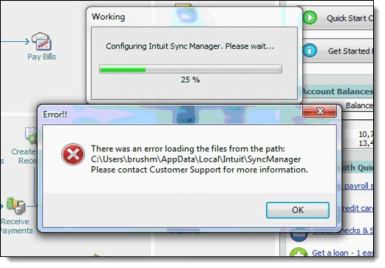
Best 3 Solutions to Fix QuickBooks Error Code 5511
Proceed to the section below and carefully follow the troubleshooting instructions. These fixes will enable you to resolve error code 5511QuickBooks efficiently. Also, be sure to go through them stepwise, as mentioned.
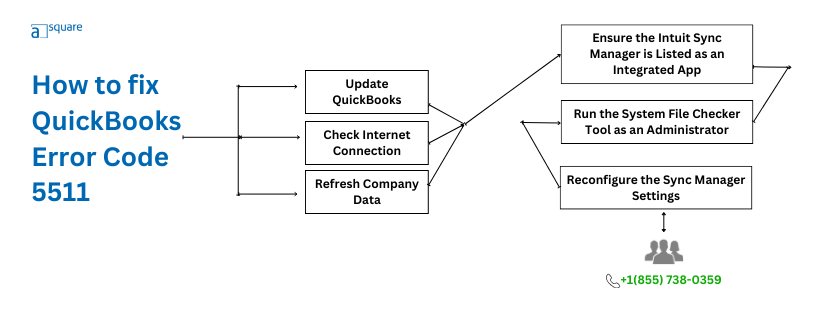
Solution 1: List the Intuit Sync Manager as an Integrated App
If Intuit Sync Manager is not listed as an Integrated app, as a result, you cannot sync data with servers on the Intuit cloud. So, follow the steps below to ensure it is listed as an integrated app in QuickBooks.
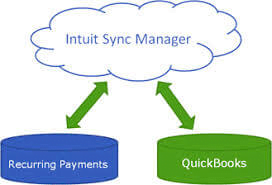
- Firstly, open the company file in QuickBooks Accounting Solution.
- Now, go to the Edit menu and then select Preferences.
- From the left pane of your screen, select the Integrated Apps option.
- Further, select the Company Preferences tab and then make sure there is a tick mark next to the Intuit Sync Manager.
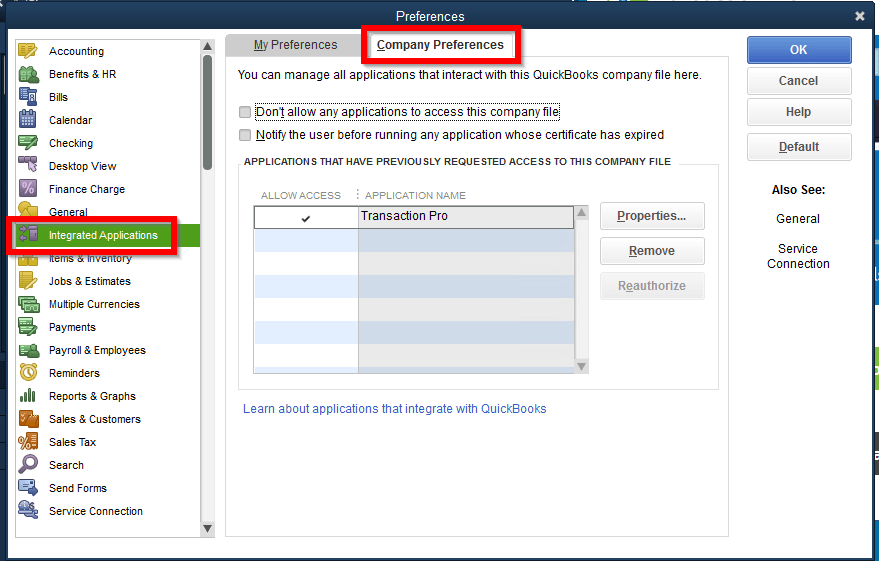
- Then, click OK to save these changes.
- Once done, get the latest update of Intuit Sync Manager and then try again to sync it with Intuit servers.

If this doesn’t help you fix error code 5511, move to the next solution below.
Solution 2: Run the System File Checker Tool as an Administrator
Running the System File Checker tool will scan Windows and restore your damaged or missing operating system files. Ensure that you follow the steps below with complete attention to avoid accidental data loss.
- Open the Windows Start menu by pressing the Windows icon key on your keyboard.
- In the search field, type Command prompt and then right-click its icon.
- Select the Run as an Administrator option and click Yes in the UAC prompt.
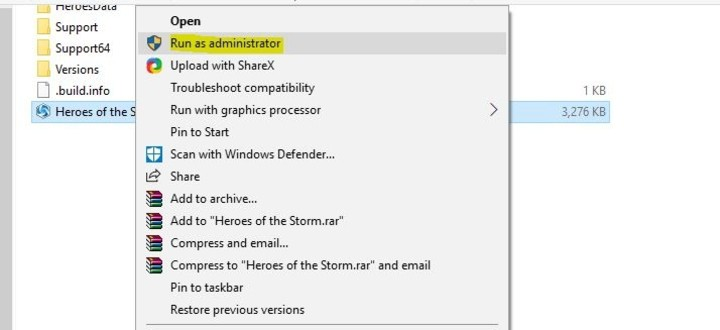
- In addition, input this command in the Command Prompt window:
‘DISM.exe/Online/Cleanup-image/Restorehealth, and press ‘Enter.’
- Enter sfc/Scannow in this window and hit ‘Enter.’
- Now, wait until the SFC scan is completed.
- The tool will now restore the missing or damaged Windows files and components.
You’re good to go if QuickBooks error code 5511 is fixed. If not, jump to the next solution.
Solution 3: Reconfigure the Sync Manager Settings
Incorrect settings of Intuit Sync Manager can interrupt you from syncing data to Intuit servers or other third-party applications. Go through the steps below to reconfigure its settings.
- Navigate to the Intuit Sync Manager’s default location to ensure you face no issues. Use this path if you are a Windows XP user: C:\Documents and Settings\Local Settings\Application Data\Intuit.
- For Windows 7 and Vista, the path is C:\Users\App Data\Local\Intuit.
- Ensure you are signed into your computer as an admin, then clear the Intuit Sync Manager settings.
- Open QuickBooks and go to its Help menu. Then, select Manage Data Sync.
- Select Clear sync settings and click Yes in the confirmation window. When done, press Enter.
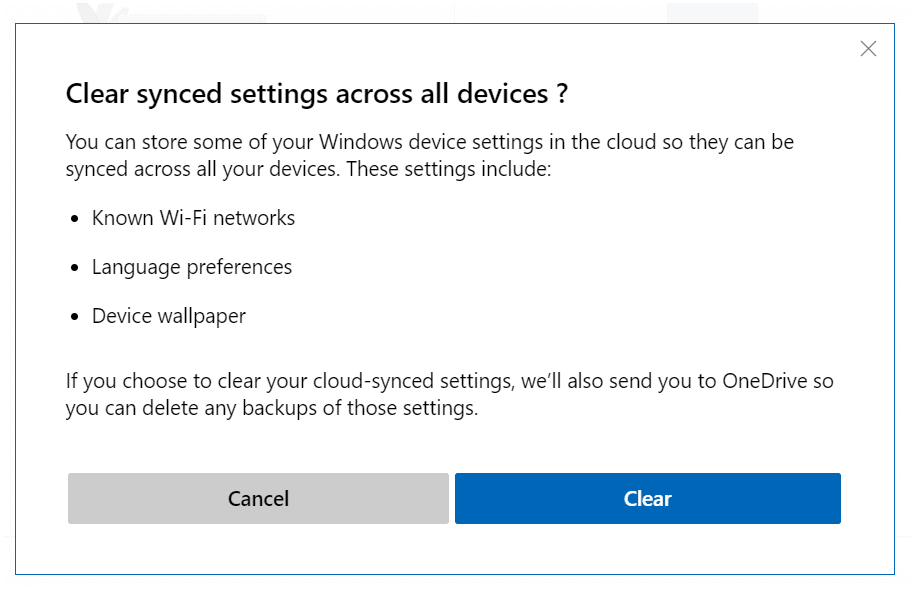
- After successfully clearing these settings, reconfigure the Sync Manager to ensure the error you’re facing is fixed.
Finally, try to sync QuickBooks data with the Intuit server using the Intuit Sync Manager to ensure QuickBooks error 5511 is fixed.
Conclusion
As we wrap up this guide, we hope the solutions helped you troubleshoot QuickBooks error code 5511. However, If you are unable to fix this error, contact us. Our team of QuickBooks professionals is available round the clock to Asquare Cloud Hosting Helpline number. Get in touch with our QB experts now.
Error 5511 FAQs
As discussed in this article, there are multiple reasons why QuickBooks Desktop might not sync with Intuit servers. Incorrect Intuit Sync Manager settings, missing or corrupted Windows components, and Intuit Sync Manager not being included in the QuickBooks integrated app list are the most common reasons you get this sync issue.
You can fix QB error code 5511 by adding Intuit Sync Manager as an integrated application, scanning and repairing Windows using the SFC/Scan command, and re-configuring the sync manager settings.

Alastor Moody is an Author at Asquare Cloud Hosting with experience in technical and functional writing. He loves travelling for adventure and fun.