Last Updated on November 20, 2025
You might run into QuickBooks error 40001 when activating direct deposit. This is one of the errors that keep you from depositing paychecks. Here is what the error message might look like:
| “Error Code: 40001 Something’s not right. We’re unable to complete your request at the moment. Contact our support team for assistance.” |
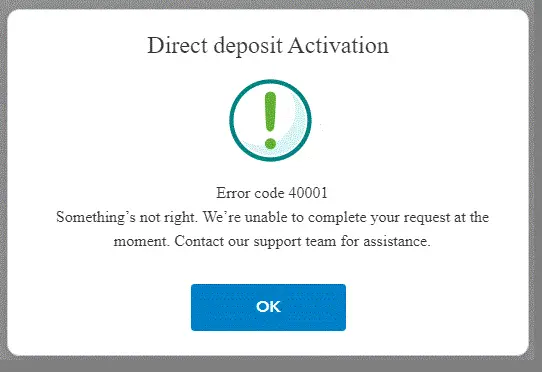
If you need to send paychecks to employees, you know how the delay in depositing paychecks can affect your business and work environment (and since you are reading this blog, I assume that you do need to send paychecks and you tried to activate direct deposit). Therefore, it becomes extremely urgent to resolve payroll errors like 40001.
However, there is nothing to worry about, as we have dug out plenty of proven solutions to help you resolve QuickBooks error 40001. Therefore, go through the guide and follow the instructions as given.
Reasons for QuickBooks Error Code 40001 While Activating Direct Deposit
There are several reasons why you run into error code 40001 QuickBooks desktop while activating direct deposit. Let us look at them one by one.
- You might not have logged in with the administrator account in QuickBooks.
- The QuickBooks Desktop version you are using is outdated.
- You might get the QuickBooks payroll error code 40001 when the Realm ID in QuickBooks doesn’t match the number Intuit has in the payroll system.
- The internet connection might be poor or unstable.
- QuickBooks or Windows is missing some crucial components.
Now that you have an idea of why you run into QuickBooks error code 40001 when trying to deposit paychecks, we will show you how to fix that.
Read More: Is QuickBooks Direct Deposit Not Working? How to Fix That
Expert Recommended Ways to Resolve QuickBooks Error 40001
Let us take you through the proven ways to avoid QuickBooks direct deposit error 40001 with detailed instructions. Therefore, follow the steps listed below, and if you run into a problem, do not hesitate to reach out to us.
1. Update QuickBooks Desktop
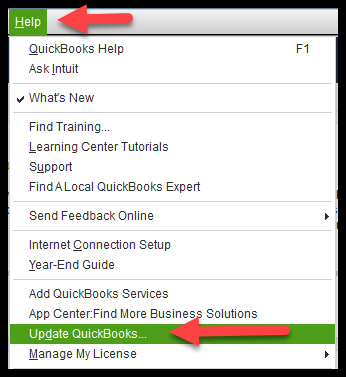
The first thing you should do when you run into a QuickBooks payroll error is to update the QuickBooks software and payroll tax table.
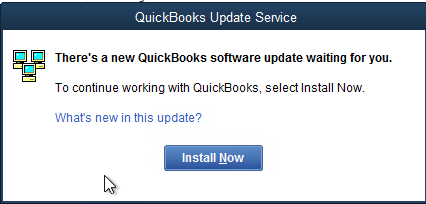
Moreover, you need to install the latest Windows updates on your computer to resolve any issues due to software incompatibility. Once done, attempt to activate direct deposit again and check if the QuickBooks error 40001 you faced earlier is resolved. However, if the error continues to arise, proceed to the next step.
2. Launch QuickBooks Desktop as an Administrator
You might not be able to activate QuickBooks direct deposit if you lack adequate permissions.
Therefore, you need to run QuickBooks as an administrator. Let us show you how to do it.
- Go to where the QuickBooks Desktop icon is on Desktop or the Start menu and right-click on it.
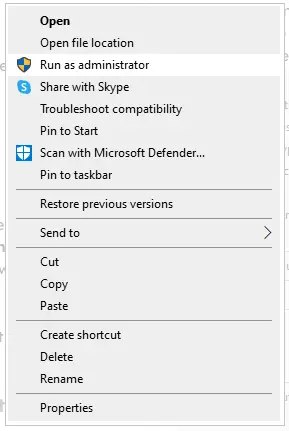
- Choose Run as administrator.
If you are logged into Windows with a non-admin user profile, your computer might ask you to type in the administrator password. If asked, enter the password and choose OK.
Finally, attempt to activate direct deposit and check if it works. However, if you get the QuickBooks error 40001, move to the next step.
3. Ensure the Email or User ID is Linked with CAMP
One thing you should note is that the email address or user ID you are using must be linked with the Customer Account Management Portal (CAMPs). The CAMP website is used to link the payroll subscription.
Thus, you need to use the same email address or user ID for activating payroll direct deposit that is linked with CAMP. However, if the email you used to register QB products is not linked with an Intuit Account, then Intuit automatically would have created an account for you. If you have never signed in before, proceed to claim that account.
Once you have ensured these pointers, try activating the payroll direct deposit. If you get QuickBooks error 40001, move to the next solution.
4. Run QuickBooks Tool File Doctor
QuickBooks File Doctor helps resolve issues with the company file that can lead to payroll errors. The tool is available in the QuickBooks Tool Hub. Once you are done running the tool, try to activate the payroll direct deposit.
If you get the activate direct deposit error message 40001 in QuickBooks desktop, let us check the company file for data damage.
5. Verify and Rebuild Company File
Damage or corruption to a company file can lead to QuickBooks payroll errors. Therefore, let’s run the verify and rebuild utility on the company file to find the damage or corruption and resolve it.
After doing so, try to activate the payroll direct deposit and see if it works. If QuickBooks says something’s not right when activating payroll direct deposit, let us repair QuickBooks.
6. Repair QuickBooks Program from the Control Panel
QuickBooks error code 40001 could be caused by a damaged application. To resolve that, we can use the repair tool in the Control Panel.
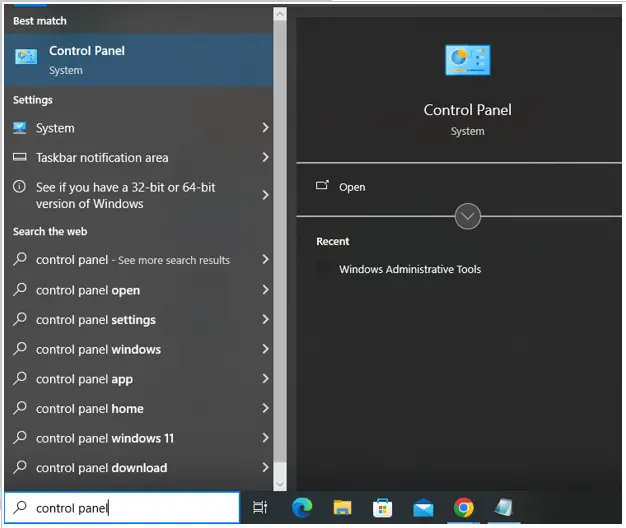
- In the search bar in the Taskbar, type in Control Panel.
- Double-click the Control Panel to open it.
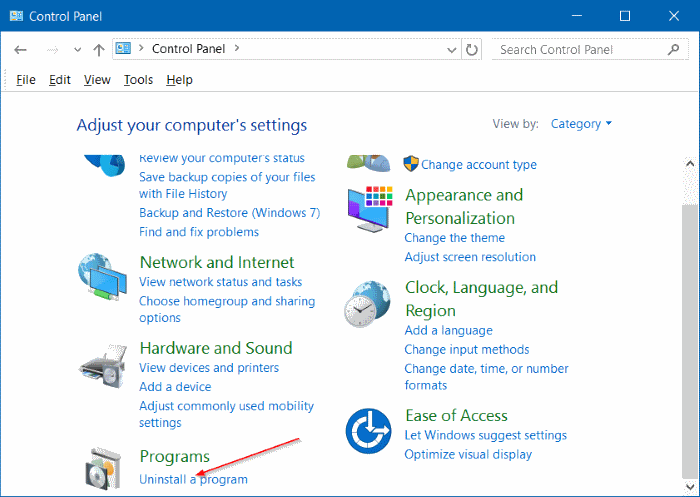
- Choose Uninstall a Program.
- Now, in the list of programs, you will be able to find the version of QuickBooks Desktop you wish to repair.
- Right-click on it and choose Repair.
- Now, follow the instructions you see on the screen to repair the QB program. Remember not to uninstall it.
Once you have repaired QuickBooks Desktop, try activating direct deposit and see if the error you faced is resolved.
7. Modify the .QBW.INI File
If you continue to encounter error 40001 in QuickBooks Desktop, use these steps to activate direct deposit payroll.
- Open QB Desktop and press the F2 (or Ctrl + 1) key(s), and then press the F3 (or Ctrl + 2) key(s) to open the Tech Help screen.
- Now, tap on the Open File tab, then double-click the qbw.ini file to open it.
- Now, find the part of the qbw.ini file that says [QBLICENSE] PAYROLL_BUNDLE_STATE=Y.
- Here, modify the Y to N.
- Now, save the file by opening the File menu in the left top corner and choosing Save.
- Now, go back to QB Desktop and access the WF Invites or PTC again.
- After you reach the Payroll Activation screen, follow the same steps with the .qbw file. However, instead of modifying Y to N there, remove the section: [QBLICENSE] PAYROLL_BUNDLE_STATE=Y].
Now, check if the 40001 error in QuickBooks Desktop is resolved.
Conclusion
This was all on why you get QuickBooks error 40001 while activating direct deposit. Furthermore, we saw proven solutions to resolve this error code and successfully activate payroll direct deposit. However, if the issue persists or you have a query, you should speak to a QB expert. Dial +1(855)-510-6487 and connect with a QB professional right now!
Frequently Asked Questions (FAQ’s)
How do I fix error 40001 in QuickBooks Desktop?
To resolve QuickBooks error code 40001 in the desktop application, there are some things you can do, such as ensuring your email or User ID is linked with CAMP, launching QuickBooks Desktop as administrator, updating the QB software, verifying and rebuilding company date to resolve damage, and repairing the QuickBooks program from the Control Panel.
Why won’t QuickBooks let me set up direct deposit?
There are various reasons why QuickBooks would not allow you to set up direct deposit. For instance, you might have entered incorrect bank account information, the issue might be from the bank or server side, interrupting the verification process, or your bank balance might be zero, which might prevent the verification test transaction. Thus, double-check all your details and try verifying your bank account again within QuickBooks.
Why is my QuickBooks direct deposit not working today?
If your direct deposit is delayed, it might be because of a bank holiday or maybe a delay from the bank’s side. However, if you are unable to make a direct deposit, this could be because of incorrect or incomplete bank information, which includes the name of the payee, account number, and routing number.
What is error code 40001 in QuickBooks Desktop?
You might see QuickBooks error code 40001 when trying to activate payroll direct deposit. The error message on the screen will state, “Error Code: 40001. Something’s not right. We’re unable to complete your request.” The error arises if you are using an outdated QuickBooks Desktop or haven’t logged into it as an administrator.

Kate is a certified public accountant (CPA) with expertise in various accounting software. She is technically inclined and finds passion in helping businesses and self-employed people carry out bookkeeping, payroll, and taxation without worrying about errors. Every once in a while, Kate loves to travel to far-off places and relax in the lap of nature.