Last Updated on November 20, 2025
12XXX errors like 12007, 12009, 12029, and 1203, etc., can pop up on the screen when installing QuickBooks Desktop software or payroll updates. QuickBooks error 12002 is one such kind of error that arises when the software can’t connect to the server. This is the message that accompanies the error:
| “Error 12002: A network timeout that is preventing QuickBooks from accessing the server.” |
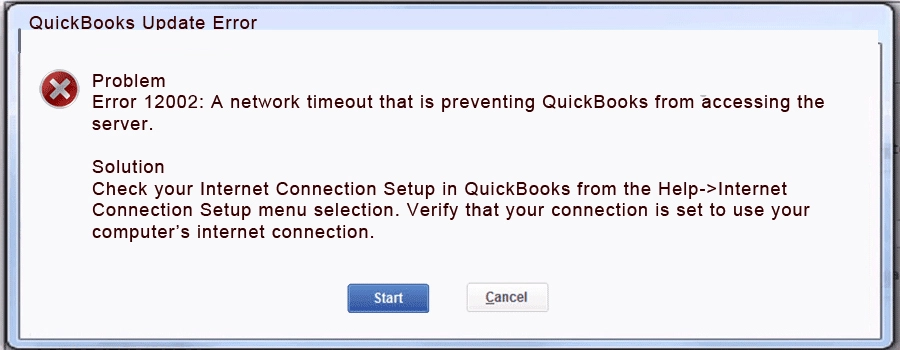
Let us dive deep into what causes the error code 12002 in QuickBooks and how you can get rid of it from the root and get back on track.
Why Can’t You Update QuickBooks Desktop or Payroll?
Let us look at some reasons why you can’t update QuickBooks software or the tax table and run into QuickBooks error 12002 instead:
- Incorrect internet settings prevent QuickBooks from connecting to the server.
- The Windows or antivirus firewall doesn’t let QB connect to Intuit.
- It can be because of poor or unstable network connection or network timeout.
- A third-party program or antivirus interrupts QB programs that are responsible for updates or blocks them from running.
- The QB program or Windows registry is damaged or missing crucial installation files or Microsoft components.
Once you are aware of what causes the error, you can go about fixing it.
You May Also See: QuickBooks Error 12007 When Updating Application or Payroll
How to Fix QuickBooks Error 12002 and Update Software or Payroll Successfully
As we can see, there are various things that can go wrong and lead to QuickBooks error 12002. This is why we need to troubleshoot many aspects of the application, as well as the operating system and the computer, to make sure we resolve the error from the root.
However, before you begin, update your operating system to the latest release and create a backup of your company file.
1. Ensure a Strong and Stable Internet Connection
Poor or unstable network connection will lead you to various errors when attempting the QuickBooks update. Therefore, check your internet connection and make sure it is strong or unstable.
Try opening your bank or financial institution’s website in a browser and observe how the internet works. If it’s slow or fluctuating, talk to an IT expert or network provider.
2. Review Default Internet Settings on Your Computer
Let us make sure that QuickBooks is set to access the internet using the system connection settings and then add Intuit sites as trusted.
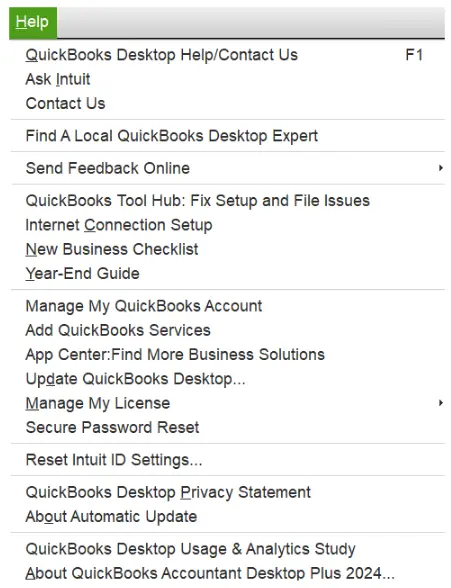
- Open the Help menu in QuickBooks Desktop.
- Now, tap on Internet Connection Setup.
- Select the option to Use my computer’s internet connection settings to establish a connection when this application accesses the Internet.
Now, go to Internet Options and add Intuit as a trusted site. Finally, try updating QB Desktop or software. If you run into error code 12002, move to the next step.
3. Check Windows Firewall and Antivirus Settings
QuickBooks needs access to certain firewall ports to access the Internet and carry out the update.
One possibility is that the Windows firewall might not allow QuickBooks to access it. Configure the Windows firewall and create QuickBooks exemptions for it.
Moreover, you want to ensure that the antivirus or security software (if installed on your computer) doesn’t prevent QuickBooks programs from running in the background. The antivirus comes with a firewall as well, and if you have an antivirus installed on the system, you would need to create QuickBooks antivirus exemptions. Finally, you can resume the QuickBooks update.
4. Install QB Updates in Selective Startup Mode
A third-party program can interfere with QuickBooks updates. However, when you boot your system in selective startup mode, you can eliminate that. Here is how to start your computer in selective startup mode:
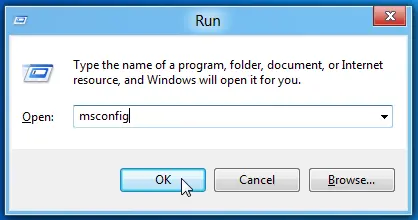
- Press Windows + R on your keyboard to bring up the Run window and enter MSConfig into the Run box. Choose OK.
- From the General tab, choose Selective Startup and Load system services.
- Go to the Services tab and mark the checkbox for Hide all Microsoft Services.
- Tap on Disable All and then deselect the checkbox for Hide all Microsoft services.
- Double-check and make sure that the Windows Installer checkbox is marked from the list of services. If it’s not, select it.
- Choose OK and then Restart.
Carry out QuickBooks updates, and once you are done, switch back to normal mode. Here is how to boot your system into normal mode:
- Press Windows + R on your keyboard to bring up the Run window and enter MSConfig into the Run box. Choose OK.
- Choose Normal Startup from the General tab and hit OK.
- Finally, restart the computer.
However, if this doesn’t resolve QuickBooks error 12002, try the next solution.
Also See: Resolve QuickBooks Error 12157 When Updating the Software
5. Repair QuickBooks Using the Tool Hub
The payroll update error can stem from damaged program components, corrupt Windows registry or Microsoft components, or incomplete installation.
QuickBooks Tool Hub comes packed with various tools to resolve program and installation issues with the software. Therefore, download and install the QB Tool Hub. Now, we will troubleshoot the program problems and then the installation issues.
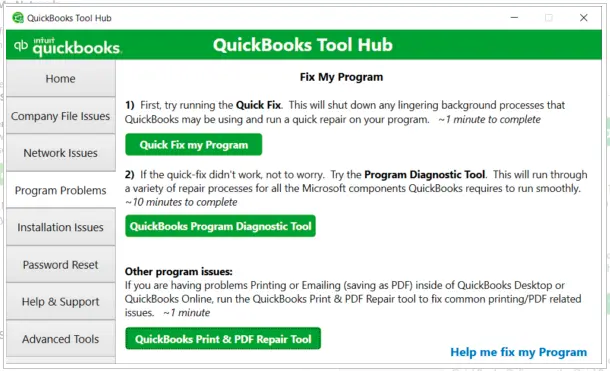
- Open QB Tool Hub, and go to Program Problems.
- Tap on QuickBooks Program Diagnostic Tool.
- Give the Program Diagnostic Tool a while to repair the QuickBooks program.
- Next, follow the steps below to repair QB installation issues.

- Open QB Tool Hub, and go to Installation Issues.
- Tap on QuickBooks Install Diagnostic Tool.
Let the tool take some minutes to appear and start running. The repair process will take longer than you expect, perhaps 10 to 20 minutes. Let it complete, and then restart the system.
Conclusion
This was why you struggled with QuickBooks error 12002 when updating the desktop application or payroll. Furthermore, we saw various methods to troubleshoot it.
However, if nothing works, you can start afresh with a clean installation.
Often, the reasons for a QuickBooks error can be deeply hidden in the software, windows components, or system settings. Therefore, we recommend you connect with a QB expert at +1(855)-510-6487, who will fix it for you.
Frequently Asked Questions
How do I fix error code 12002?
To resolve error code 12002 in QuickBooks Desktop, check your network connection and internet settings, configure Windows and antivirus firewall, boot your system in selective startup mode, and repair program and installation issues. If nothing works, clean install QuickBooks Desktop.
What is QuickBooks payroll error 12002?
Payroll error 12002 in QuickBooks Desktop arises when updating the software or payroll due to a slow or unstable network connection, incorrect internet or firewall settings, antivirus or security software blocking, damage to the program, registry, or files of installation, or missing or damaged Microsoft components.

Kate is a certified public accountant (CPA) with expertise in various accounting software. She is technically inclined and finds passion in helping businesses and self-employed people carry out bookkeeping, payroll, and taxation without worrying about errors. Every once in a while, Kate loves to travel to far-off places and relax in the lap of nature.