Last Updated on November 20, 2025
Updating the software and the tax table can often become tricky. Sometimes, QuickBooks payroll update fails when the update system can not be initialized. This gives way to an error code 15107 with a message like this:
| “[Error 15107] The update system can not be initialized.” |
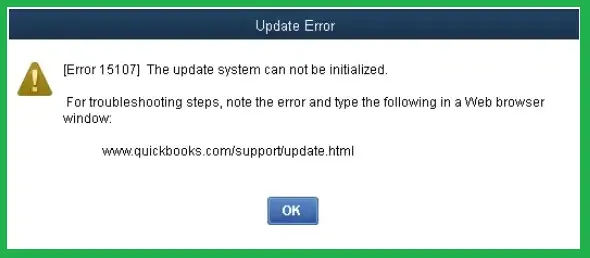
QuickBooks error 15107 can arise due to a multitude of reasons. In this blog, we will explore these reasons and see how we can troubleshoot the error effectively.
Reasons Why QuickBooks Payroll Update Can’t Be Initialized
Let us take a look at various reasons that lead to update failure and, consequently, QuickBooks error 1507:
- Windows files or registry might be corrupt
- The reason might be an incorrect mapping of QuickBooks
- The File Copy Service for QuickBooks might not be enabled
- Windows cannot verify QuickBooks’ digital signature certificate
- Firewall or antivirus settings might prevent QB from connecting to the internet
- QuickBooks update program or Windows installer is damaged
Now that we have an idea why you run into the error, let us see how to resolve it.
Also See: Select How to Resolve QuickBooks Error 15104 | Expert’s Guide
Here’s How to Troubleshoot QuickBooks Error 15107
As there are various things involved in QuickBooks updates that can go wrong, there is a lot to check and fix.
We are going to take you through comprehensive troubleshooting to resolve the QuickBooks error 15107. Read these solutions in order and carry out the instructions given.
1. Update the Operating System
Firstly, the operating system, such as Windows or MacOS, needs to be updated. This is to make sure there are no conflicts or incompatibility issues with the operating system and QB program.
To update Windows:
- Open the Start menu, go to Settings > Update & Security > Windows Update, and tap on Check for Windows updates. Download and install the updates available.
To update MacOS:
- Open the Apple menu and go to System Settings. From the sidebar, choose General, followed by Software Update. Download and install the updates available.
Restart your computer and then go to the next step.
2. Launch QuickBooks Update as an Administrator
QuickBooks might fail to install the updates if it lacks the adequate permissions to do so. Therefore, launch it as an administrator and run the update.
- Close all QuickBooks windows and also the background processes that you don’t need.
- Right-tap the QuickBooks Desktop icon and choose Run as administrator.
- When asked whether you wish to let this program make changes to the system, choose Yes.
Now, update QuickBooks Desktop and tax table.
3. Launch Quick Fix my Program
If QuickBooks Payroll error 15107 continues to arise, repair the QB program. You can do so via the QuickBooks Tool Hub. However, first, you need to download the Tool Hub to your computer.
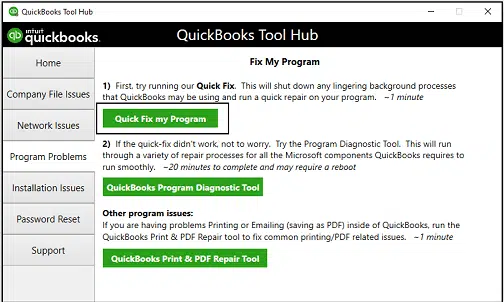
- Once you have installed the Tool Hub, open it.
- Open the Program Problems tab and tap Quick Fix my Program.
The tool will repair minor issues with the program in a flash. You can now proceed with the update.
4. Configure Internet and Firewall Settings for QuickBooks
QuickBooks needs to connect to the server online to download updates. However, internet security settings or the Windows firewall can prevent that.
Therefore, configure internet and firewall settings in favor of QuickBooks.
5. Delete Components and Mark the Reset Update Checkbox
The error code 15107 can stem from an issue with the previous update or a certain component. Therefore, try deleting the Components folder and then marking the box for Reset Update, as detailed in the steps below:
- Close QB and other programs.
- Navigate to the folder where you keep the company file, usually C:\ProgramData\Intuit\QuickBooks XX\Components, where XX denotes the QuickBooks Desktop version, such as 21 in the QuickBooks Desktop 2021
- Right-tap Components, and choose Delete.
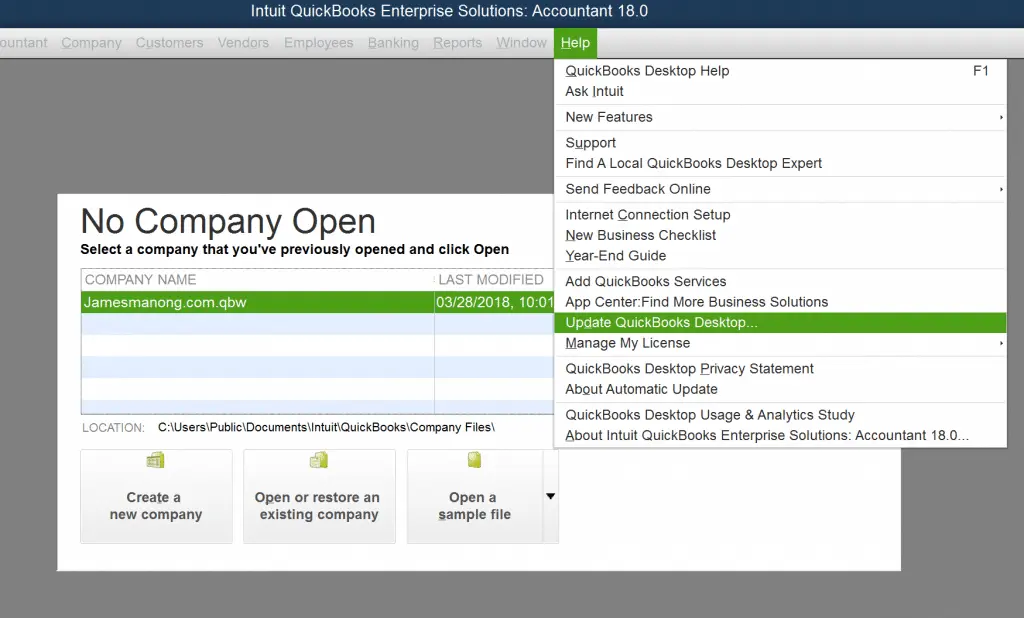
- Launch QB Desktop and open the Help, followed by Update QuickBooks Desktop.
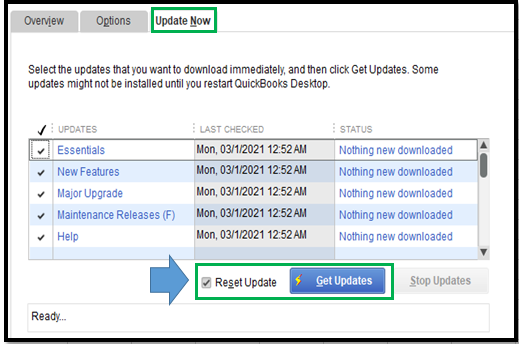
- Tap on Update Now and mark the checkbox for Reset Update.
- Tap on Get Updates and restart the application when the QuickBooks update is complete.
However, if the software or tax table update fails, there is a need to check QuickBooks’ digital certificate.
6. Import Digital Signature Certificate for QuickBooks
QuickBooks, like most of the software, needs to verify the digital security certificate when installing an update.
Now, that might fail if the digital signature is missing, damaged, or invalid. Therefore, import a fresh copy of the digital signature certificate to QuickBooks.
- Close all QB windows and navigate to the Program Files folder in the C Drive, followed by Intuit and then QuickBooks.
Note: The folder path should be C:\Program Files\Intuit\QuickBooks.
- Look for QBW32.exe, right-click on it, and choose Properties.
- Tap on Digital Signature and ensure that Intuit is marked in the signature list.
- Choose Details and then in the Digital Signature Details window, tap on View Certificate.
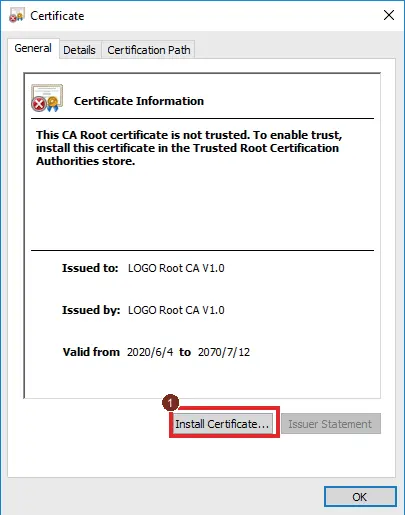
- From the Certificate window, tap on Install Certificate and choose Next until you choose Finish.
- Reboot the computer.
Now, launch QB Desktop and resume the updates.
7. Repair QB Installation and Windows Components
If you get a QuickBooks error 15107 when installing the updates, repair the software installation and Windows components. You can do so with the help of QuickBooks Install Diagnostic Tool; the steps to run which are listed below:
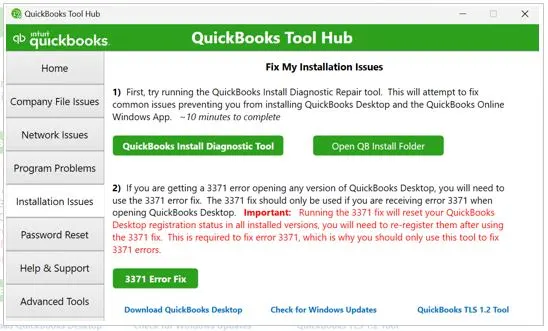
- Open the Tool Hub, followed by the Installation Issues tab.
- Tap on the QuickBooks Install Diagnostic Tool button.
Allow some moments for the tool to appear and start repairing. Repairing corrupt installations, Windows registry, and Microsoft components may take 10 to 15 minutes.
After completion, restart the computer and get QB updates.
8. Switch to Selective Startup Mode
Selective startup mode is much better to install or update a program when the normal mode can be hostile. Follow the steps below to switch to Selective Startup mode.
- Launch the Run box by pressing the Windows+R keys together.
- Type msconfig into it and choose OK to bring up the configuration window.
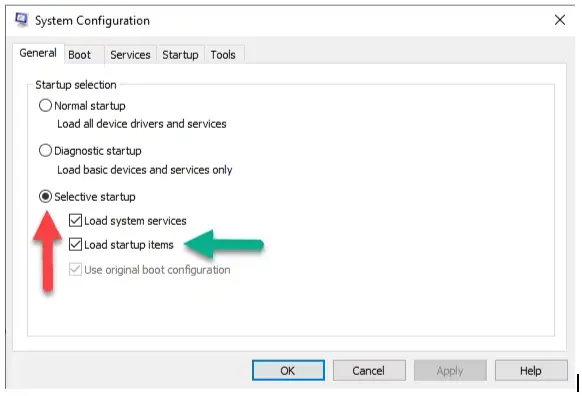
- From the General tab, choose Selective Startup followed by Load System Services.
- Now, go to the Services tab and select the option to Hide all Microsoft Services.
- Select Disable All and then unmark the checkbox for Hide all Microsoft services.
- From the list of services, make sure that Windows Installer is marked.
- Choose OK, followed by Restart.
This will boot the computer in Selective Startup mode. Now, install QuickBooks updates and then switch back to Normal mode. The steps to switch back to Normal mode are given below:
- Press the Windows + R keys together to open the Run window.
- Enter msconfig into it and choose OK.
- From the General tab, now choose Normal Startup.
- Select OK, followed by Restart.
This will restart the computer in Normal mode.
9. Clean Install QuickBooks
If nothing helps, a fresh start will. However, before reinstalling QuickBooks, it will be important to get rid of the residual files – that’s what clean installation is about.
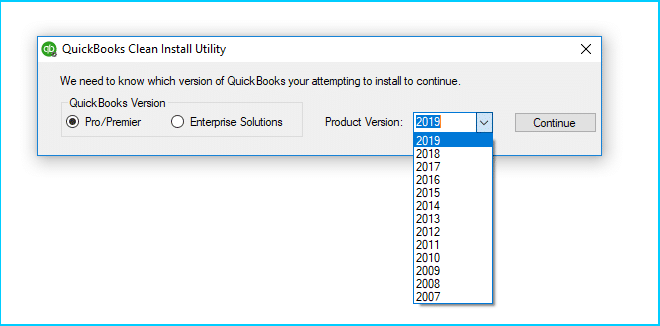
Clean install QuickBooks Desktop, and then download the latest tax tables to it.
Conclusion
This was all on how to resolve the QuickBooks error 15107 when updating the software or tax table. For comprehensive troubleshooting, we first explored the potential reasons and then tested solutions for the issue. If you find that the problem still persists, speak to a QB expert. Dial +1(855)-510-6487 now!
Frequently Asked Questions
What is error 15107 in QuickBooks payroll?
Error code 15107 is a QuickBooks payroll error that you might see when updating the software or tax table. It may arise due to an invalid or missing digital signature certificate, program problems, inadequate permissions, and incorrect internet or firewall settings.
How do I fix a QuickBooks update error?
To resolve a QB update error, launch the desktop application as an administrator, verify the time and date, configure the internet security and firewall settings, get manual updates, etc.

Kate is a certified public accountant (CPA) with expertise in various accounting software. She is technically inclined and finds passion in helping businesses and self-employed people carry out bookkeeping, payroll, and taxation without worrying about errors. Every once in a while, Kate loves to travel to far-off places and relax in the lap of nature.