Last Updated on November 20, 2025
Although opening your company file is not a difficult task, QuickBooks error 6000 301 might often make it impossible. When this happens, here is the error message that you might see on the screen:
| “Warning: An error occurred when QuickBooks Desktop tried to access the company file. Please try again. If the problem persists, contact Intuit and provide them with the following error codes: (-6000, -301).” |
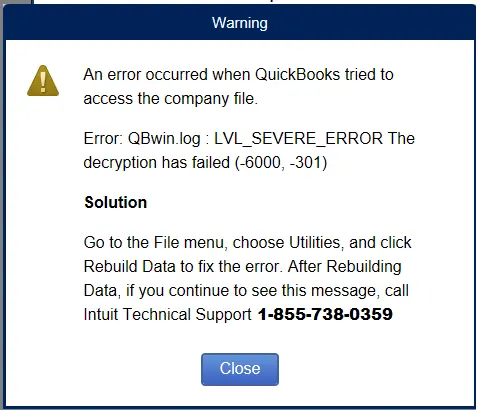
The reasons for it could lie with a damaged Transaction Log (TLG) file, Network Descriptor (ND) file, Data Source Name (DSN) file, etc. However, there are a lot of other things that can give rise to this problem. Needless to say, you can only resume working on your company file once you have done troubleshooting the error. Let us show you how to do so in this blog.
However, if the error code you are struggling with is a different 6000 series error, the methods to resolve it might vary.
Reasons for the Error Code 6000 301 in QuickBooks Desktop
Before you can resolve the error code 6000 301 in QuickBooks Desktop, you need to have an idea of all the factors that lead to this. Here are the potential factors responsible for the error 6000 301 when opening the company file:
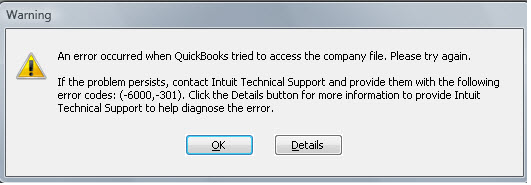
- The Transaction Log (TLG) file, Network Descriptor (ND) file, or the Data Source Name (DSN) file might be damaged
- An encryption software has been installed on your computer, or the company file has been encrypted in some other way
- There have been damages to the QB data file
- The Windows user or the QuickBooks Desktop application is not allowed to access the company file for some other reason.
How to Troubleshoot QuickBooks Error 6000 301 When Opening Company File
It is a multi-step process to resolve QuickBooks error 6000 301 when accessing the company file. This includes updating your desktop application, renaming certain files, utilizing QB File Doctor to repair the company file, and more. Let us guide you through the nuances of these methods individually.
1. Update Your QuickBooks Desktop Application
Begin by updating your QB Desktop software. This will get the latest software components to your computer. Once you are done, retry opening the company file.
If you continue to come across the same problem when logging into your QB company, move to the next step.
2. Rename QuickBooks .TLG, .ND and .DSN Files
The .TLG, .ND and .DSN QuickBooks files on your computer might be damaged. Fortunately, it is quite easy to address that. All you have to do is rename these files and add .old to the end of the file extension. QuickBooks will then create new copies of these files.
- Open the directory or folder containing your QuickBooks files.
- Look for your QuickBooks files that have extensions .tlg, .nd, and .dsn
- Right-click on these files one by one and tap on the Rename option from the list menu.
- Finally, add .old to the file name after the original extension and hit Enter to save these changes.
Once you have renamed files for all three extensions (.tlg, .nd, and/or .dsn), close all applications and restart the QuickBooks Desktop application. Check if that resolves the QuickBooks error 6000 301 that you were struggling with so far.
3. Run QuickBooks File Doctor to Repair Company File
If the error continues to make its presence when you try to access the company file, this might point to data damage to the company file.
However, there is a tool to help you fix that easily. But to run that, first you need to Get QuickBooks Tool Hub on your computer. After doing so, follow the steps to run QuickBooks File Doctor.
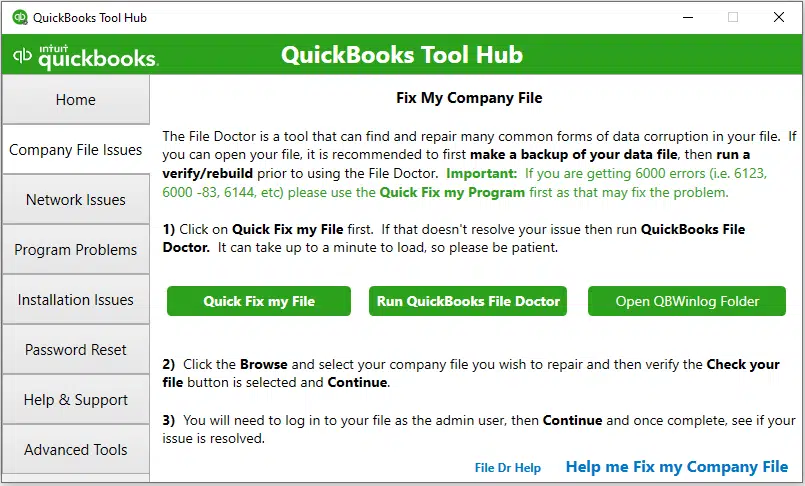
- Launch QuickBooks Tool Hub and head to the Company File Issues tab.
- Click on the green button titled Run QuickBooks File Doctor.
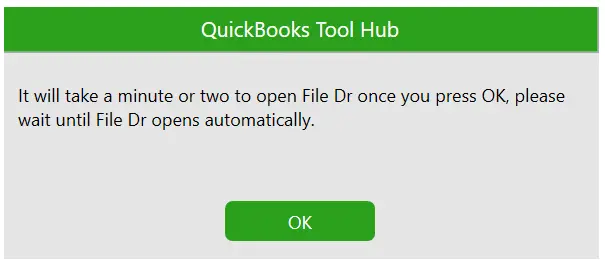
- It might take a few minutes for the Tool Hub to open QB File Doctor and present it on your screen.
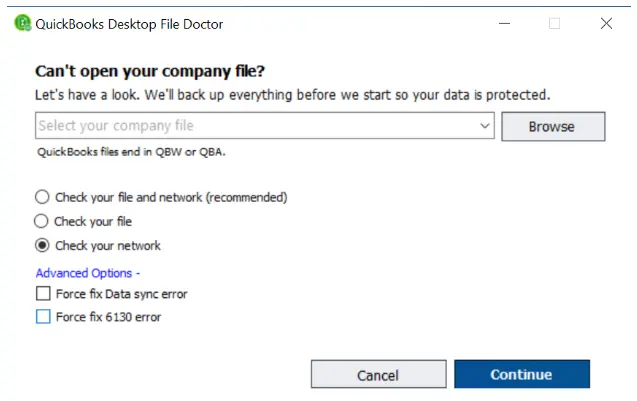
- Once the file doctor appears, opt to Check your file, followed by Continue.
- Browse for and select the company file that you are having trouble opening. Let the File Doctor repair the file.
When it is done, restart QuickBooks Desktop and access the company file. If you find a problem doing so, check if your company file is encrypted
4. Decrypt the Company File
The company file must not be encrypted for QB Desktop to be able to access it. If there is a third-party encryption software installed on your computer, we recommend that you disable it. Here is how you can ensure that the company file is not encrypted:
- Open the QuickBooks company folder and look for the company file you are facing a problem with (it will have a .qbw extension)
- Right-click on the company file and choose Properties.
- Head to the Advanced tab and unmark the checkbox for Encrypt (make sure it is NOT selected).
- Choose OK to save the changes.
5. Move the Company File to a Different Location
The problem that you are not able to open the company file might stem from QuickBooks’ or the current Windows user’s lack of permission to the folder or the directory storing it. Another reason could be that the folder or the directory storing the company file might be damaged.
To check that, you should move the company file to a different location, such as the Desktop, and try opening it from there.
- Open the folder or directory containing the QB data file you have difficulty accessing.
- Right-click on the QB company file (it will have a .qbw extension) and choose Copy.
- Now, move to the Desktop and right-click on empty space.
- Finally, choose Paste from the list of options.
Open QuickBooks Desktop in the No Company Window, browse to the new location where you pasted the company file, and open it from there.
- If you can open the company file from the new location, the issue is with the current folder or directory. Create a new folder in some other secure location and move your QuickBooks files there.
- If you still cannot open the company file, there might be data damage in it. Thus, verify and rebuild the company file to repair the damage.
Conclusion
Not being able to open the company file due to QuickBooks error 6000 301 will render you unable to get any work done. Fortunately, the methods listed in the guide above will help you resolve the error and get you back on track.
However, if you still continue to struggle with the same problem, we recommend you connect with a QB ProAdvisor. They are available around the clock at +1(855)-510-6487!
Frequently Asked Questions
How do I fix error 6000 301 in QuickBooks Desktop?
To resolve the error code 6000 301 when accessing the company file in QuickBooks Desktop, here is what you should do:
1. Update QuickBooks Desktop: Begin by installing the latest updates available for your QuickBooks Desktop application.
2. Rename Certain QB Files: Open the directory containing QuickBooks files and rename .nd, .tlg, and .dsn files to add .old after the original extensions.
3. Verify the Folder Permissions: Check and make sure the Windows user and QuickBooks Desktop have the permission to access the files in the folder containing the company file.
4. Move the Company File: Copy your company file and paste it into another location. Now, launch QuickBooks Desktop in No Company Window and try opening the company file from there.
5. Ensure Company File is Not Encrypted: Go to the Properties of your company file and ensure the checkbox to Encrypt is not selected. Moreover, disable any third-party encryption software.

Kate is a certified public accountant (CPA) with expertise in various accounting software. She is technically inclined and finds passion in helping businesses and self-employed people carry out bookkeeping, payroll, and taxation without worrying about errors. Every once in a while, Kate loves to travel to far-off places and relax in the lap of nature.