Last Updated on November 25, 2025
Let’s say you are using QuickBooks Desktop in multi-user server mode and suddenly encounter the QuickBooks Database Server Manager network diagnostics failed error. As the name suggests, this issue relates to the QB Database Server Manager, an essential component that enables multiple systems to access QB on the same server.
This problem stems from the malfunctions in the QB Database Server Manager. Now, you might be wondering how to resolve this problem so you can resume your work. Therefore, we have created this blog to help you overcome this error. This comprehensive guide lists all proven, working solutions with instructions for implementing them.

You may encounter technical difficulties when resolving the error caused by a failed database server. In such cases, let our QB experts handle your problems. Call us at +1(855)-510-6487 to speak now with a certified professional.
Common Reasons Why QuickBooks Database Server Manager Network Diagnostics Failed
Before implementing any solution, you should be aware of the following causes or triggers that can lead to the QuickBooks Database Server Manager network diagnostics failed error.
- A damaged or corrupted network data file
- An outdated QBDB Server Manager
- Interruption of Windows firewall security settings
- Disabled QuickBooks Database Server Manager
- Missing QB components that are essential to run the QB in multi-user mode
- Lack of admin permissions on the server or client restrictions
- Wrong or improper hosting settings
- A folder that contains a non-readable company file on the computer
- Third-party programs that are running on the server or client machines
- Insufficient resources or space on the system on which you are hosting the QB company file
After discussing these causes, let’s delve into the most effective and working solutions.
Top Ways to Fix QuickBooks Database Server Manager Network Diagnostics Failed
You should carry out the following methods to troubleshoot the QuickBooks Database Server Manager network diagnostics failed issue. It is advised that you follow these solutions as listed.
Method 1: Check and Update the QuickBooks Database Server Manager
If you are using an outdated QuickBooks Database Server Manager, you may face these types of errors. In such a case, you should verify and update this software if needed. For that, you should carry out the instructions below.
First, let’s implement the steps below to verify the QBDB Database Server Manager compatibility.
- Start by hitting the Windows + R simultaneously
- Next, type Services.msc into the Run box
- After that, press Enter to open the list of installed services
- Find the QuickBooksDBXX and check that the last two digits match the QB Desktop version
Here, you need to check whether you have the right QBDB Server Manager version according to your QuickBooks Desktop. For example, if you have QBDB28, then you should have the 2018 version of QB software.
- If you find out that the QBDB version you are using is not compatible with your QuickBooks Desktop, you should install the compatible version, which you can get from Intuit’s website
Once you have installed the compatible version, you should update it to resolve this error by following the steps below.
- Navigate to Intuit’s site and download the latest update patch (Update it for the servers, and each workstation is the same
- Next, after downloading it, you should run the update file
- Then, restart your server after installing it
- Lastly, if you get a prompt after installing it on the workstation, update the company file
This process will resolve the issue if the issue arises due to the outdated application. However, if you are still facing the same problem, follow the next solution.
Method 2: Run the QuickBooks File Doctor Tool
You may encounter this issue due to a corrupted company file, and to repair it, run the QuickBooks File Doctor tool. To do so, you should have the QuickBooks Tool Hub installed in your system. After ensuring it, carry out the instructions below.
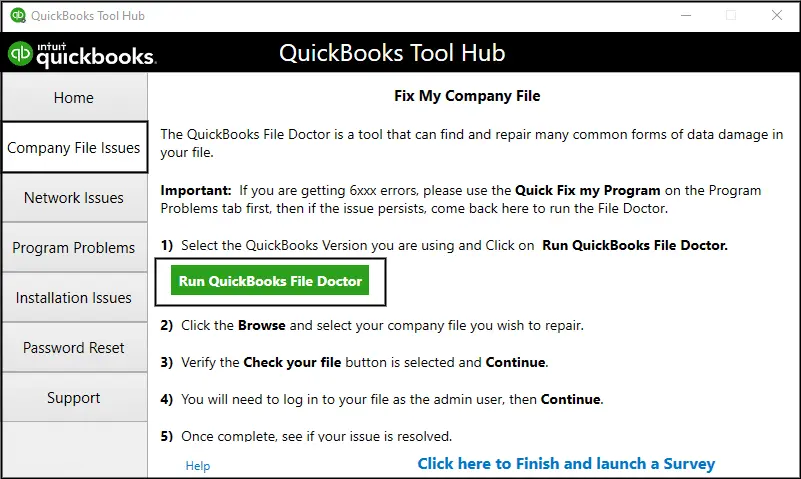
- Access the QuickBooks Tool Hub
- Next, choose the Company File Issues tab
- Now, select the Run QuickBooks File Doctor
It will take up to one minute to launch this software.
Note: You should open the QuickBooks Desktop File Doc manually by searching for it in the Windows search bar if you can’t access QB File Doctor.
- Here, you should choose your company file from the dropdown menu in QB File Doctor
- Next, choose the Check your file option, and then proceed by tapping Continue
- Lastly, fill in the QB admin password and hit Next
Remember that the scanning time will depend on the size of your company file, which will take up to 10 to 15 minutes. After even successfully completing the scanning process, you will get the information message that it was unsuccessful.
Here, you don’t have to worry as it would have fixed the issues successfully. Check again whether the issue is resolved. Still facing the same issue? Follow the next solution.
Method 3: Configure the Firewall Security Settings
Occasionally, the Windows firewall security settings can interrupt various types of QB processes and cause errors, including the QuickBooks Database Server Manager network diagnostics failed error. To fix this, you should configure firewall security settings to manage the dynamic ports. Next, you should test the QuickBooks connectivity by following the steps below:
- Start by restarting both the server and the client’s system
- Now, access the QB on the client systems and attempt to connect to the company file on the server
- Check whether the connection is established successfully without any network diagnostics failure issues
- Make sure that multi-user access functions correctly by trying to switch to multi-user mode
After managing or creating the port exceptions, you should check whether the problem is resolved. If you are still facing the same issue, follow the next working solution.
Method 4: Set Up the QuickBooks Database Service Manager Again
When you do the wrong database server manager configuration, this error can arise. In such a case, you should configure it as mentioned below and overcome this issue instantly.
- Start by typing Services in the Search Programs and Files search box
- Next, tap on the Services option from the list
- Now, you should scroll down and right-tap on the QuickBooksDBXX service and choose Stop when it finishes to run
- Then, right-tap on the service again and choose Properties
- Navigate to the General tab and change the Start-up type to Automatic from Manual
- Head to the Log on tab and switch Local Account to Local System Account
- Choose the Restart the Service option from the drop-down list for First Failure, Second Failure, and Subsequent Failures from the Recovery tab
- Lastly, close the window and choose Start from the left side of the services window
After carrying out all these steps, you should check again whether the issue is fixed. However, you should follow the next solution if the problem persists.
Method 5: Ping IP and Hostname on the Server
Make sure to verify the connection by pinging the server from the workstation and seeing if the network diagnostics failed error occurs. Implement the instructions below to enable the Network Discovery option on the server system and the connected workstations.
- Start by accessing the server and workstations’ Start menu, then type Network in the search bar
- Open the Network and Sharing Center from the results
- Next, click on the Change Advanced Sharing Settings option
- Ensure to choose the Turn on network discovery option in the File & Printer Sharing and Network Discovery tabs
Now, carry out the steps below to get your server name:
- Access the Start menu on the server desktop and type Run to open the Run command
- If the Run command box pops up on the screen, you should type CMD, then click on Enter to access the Command Prompt window
- Now, type ipconfig/all in the Command dialog box, and press Enter on the keyboard
- Next, you will see the Hostname flashing in the Windows IP Configuration tab on the right-side panel
- Here, note the hostname somewhere by copying and pasting it for smooth access
Head back to the workstation for server testing. An IT professional can help you with the sequence of complications throughout the process. Carry out the steps below to complete the process.
- Navigate to the Start menu on your system and type Run in the search bar
- Next, press Enter to open the Run dialog box, then type CMD to access the Command Prompt window
- Type “ping(your server name),” without any brackets, followed by pressing the Enter key
- Lastly, try this solution on each workstation facing the network diagnostic failure error
If every packet gets a reply without loss, it means that the server connection and functioning are fine. So, now you can explore other solutions. You should enable hosting and check the Network Diagnostics Failed error.
Method 6: Create “fixquickbooks.bat” to Resolve Database Server Issue
Occasionally, the Microsoft DNS Server utilizes UDP ports, such as 55368, 55369, 55370, 55371, and 55372, which QuickBooks also requires.
- Start by logging in as a Domain Administrator, followed by creating a text file on the desktop called repair QuickBooks
- Next, duplicate the information below between the equals section and paste it into that file
- Once the file is opened in Notepad, choose File and then Save as
- Now, ensure to save the file to the desktop and type “fixquickbooks.bat” in the filename to create a batch file
Note: Remember to give the quotation marks as part of the filename
- Then, right-tap the batch file and select Run as administrator
- From now on, you can move to any system over the network, or you can also head to the server system to launch QB Desktop
Note: Now, each time, start by right-tapping the fixquickbooks.bat file and tapping on Run as administrator. Sometimes, users may forget to run it as an admin user. Therefore, consider renaming the batch file from fixquickbooks.bat to “Right-tap and choose Run as administrator” to make it easy to remember this essential step.
Method 7: End All the QuickBooks Processes to Stop Unwanted Interference
This error can arise due to the interference from conflicting QB programs, causing the Network Diagnostic failed error. In this situation, you need to terminate all the processes running in the background by implementing the steps below.
- Begin by opening the Task Manager by performing one of the two instructions:
- Right–tap the Taskbar and access the Task Manager
- Hit Ctrl + Shift + Esc keys on the keyboard to launch the Task Manager
- Make sure you have logged into the system with admin privileges and head to the Processes tab
- Next, right-click essential QB processes, including QBW32.exe, QBUpdate.exe, and QBDBMgrN.exe, followed by choosing the End Processes button
Note: Facing the “QBDBMgrN not running on this computer” error in QuickBooks? This issue prevents multi-user access to your company file. Learn how to fix it step-by-step in our detailed guide
After attempting all the above given instructions, you should move to the location to access the file locally from the workstations and check whether you’re still facing the QuickBooks Database Server Manager network diagnostics failed.
Method 8: Reinstall the QuickBooks Desktop in Selective Startup Mode
Let’s say you have tried all the possible solutions to overcome the QuickBooks Database Server Manager network diagnostics failed error. If nothing has worked, you should try reinstalling QuickBooks Desktop in Selective Startup mode by following the instructions below.
- Start by pressing Windows + R to access the Run command
- Next, enter msconfig, followed by selecting OK
- Choose Selective startup and Load system services in the General tab
- Navigate to the Services, followed by selecting Hide all Microsoft Services
- Choose Disable all, then uncheck Hide all Microsoft Services
- Now, choose Windows Installer from the list of services
- Here, tap on OK, then Restart on the System Configuration window
After restarting your system in Selective startup mode, you should reinstall QuickBooks Desktop. Further, follow the instructions below to switch your system to Normal startup.
- Again, hit Windows+R to access the Run command
- Next, type msconfig, followed by selecting OK
- Choose Normal startup from the General tab
- Lastly, select OK, and then Restart on the System Configuration window
Further, you should check whether the network diagnostic failure has been resolved. Hopefully, the above-mentioned fixes will help you overcome this error. Now, let’s wrap up this blog with a quick review to get an overall understanding of the topic we have discussed throughout this post.
A Quick View of the QuickBooks Database Server Manager Network Diagnostics Failed
Here is a brief overview of the blog on the QuickBooks Database Server Manager network diagnostics failed issue.
| Error description | The QuickBooks Database Server Manager 2019 network diagnostics failed error indicates a malfunction in the QB Database Server Manager that helps to access the company file on multiple systems over the same network. |
| Common reasons behind this error | Corrupted Network Data file, outdated QBDB Server Manager, interruption of Windows firewall security settings, disabled QBDT Server Manager, lack of admin permissions, wrong hosting settings, non-readable company file, third-party programs, or insufficient space on the system. |
| Top ways to fix the network diagnostics failed issue | Update QuickBooks Database Server Manager, run the QB File Doctor Tool, configure firewall security settings, reset the QBDT Server Manager, ping the IP and hostname, create the fixquickbooks.bat file, eliminate QB processes, or reinstall QB Desktop in Selective startup mode. |
Conclusion
This was all about the QuickBooks Database Server Manager network diagnostics failed error. In this comprehensive guide, we have covered the significant causes behind this issue to understand how it arises. Moreover, it has outlined the most effective solution to resolve this problem, so you can continue utilizing the QB Desktop in multi-user mode. However, you might get stuck on the technical difficulties while troubleshooting this issue. In such a case, let our technical expert handle your problem. Call us at +1(855)-510-6487 to speak with a QB professional regarding resolving the network diagnostics failed error.
Frequently Asked Questions (FAQ’s)
What is QuickBooks Database Server Manager?
QuickBooks Database Server Manager is a dedicated tool offered by Intuit that enables company file sharing over the network. Additionally, with this tool, many users will be able to work on the same company file seamlessly.
Is there any way to ensure the network diagnostics failed error doesn’t reappear?
There are various factors that can lead you to the QuickBooks Database Server Manager network diagnostics failed Windows firewall error; therefore, you can’t get the full assurance that this error won’t appear. However, there are some key healthy practices that can help you prevent this problem in the future, such as configuring the firewall security settings, repairing the QB installation file, keeping this software up-to-date, and ensuring that no hardware or network connectivity is faulty.
What are the important things you should ensure before trying any solution?
You should ensure the essential healthy tips before trying any solutions, such as creating a backup of the vital company file data, ensuring to have admin access for the QB software and Windows, accurate information of the server and client network setup, verifying the installation and media files required for QB, and maintaining a stable internet connectivity.

Kate is a certified public accountant (CPA) with expertise in various accounting software. She is technically inclined and finds passion in helping businesses and self-employed people carry out bookkeeping, payroll, and taxation without worrying about errors. Every once in a while, Kate loves to travel to far-off places and relax in the lap of nature.