Last Updated on November 24, 2025
While the QB application is being installed or during the installation process, users might encounter QuickBooks error 1935. It arises in the desktop version of the application. The problem may arise due to issues with the installation process or damage to the Microsoft component, such as the .NET Framework or the MSXML file. You can come across different error messages on your screen, such as:

| Error 1935: This setup requires .NET Framework |
| Error 1935: An error occurred during the installation of assembly |
In this blog, we will cover the essential information you need to know when you face this issue.
If you need help installing the QuickBooks application on your system, feel free to contact our experts at +1 (855)-510-6487.
An Introduction to QuickBooks Error 1935
QuickBooks error 1935 is something that you may come across when installing the desktop application or when you open the program after the installation. Below are some things you might experience when you face installation issues in your system:
- The error code message will appear on the screen, halting your installation process.
- When the error occurs, the application will crash instantly.
- Your system might freeze or start to lag.
- An error message saying QuickBooks needs to shut down to prevent damage to the computer can also be seen on the screen.
- The system might stop responding to keyboard and mouse inputs.
Let us understand what causes the error in your computer.
Potential Reasons For QuickBooks Desktop Error 1935
There are multiple components involved when running QuickBooks, such as the .NET Framework and Windows files. Problems with them can lead to QuickBooks error 1935. The complete list of reasons is as follows:
- A different application is using your Microsoft .NET Framework system files.
- Antivirus or a virus is hindering the installation process.
- Your system either doesn’t have the .NET Framework or it’s damaged.
- QB files were not installed correctly.
- Your version of Windows is outdated.
- A background process is obstructing the installation.
Now, let’s move on to the methods to resolve this error in your system.
How to Fix QuickBooks Error Code 1935 When Installing .NET Framework
The simplest solution to QuickBooks error 1935 is to update your Windows operating system or create antivirus exceptions for the software. Let’s look at these solutions in detail.
1. Update Your Windows
Updating Windows can fix the error that occurs during application installation. In other words, it can help fix QuickBooks install error 1935. The steps you need to follow to update Windows are as follows:
- Press the Windows Start button.
- Now, click the Gear icon (for Settings) on the left; it will open a new window.
- Select Update & Security.
- Then, tap Windows Update.
- Finally, click on Check for updates.
Updates will download and install automatically if they are available. Now, restart your computer and then try to install QuickBooks again.
2. Create Windows Firewall Exceptions
You can create an exception for the QuickBooks application in your Windows antivirus settings:
- Open the Windows Start menu.
- Enter Windows Firewall into the search and open Windows Firewall.
- Select Advanced Settings.
- Right-click Inbound Rules.
- Then select the New Rule.
- Select Program and then Next.
- Choose This Program Path and then Browse.
Find and select one of the executable files in the table below.
- Then select Next.
- Select Allow the Connection.
- Then select Next.
- When prompted, make sure all profiles are marked.
- Click on Next.
- Create a rule. Give it a name like QBFirewallException(name.exe).
When performing the steps for outbound rules, the following table is provided to help with the exceptions:
| Executable Files | Location |
| AutoBackupExe.exe | C:\Program Files\Intuit\QUICKBOOKS YEAR |
| Dbmlsync.exe | C:\Program Files\Intuit\QUICKBOOKS YEAR |
| DBManagerExe.exe | C:\Program Files\Intuit\QUICKBOOKS YEAR |
| FileManagement.exe | C:\Program Files\Intuit\QUICKBOOKS YEAR |
| FileMovementExe.exe | C:\Program Files\Intuit\QUICKBOOKS YEAR |
| QuickBooksMessaging.exe | C:\Program Files\Intuit\QUICKBOOKS YEAR |
| QBW32.exe | C:\Program Files\Intuit\QUICKBOOKS YEAR |
| QBDBMgrN.exe | C:\Program Files\Intuit\QUICKBOOKS YEAR |
| QBServerUtilityMgr.exe | C:\Program Files\Common Files\Intuit\QuickBooks |
| QBCFMonitorService.exe | C:\Program Files\Common Files\Intuit\QuickBooks |
| QBLaunch.exe | C:\Program Files\Common Files\Intuit\QuickBooks |
| QBUpdate.exe | C:\Program Files\Common Files\Intuit\QuickBooks\QBUpdate |
| IntuitSyncManager.exe | C:\Program Files\Common Files\Intuit\Sync |
| OnlineBackup.exe | C:\Program Files\QuickBooks Online Backup |
3: Use the QuickBooks Install Diagnostic Tool
QuickBooks error 1935 may appear if an error occurs during installation. You can use the QuickBooks Install Diagnostic Tool to fix installation-related issues.
- Download and install QuickBooks Tool Hub.
- Run QuickBooks Tool Hub.
- Select the Installation Issues tab.
- Tap on the QuickBooks Install Diagnostic Tool, and wait for the process to run.
- It may take up to 20 minutes to complete the process.
Once the process is over, reboot your system. Now try running QuickBooks again and check if the error persists.
4: Repair Microsoft .NET Framework and MSXML
Damaged window components can also lead to a QuickBooks Error 1935. Generally, it’s either a problem with Microsoft .NET Framework or Microsoft MSXML. Let’s look at the ways to repair these components:
Repair Microsoft .NET Framework
- Close all the running programs on your system.
- Tap on the Windows Start button.
- Search for the Control Panel in the search bar.
- Double-click on the Control Panel.
- Choose the Programs and Features option.
- Find Microsoft .NET Framework 4.5 (or later).
- Then choose Uninstall/Change.
- Choose Repair, then tap Next.
Follow the on-screen instructions and wait for the repair to complete. Once the repair finishes, restart your device.
Repair Microsoft MSXML
- For a 64-bit system:
- Click on the Windows Start menu.
- Search for cmd.
- Right-click on CMD and select Run as Administrator.
- In the C: prompt, type cd\windows\syswow64.
- Search for regsvr32 MSXML6.dll.
- Hit Enter.
For a 32-bit system:
- Press Windows + R to launch the Run command.
- Search cmd.
- Hit Enter.
- Search for regsvr32 MSXML6.dll.
- Hit Enter again.
5: Install QuickBooks in Selective Startup Mode
You may encounter QuickBooks error 1935 due to a conflict with a background application. Installing QB in Selective Startup mode ensures that a background application will not create any interference. These are the steps you need to follow to do so:
- Press Windows + R to open the Run command window.
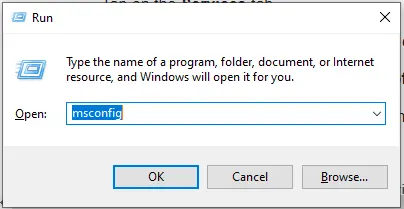
- Type msconfig, then tap OK.
- Go to the General tab.

- Click on the Selective Startup and Load System Services.
- Now go to the Services menu.
- Select the Hide all Microsoft Services option.
- Click on Disable all.
- Unmark the Hide all Microsoft Services checkboxes.
- Ensure that Windows Installer is chosen from the list of services.
- Tap on OK.
- Now, click Restart on the system configuration window.
Uninstall or install QuickBooks on your device.
- Press Windows + R again to open the Run window.
- Type msconfig.
- Click on OK.
- Go to the General menu.
- Choose the Normal Startup option.
- Tap on Ok.
- Go to the System Configuration window and click on Restart.
Solution 6: Repair the Registry Entries
The corrupt entries in your system can also cause this error. Follow the steps below to fix them:
- Tap on the Start menu.
- Search for cmd, but don’t hit Enter.
- Hold Ctrl+Shift, then hit Enter.
- A pop-up message will appear; click on Yes.
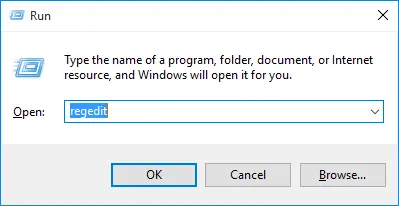
- In the run command search regedit.
- Hit Enter.
- Under the Registry Editor option, look for a key linked to QuickBooks error 1935.
- Go to the File menu.
- Choose Export.
- Select the QuickBooks backup folder and enter a name for the backup.
- Go to the Export range.
- Ensure that the Selected branch is chosen.
- Tap on Save to back up the .reg file.
These steps will help you resolve QuickBooks error 1935 in your system without encountering any issues.
Solutions 7: Clean Install QuickBooks Desktop
If you continue to experience issues with QuickBooks 1935 on your system, perform a clean installation of QuickBooks Desktop. This will help you overcome the .NET Framework issues and work without facing any errors.
Conclusion
QuickBooks error 1935 can occur when there is an issue with the installation of the application or opening it after the installation. We saw different reasons why you might be unable to install QuickBooks on your system or carry out general accounting tasks in it. Then, we went through the solutions to help you fix the error. If you are still not able to resolve this error on your computer, contact an expert at +1 (855)-510-6487.
QuickBooks error 1935 can occur when there is an issue with the installation of the application or opening it after the installation. We saw different reasons why you might be unable to install QuickBooks on your system or carry out general accounting tasks in it. Then, we went through the solutions to help you fix the error. If you are still not able to resolve this error on your computer, contact an expert at +1 (855)-510-6487.
QuickBooks error 1935 can occur when there is an issue with the installation of the application or opening it after the installation. We saw different reasons why you might be unable to install QuickBooks on your system or carry out general accounting tasks in it. Then, we went through the solutions to help you fix the error. If you are still not able to resolve this error on your computer, contact an expert at +1 (855)-510-6487.
QuickBooks error 1935 can occur when there is an issue with the installation of the application or opening it after the installation. We saw different reasons why you might be unable to install QuickBooks on your system or carry out general accounting tasks in it. Then, we went through the solutions to help you fix the error. If you are still not able to resolve this error on your computer, contact an expert at +1 (855)-510-6487.
QuickBooks error 1935 can occur when there is an issue with the installation of the application or opening it after the installation. We saw different reasons why you might be unable to install QuickBooks on your system or carry out general accounting tasks in it. Then, we went through the solutions to help you fix the error. If you are still not able to resolve this error on your computer, contact an expert at +1 (855)-510-6487.
QuickBooks error 1935 can occur when there is an issue with the installation of the application or opening it after the installation. We saw different reasons why you might be unable to install QuickBooks on your system or carry out general accounting tasks in it. Then, we went through the solutions to help you fix the error. If you are still not able to resolve this error on your computer, contact an expert at +1 (855)-510-6487.
QuickBooks error 1935 can occur when there is an issue with the installation of the application or opening it after the installation. We saw different reasons why you might be unable to install QuickBooks on your system or carry out general accounting tasks in it. Then, we went through the solutions to help you fix the error. If you are still not able to resolve this error on your computer, contact an expert at +1 (855)-510-6487.
QuickBooks error 1935 can occur when there is an issue with the installation of the application or opening it after the installation. We saw different reasons why you might be unable to install QuickBooks on your system or carry out general accounting tasks in it. Then, we went through the solutions to help you fix the error. If you are still not able to resolve this error on your computer, contact an expert at +1 (855)-510-6487.
QuickBooks error 1935 can occur when there is an issue with the installation of the application or opening it after the installation. We saw different reasons why you might be unable to install QuickBooks on your system or carry out general accounting tasks in it. Then, we went through the solutions to help you fix the error. If you are still not able to resolve this error on your computer, contact an expert at +1 (855)-510-6487.
QuickBooks error 1935 can occur when there is an issue with the installation of the application or opening it after the installation. We saw different reasons why you might be unable to install QuickBooks on your system or carry out general accounting tasks in it. Then, we went through the solutions to help you fix the error. If you are still not able to resolve this error on your computer, contact an expert at +1 (855)-510-6487.
QuickBooks error 1935 can occur when there is an issue with the installation of the application or opening it after the installation. We saw different reasons why you might be unable to install QuickBooks on your system or carry out general accounting tasks in it. Then, we went through the solutions to help you fix the error. If you are still not able to resolve this error on your computer, contact an expert at +1 (855)-510-6487.
QuickBooks error 1935 can occur when there is an issue with the installation of the application or opening it after the installation. We saw different reasons why you might be unable to install QuickBooks on your system or carry out general accounting tasks in it. Then, we went through the solutions to help you fix the error. If you are still not able to resolve this error on your computer, contact an expert at +1 (855)-510-6487.
Frequently Asked Questions (FAQ’s)
How to prevent the QuickBooks error 1935 in your system?
This error usually occurs during the installation of QBDT or Microsoft .NET Framework updates. We have mentioned the key points to avoid this error:
1. Update your Microsoft .NET Framework to prevent compatibility issues in your system.
2. Keep your Windows up to date to the latest version available.
3. Regularly check your system for viruses and malware.
4. Download QuickBooks from the official website of Intuit.
How can the QuickBooks tool hub help with the installation issues in the software?
You need to download and install the QuickBooks Tool Hub on your system. Next, go to the Installation Issues tab and click QuickBooks Install Diagnostic Tool to run it. The tool will scan and resolve installation-related issues on your system.
What are the pop-up messages you get when you face QuickBooks error 1935 in your system?
When the installation-related error occurs in your system, you can come across different error messages on your system, like, “This setup requires .NET Framework,” or “An error occurred during the installation of the assembly.”
Is QB Tool Hub useful for fixing QuickBooks Error 1935?
Yes. Running the QuickBooks Install Diagnostic Tool from the Tool Hub can automatically detect and fix installation-related issues, including QuickBooks Error 1935.
What is the difference between QuickBooks Error 1935 and Error 1904?
Error 1935 is linked to .NET Framework issues, while QuickBooks Error 1904 occurs due to damaged or missing installation files.

Oriana Zabell, a professional cloud engineer, has over three years of experience in desktop, online QuickBooks support and troubleshooting. She is currently working as a cloud hosting consultant with Asquare Cloud Hosting. She loves to read and write about the latest technologies such as cloud computing, AI, DaaS, small businesses, manufacturing. When not writing, she is either reading novels or is indulged in a debate with movie fanatics.