Last Updated on November 20, 2025
In QuickBooks, you may often need to modify or delete invoices. You might need to void or delete an invoice in QuickBooks when:
- You have created duplicate invoices
- The order or the services have been canceled
- You want to make significant changes required to an existing invoice
- An incorrect invoice was issued to a client
- The amount is entered incorrectly in QuickBooks
In this guide, we will learn the nuances of deleting invoices in QuickBooks.
Note: We have listed the steps to delete invoice in QuickBooks Desktop and Online in separate sections. Therefore, scroll down to the section for the QB product you use.
However, before we show you how to delete invoice in QuickBooks, let us walk you through the difference between voiding and deleting an invoice.
Difference Between Void and Delete in QuickBooks Desktop and Online
Voiding and deleting an invoice might sound similar, but they are two different things. When you void an invoice, you nullify the transaction, but when you delete it, you remove it from all the reports.
| When You Void an Invoice | When You Delete an Invoice |
| 1. It will clear the amount from the invoice 2. This will, however, retain other details (invoice number, products, services) 3. Voiding an invoice allows better tracking and auditing 4. Preferable for invoices already issued to customers | 1. Deleting an invoice removes the invoice from the books except from the audit trail. 2. You will not be able to find the invoice, but you can see the transaction in the audit trail. 3. This is only recommended for invoices that haven’t yet been sent to customers. |
Therefore, for the integrity of the books and financial statements, and ensure compliance with government regulations, there are times when you should void the invoice instead of deleting it.
Section A: How to Delete Invoice in QuickBooks Online
Let us show you how to delete invoice in QuickBooks Online. You can either delete them individually or select them in a batch.
Follow the instructions given in this section step by step.
1. Delete Invoices Individually in QuickBooks Online
Let us show you how to delete invoice in QuickBooks Online.
- Sign in to QB company and choose Get Paid & pay.
- Now, tap on Invoices.
- Choose the invoice you wish to delete.
- When the Invoice opens, choose More followed by Delete.
- Finally, click on Yes.
Do this for all the invoices you wish to delete in QB Online.
2. How to Delete Multiple Invoices in QuickBooks Online
Here is how to delete multiple invoices in QuickBooks Online.
- Choose the Sales menu and click on the Invoices tab.
- From the Status dropdown menu, choose Paid to show invoices linked to payments. Additionally, you can filter to a specific time on the Date menu.
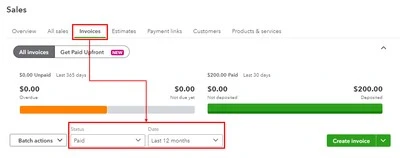
- Now, select checkboxes for the invoices you wish to delete (or select the box column if you want to choose all of them).

- Select the Batch Actions button.
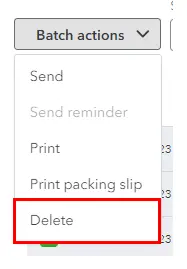
- Choose Delete and confirm.
This will help you delete multiple invoices at once in QuickBooks Online.
Section B: How to Delete an Invoice in QuickBooks Desktop
Now, we will discuss how to delete invoice in QuickBooks Desktop. You can either delete them individually or select them in a batch.
Follow the instructions given in this section step by step.
1. Delete Invoices Individually in QuickBooks Desktop
- Here is how to delete an invoice in QuickBooks Desktop.
- First, you need to find the invoice you wish to delete and open it.
- Tap on the Edit menu and choose Delete.
This is how you can delete invoices one at a time.
2. How to Delete Multiple Invoices in QuickBooks Desktop
In QuickBooks Desktop, you can batch delete invoices, given they are not invoices with reimbursed expenses, times, mileage, or items or invoices with billable time and costs.
- Open the File menu and choose Switch to Single-user mode. If you see Switch to Multi-user mode, it means you are already in Single-user mode.

- Now, launch the Accountant menu and choose Batch Delete/Void Transactions.

- Choose the checkbox for the transactions you wish to delete or void.
- Click on Review & Delete to delete the transactions. To void them, choose Review & Void.
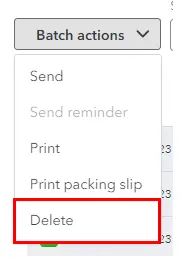
- Tap on Back Up & Delete or Back Up & Void. You can skip the backup and choose Delete only or Void only if you don’t wish to save a backup of your invoices.
- Now, choose Yes and confirm.
- When you want to view or print, choose View Deleted/Voided Transaction Report.
Alternative: You Can Edit Invoices in QuickBooks
You don’t always have to delete invoices in QuickBooks. If you want to make changes to the invoice, you can edit them.
Let us show you how to edit invoices in QuickBooks Online.
- Login to QBO company and tap on Sales from the left menu.
- Select the Invoices tab and go to the Invoice you have a problem with.
- Tap on the drop-down arrow in the Action column.
- Choose View/Edit.
- Now, make the changes as required.
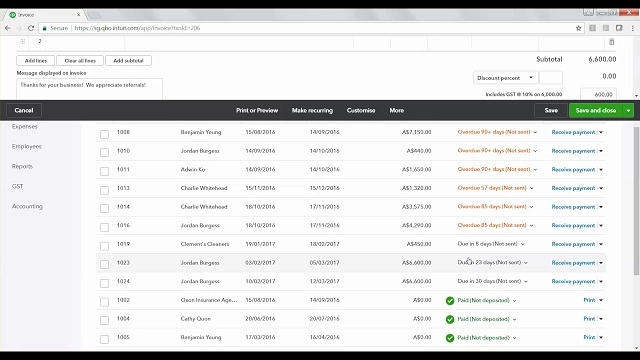
- Finally, choose Save and Close.
This will save the changes for the invoice.
If you ever have deleted the invoice mistakenly, you can’t recover the invoices.
Conclusion
This was all on how to delete invoice in QuickBooks, whether the desktop application or website version. Alternatively, you can edit or voice the invoice, whichever suits the circumstances best. However, if you have an issue or query, connect with a QB professional. Dial +1(855)-510-6487 and speak to a QB expert now!
Frequently Asked Questions
Is it better to delete or void an invoice in QuickBooks?
Voiding an invoice comes with various benefits over deleting an invoice. Voiding an invoice doesn’t disrupt your books. Moreover, if you have already issued the invoice to a customer or client, you can’t delete it.
Can you Delete an invoice in QuickBooks?
Yeah you can delete an invoice in both QuickBooks Desktop and Online. Moreover, QuickBooks even allows you to delete multiple invoices in batch selection. Learn how to delete invoices in QuickBooks in this blog.
How do I Delete a bill in QuickBooks Online?
Here is how to delete a bill in QuickBooks Online.
1. Open Expenses and select the Expenses.
2. Click on the Filter.
3. Click on the Type dropdown menu, choose Bill, and then Apply.
4. Now, locate the bill you would like to delete and open it.
5. Tap on More in the footer and choose Delete.
6. Click on Yes.

Kate is a certified public accountant (CPA) with expertise in various accounting software. She is technically inclined and finds passion in helping businesses and self-employed people carry out bookkeeping, payroll, and taxation without worrying about errors. Every once in a while, Kate loves to travel to far-off places and relax in the lap of nature.