Last Updated on November 20, 2025
QuickBooks might return an error code 400 if the server can’t send the request. This is the kind of error message you might see on your computer screen:
| “QuickBooks Error 400: The remote server returned an error – Bad Request.” |
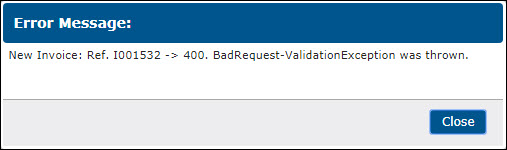
Error code 400 in QuickBooks Online can pop up while trying to link the bank account to the software. Let us investigate the root cause of the error and learn how to troubleshoot it.
Why Do I Receive HTTP Status 400 – Bad Request in QuickBooks?
Here are some reasons why you see error 400 HTTP Bad Request QuickBooks, when carrying out banking or other operations.
- The bank’s or credit card’s website might be facing a problem
- QuickBooks might not be able to reach the server due to incorrect internet settings
- The network connection might be poor or unstable
- Browser cache or Intuit-specific cookies might give way to the HTTP server bad request error.
- The Bank server might be down.
Now, let us see how to resolve it.
Excellent Ways to Fix QuickBooks Error 400: Bad Request
There are many things that can go wrong and give way to QuickBooks error 400. We are going to troubleshoot them one by one so that you don’t face the HTTP server bad request issue again.
1. Check Your Bank’s Website
400 error implies that QuickBooks cannot connect to the server. The first thing you need to do is check whether the bank server is down.
Open your bank’s or credit card’s website in the browser and try to log into it. If it works fine, move to the next step.
However, if the bank or credit card server is facing an issue, wait for some time to get that resolved. You can also contact them for further information.
2. Update Bank Account from the Banking Tab
Let us manually update the bank account in QuickBooks. This will refresh the connection between QB and your bank. The steps below show you how to do so:
- Tap on the Banking tab.
- Click on the blue tile at the top of the bank account you need to update.
- Now, hit the Update button. If you are asked for authentication, please do so, as some banks might ask for it.
Finally, resume the banking operations. If you see QuickBooks error 400, move to the next step.
3. Check Your Internet Connection
QuickBooks can’t reach the server if the internet connection is poor or unstable. Therefore, check the network connection and make sure it is stable.
You can try opening a financial institution’s website or search for speed test and utilize one of the websites on the results page to check the upload and download speed.
4. Add Intuit as a Trusted Site
Browsers or other applications use the default internet security settings to connect to the internet. To make sure that QuickBooks operations are not interrupted, add Intuit as a trusted site.
To do so, you will need to open Internet Options. Once done, resume the operations and check if the HTTP Status 400 – Bad Request QuickBooks is resolved.
5. Open QuickBooks Online in Incognito or Private Window
To check if the QuickBooks error 400 stems from data accumulated in the browser, open an incognito Window.
Here are the keyboard shortcuts to open the incognito or private window, depending on the browser you use:
Google Chrome: Ctrl + Shift + N
Mozilla Firefox: Ctrl + Shift + P
Microsoft Edge: Ctrl + Shift + N
Safari 11 or newer: Command ⌘ + Shift + N
Now, in the incognito or private window, open QBO, log in to your company, and resume operations.
6. Clear Browser’s Cache and Intuit-Specific Cookies
If you continue to face the HTTP server bad request issue, clear Intuit cookies and browser cache.
This will resolve common issues and allow you to resume banking operations.
Conclusion
This was all on why you see QuickBooks error 400 – HTTP bad request when there is an issue connecting with the server. The above methods should help you troubleshoot it and resume your work right away.
However, if you continue to struggle with the problem, you should connect with an expert at +1(855)-510-6487.
Frequently Asked Questions
I am getting a QuickBooks Error 400. What should I do?
If you see QuickBooks error 400 – HTTP bad request, try clearing your browser’s cache and cookies. Moreover, refresh the connection between the bank account and QuickBooks and check if your bank server is facing a problem.
What is error code 400 in QuickBooks Online?
An error code in QuickBooks Online means there is a problem connecting to the server. This could be because the bank server is down or the network setting is preventing QuickBooks from communicating with the server.
How do you get rid of the bad request status in QuickBooks?
To resolve the bad request status in QuickBooks, clear the browser’s cache and Intuit-specific cookies. Moreover, try adding Intuit as a trusted site. If it doesn’t work, check the bank or institution’s website to which QuickBooks is trying to connect.

Kate is a certified public accountant (CPA) with expertise in various accounting software. She is technically inclined and finds passion in helping businesses and self-employed people carry out bookkeeping, payroll, and taxation without worrying about errors. Every once in a while, Kate loves to travel to far-off places and relax in the lap of nature.