Last Updated on October 27, 2025
QuickBooks error 6006 occurs when you try to sync the QuickBooks company file. However, these files do not match the files that are installed in QuickBooks. For instance, when you install the GUARD1 PLUS, you will see a dialogue box stating “Error code: -6006” along with some fixes. The error message recommends you close any running programs, empty the temporary folder, and check the internet connection. However, multiple reasons significantly contribute to provoking error 6006 in QuickBooks. This comprehensive blog covers some instant solutions, along with the ones mentioned above, that help you get rid of this error. Also, you will gain valuable insights about all the causes responsible for error 6006. Therefore, we suggest going through this blog till the end.
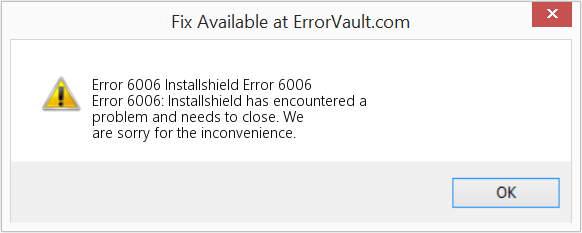
What Causes QuickBooks Error 6006
Here is a list of all those reasons that can trigger error 6006 while syncing the QuickBooks Desktop company file.
- You haven’t restarted the system after installing a program.
- Another app is running a setup program.
- The CD is damaged through which you are trying to install the application.
- Problems with the CD or DVD drive.
- The hard drive doesn’t have the required space.
- Your PC lacks enough system resources like RAM, processor, etc.
- Issues with Windows installation.
One or more of these reasons can contribute to the occurrence of error 6006 in QuickBooks, and you might need to resolve all of them to troubleshoot it.
Top Solutions to Fix QuickBooks Error 6006
Now that you are aware of the causes that trigger QuickBooks Error 6006 let’s implement the solutions in order.
Fix 1: Restart the System and use an Admin Account to Sign in
Sometimes, a simple restart can resolve even the most complex-looking errors; the same is true for error 6006. In this first solution, all you need to do is restart the system and log in with an admin account to check if the error is resolved. If not, follow the next solutions
Fix 2: Run QuickBooks as an Administrator and Install the Latest Updates
QuickBooks requires admin rights to perform several operations, including installation and update. With this solution, we will launch QuickBooks with admin rights, update it, and check if the error is resolved.
Note: If you have a QuickBooks Desktop payroll subscription turned on, consider downloading the latest tax table after every step to keep your payroll info accurate.
- Right-click the QuickBooks Desktop icon and choose Run as Administrator from the drop-down menu.
Now, update QuickBooks to the latest release. Let’s learn how to update QuickBooks with the instructions below.
- As you have already started QuickBooks as an admin, move to the Help tab and select Update QuickBooks Desktop.
- Move to the Update Now tab and select the Get Updates option, which will prompt QuickBooks to download the most recent updates.
- Re-launch QuickBooks, and when prompted, click Yes to install the updates.
Retry to perform the same action that triggered error 6006 earlier to check if this solution helps resolve it. If not, move to the next solution.
Fix 3: Consider checking the conditions of the “GAURD1PLUS CD”
In this solution, you only need to check the configuration of GAURD1PLUS CD and ensure everything is correctly configured. If all seems to be fine and you still get the same error, follow the next solution.
Fix 4: Consider Checking the functionality of the CD or the DVD drive
If you are trying to install QuickBooks using a CD, you must ensure that the CD drive works fine. If you suspect there are some issues with the CD drive; you can download the QuickBooks application installer from the official website and try installing it. Follow the next solution if you still get the error with the downloaded QuickBooks installer file.
Fix 5: Ensure you have at least 1.5 GB free space in your hard drive
QuickBooks is a large application, and installing it requires a minimum of 1.5 GB of free disk space. If you do not have the required free space on your hard drive, try clearing the junk files or upgrading the hard drive and retry the installation. If you still get the error code 6006 even after having enough free space, follow the next troubleshooting solution.
Fix 6: Close all the applications running in the background
Interruptions caused by the application running in the background can be a big reason for the occurrence of error code 6006, and thus, with this solution, we will terminate all background processes running in the background using the Task Manager and check if this resolves the issue.
- Press the Ctrl + Shift + Esc keys together on the keyboard to launch Windows Task Manager.
- Right-click every program running on the system and select End Task.
Once all the programs and background processes are closed, retry to install QuickBooks and check if the error is resolved. If not, we suggest you follow the next troubleshooting solution.
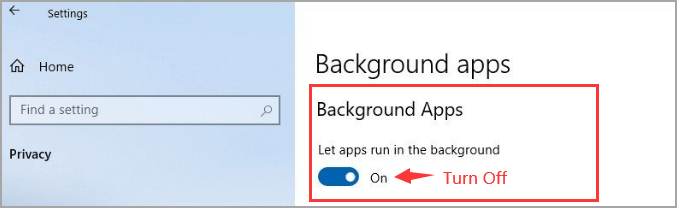
Fix 7: Turn off the System Tray to free the RAM and processor space
With this solution, we will close the applications running in the system tray to have more RAM for the installation. Click the System tray icon at the bottom left of the screen and right-click every application displayed there. Select Close/Exit or any relevant option to close the applications and retry to install QuickBooks. Follow the last troubleshooting solution if this does not help resolve the issue.
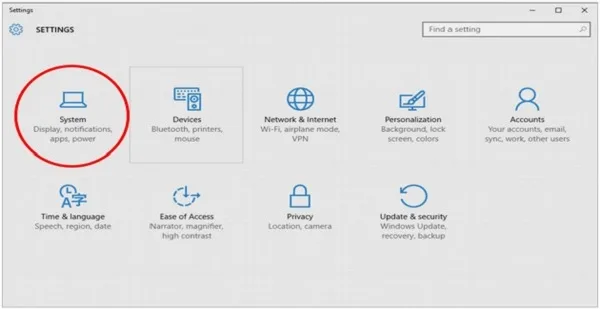
Fix 8: Rename the InstallShield File name
In this solution, you will need to rename the InstallShield file that you will find in this location ‘C:\Program Files\Common Files\InstallShield.’ To rename the file, add the word “old” at the end of the file name. For instance, “InstallShieldOLD”.
Fix 9: Delete the Junk from the Temp Folder
Deleting the junk from the Temp folder is a simple process; all you need to do is press the Windows + R keys and enter Temp in the search field. Next, press Enter and select all the files in the folder. Later, Delete it and check if the error is resolved. If not, follow the next solution.
Fix 10: Update Windows
The last solution to resolve error 6006 is to check for and install Windows updates.
For Windows 10:
- Open the Windows Start menu by pressing the Start key on the keyboard and select Settings.
- Select the option that says Update & Security, and then click Windows Update.
- Lastly, hit the Check for updates button.
Install the updates if they are available.
For Windows 11:
- Go to the Windows Start menu and select Settings.
- Select Windows Update and then select Check for updates.
If the updates are available for your Windows operating system, install them.
Conclusion
Hopefully, the effective fixes mentioned in this blog have helped you get past QuickBooks error code 6006. However, we understand that QuickBooks error 6006 may become complex to resolve at times. In that case, you can always get in touch with the QuickBooks experts by dialing.They provide immediate solutions to get your business operations on track effortlessly.
Frequently Asked Questions
You will see the following message in a dialogue box when you install GUARD1 PLUS.
• “InstallShield
• Setup has experienced an error.
• Close any running programs
• Empty your temporary folder
• Check your internet connection (Internet-based Setups)
• Then try to run the Setup again.
• Error code: -6006”
Having low system storage can also trigger error 6006, so you might need to upgrade your hard drive to fix it. You can also try upgrading the RAM and processor to let QuickBooks function smoothly.

Kate is a certified public accountant (CPA) with expertise in various accounting software. She is technically inclined and finds passion in helping businesses and self-employed people carry out bookkeeping, payroll, and taxation without worrying about errors. Every once in a while, Kate loves to travel to far-off places and relax in the lap of nature.