How to Delete Duplicate Transactions in QuickBooks Desktop and Online
Removing duplicate transactions in QuickBooks is different for desktop and online versions. There are separate steps to check duplicate transactions in QuickBooks Online. As for the desktop version, you need to find the duplicate transactions yourself. Let’s look at the steps that you need to follow in detail.
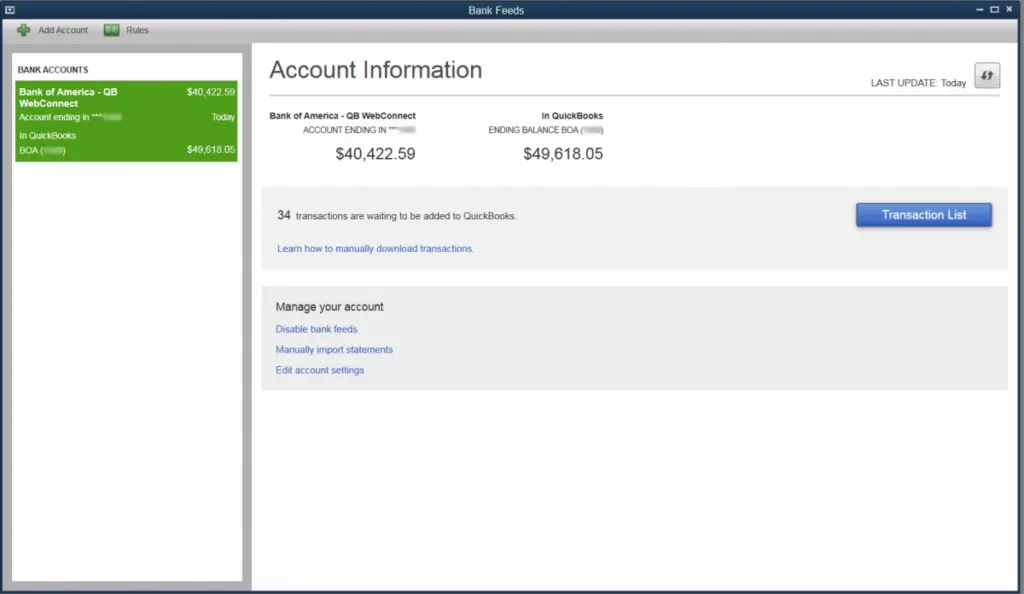
1. Delete Duplicate Transactions in QuickBooks Desktop
Deleting transactions in QuickBooks Desktop depends on which banking mode you use. The steps are different for register mode and side-by-side mode.
We will explore how to delete duplicate transactions in QuickBooks Desktop in register mode and side-by-side mode, one by one.
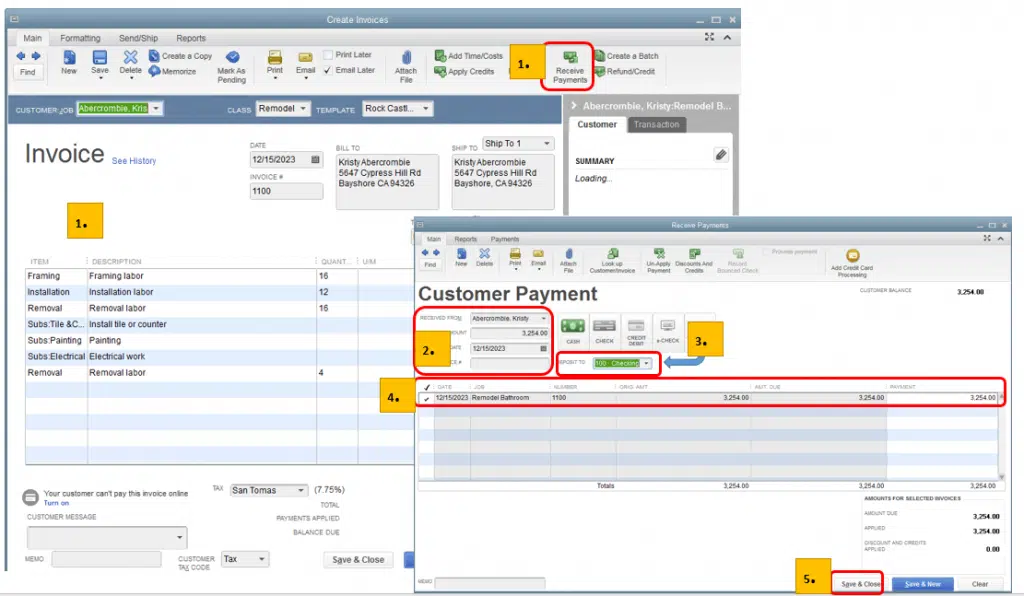
a. Delete Duplicate Transactions in Register Mode
You can check out the register at the top of your screen, while the downloaded transactions are at the bottom. To delete the transactions that are not required, match them with the correct transactions, and then delete the entire statement.
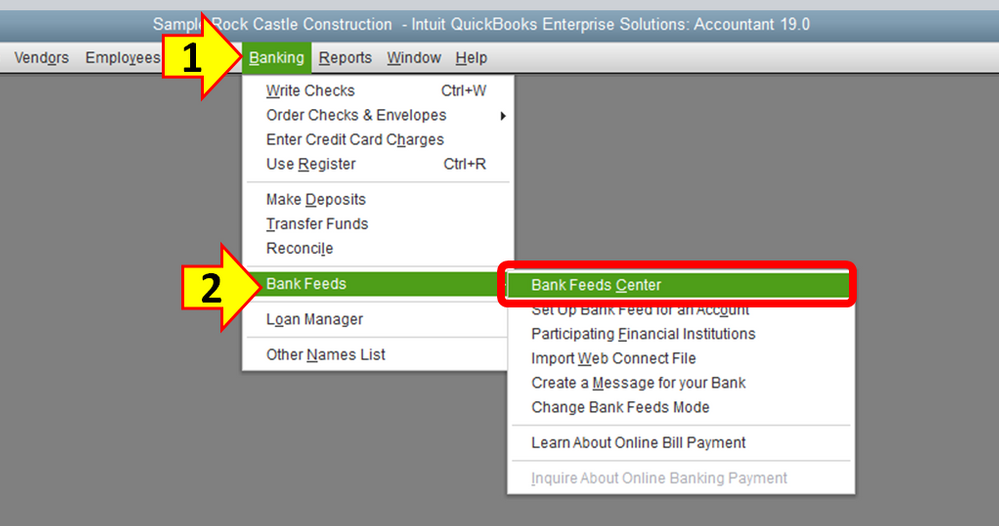
- Tap on the Banking tab and select Bank Feeds.
- Click on Bank Feeds Center and browse the statement from the Items Received From Financial Institution section. Then click on the View button.
- Find the correct transactions and click on Done to match them.
- Now tap Yes in the Not Finished Matching screen. Next, you will be taken to the Online Banking Center.
- Find and select the same statement in the Items Received From Financial Institution section. Then, choose Delete..
Duplicate transactions will not appear next time you download a statement if you delete it. If you don’t delete the matched statement, it will continue to appear the next time you download it.
b. Delete Duplicate Transactions in Side-by-Side Mode
You can find downloaded transactions on the left side in Side-by-Side mode. The steps to delete duplicate transactions are as follows.
- Click on the Banking tab and select Bank Feeds.
- Then click on the Bank Feeds Center.
- Select the account with transactions you wish to delete in the Items Reviewed section.
- Tap on Items to Delete.
- Select the transactions that are to be deleted and click on Delete Selected. Then tap on Yes to Confirm.
Note: Click on Select all downloaded transactions older than and select the date to the last statement end date if you have already matched your statement. Then tap on Delete Selected. You might be required to switch to Register mode to delete everything.
2. Delete Duplicate Transactions in QuickBooks Online
QBO has an option to check duplicate transactions. The steps to delete duplicate banking transactions in QuickBooks online depend on which tab the transaction appears in.
a. Checking for Duplicate Transactions in QuickBooks Online
You must check expenses and income individually and find duplicate transactions. You can do this either by running traditional reports or by going through the required menu. Let’s look at both ways one by one.
b. Running Traditional Report To Find Out Duplicate Transaction
- Click on the Reports tab from the left menu.
- Type Customer Balance Detail in the search bar to find income.
- Click on Customize from the top.
- Go to Transaction Date and set it to All Dates.
- Click on Run Report and click on the Sort drop-down arrow.
- Change Sort by to Num and select Ascending or Descending order as required.
- Then click on Run report.
c. Find out Duplicate Transaction From Menu
- Hit on the Expenses tab & select Expenses.
Note: You need to select Sales and All Sales for income.
- Now choose the No. column to sort it.
- Then, expenses will settle, and the numbers can be set in ascending or descending order.
- Then, look for duplicates.
Also Read: Resolve QuickBooks Error Code 9999 – Online Bank Connection Issue.
3. Delete Duplicate Bank Transactions in QuickBooks Online
The method to delete bank transactions in QuickBooks Online depends on the tab in which the transaction appears. The steps are the same if your transaction is categorized or matched.
a. If the Duplicate Transaction is in the ‘For Review’ menu
- Tap on the Banking or Transaction button in the left menu.
- Choose the bank account with duplicate transactions, click on the For Review menu, and tick mark the duplicate transactions.
- The Exclude button will appear on the top of all the transactions.
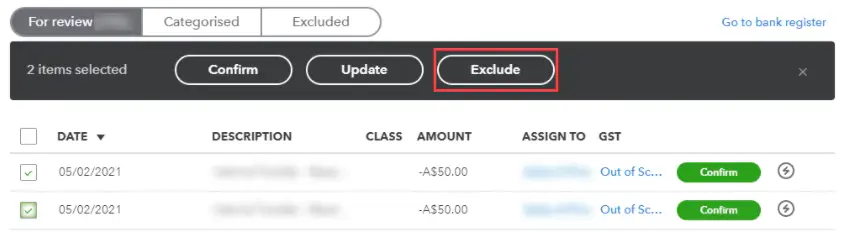
- Go to the Exclude tab and check the box next to the left of the Date column. Then, select the duplicate transactions and click on Delete.
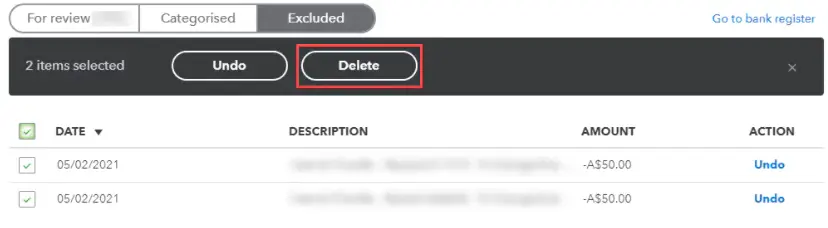
b. If the Duplicate Transaction is Categorised or Matched
- Go to the Banking or Transactions tab on the left menu.
- Now, click on the Categorised tab and select all the duplicate transactions.
- The undo button will appear, showing all the selected transactions. It will move them to the For Review tab.
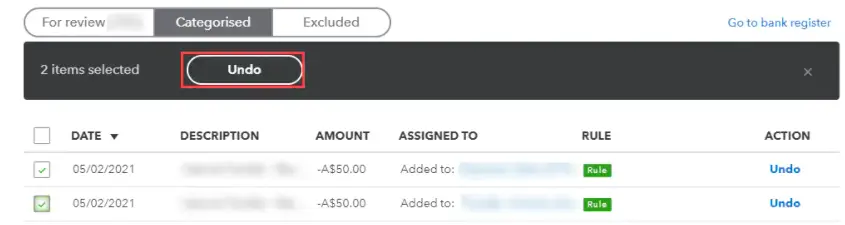
- Go to the For Review menu and tick mark the duplicate transactions.
- Click on the Exclude button that appears on top of the transactions.
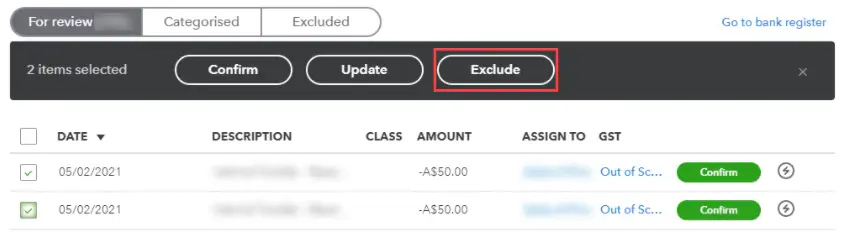
- Go to the Exclude tab, tick the box next to the Date column, and tap on Delete.
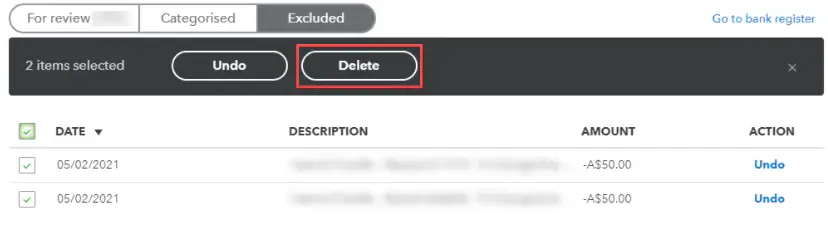
Also Read: How To Import Bank Transactions Into QuickBooks Desktop & Online.
Final Words
We have shown you how to delete duplicate transactions in QuickBooks Desktop. Duplicate transactions can occur because multiple users make the same entry. They can create financial discrepancies, so fixing them as soon as possible is advised.
However, you should speak to an expert if you still have a query or the issue is unresolved. Get in touch with a QuickBooks consultant at Asquare Cloud Hosting Helpline Number.
Frequently Asked Questions
To delete multiple transactions in QB Desktop at once, open the Accountant menu. Now, choose Batch Delete/Void Transactions…. Mark the checkboxes next to the transactions you want to delete or void. Choose Review & Delete if you want to delete the transactions, and if you want to void them, choose Review & Void.
Typically, QuickBooks automatically uploads your most recent transactions when you link your bank and credit card accounts to online banking. Sometimes, there are crossed wires since every bank uses a different connection method than QuickBooks. Occasionally, duplicate transactions may download into QuickBooks. Occasionally, several users may enter the same transaction.
Let us show you how to delete duplicate transactions in QuickBooks Self-Employed (QBSE):
a. Open the Banking menu.
b. Choose Bank Feeds followed by Bank Feeds Center.
c. Go to the Items Reviewed section and choose the account with the transactions you want to remove.
d. Click on Items to Delete.
e. Choose the transactions you want to delete.
f. Finally, tap on Delete Selected.

Alastor Moody is an Author at Asquare Cloud Hosting with experience in technical and functional writing. He loves travelling for adventure and fun.