Last Updated on July 3, 2024
There are hundreds of financial metrics that businesses commonly use. These financial metrics help businesses measure everything from revenue and profit to growth rate and customer satisfaction. One such crucial financial metric is gross sales, which helps businesses identify the total amount of sales for a specific period. Manually calculating gross sales can be tricky, especially when you are not good at calculations. Fortunately, with QuickBooks, finding the gross sales is extremely easy; all it takes is a few clicks. This guide will discuss how to find gross sales in QuickBooks, so keep reading until the end.
How to Find the Total Gross Sales in QuickBooks Online
Following the steps below will help you know your total gross sales in QuickBooks.
- In the left navigation menu, click Reports.
- Now, you need to look for the Sales Tax section. So, scroll down to spot it.
- Now, choose Taxable Sales Summary and then modify the Report Period as required.
- Lastly, tap Run Report.
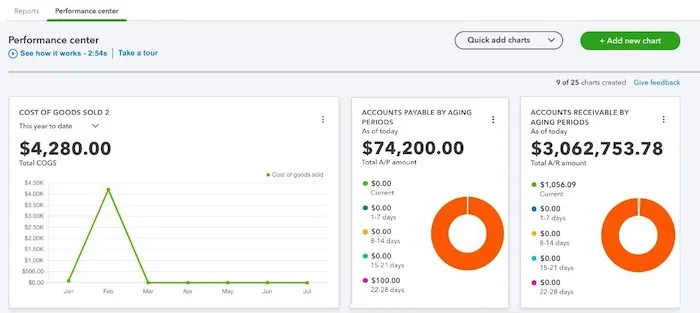
How To Find Itemized Total Gross Sales In QuickBooks Online
If you pull up the sales tax liability report in QuickBooks Online, it will only provide the taxable sales of your transactions. However, you can pull up the Taxable Sales Detail report to see the gross sales amount. Here is how you can do that:
- Tap Reports from the left pane.
- Enter Taxable Sales in the search field and select Taxable Sales Detail.
- Tap Customize and input the appropriate date range in the General section.
- Now, select Filter and consider checking the box next to Customer Taxable. It ensures that all customers with non-taxable sales are listed.
- Further, check the box next to Product/Service Taxable and select Taxable.
- Lastly, choose Run Report.
Keep reading about QuickBooks sales tax rounding error for detailed information.
This Article served as a comprehensive guide on ‘How to find Gross Sales in QuickBooks.’ After following it, you might have the required data in hand. However, if you face any challenges finding gross sales in QuickBooks, dial the Asquare Cloud Hosting Helpline number at +1 (855)-510-6487 for quick assistance.
FAQS
The invoice value of the products shipped or services provided during an accounting period is referred to as gross sales. They do not include taxes often charged to the customer, such as state sales tax.
For individuals, gross income is income before taxes are deducted. This includes salaries, tips, wages, bank interest, dividends, and rental income. Gross revenue for a business is the total revenue of the company minus the cost of goods sold (COGS). In financial statements, we can call it gross profit or gross income.
Gross earnings are essential information if one is looking to associate with new entities. Below are the three primary factors:
1. Financial health – It exhibits the state of the company’s ability to generate profit from its core business operations.
2. Efficiency – The company’s performance and business processes are rationalized by this metric.
3. Profitability – It aids in determining the company’s profitability. Finding the gross profit is a crucial step in figuring out the company’s gross profit margin (% return).
1. Gross Sales provide a narrow view by concentrating exclusively on business profitability.
2. Crucial factors like material costs and labor shortages are mostly neglected.
3. The metric fails to incorporate additional relevant data, missing important elements that impact overall financial health.
4. Gross Sales do not include operating costs; a company’s financial standing cannot be fully evaluated.

Alastor Moody is an Author at Asquare Cloud Hosting with experience in technical and functional writing. He loves travelling for adventure and fun.