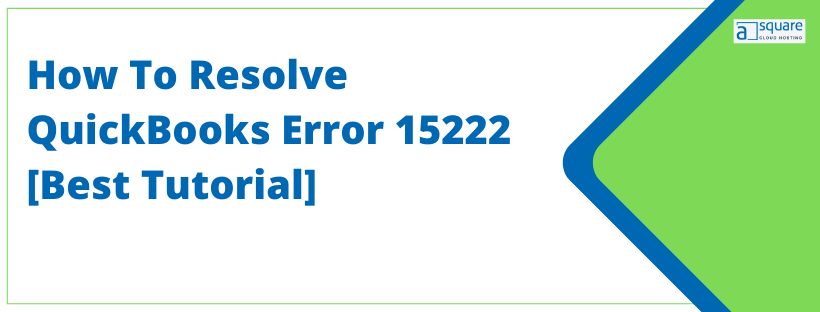While updating QuickBooks, you may come across several errors. Out of which the 15XXX series is quite common. QuickBooks error 15222 is one such error that takes place while updating Maintenance Release, Critical Fixes, Essentials, and Payroll tax tables under the Update QB Desktop window due to an unstable internet connection. However, it’s essential to update QuickBooks online services like payroll to serve your business with the best features. To eliminate such an issue, it’s essential to understand why it takes place. We have mentioned all the possible reasons in the next section.
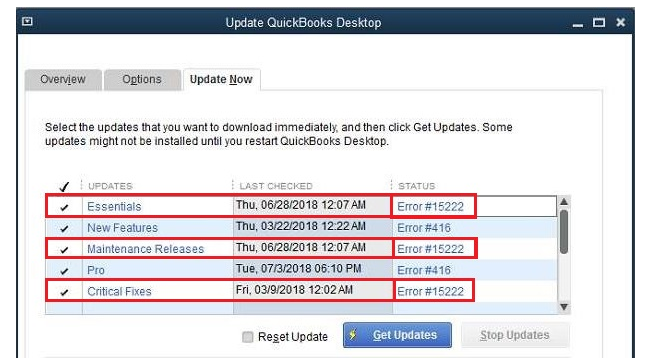
Possible Causes Behind QuickBooks Error Code 15222
There are numerous reasons such as the incorrect date and time of your Windows computer that may trigger QuickBooks error 15222. Below we have mentioned other reasons as well:
- System security applications such as antivirus, firewall applications, anti-malware, and anti-spyware might restrict QuickBooks from accessing the internet connection.
- You may end up with QB error code 15222 if the digital signature certificate has expired or is missing.
- You wouldn’t have set Internet Explorer as your default browser.
Methods To Resolve QuickBooks Update Error 15222
The troubleshooting solutions may vary depending on why the QB error 15222 has taken place. Thus, we have listed different resolution methods that can help you resolve the QuickBooks payroll update error 15222 at the earliest:
Important: You must log in with a user account having Windows administrative rights. Also, make sure that your computer is displaying the correct date and time in the taskbar. It’s essential to have an active payroll subscription before you start running the payroll update.
Solution 1: If having antispyware, anti-adware, anti-malware, or antivirus software
At times, the AVG antivirus fails to recognize QuickBooks as a trusted program, and thus, the chances of getting QB update error 15222 are enhanced. Therefore, you must set the QuickBooks application as a trusted program in the AVG antivirus. For detailed steps, follow Method 1 of the article QuickBooks error 6069 and resolve this Issue
Note: Make sure to update the below-mentioned programs to allow the following exceptions.
- qbw32.exe
- qbupdate.exe
- QuickBooks.com
- Intuit.com
- Payroll.com
Solution 2: Install a Digital Signature Certificate
You may end up with the QuickBooks Desktop Update Error 15222 if you haven’t installed or updated the Digital Signature Certificate. To do so, you need to follow the below-given steps:
Note: Make sure to close the QuickBooks Desktop application, or else you will not be able to see the Digital Signature tab.
- Firstly, open the Windows File Manager and type C:\Program Files\Intuit\QuickBooks in the search bar. Then, press the Enter key.
- Now, open the QuickBooks folder and search for the QBW32.exe file.
- Right-click on the QBW32.exe file and select Properties.
- Click on the Digital Signature tab and make sure to add Intuit, Inc. to the signature list.
- After that, click on Details.
- Click on View Certificate in the Digital Signature Details window.
- To proceed, click on Install Certificate in the Certificate window.
- Click on Finish when Clicking Next until the Finish message appears on your screen.
- Lastly, restart your system and open QuickBooks. And then, try to download the update once again.
Solution 3: Check your Internet connection settings
Sometimes, due to an unstable or broken internet connection, you may end up with QuickBooks Update error 15222. Thus, you must check your internet settings. Follow our step-by-step guide to verify internet connectivity as described in solution 2 of the article QuickBooks Not Updating.
You May Read This Blog: Fixing QuickBooks Error 111 | When File Corrupted
Solution 4: Set Internet Explorer as Default Internet Browser
Note: Before you begin to implement the below steps, make sure to set Internet Explorer as your default browser. Also, switch the wireless internet connection with hardwires to avoid low data latency.
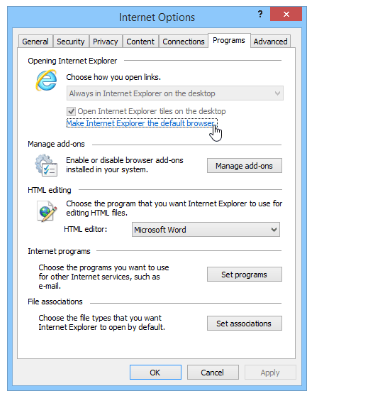
- Open Internet Explorer and select Internet Options from the Tools menu to Set Internet Explorer as Default Browser.
- Under the Programs tab click on the Make Default option.
- Click on OK and try to run the QuickBooks update once again.
Need Assistance To Fix QB Error Code 15222!
We hope the above methods would have helped you resolve QuickBooks error 15222. If not, then make sure to update Windows and QuickBooks Desktop as per the latest version. If even this doesn’t work for you, then we suggest you our expert team is here to assist you. We are dedicated to ensuring your QuickBooks experience is smooth and easy to manage.
FAQs
There are different reasons that trigger the QuickBooks error 15222. An expired digital signature certificate is one such reason.
You receive error 15222 when you download a Payroll or QuickBooks Desktop update.
There are various methods following which you can fix error code 15222. Checking your internet connection settings can also help.
Well no! However, if you feel so you can get in touch with our support team.

Oriana Zabell, a professional cloud engineer, has over three years of experience in desktop, online QuickBooks support and troubleshooting. She is currently working as a cloud hosting consultant with Asquare Cloud Hosting. She loves to read and write about the latest technologies such as cloud computing, AI, DaaS, small businesses, manufacturing. When not writing, she is either reading novels or is indulged in a debate with movie fanatics.