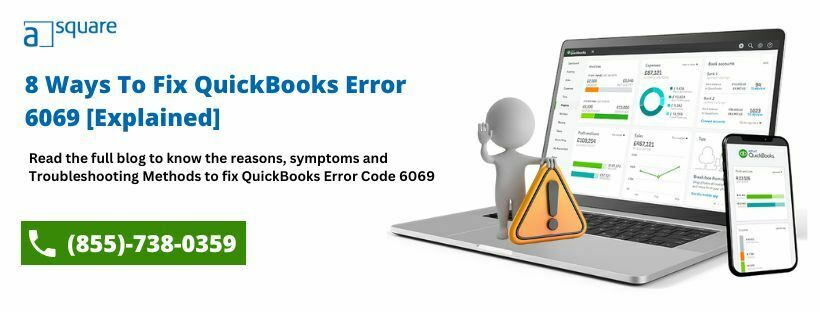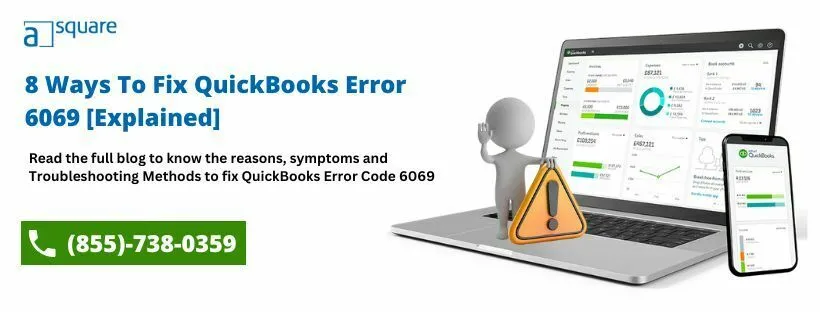QuickBooks Error 6069 is an error that occurs when the user tries to open a company file. This error can be caused by either a damaged company file or a network issue. It can also be caused by the user not having the proper permissions to access the company file. As the error 6069 message pops up on the screen, it stops you from processing further activity with the company file. It can be frustrating sometimes. When you are blocked from working on the company file, your time is demolished or wasted, which can be rather used for increasing productivity. To fix QB error 6069, go through this blog, which contains many different methods and the main reasons behind this error.
What is QuickBooks Error 6069?
The QuickBooks error 6069 is part of the 6000 error series that prevents the users from accessing the QuickBooks company file. This error is usually caused when the company file is damaged, either by a virus or by a hardware or software issue.
Also, this error occurs when the original company data file is changed with a copy of the backup file with the same name. It also appears when the original company file is moved to another location. 6069 error code can also occur when the users try to create an invoice in a particular account and proceed to save it, and the QuickBooks programs shut down surprisingly. It can also occur due to various reasons; just go through the blog to know them.
Reasons Behind QuickBooks Error Code 6069?
When the user faces the QuickBooks error -6069, he/she can’t proceed with their further work and doesn’t even know the causes behind this. To learn about the leading causes, go through the mentioned points:
- When there is an incomplete download of the QuickBooks Software.
- Using Outdated QuickBooks.
- Incomplete installation of QB in the system.
- A damaged Windows registry is also responsible.
- When the third party is interfering with QuickBooks.
- Bad sectors of the Windows hard drive.
After knowing all the reasons why QuickBooks Enterprise error 6069 comes, now you want to know how to detect error code 6069. So here we go with the next section.
What are the Symptoms of Error 6069 in QuickBooks Desktop?
It’s hard to detect the error without any IT member’s help. So, if there are some situations where you don’t have any idea about the error 6069 in QuickBooks desktop, what will you do? You don’t have to worry below are the points by which you can detect the error 6069 in Intuit QB.
- The active program will crash when you get the error message on the screen.
- The system will run slowly or take time to operate.
- When you observe a hang of the system.
- A sudden QB freeze for a few seconds.
- Improper configuration of QuickBooks in AVG Antivirus program.
After knowing all the error’s symptoms, we will proceed to the methods that can fix QuickBooks error message code 6069. But the fixing procedure has some conditions which have to be followed appropriately.
Points to be Remember Before Fixing QuickBooks Company File Error 6069
- Ensure that you are using the latest version of the QuickBooks desktop.
- Remove all the installation errors by using the QuickBooks Clean Install tool.
- Save a backup of company files to prevent the data from any data loss.
How To Fix QuickBooks Error 6069?
The QuickBooks desktop error 6069 has been encountered by many users, due to which they have to stop their work. It means more time to complete the ongoing project or assignment. To resolve the issue of QuickBooks company file error 6069, you can try running the QuickBooks File Doctor or restoring a backup of the file, etc. We have listed complete instructions below; just go through them one by one.
Method 1: Set QB as a Trusted Program in AVG
Sometimes, the AVG antivirus doesn’t recognize QuickBooks as a trusted program. It means there are more chances of getting more errors. So, set the QuickBooks application as a trusted program in the AVG antivirus and resolve the error 6069 in QuickBooks. Follow the steps to troubleshoot QuickBooks error code 6069:
- Launch the AVG Antivirus program.
- Then, click on the Computer icon and choose the settings tab.
- Now, under the Exception section, you have to click on Add Exceptions.
- After that, from the Exception Type drop-down menu, press on the File option.
- Next, click on the Browse button and find the QuickBooks Utility file from the QB installation section.
- In the end, click OK twice, followed by Yes to save settings.
Hope by setting the QB as a trusted application helps you in fixing the QB desktop error 6069. If not, then follow the next method.
Method 2: Allow QuickBooks Through AVG Firewall
If you didn’t get any solution by following the above method, then use this method. Allowing QuickBooks through the AVG firewall can help you to get rid of this problem. Go through the mentioned steps for allowing the QuickBooks:
- Run AVG and press on the Firewall tab.
- Choose Applications from the settings.
- Now, in the AVG firewall program list, locate QuickBooks.
- If the status of the application is set to Block, then change it to Allow.
- In case QuickBooks is not in the program list, click on the Add button and browse the QB program file in the QB installation directory.
- Now, click on Create and press OK twice.
- After that, click on Yes to save the changes.
- In the end, rerun the QuickBooks application and check for the error.
If, after relaunching QuickBooks, you still face the error, then go through the upcoming method 3.
Also Read: Windows Firewall Is Blocking QuickBooks- Here’s How To Fix It.
Method 3: Verify QuickBooks Company File Extension
The unsuccessful attempt to solve QuickBooks error 6069 with the above method can be irritating. This error can be due to the unverified extension of the QuickBooks file. Follow the steps to verify them:
- Firstly, run the Windows File Manager and go to the QuickBooks installation directory.
- You can find the company data file inside C-Users->Public->Documents->Intuit->QuickBooks-Company Files Folder.
- Ensure that the QB company file is of the .qbw extension.
- If you find the file is another extension, you have to right-click on the file and press on Rename.
- Now, replace the extension of the file with .qbw and save the file name.
- After that, open the QB company file once again in QuickBooks.
After verifying the QuickBooks company file extension, if the Intuit error code 6069 isn’t fixed, then use the next method.
Method 4: Using QuickBooks Database Server Manager
- Go to Start and then choose All Programs.
- Now, choose QuickBooks and select QB Database Server Manager.
- Click the Scan Folders tab.
- After that, click on Add folder if there is no folder, highlight the folder having files, and click on Scan.
- Now, confirm the company file when the bottom box shows “QuickBooks Company files found.”
- Then try to re-access the file.
- In the end, open QuickBooks again and try to sign in to your company file.
After reaccessing the file, if the error 6069 in QuickBooks still persists, then go for the next solution to resolve QuickBooks error message 6069.
Method 5: Clean Temp Files
The error 6069 in the Intuit QuickBooks can be due to the temp files that occupy the QuickBooks company file space. To resolve this issue, clean the temp files, and to do so, follow the given steps.

- Go to Start and write the command (Don’t press enter yet), withholding the CTRL+Shift, and hit the Enter button.
- A permission dialog box appears; click on the Yes button.
- A black box will appear; write “cleanmgr” in it, and press the Enter button.
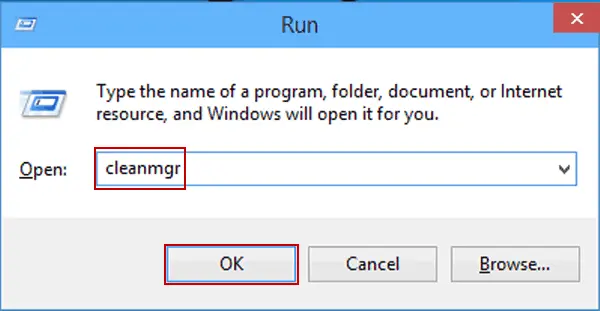
- Now the Disk Cleanup starts the scan.
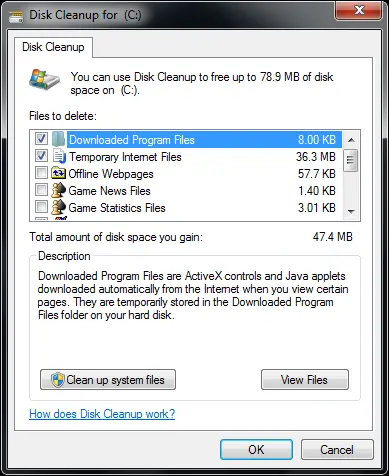
- Select “Temporary files.”
- Click on OK to clean the temp files.
Hope after cleaning the temp files, you are able to get rid of the error 6069. If not, then go through the next method for a perfect solution.
Method 6: Using Intuit Sync Manager
If none of the above methods can’t help you, follow the Intuit Sync Manager’s steps to fix the issue.
- Sign in to the system as Administrator.
- Then open Intuit Sync Manager.
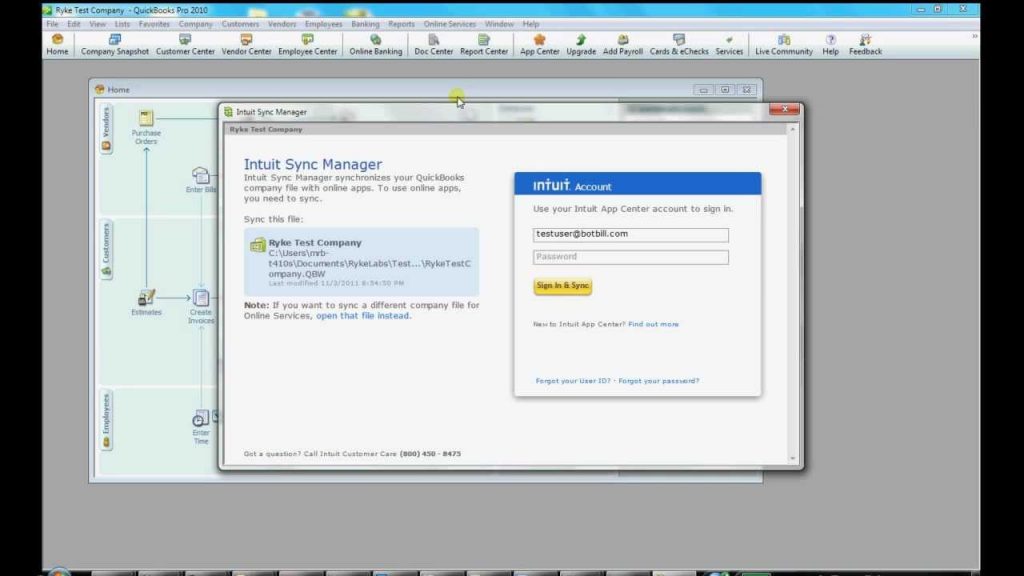
- Now, click on Options and select the Show Details option.
- After that, pick the company name and right-click on it. Choose the Company Info option.
- Here, you have to verify the path that is listed as the location is correct.
- Now, open the company folder again and replace the current QB company file with the original one.
Going through the above troubleshooting method, if the error doesn’t resolve, then go for the next method.
The following blogs can help you: How to Troubleshoot QuickBooks Error 6123 0 – Detailed Guide
Method 7: Rename the.ND &.TLG Files
This error can occur when the.ND &.TLG files are stored with other names. To rename the files, follow the mentioned steps:
- Firstly, open the company file folder.
- Then find the files with different extensions but with the same name.
- Comapny_file.qbw.nd.
- Comapny_file.qbw.tlg.
- Now, right-click on each file and choose Rename. Add the word OLD either at the start or the end of the file.
- Now, reopen QuickBooks and sign in to the company file.
If after renaming the.Nd &.TLG, if the error still occurs, then you can install the error entry from Windows, which is described in the next method.
Method 8: Fix Error in Windows
You can fix the error in Windows by uninstalling the error-associated entry. To uninstall the error from the different versions of Windows, follow the steps given below.
For Windows & Vista:
- Go to the start button and click on the Control Panel.
- Then, click on the Program and then Programs and Features.
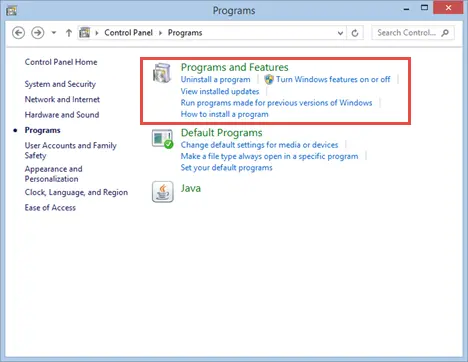
- Under the Name tab, locate the QB error code 4_6069-associate program (QuickBooks).
- Now, press on the QuickBooks-associated entry.
- From the top menu ribbon, you have to click the Uninstall button.
- To complete the uninstallation process of the QB error 6069-associated program, follow the on-screen steps.
For Windows XP:
- Go to Start and open the Control panel.
- Then. Click on Program>> ADD or Remove Programs.
- Now, from under the Currently installed programs list, browse for QB error 4_6069-associated program.
- Now, choose the QB-associated entry and click on the Remove button.
- For a complete installation, follow the on-screen steps.
For Windows 8:
- Go to the Start button.
- Then. Click on Program and Features>> ADD or Remove Programs.
- Now, search for the QB error 4_6069-associated program.
- Now, choose the QB-associated entry and click on the Uninstall/change button.
- For a complete uninstallation of error 6069, follow the on-screen steps.
Read more: Fix QuickBooks Installation Error 1334 – File Can’t be Installed.
Method 9: Go for a full system scan once
One of the main reasons why you are getting this issue is maybe because of a virus. If this is true or even if you are unaware of anything, do a complete system scan to either get rid of this virus or malware or check this problem. This is what has to be done!
- Go to your desktop click on the “start button” and then open “all programs.”
- After this, you will have to select “Quickbooks and then “Quickbooks Database Server Manager” as well.
- From there, you will have to move ahead in this situation and then select the “scan folders” tab.
- If in case you are unable to see any folder here, the next thing to be done is to select the “add folder” option. And then, you will have to just click on the “Yes” button.
- Now, you will also have to highlight this folder and all the files. After which, you can click on the “scan button.”
- There will be a box in front of “Quickbooks company file found,” and you will have to give a confirmation.
- Once done, you will then have to reaccess the same file.
- Now, you should retry opening the file and signing into your company file.
Need Help Fix QuickBooks Error 6069?
Through this write-up, we have tried to provide the best solution that can help you in resolving Error 6069 in QuickBooks. But in case, by following the above methods, if you aren’t able to Fix Error 6069 in Intuit QuickBooks, then feel free to contact Asquare Cloud Hosting’s expert for better assistance.
Intuit QB Error 6069 FAQs:
Ans. Your firewall may be blocking QuickBooks if it is configured to block certain types of programs or applications. It is also possible that QuickBooks is attempting to access a blocked port or website. You can check your firewall settings to see if you have any rules or settings that could be blocking QuickBooks. You can also check the status of the QuickBooks program in your firewall settings to make sure it is allowed access. If the program is still blocked, you may need to contact an expert for further assistance.
Ans. Error code 6000 usually occurs when QuickBooks is unable to open a company file. A number of different issues, including a damaged or corrupt file, incorrect file permissions, or a network issue, can cause this. To fix the issue, you will need to troubleshoot the cause of the error.
Ans. Sometimes, the third party interfering in the QuickBooks application by which you cannot process your further work results in QuickBooks error 6069.
Ans. You can use the latest version of QuickBooks with a proper installation.
Ans. The AVG Antivirus shows you the error 6069 because you didn’t set QuickBooks as a trusted program. Run the QB as a trusted program and eliminate the error 6069 in QuickBooks.
Ans. There are several possible causes for this issue, including
1. Poor or intermittent Internet connection
2. Firewall/security settings blocking QuickBooks from accessing the Internet
3. Outdated version of QuickBooks
4. Corrupt or damaged QuickBooks Data File
5. Corrupt or outdated QuickBooks components
6. Corrupt or outdated Windows components
7. Network problems
8. QuickBooks is not authorized to access the company file
9. QuickBooks Desktop is not installed correctly
Related Article:
2 Revolutionary Ways To Fix QuickBooks Error 6154 That Actually Work
How to Fix Quickbooks Error Code 6210 – Troubleshoot & Resolve

Oriana Zabell, a professional cloud engineer, has over three years of experience in desktop, online QuickBooks support and troubleshooting. She is currently working as a cloud hosting consultant with Asquare Cloud Hosting. She loves to read and write about the latest technologies such as cloud computing, AI, DaaS, small businesses, manufacturing. When not writing, she is either reading novels or is indulged in a debate with movie fanatics.