Last Updated on March 19, 2024
Users run into QuickBooks Error 1706 while installing the QB Point of Sale application on their system. It generally arises when users try to complete the installation process through a CD or DVD. The reasons for it primarily include damage in the QB POS installer file or glitches in Windows. Ways to fix it involve using the System File Checker Tool and reinstalling QB POS.
Looking for solutions to fix QuickBooks Install error 1706? Reach out to an expert at +1.855.738.0359, and they will fix this error for you.
Reasons For QuickBooks Error Code 1706
The major reasons for QuickBooks error code 1706 include damage in the QB POS installer file and glitches in Windows components. The complete list of reasons is as follows:-
- The Installation file source (CD or Install Shield) for QuickBooks Point of Sale is damaged with important QB POS components missing.
- User is running the beta version of Microsoft.NET Framework 1.1.
- Microsoft .NET Framework was installed incorrectly.
- The firewall is blocking the installation process of QB POS.
- The Windows registry is corrupted or damaged.
Troubleshooting Process For QuickBooks Error 1706
There are two different ways through which you can fix QuickBooks error 1706. It involves using the System File Checker tool to repair damaged Windows components and reinstalling the QuickBooks Point of Sale application. Let’s look at these steps that are required to be followed by users:-
Solution 1- Run System File Checker Tool
Damage to Windows components is one prominent reason for QuickBooks install error 1706. You can find out the damage and then fix it using Microsoft Fixit Tool. These are the steps you need to follow:-
- In the bottom left corner of your screen, click the Start button.
- Type in Command Prompt or cmd into the search box.
- Right-click on Command Prompt in the search results.
- Select the option to run as administrator. Enter the administrator password if it is required.
- If your computer runs Microsoft Windows 10, 8.1, or 8, you must first run the DISM utility before running the System File Checker (SFC) programme.
- In the Command Prompt window, type SFC /scannow and press the Enter key.
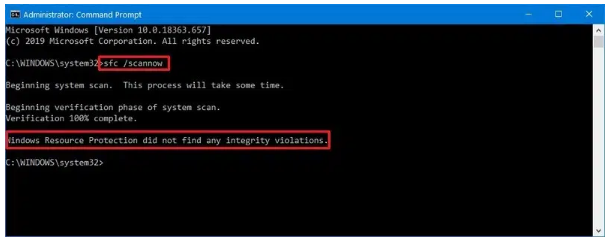
- The System File Checker (SFC) tool will scan for corrupted system files and then fix them.
- The Command Prompt window should remain open until the verification process is finished.
Solution 2- Install QuickBooks Point Of Sale Application Again
Damage in the QB Point of Sale application or incomplete installation can be a reason for QuickBooks Install error 1706. Reinstalling the application can fix this damage. These are the steps you need to follow:-
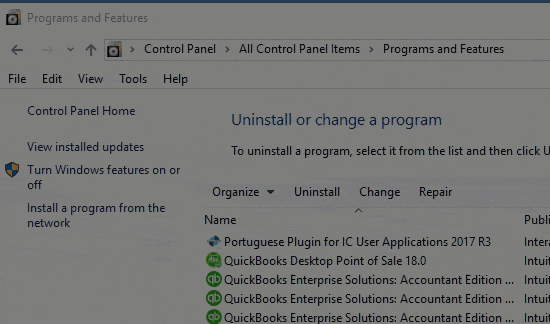
- From the official QuickBooks website, download the latest version of QuickBooks Desktop Point of Sale.
- Go to the folder where you saved your downloaded QB Point of Sale executable file.
- Double-click on the executable file to run the POS software installation on your machine,
- If prompted during the installation procedure, overwrite the existing extracted file.
- Then, in the installation wizard, pick all of the good options, such as Yes, Next, or OK are the options.
- Now enter your QuickBooks Product and License Numbers.
- Select the mode of action that you want to install or utilize QuickBooks POS by pressing “Next.”
- If you’re using QB POS on a single computer, select Single-user.
- If you’re using QB POS on more than one computer, choose Multi-user.
So this has been all about Quickbooks error 1706. The above-mentioned solutions will help you ensure that you are able to install QB POS on your system. If the error persists and you have no idea what to do, the next logical step is to reach out to an Asquare Cloud Hosting Helpline number at +1.855.738.0359, and they will guide you through what you need to do.

Alastor Moody is an Author at Asquare Cloud Hosting with experience in technical and functional writing. He loves travelling for adventure and fun.