Last Updated on March 26, 2025
Users are required to install QuickBooks Desktop on their system in order to use it. They run into QuickBooks Error 1903 while installing QBD or running it after the installation process is over. The reason for this error involves problems with your installation file and windows. Fixing it involves using the QuickBooks tool hub and manually repairing Windows’ components, among other solutions.
Causes for QuickBooks Install Error 1903
As mentioned above, the primary reasons for QuickBooks install error 1903 involve problems with Windows and damage in your QB file. The complete list of reasons includes:-
- There is damage in the QuickBooks installation file.
- The user is running outdated QuickBooks.
- Required components of Windows are damaged.
- A third-party application is using the resources that are required by QB for installation.
Solutions For QuickBooks Error 1903
There are primarily four ways to resolve QuickBooks error 1903. It involves using the QuickBooks tool hub, updating Windows, installing QB in Selective startup mode and manually fixing Windows components. Let’s look at the detailed steps you need to follow:-
Solution 1- Run Install diagnostic tool
The Install diagnostic tool is specially built to resolve QB related installation issues. Users need to download the QuickBooks tool hub from Intuit’s website. The steps to run install diagnostic tools are:-
- Run QuickBooks tool hub.
- Click on Installation Issues from the options.
- Tap on QuickBooks Install Diagnostic and wait for it to complete its process.
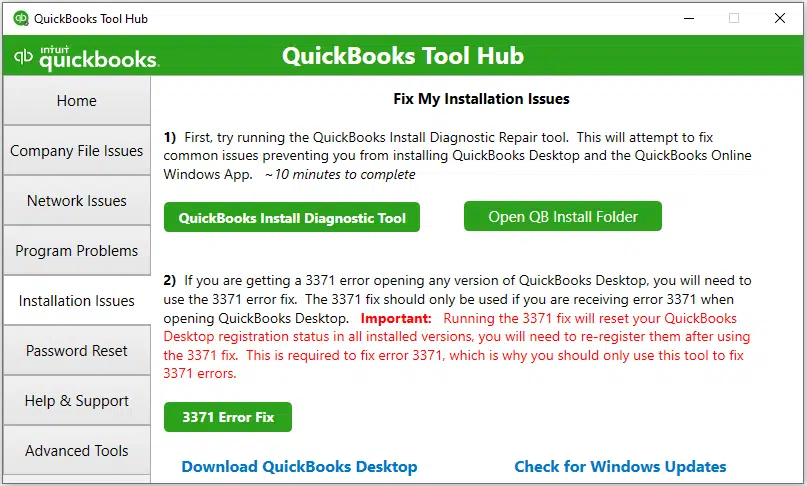
- Reboot your system once the install diagnostic tool has completed the process.
See this also: How to Troubleshoot QuickBooks Error Code 1904?
Solution 2- Update Windows
Running outdated Windows can also be a reason for QuickBooks Installation errors. Try updating your Windows as the newer update may have fixed the issue leading to this error:-
- Press the Windows Start button and then click on the Settings button.
- Choose Update & Security from the options.
- Tap on the Windows Update button, and it will start scanning if there is any update available.
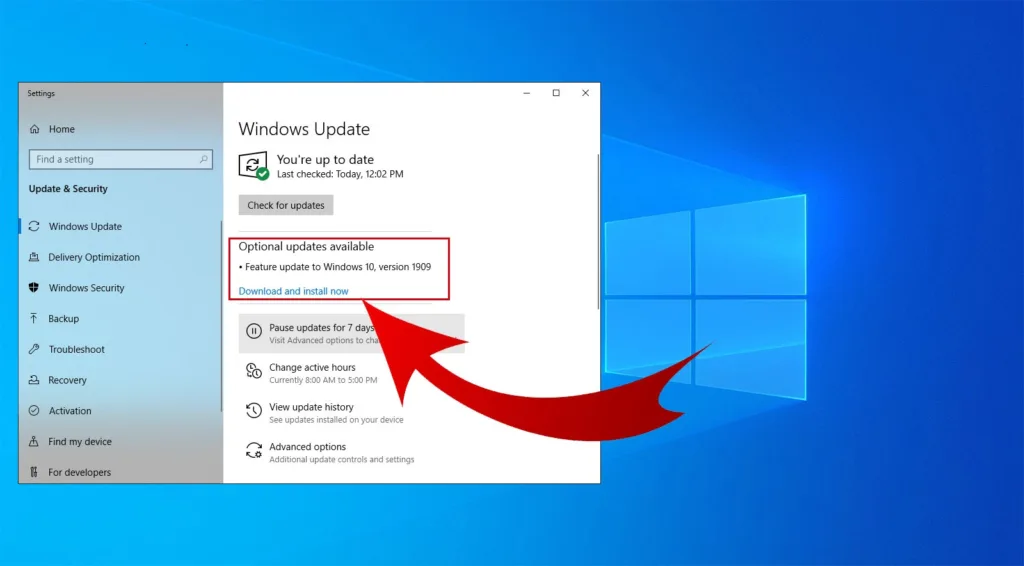
- Windows will also install the new updates.
- Reboot your system after the new updates are installed.
Solution 3- Install QB in Selective Startup Mode
A third-party application using resources required for installing QB can be a reason for QuickBooks error 1903. Try installing QuickBooks in selective startup mode to ensure that all the resources are dedicated to QB. The steps you need to follow are:-
- Note down your QuickBooks desktop product and license information.
- Press Windows + R and the Run command window will open up.
- Type in MSConfig and tap on OK.
- Go to the General tab and tick mark selective startup and Load System services.
- Now go to the Services menu, and tickmark Hide all Microsoft Services.
- Tap Disable all button.
- Now untick the Hide all Microsoft services box.
- Ensure that the Windows Installer checkbox is tick marked from the list of services, tick mark it if it is not.
- Then tap on OK and click the Restart button in System Configuration Windows.
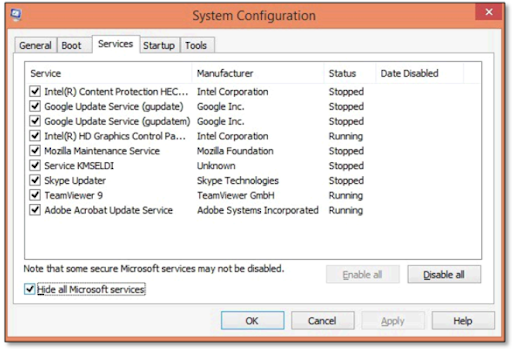
- Now go to the QuickBooks Installer file and complete the installation process.
- Once the installation of QB is done, press Windows + R, and the Run command window will open up.
- Type in MSConfig and click on OK.
- Go to the General tab and choose Normal Startup.
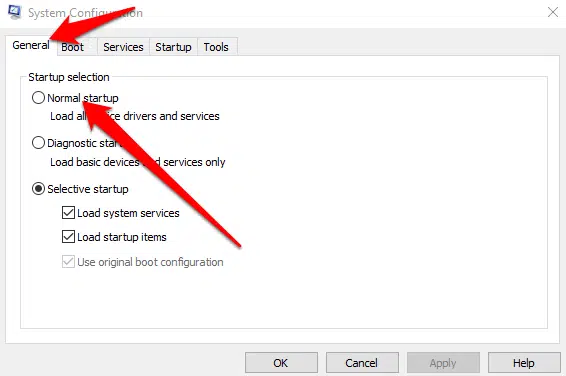
- Click OK and press the Restart button in the system configuration window.
Solution 4- Repair Windows Components Manually
Installation of QB requires certain resources from Windows. Damaged Windows components can be a reason for QuickBooks error code 1903. You need to primarily repair Microsoft .NET Framework and Microsoft MSXML. The steps you need to follow are:-
Microsoft .NET Framework
- Go to the Programs and Features window and select Microsoft .NET framework XX(XX here refers to the version) from the list.
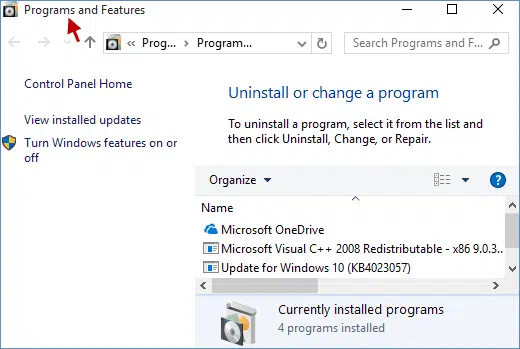
- Tap on Uninstall/Change option.
- Choose repair from the option and click on Next.
- Then follow the on-screen instructions and complete the repair process.
- Restart your system after it’s done.
MSXML DLL files
- Download the msxml.msi installation file and save it from where you can find it easily.
- Then press the Windows start button and go to the search field.
- Type in msiexec.exe /fvaum “%userprofile%\desktop\msxml.msi and press Enter.
- Now wait for the MSXML 6.0 (or later) version to complete
- Then install QuickBooks on your system
So these solutions should be enough to help you Fix QuickBooks Error 1903. Repairing Windows components will help applications other than QuickBooks too. In case the error still persists, the next logical step is to reach out to our AsquareCloudHosting expert and they will guide you on what you need to do.

Kate is a certified public accountant (CPA) with expertise in various accounting software. She is technically inclined and finds passion in helping businesses and self-employed people carry out bookkeeping, payroll, and taxation without worrying about errors. Every once in a while, Kate loves to travel to far-off places and relax in the lap of nature.