Intuit comes up with several advanced tools that can make your business tasks efficient. QuickBooks component repair tool is one such tool that you can download for free. It can help you fix several issues related to Microsoft .NET Framework, Microsoft MSXML, and Microsoft Visual C++. Moreover, it doesn’t require any configuration and scans the components on its own to repair them. To utilize the functionalities of the component repair tool, you have to download it first. For that, you must proceed to the next section of this blog.
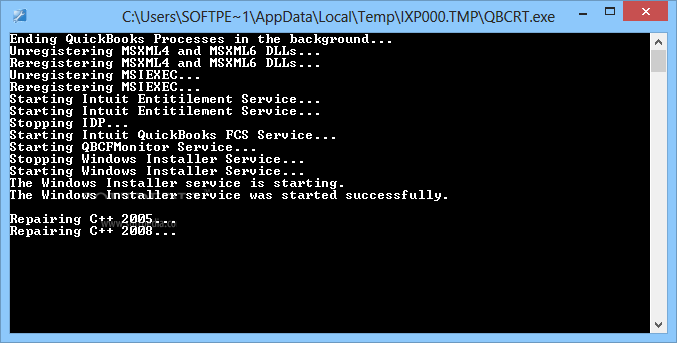
How To Download QuickBooks Component Repair Tool?
At times, while trying to open or install the QuickBooks application you may end up with component errors like error code 1706 and unhandled exception error in QuickBooks. However, you can resolve such issues with the component repair tool in QuickBooks. For that, you have to download the application and execute the program. It will simplify the .NET Framework repair process and will help you reconstruct the Microsoft MSXML. C++ repair as well. Further, follow the below-given steps to download and run the component repair tool:
- Firstly, you have to close all the applications that are running on your computer.
- After that, go to Intuit’s official website and download the QuickBooks Component Repair Tool. Further, save it in a suitable location on your desktop.
- Double–click on the downloaded file and start the program.
- The tool will detect all the errors that are there in your system and will provide ways that can help you fix them.
- Reboot your computer once the process completes and then reinstall QuickBooks to verify if the component issue persists.
How To Resolve to Install Errors With QuickBooks Repair Tool?
Below we have mentioned all possible effective resolution steps that can help you fix QuickBooks installation errors by using the component repair tool for QuickBooks:
Solution 1: Use the QuickBooks Connection Diagnostic Tool
You might have come across several errors while installing the QB application. However, you can resolve all the Installation errors like QuickBooks error 1402 with the help of the QuickBooks Connection Diagnostic Tool. To use the tool, download and install it on your system. It is one of the preferred troubleshooting methods when it comes to resolving component errors like C++ issues. Follow the below-given steps to use the QB Install Diagnostic Tool:
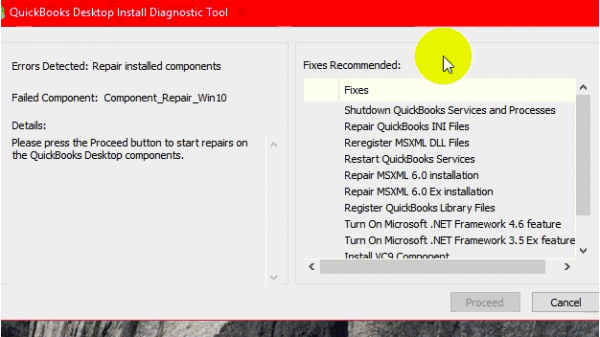
- Firstly, download the QuickBooks Install Diagnostic Tool setup file and save the .exe file on your desktop.
- Once the download completes, search for the file that you saved on your system.
- Double click on the icon and follow the instructions that appear on your screen to complete the installation process.
- After that, delete all executing programs and run the installation tool.
- Close the application when the tool detects the error and then, restart your system.
If the above method didn’t help you fix the installation error, you can proceed to the next one.
Solution 2: Update Windows To the latest version
To prevent several errors that take place now and then on your system, you must keep your Windows updated as per its latest release. Due to outdated Windows, QuickBooks might fail to function and thus, all your. Moreover, you may resolve various errors related to Visual C++, MSXML, and .Net Framework with the updated Windows version. If wondering how to do so, well, the below-listed steps can help you:
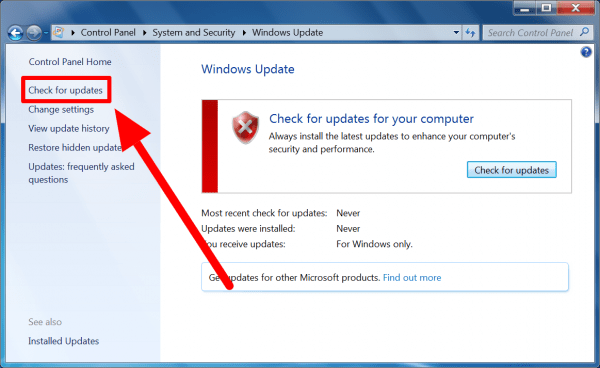
- Click on the Windows icon and type Windows Update in the search bar. Then, press the Enter key.
- It will display all the updates that are available. You can download the required ones.
- Reboot your desktop once you have upgraded the system.
- At last, install the QuickBooks application once again.
Solution 3: Manually Fix Microsoft Components Error
You may perform the below-given steps if you’re unable to install the QuickBooks software even after following the above methods:
- Repair Microsoft .NET framework
- Repair Microsoft MSXML manually
Step 1: Repair Damaged Microsoft .NET Framework
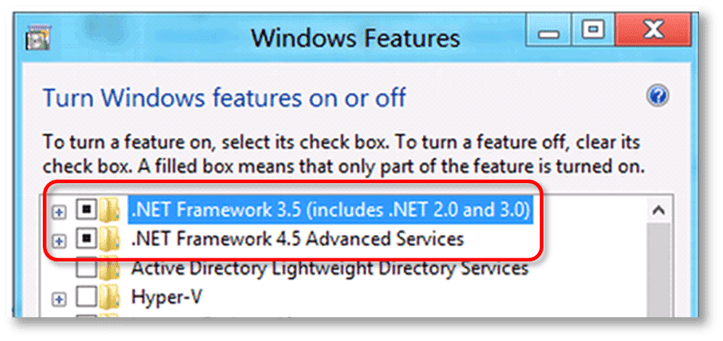
QuickBooks uses Microsoft.NET Framework to integrate with Internet applications. However, you may end up with several errors such as Error 1603, Error 1904, Error 1903, Error code 1722 etc. due to damaged or missing .NET framework. You may resolve the .NET errors by following the below-given steps:
- Download the QB Component Tool and close all the programs that are running on your PC.
- Now, install the exe setup file and let the tool detect the errors that are there on your system.
- Restart your system, once the diagnosis completes.
- The tool will repair all the issues related to Microsoft .NET Framework. Then, check if component errors persist.
- If they do, try updating your Windows software by following the steps mentioned in the above step.
Step 2: Repair Microsoft MSXML manually:
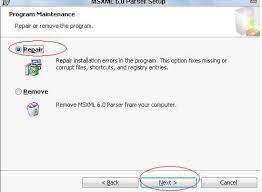
Many times, QuickBooks might fail to function due to a damaged Microsoft MSXML component. You can repair this by following the steps given below:
- Repair MSXML 6.0
- Uninstall & Reinstall MSXML 6.0
A: Reconstruct Microsoft MSXML Component for QuickBooks Installation
MSXML is amongst one of the essential components that help in reading the application written in Jscript, VBScript, etc. Any damage to this Windows component can hamper the functionality of the QuickBooks desktop application by creating issues like unrecoverable MSXML error, problems while Installing MSXML 4.0 and registration file access issues. However, you can resolve it by following the below-given steps:
Here’s how you can repair MSXML 6.0:
- To begin, save the MSI installation file from the internet on your desktop.
- Click on the Windows icon and type “exe /fvaum “%userprofile%\desktop\msxml.msi” in the search field. Then, press the Enter key.
- Once you have installed MSXML 6.0, try to restart your system and check for the error status.
B: Uninstall and Reinstall MSXML 6.0
If you come across any damage in the MSXML component, then you have to uninstall and reinstall the file by using msxml.msi. To know how, you must follow the below-given steps:
- Click on the Windows icon and type Programs and Features in the search field. Then, press the Enter key.
- Alternatively, you may also type CPL and then, press the Enter key.
- Now, search for MSXML 6.0 from the list and then, click on Uninstall/Change.
- Further, follow the instructions that appear on your screen to remove MSXML 6.0.
- After that, download the MSI installation file from the internet and install it by double-clicking the icon.
- At last, install and run the QuickBooks desktop application.
Solution 4: Resolve Microsoft Visual C++ Component Error
To keep the applications with Visual C++ running, it’s essential to download the latest version of the software. To detect the errors, you need to uninstall and re-install Microsoft Visual C++ by following the below-given steps:
- Click on the Windows icon and go to the Control Panel. From there, select Uninstall a Program option.
- Now, choose Microsoft Visual C++ from the list.
- Click on Uninstall and follow the on-screen instructions to uninstall the file.
- Then, you have to reboot your system.
- After that, insert QuickBooks CD in your CD drive. At the same time, press Windows and E keys to open the File Explorer.
- Follow the file path:
- D:\ThirdParty\CRT9 or D:\ThirdParty\CRT8
- Further, double-click on MSI or vcredist_x86.exe and install the software by following the instructions that appear on your screen.
Conclusion
With this blog, we have tried to make you aware of all the aspects associated with the QuickBooks component repair tool. If any query persists or you need an expert’s assistance, Our support team is available 24*7 to assist you with immediate fixes.

Oriana Zabell, a professional cloud engineer, has over three years of experience in desktop, online QuickBooks support and troubleshooting. She is currently working as a cloud hosting consultant with Asquare Cloud Hosting. She loves to read and write about the latest technologies such as cloud computing, AI, DaaS, small businesses, manufacturing. When not writing, she is either reading novels or is indulged in a debate with movie fanatics.