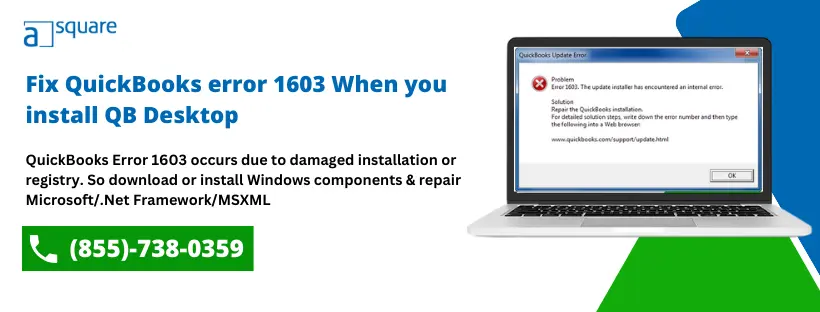Are you looking for an alternative that can help you handle your accounting processes without any hassle? Well, QuickBooks is available for you with numerous advanced features. Besides such advancements, it is prone to specific errors. QuickBooks Error 1603 is an error that occurs when attempting to install QuickBooks Desktop. It is caused by a problem with the Microsoft .NET Framework, which is a set of software tools used by QB. It can also be caused by incorrect Windows permissions or an issue with the Windows installer.
Needless to say, such issues hamper your work and restrict you from attaining the desired productivity. This blog will help you understand Microsoft error code 1603 along with its effective troubleshooting methods. But before that, let’s understand this error in brief.
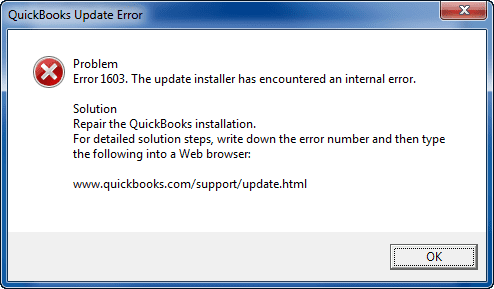
What Is Meant By QuickBooks 1603 Error Message?
Sometimes, while installing the software, you may end up with Microsoft installer error 1603. It is an installation error that occurs when a user is attempting to install QB on their computer. Mostly, It indicates that the Windows Installer is unable to install the necessary files for the software. It can also be caused by a corrupt or missing Windows Installer file. Another reason is that you might be running more than one application in the background while updating QB. It affects your ongoing work and thus puts a halt in the installation process. Whenever it takes place, any of the warning QuickBooks error 1603 applying patch messages may appear on your screen:
“Install Error 1603: There was a problem installing Microsoft .NET Framework.”
or
“Install Error 1642: Error installing Microsoft .NET Framework while installing QuickBooks.”
- Error Status 1603: The update installer has encountered an internal error.
- Error Status 1603: Unable to apply the patch.
- MSI returned 1603: Fatal error during installation.
Several other factors may trigger QuickBooks install error 1603. We have covered all of them ahead of time.
What Triggers QuickBooks Error Code 1603?
The QuickBooks update error 1603 takes place due to several reasons. Below we have listed the possible reasons that will explain why you end up with such an error while updating QB.
- Corrupt download or partial installation of the QB accounting software.
- An essential QB file has been deleted by the program mistakenly.
- An abrupt system shutdown due to power failure can trigger failure code 1603.
- QuickBooks registry is corrupted when you make modifications in the software from uninstallation to installation.
- The Windows registry is not having a valid entry.
- Presence of damaged Microsoft .Net Framework and Microsoft C++ & MSXML Components.
- Another reason behind MSI error 1603 in Windows 7 is the missing Windows installer components.
How To Identify QuickBooks Error 1603 While Applying Patch?
It will be easier for you to identify the 1603 error in QuickBooks if you are aware of the below-listed signs. To make it easy, below, we have listed some of the common identifying measures:
- Incorrect installation of the Microsoft NET 1.1. SP1 installer.
- You might be using an outdated version of the QB software.
- A locked file is available on your QuickBooks desktop.
- The company file is damaged.
- The Windows Temp folder is over-packed.
- Installation won’t be allowed due to insufficient permission.
- The Microsoft Windows installer is corrupted.
- An error message pops up on your screen:
QuickBooks Install Error 1603: There was a problem installing Microsoft .NET Framework [version]
No doubt, these signs will help you identify QB error 1603 in Windows 10. But you might be wondering how to fix this error. Don’t worry. Below we have provided the methods for 1603 fatal errors during the installation of QuickBooks, which can help get rid of it in no time.
How To Troubleshoot QuickBooks Error 1603?
Here, we have mentioned some of the most effective methods to troubleshoot the error code 1603 MSI at the earliest.
Method 1: Repair Microsoft .Net Framework, MSXML, and C++ issues
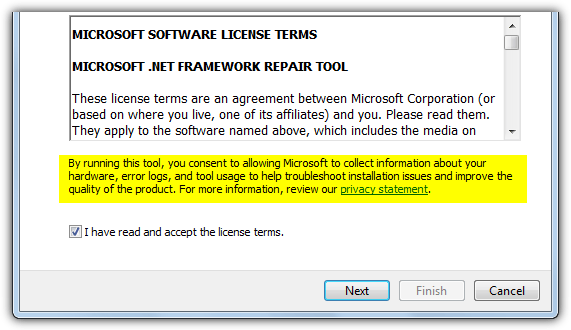
- Firstly, you have to install the QuickBooks Install Diagnostic tool. It will help you fix problems related to Microsoft.NET Framework, MSXML, & C++.
- Then, log in to your computer with the Administrator account.
- Now, search and open the QuickBooks Install Diagnostic Tool.
- Click here to download and save the file on your computer.
- After that, close all the applications that are running in the background.
- Afterward, select the QBInstall_Tool_v2.exe file and click on Run.
- Lastly, you must run a Complete Scan on the system & repair the occurring issues.
Method 2: Reinstall Microsoft .NET Framework
QuickBooks uses Microsoft.NET Framework to integrate with Internet applications. Follow the below-listed steps if the QuickBooks support update error 1603 occurs due to a damaged or missing .NET framework.
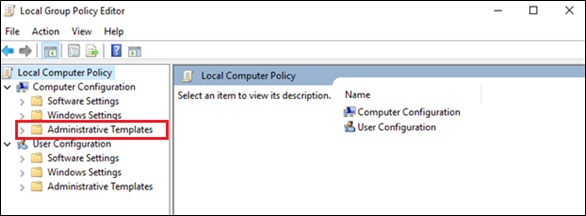
- Open your computer and then simultaneously press the Windows + R keys on your keyboard.
- In the run box, type the control panel and press the Enter key.
- Select the option Uninstall a Program.
- A list of programs will appear on your screen. From there, you must uninstall all Microsoft MSXML & C++ components.
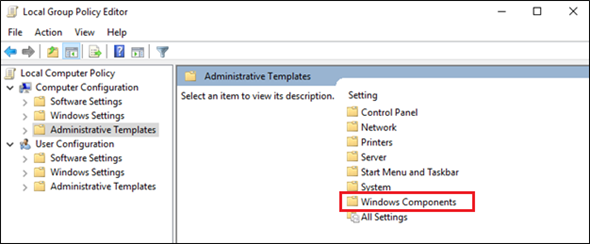
- After that, restart your computer system.
- Lastly, download and install the components from the Microsoft Website once again.
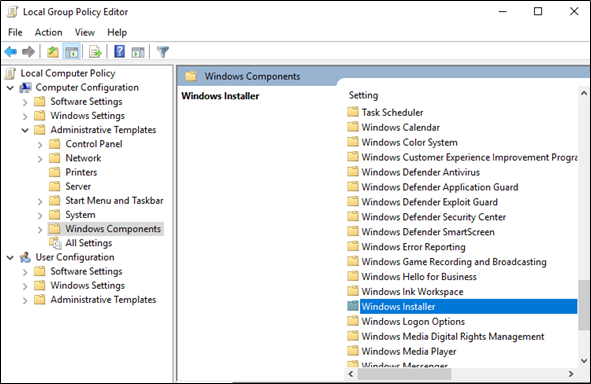
Have the above methods helped you in resolving QuickBooks desktop error 1603? If not, move to the following method if still the installer encounters error 1603.
Method 3: Uninstall your QuickBooks desktop
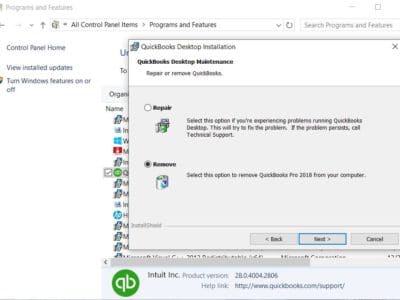
- Press the Windows + R keys simultaneously to open the Run command.
- Type Control Panel in the Run box and click on OK.
- After that, go to the Programs and Features option.
- Click on the QuickBooks icon from the list that appears on your screen.
- There, click on the Uninstall/Change option.
- Later, follow the on-screen instructions as displayed.
Method 4: Update your Windows to the latest release version
For installing the missing updates related to .NET Framework, MSXML, and C++, follow the steps listed below:
- To begin, click on the Start icon.
- In the search, type Windows Update.
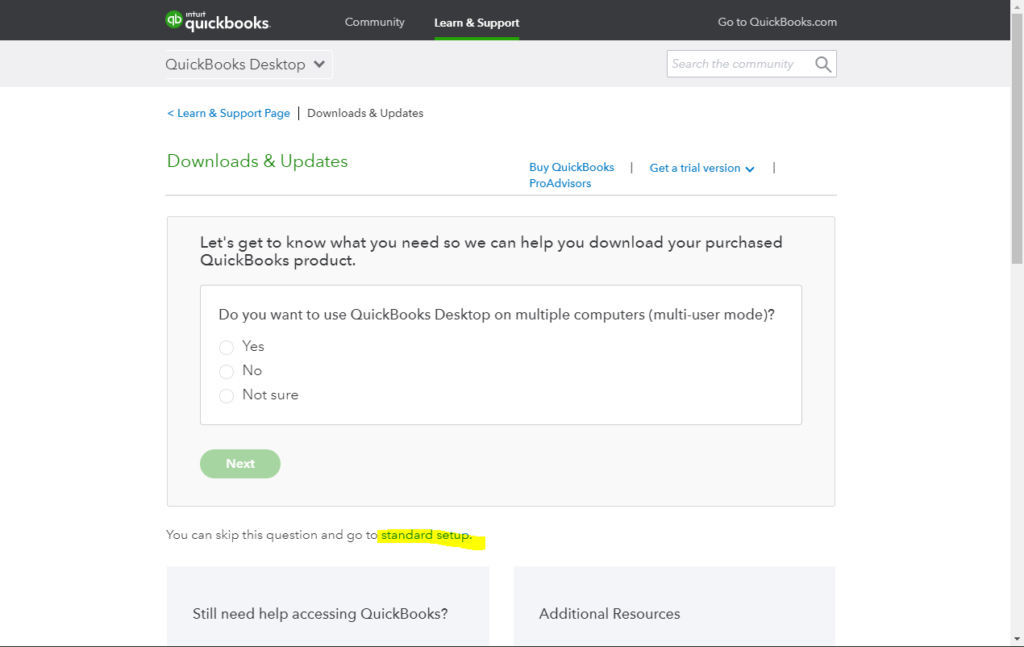
- After that, click on the option Check for Updates.
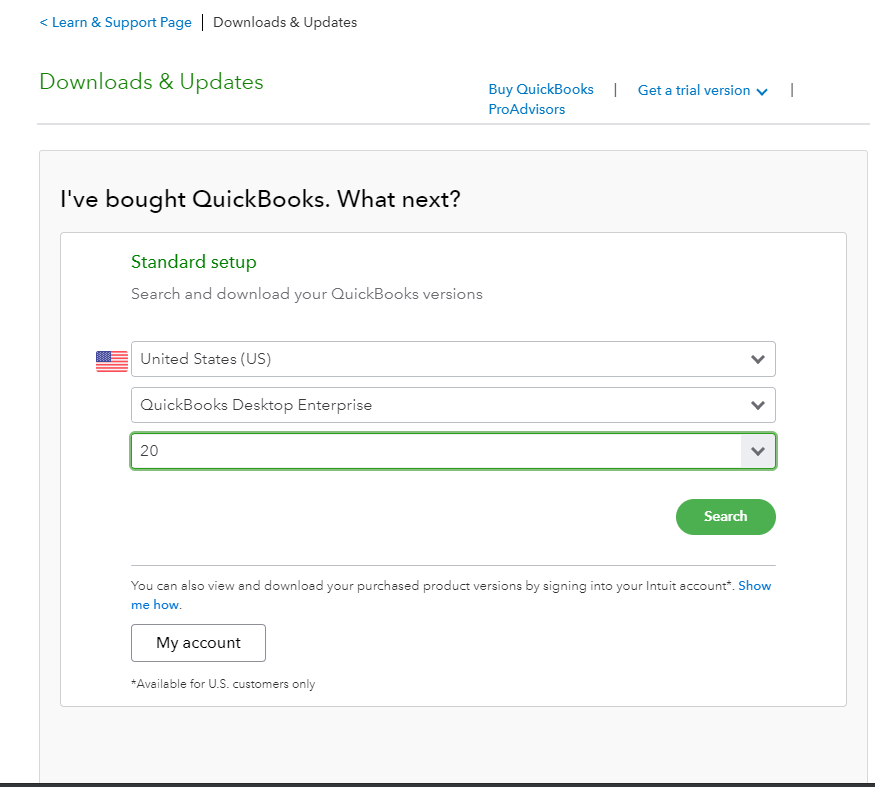
In the end, enter on Get the latest updates.& then hit on Apply the update.
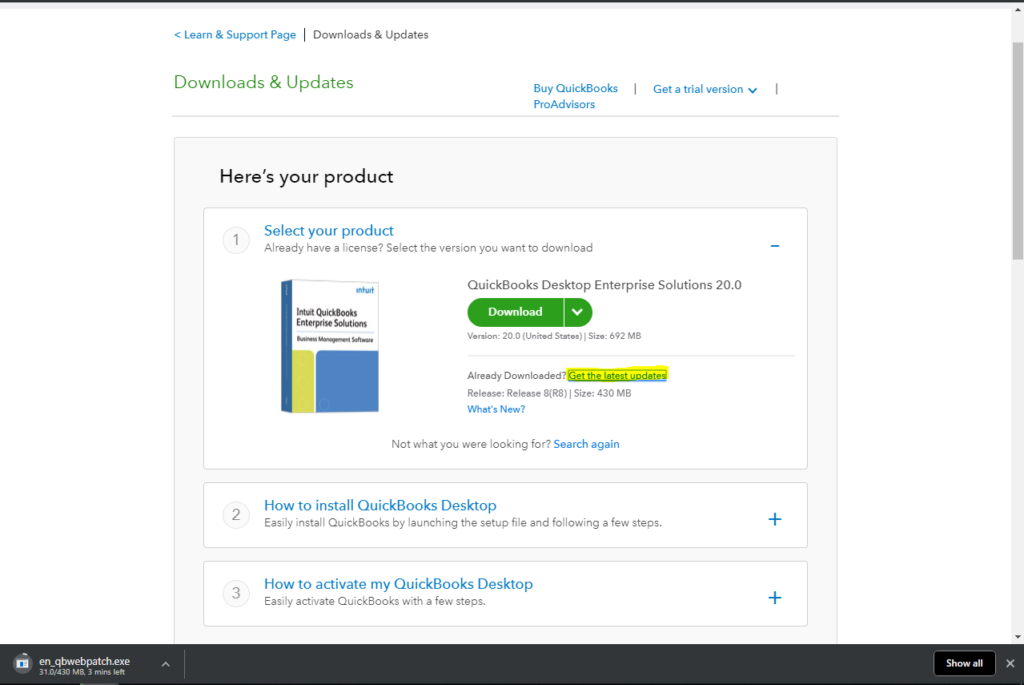
Method 5: Using selective startup to install QuickBooks desktop
At times, you might come across a situation where a third-party application restricts the installation process. In such cases, you can get antivirus and antispyware programs. You can do this by the selective startup or by installing QuickBooks in safe mode. The steps involved in this process are mentioned below:
- In the first place, create a backup of the company file. Make sure that you keep a copy of your QuickBooks desktop product and license info.
- Press the Windows + R keys to open the run command box.
- Then, you have to type MSConfig and click on, OK.
- Under the General tab, select the option selective startup followed by load system services.
- Moving ahead, click on Hide all Microsoft services or disable all.
- Uncheck the box that says, hide all Microsoft services.
- After that, ensure that the Windows installer checkbox is checked.
- Now, click on OK and restart the system.
- Further, Uninstall and install the QuickBooks desktop.
- Once the installation completes, switch back to the normal startup mode.
If error 1603 QuickBooks in Windows 8 persists, proceed to the next one.
Method 6: Download the QBinstallTool.exe file and run it
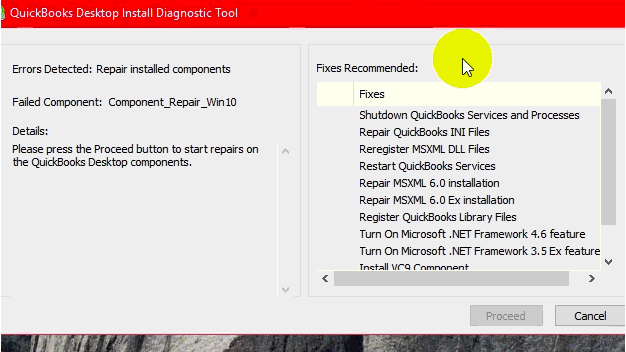
- First, you have to download & install the ‘QBInstallTool.exe’ file with a file size of 648 KB.
- Later, save this file type on your desktop.
- Click on this saved QuickBooks file to run the QuickBooks install diagnostic tool.
Method 7: Manually Fix or Repair MSXML 4.0
- QuickBooks installation process via ‘CD.’
- Firstly, you have to insert the CD into your computer.
- Further, close the QuickBooks installation Window if it displays on your screen.
- Lastly, follow the instructions as displayed to begin the MSXML installation for your operating system.
- Fix QuickBooks Error 1603 in Windows 10
- Initially, click on search.
- Then, enter msiexec.exe /forum “d:\QBOOKS\msxml.MSI” in the search bar and then press the Enter key.
- If you haven’t stored your file in Local Disk D, then you have to replace it with another drive.
- Windows 7 or Vista:
- First, click the start icon.
- Put msiexec.exe /forum “D:\QBOOKS\msxml.MSI” in a search field and press the Enter key. If your CD drive letter is different, then you must replace it with D.
- Windows XP:
- To begin, click on the Start icon.
- From there, click on the Run option.
- Put msiexec.exe /forum “D:\QBOOKS\msxml.MSI” in the blank or open field and click OK.
Hasn’t the above method resolved your QuickBooks error 1603 in Windows 7? If yes, try the other methods.
Method 8: Restart Window Installer Service
- Navigate to the Window’s Control Panel.
- From there, select the System and Security option.
- After that, select the Administrative Tool and double-click on the Services option.
- Search for the Window Installer option in the Services Tab.
- To restart the Window Installer service, you have to first Disable and then Enable the service.
The Windows install error 1603 code can take place in any Microsoft Windows operating system. Here, we have listed some of them:
- Windows 10
- Windows 8, 8.1
- Windows 7
- Windows Vista
- Windows XP
- Windows ME etc
Method 9: Download the QuickBooks Tool Hub
You can take the help of QuickBooks tool hub program diagnostic tool helps for fixing common issues such as:
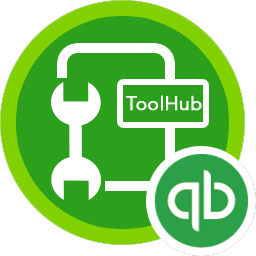
- Initially, you must close QuickBooks.
- Then, download the QuickBooks Tool Hub file.
- Save the file on your system so that you can easily find it when required.
- Moving ahead, open the QuickBooksToolHub.exe file, and follow the on-screen instructions for installing and agreeing to the terms and conditions.
- Once the installation process completes, double-click the icon on your Windows desktop to open the tool hub.
Method 10: Try allowing your Quickbooks software through security settings
Whatever antivirus you are using on your desktop, maybe it is causing the problem. So, if nothing from above worked out for you, it is advised that one should try adjusting their security settings manually. And you will have to allow Quickbooks to install the updates- manually. Here is what has to be followed in order to do this.
- Go to your computer and then log into it using the admin credentials so that you are able to make the changes accordingly.
- Now, you will have to just select the “start” button and then type “gpedit.msc” and then you will have to click on the “enter button.”
- After this, you must choose “administrative templates,” which are present under the “computer configuration” settings tab.
- To post these selections, you need to double-click on “Windows components” and then head to “Windows Installer.”
- Check the list of options that opens in front of you and look for the “prohibit user installs” option.
- Upon spotting this, you will have to simply double-click on the option in order to change its current state.
Note: If the current state is enabled, that means the installation here is restricted. And this can very well- lead to the error 1603 in Quickbooks.
- Here, you will have to select the option “Not Configured” and then select “OK” so that you can make all the changes.
- There will be a prompt message that opens on your screen that states the retrying installation part.
Let QuickBooks Experts Resolve QB Error 1603
This blog provides you with all the methods that can help you fix the QuickBooks error 1603. If by following the above-given procedures, the QuickBooks fatal error 1603 persists while installing or updating QB, then you can get in touch with our QB experts at Asquare Cloud Hosting Helpline Number Our team will assist you with the handiest solutions at the earliest possible time.
Intuit QuickBooks Error 1603 FAQs:
Ans: You might be getting error 1603 due to a variety of issues, including corrupted files, incorrect user permissions, or incorrect registry settings.
Ans: Error 1603 in QuickBooks is an installation error that indicates that the installation process has been interrupted. This error can occur for various reasons, including conflicts with other installed programs, incorrect security settings, or corrupted installation files. To fix this issue, users should try disabling any third-party antivirus/firewall programs, running the QuickBooks Install Diagnostic Tool, and ensuring that all Windows updates are installed.
Ans: To get rid of this issue, you must ensure you have installed the latest version of Adobe Flash player.
Ans: In general, nine methods can help you resolve the issue when QuickBooks terminates with error 1603. To name, One of the methods is to Repair Microsoft .Net Framework, MSXML, and C++ issues.
Ans: It takes place when a Windows installer has missing components.
Related Article:
How To Rectify QuickBooks Printer Not Activated Error Code 20?
Fix QuickBooks Company File Not Found
How do we fix QuickBooks error h202 switching to multi-user mode?
How To Fix QuickBooks Error PS038 If Paychecks are not working?
Oriana Zabell, a professional cloud engineer, has over three years of experience in desktop, online QuickBooks support and troubleshooting. She is currently working as a cloud hosting consultant with Asquare Cloud Hosting. She loves to read and write about the latest technologies such as cloud computing, AI, DaaS, small businesses, manufacturing. When not writing, she is either reading novels or is indulged in a debate with movie fanatics.