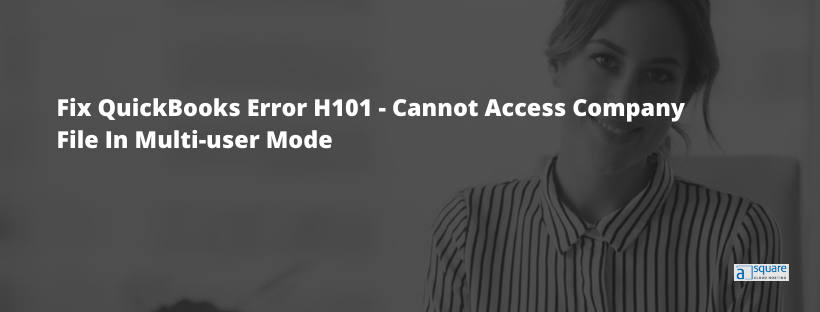Technology and errors go hand in hand, and thus you may end up with several issues while using QuickBooks. Many times, you might get stuck with QuickBooks error H101 while trying to access a company file that is located on another system rather than your operating device. Another reason can be when you try to switch from single-user mode to multi-user mode in the software. QuickBooks Error H101 code is a common error that occurs when users try to access a QuickBooks company file that is located on another computer or server.
This error typically occurs in multi-user mode when the QuickBooks software is unable to communicate with the server due to network or configuration issues. QuickBooks Error H101 can cause a disruption in the workflow of a business and may result in the loss of important data if not resolved in a timely manner. Well, you can resolve this error by following effective troubleshooting methods.
Why Does QuickBooks Error Code H101 Take Place?
QuickBooks Error code H101 takes place due to improper network settings or configuration, firewall issues, or damage.ND file. Below we have listed all the reasons that trigger QuickBooks error H101. Let’s have a look:
- The setup of.ND files are incorrect, and thus, you cannot open the Company file in a particular network.
- Your system is unable to connect with the Server.
- The file configuration is either corrupt or incorrect.
- You cannot access the company file from the server.
- QB Error H101 pops when the Antivirus software or Firewall settings restrict access to company files.
- QuickBooks cannot track the IP address of your computer.
- The DNS and host settings aren’t correct.
- You haven’t started QuickBooks services such as QBCFMonitor.
- Another reason can be the incorrect installation.
Before you begin troubleshooting the H101 Error In QuickBooks, you must consider the points mentioned below.
Remember Points While Resolving Error H101 In QuickBooks?
It is recommended to take a backup of the company file before making any changes to avoid any data loss. Here are some important points to remember:
- Check the network connectivity and ensure that all the systems are connected to the same network.
- Configure the Firewall settings to allow QuickBooks communication.
- Verify that the hosting is turned on for the server computer.
- Check the QuickBooksDBXX and QBCFMonitorService to make sure that they are running properly.
- Add the server name to the Windows host file.
- Run the QuickBooks File Doctor tool to identify and fix network issues.
- Create a new folder for the company file and share it with other computers.
- Disable the multi-user mode temporarily and then re-enable it.
- If the issue persists, try uninstalling and reinstalling QuickBooks on all the computers.
How To Resolve QuickBooks Multi-User Error H101?
Now that you are aware of the reasons that led to QuickBooks Desktop error H101. You can start implementing the resolution methods as mentioned below.
Method 1: Check the Hosting & QuickBooks services on your server
If you are using the full version of QuickBooks on your server computer, you must first turn on multi-user hosting.
- You have to open the QuickBooks accounting software in your system first.
- Then, select the Utility option from the File menu.
- After that, select the option “hosting Multi-user access.”
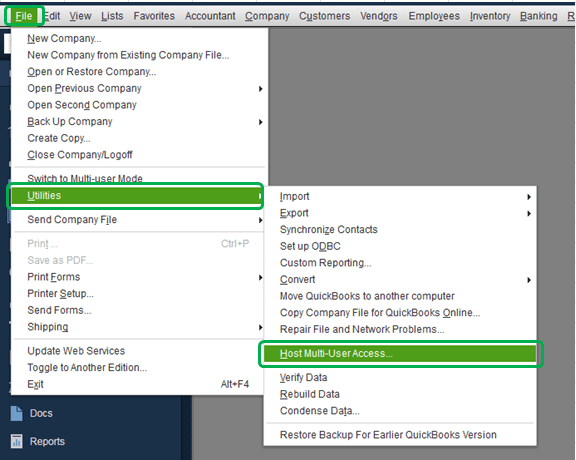
- If you get “stop hosting multi-user access”, you don’t need to select it.
After this, Also make sure that QuickBooks services are running on your computer server.
Follow the below-mentioned steps for QuickBooksDBXX. Afterward, repeat it for QBCFMonitorservice.
- Press the Windows + R keys simultaneously. It will open up the Run box.
- There, type in ‘service. MSC‘ and press the Enter key.
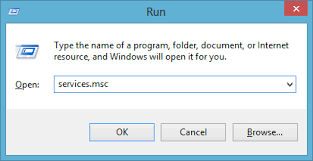
- If the QuickBooksDBXX Service isn’t visible:
- Confirm that the QBDSM is installed on the server by using the Database Server Manager.
- To run the full program on the server, open QuickBooks and ensure that hosting is enabled.
Note: Look for 'service.MSC' in the Windows search bar.
- Search for the ‘QuickBooksDBXX’ service from the drop-down menu.
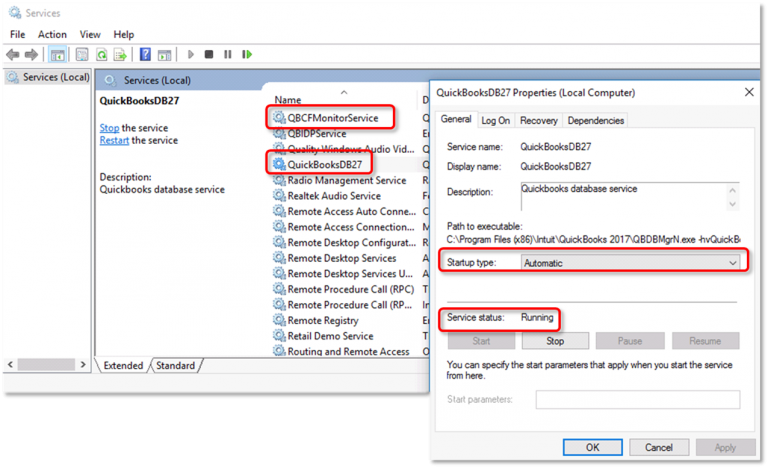
- Ensure that you have set up “Startup Type” to “Automatic,” & the service status is “Running” or “Started.”
- Then, click on the Recovery tab.
- After that, select the option “Save the changes.”
- Further, you have to repeat all the above steps for “QBCFMonitorService.”
- Afterward, choose the “Restart the Service” tab.
- At last, you have to open QuickBooks in the multi-user mode on each workstation.
If the above method hasn’t fixed the QuickBooks error H101, you can proceed to the next one.
Related Post: How Do I Fix QuickBooks Error Code H202
Method 2: Create a New Folder for QB Company Files
You can also try to create a new folder and check whether this is going to fix the problem or not. Maybe you will not be facing the issue anymore. For this, you will have to follow the steps given below.
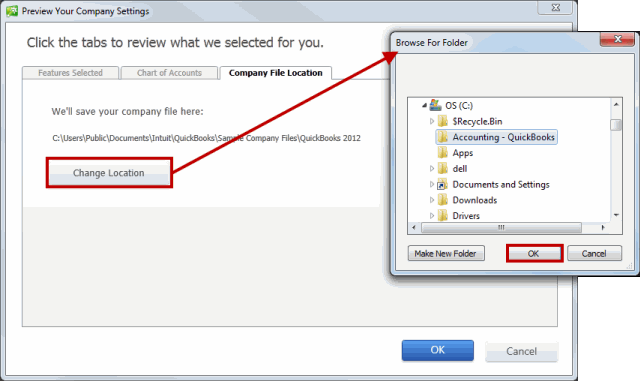
- You can create a new folder for the company files and then share it among the hosting computers.
- After that, you must set up windows to get the entry for sharing the company files.
- Further, copy all the files that have. Qbw file extension into a new folder.
- It will help you know if your company files are opening in Multi-user mode or not.
Method 3: Run QuickBooks Database Server Manager
Download & Install QuickBooks Tool Hub, you can go ahead and run the QuickBooks Database Server Manager.
- Double-click on the QuickBooks Tool Hub desktop icon to open it.
- Then, click on the Network Issues tab.
- After that, select the QuickBooks Database Server Manager.
- If it shows the correct company file location, click on Start Scan.
- If it doesn’t, click on Browse to select the company file and then click on Start Scan.
- Now QuickBooks Database Server Manager will repair your firewall and give you the required permissions to access all workstations.
- Once the repair is completed, click on Close.
- Moving ahead, open QuickBooks Desktop, where you encountered QB Error Code H101.
- Afterward, navigate to File followed by Switch to Multi-User Mode.
If the above method didn’t help you fix QuickBooks Error H101, you could proceed with the next one.
Also Read- How To Resolve QuickBooks Multi-User Mode Not Working Error?
Method 4: Stop Multi-User Access on the Workstations
If you face an H101 error code with more than one workstation, it signifies that you are set to host multi-user mode on the workstations apart from the server.
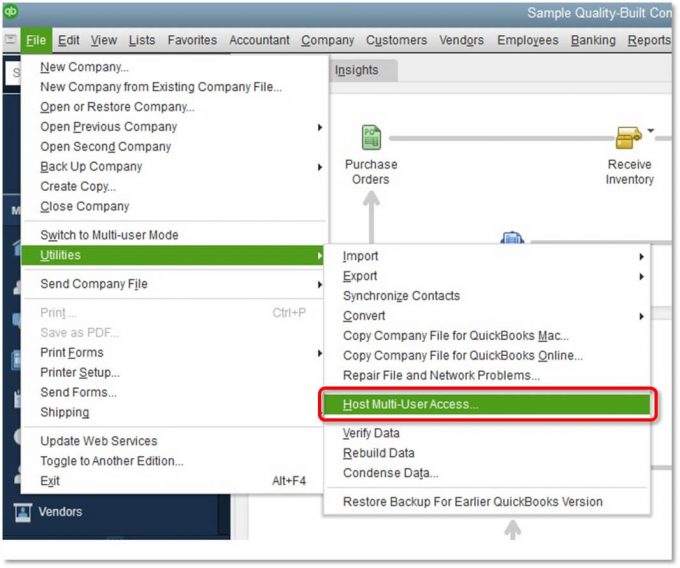
- The multi-user mode should be enabled only on the server computer.
- If you want to turn off the host multi-user access on the workstation, follow the below steps:
- First, open QuickBooks, where you have come up with a QB H101 error code.
- Then, go to the File menu and click on Utilities.
- If the option “Stop Hosting Multi-User Access” appears on your screen, then you have to repeat the same steps with the other workstations.
- If the option “Host Multi-User Access” displays, you don’t need to do anything and move to the other workstation.
- Once confirmed with all the workstations, move to your server computer. It’s the only system where you should host your company file.
Method 5: Configure the Firewall Settings
Then you can also try to configure your firewall settings and get rid of this issue. It is one of the easiest ways to fix the problem.
- Press the Windows + R keys simultaneously to open the Run command.
- Type Control in the search bar and click on OK.
- Navigate to System and Security and from there select the Windows Defender Firewall.
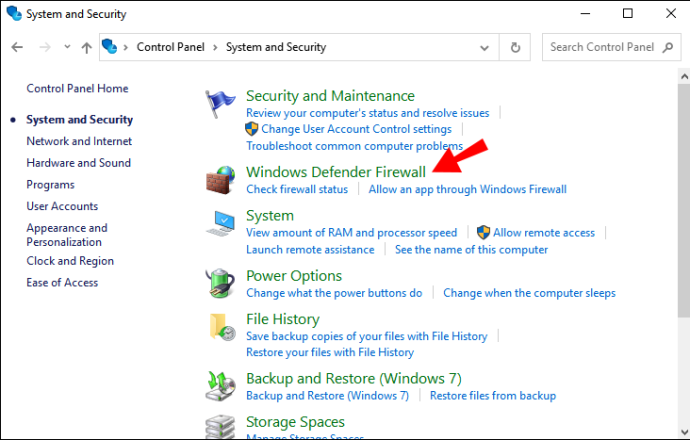
- Then, click on Allow through Windows Defender Firewall.
- From the list, click on QuickBooks followed by OK.
Also Read- Error: Windows Firewall Is Blocking QuickBooks- Here’s How To Fix It.
Method 6: Change QuickBooks File Location
To change the file location, you have to perform the below-mentioned steps on the server computer where you have hosted the company file.
- Firstly, you have to create a new folder.
- Then, copy the company file (.QBW) and paste it into the new folder.
- Open QuickBooks> File > Open or Restore Company.
- After that, click on the option open a Company File followed by Next.
- Lastly, browse to the location where you have stored the company file and click on open.
Method 7: You can try to add a server to the Windows host file
By adding the server to the Windows hosts file, you are forcing your computer to use a specific IP address to access the server, which can help resolve issues with resolving host names.
- Open Notepad as an administrator. To do this, right-click on the Notepad icon and select “Run as administrator“.
- Go to the “File” menu and click on “Open“. Browse to the location of the “hosts” file, which is typically located in the C:\Windows\System32\drivers\etc\ directory.
- In the “Open” dialog box, change the file type to “All Files (.)“. Then, select the “hosts” file and click “Open“.
- At the end of the file, add a new line and enter the IP address of the server, followed by a space and then the server name. For example: the 192.168.1.10 server name
- Note: Replace the IP address and server name with the correct values for your server.
- Save the file and close Notepad.
- Open QuickBooks and try to access the company file again.
Unable to Resolve QuickBooks Error Code H101?
The article provides you with all the effective methods to fix QuickBooks error H101 code without any hassle. It is important to understand the causes of the error and take appropriate measures to fix it. Whether it is checking the network connectivity, configuring the hosting settings, or disabling firewalls and antivirus software, following the recommended solutions can help. And once you resolve the error, getting back to using QuickBooks without any disruptions will be quicker.
Faqs Related to Quickbooks Error Code H101
The chances are that the setup of.ND files are incorrect and thus you still getting QB error H101.
Yes, When you change the location of your company file, the path through which QB accesses the file automatically changes.
Yes, when you try to switch from single-user mode to multi-user mode in QB, Quickbooks Error H101 occurs.
Yes, If the hosting is not configured properly, QuickBooks error H101 can take place.

Oriana Zabell, a professional cloud engineer, has over three years of experience in desktop, online QuickBooks support and troubleshooting. She is currently working as a cloud hosting consultant with Asquare Cloud Hosting. She loves to read and write about the latest technologies such as cloud computing, AI, DaaS, small businesses, manufacturing. When not writing, she is either reading novels or is indulged in a debate with movie fanatics.