Last Updated on November 20, 2025
QuickBooks error 6007 occurs when the company files are damaged or corrupted. When opening the company files in single-user mode, you are generally prone to this kind of problem. Error code 6007 can prevent you from accessing your company file and even cause trouble while using QB Desktop smoothly. Thus, it becomes imperative to address it.
Here’s a comprehensive step-by-step guide to help you understand the causes and solutions of this error.
Why Does QuickBooks Error 6007 Trouble You?
The error 6007 causes trouble due to the following reasons.
- You are not on the latest version of QuickBooks Desktop.
- Corruption in the QB program might affect the ability to run the software properly.
- If you haven’t installed Windows updates.
- Putting an invalid name in the company file.
- If the company file path is wrong.
- Any corruption in various system files.
- Interference by Windows Firewall.
- The antivirus program may be stopping some QB programs from running.
Effective Ways to Fix QuickBooks Error 6007
When you have understood the significant aspects of this error, let’s learn about the methods that can be used to avoid QuickBooks error 6007.
1. Install and Update the Latest Version of QuickBooks
Staying on the latest version of QuickBooks can help tackle many problems that cause errors. Given below is a walkthrough to help you update the QB Desktop:
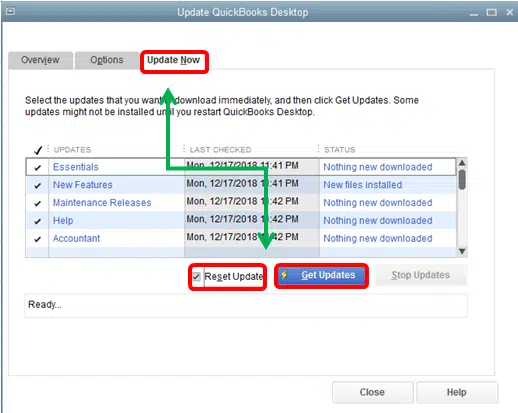
- Bring forth the Help menu, then tap on the Update QuickBooks Desktop.
- Choose Update Now > Get Updates.
Exit QuickBooks Desktop and reopen it to install the update.
Related Post: How You Can Easily Rename QuickBooks Desktop Company File
2. Repair QuickBooks Desktop Program
By repairing the QuickBooks software, this error can be eliminated. Here’s how:
- Tap on Windows Start menu > search for Control Panel > and hit Enter.
- Head over to the Programs and Features tab.
- Right-click on the QuickBooks icon > select Uninstall/Change > choose Repair.
3. Launch QuickBooks File Doctor
One reason for this error is corrupted or damaged files. Furthermore, here are the steps to access QuickBooks File Doctor. QuickBooks Files Doctor can resolve multiple issues, which can help users tackle errors. It can fix problems like network issues and damage to company files. Thus, run QuickBooks File Doctor.
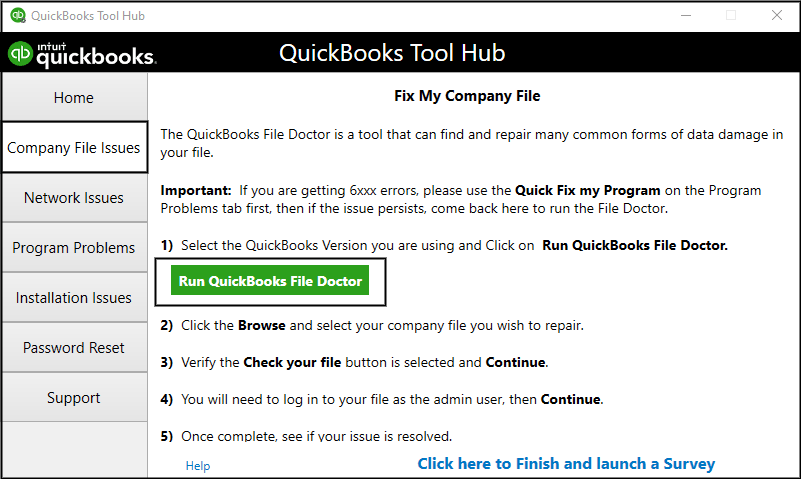
If you encounter QuickBooks error 6007 even after running the QuickBooks File Doctor, try launching QuickBooks in admin mode when using the data files.
4. Run QuickBooks Desktop in Admin Mode
While using QB in admin mode, you can easily access the company files for every project. Here are the steps to use the QB Desktop in administrator mode.
- Right-click on the QuickBooks Desktop icon.
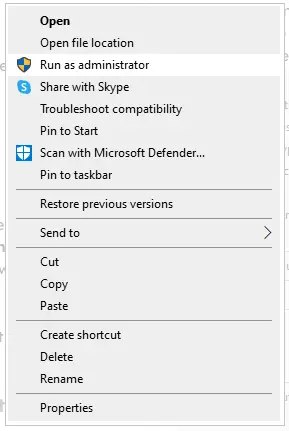
- Select Run as Administrator.
- After that, you can access the QB in Admin Mode.
Accessing the QB in admin mode can avoid severe issues such as error 6007 and error code 6069.
5. Download and Install Windows Updates
When you have an older version of Windows on your system, issues can cause a crash or inability to access QB Desktop. To update Windows to the latest version, here are the steps:
- Click on the Search bar on your taskbar.
- Search for Settings and hit Enter.
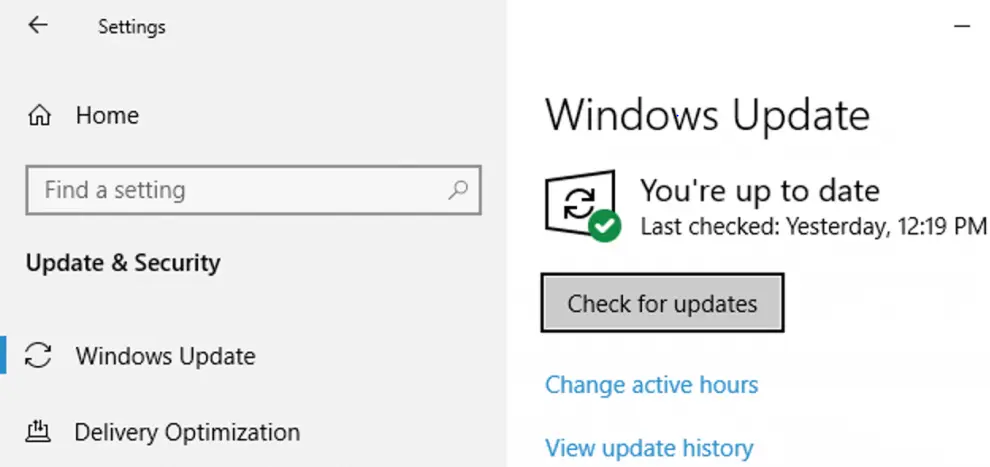
- Click on Windows Update.
- Search for updates available for your system.
- Install the latest update and restart your system.
6. Verify the Name of the Company File
When opening a company file, it sometimes causes trouble because the name is wrong. Here is a pathway to rename the company file.
- Head to the company file location, which is usually:\Users\Public\Public Documents\Intuit\QuickBooks\Company Files.
- Look for your company file (which will have the extension .QBW) and right-click on it.
- Select the Rename option.
- After renaming it, hit Enter, save the company file, and open the QB Desktop.
7. Exclude QuickBooks From Windows Firewall
Windows Firewall can sometimes block and mark some QuickBooks programs as a threat. To address that, try to make Firewall exceptions for QuickBooks programs so they don’t face issues.
If you are still facing the same problem, try fixing and repairing system files.
8. Fix Your System Files
Corrupted system files can prevent the QB Desktop from accessing the company files. Besides, it can be a serious issue when damaged system files create problems in the payroll and company files.
- Press Windows + R to access the run command.
- Search CMD and hit Enter.
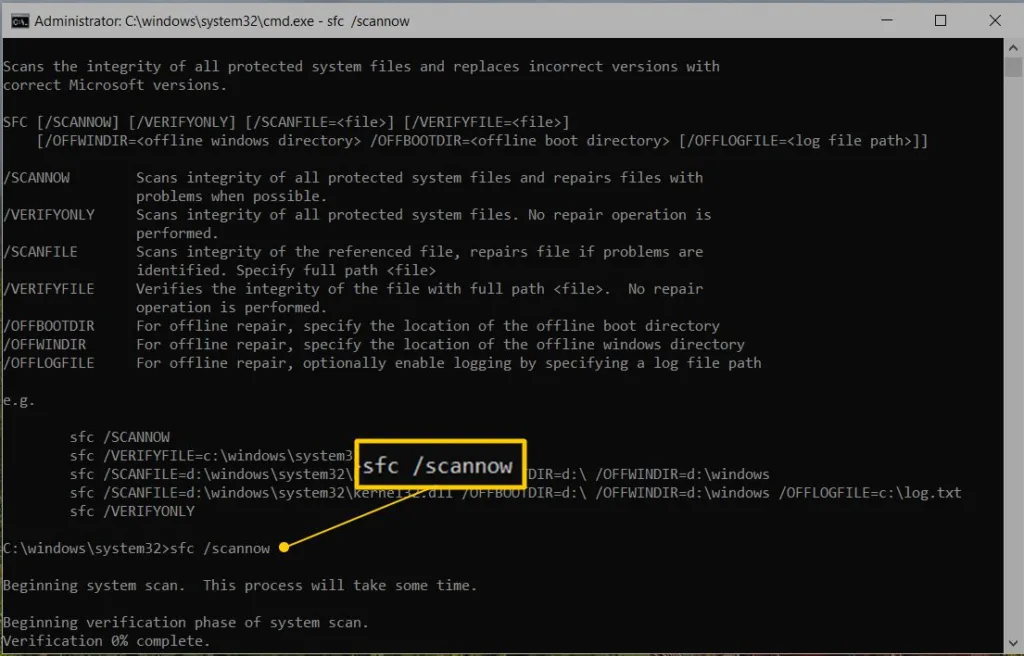
- After opening the Command Prompt, search for sfc /scannow and hit Enter.
The tool will now fix the system files. Now, run the QB Desktop and verify if the issue has been taken care of.
9. Run QuickBooks Install Diagnostic Tool
Indeed, if QuickBooks is not installed correctly, multiple issues can occur with the company files. To resolve this issue, use the QuickBooks Install Diagnostic Tool. Get QuickBooks Tool Hub on your system and follow the steps below.
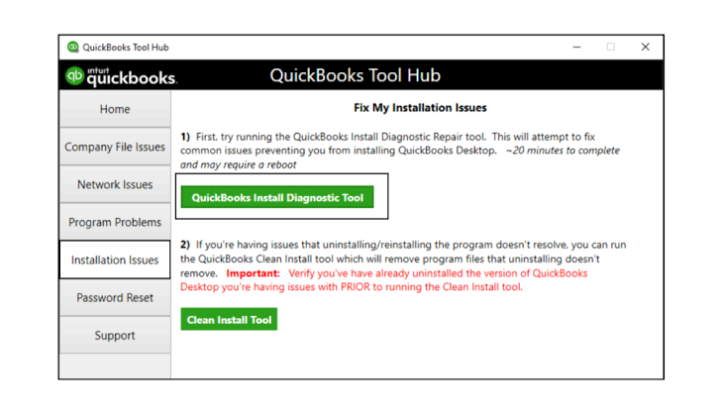
- Launch QuickBooks Tool Hub and then head towards the Installation Issues tab.
- Select QuickBooks Install Diagnostic Tool and wait for it to launch.
- After the tool’s launch, it will take some time to run it properly.
Once the QuickBooks Install Diagnostic Tool has finished repairing your system, restart it and check if error code 6007 is resolved.
10. Reinstall the QuickBooks Desktop
QuickBooks not being appropriately installed is one of the significant reasons why multiple issues are encountered in QuickBooks. Moreover, to reinstall the QuickBooks Desktop, the steps are listed below:
- Launch the Start menu, search for the Control Panel, and hit Enter.
- Head over to the Programs and Features tab > choose Uninstall a Program
- Click on QuickBooks > Uninstall/Change and uninstall the QB Desktop.
- Now, download the latest version of QuickBooks Desktop.
- Open the QuickBooks.exe file and install the application.
- Tap on Next, agree to the terms and conditions, and install the Setup.
Conclusion
In conclusion, we learned about the relevant causes and solutions to tackle QuickBooks error 6007. You would usually encounter this error when the company file is damaged or there is an issue with the folder storing it.
However, if you continue to face the same problem even after following the steps, please speak to a QB professional available 24*7. Dial +1(855)-510-6487.
Frequently Asked Questions
What is error code 6007 in QuickBooks Desktop?
QB error 6007 prevents the user from connecting to the company file. Multiple factors can cause this error, such as corrupt and damaged company files and conflicting antivirus and firewall software.
How can I fix QuickBooks error 6007?
There are multiple troubleshooting methods based on the root cause of this error.
1. Repair QuickBooks Desktop Program: Many issues can be fixed by performing a clean installation of QB Desktop.
2. Install and Update the Latest Version of QuickBooks: Keeping QB Desktop updated can prevent major issues while working.
3. Run QuickBooks Desktop in Admin Mode: Accessing the company file in Admin mode can resolve QuickBooks error 6007.
4. Download and Install Windows Updates: Keeping Windows updated can help avoid QB facing errors.
5. Verify the Name of the Company File: Confirming the correct extension and format of saved company files.
6. Exclude QuickBooks from Windows Firewall: The firewall often blocks some QB programs from running smoothly, so making sure the QB processes are excluded can resolve the issues.
How to prevent QB error code 6007?
When you are done troubleshooting this error, ensure that you undergo the essential steps to prevent it from occurring again. The key points to remember are.
1. Periodically back up your company file.
2. Update Windows, antivirus, and firewall.
3. Keep the QB Desktop updated to the latest version.
These things will ensure a smoother accounting experience.

Kate is a certified public accountant (CPA) with expertise in various accounting software. She is technically inclined and finds passion in helping businesses and self-employed people carry out bookkeeping, payroll, and taxation without worrying about errors. Every once in a while, Kate loves to travel to far-off places and relax in the lap of nature.