Last Updated on November 20, 2025
All accounting operations, including tracking income and expenses, generating invoices, managing payroll, and reconciling bank accounts, are performed within the QuickBooks company file. Over time, as you continue to add transactions, invoices, employee records, and other financial data, the company file gradually grows in size. When the size of the company file exceeds the recommended limits while working on it, QuickBooks may attempt to condense or compress the file to optimize performance and prevent slowdowns.
However, during this process, there are times when unexpected issues arise. The act of condensing or managing a large company file can occasionally lead to QuickBooks errors 80004005 and 80004003. These errors typically indicate that QuickBooks is having trouble accessing, reading, or processing the company file properly, possibly due to file corruption, permission issues, or software conflicts. When these errors occur, they are often displayed as error messages on your screen, interrupting your workflow and preventing you from completing essential accounting tasks.
| “QuickBooks encountered a system error when trying to archive your data file.” |
| “QuickBooks will not condense your data file. The error is – an unspecified error. Please try the operation again.” |
| “QuickBooks encountered an error and was unable to successfully complete the condense process. Your company file has been restored to its original state.” |
| “Unable to run QuickBooks Clean up data utility.” |
| “Not enough storage is available to complete this operation Illegal operation error.” |
Let us understand in depth all the possible causes of error codes 80004003 and 80004005 so that we know how to troubleshoot them.
Possible Reasons for Error Codes 80004005 and 80004003 in QuickBooks Desktop
QuickBooks error 80004005 or 80004003 occurs when work on the QuickBooks company file is encountered because of data corruption. This error might manifest itself when the data is reduced or compressed. Here are all the potential reasons for the error:
- There could be damage to the company file
- The reason could be that the company file is stored on a different network
- Your computer might be running out of space to store company data
- You might be using an older or outdated version of QB Desktop software
Now, let us see how to fix it.
Things to Try to Resolve QuickBooks Error 80004005 and 80004003
There are multiple steps you need to carry out to troubleshoot various aspects in order to resolve QuickBooks error 80004005 and 80004003. In this section, we will take you through these steps one by one.
1. Verify and Rebuild the Company Data
Use the Verify and Rebuild utilities to troubleshoot error code 80004005. The Verify tool helps determine the damage to your company file, while the Rebuild utility helps repair that damage. Here are the steps to run this feature.
- Select the File menu and then choose Utilities.
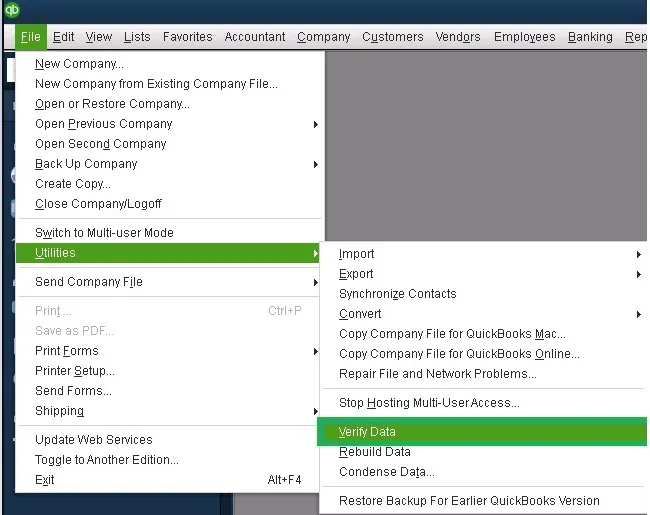
- Hover over Verify Data and wait until the process is done.
- When your file is damaged, a message will appear saying ‘Your data has lost integrity’.
- Select the File menu > select Utilities.
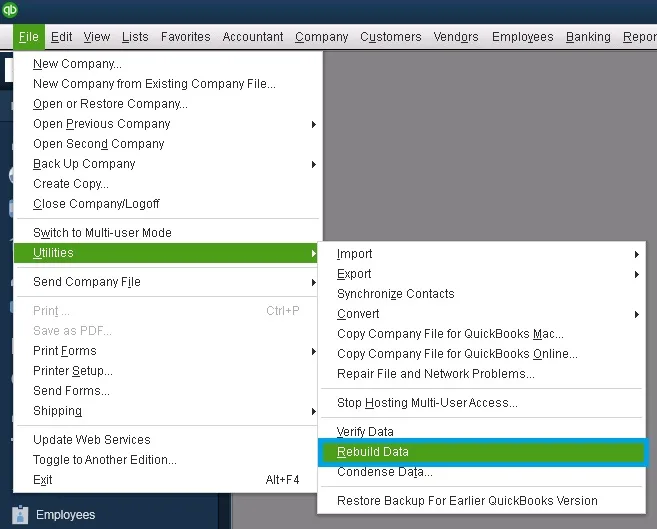
- Choose Rebuild Data.
- The rebuild process will now start.
- Click OK when the confirmation message ‘Rebuild has completed’ appears.
Now, resume the QuickBooks operations. If you encounter QuickBooks error 80004005, move to the next step.
2. Look for Negative Entries in Company Files
When incorrect or negative entries are found in data files, it can cause error code 80004005 during the data recovery. Here are the steps you can carry out to check the negative entries.
- Start by looking in the QuickBooks installation folder.
- Now, access the QBWIN.LOG file to find out the cause of the error.
- You will see all the entries and records with zero values.
- After identifying the issues, input the invoice number.
- Then, adjust the negative values and hit save.
If it doesn’t help, run the File Doctor tool from the Tool Hub.
3. Use the QuickBooks File Doctor
Get QuickBooks Tool Hub on your PC and then follow the steps below to check your data file using the File Doctor.
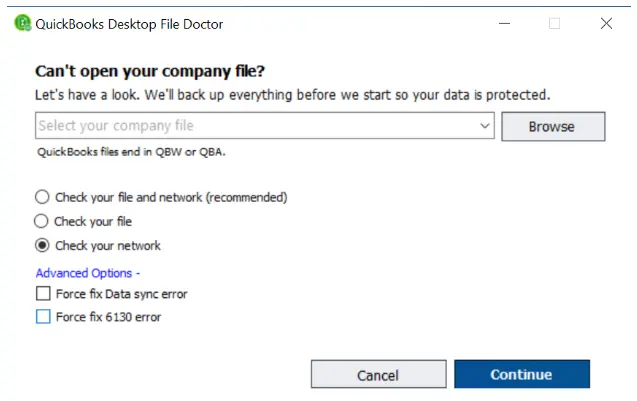
- Launch QB Tool Hub and then head over to the tab for Company File Issues.
- Click Run QuickBooks File Doctor.
- Browse and select your QuickBooks company file.
- Next, choose the Check Your File option, followed by Continue.
- Input the QuickBooks Administrator password, then click Next.
If you continue to struggle with QuickBooks error 80004005, you need to reinstall the desktop application.
4. Clean Install QuickBooks Application
Reinstalling the QuickBooks application can sometimes resolve major issues, such as error codes 80004005 and 80004003. Here are the steps to perform a clean installation of QB Desktop.
a. Remove QuickBooks From the System
To remove QuickBooks Desktop from your system. Here are the steps:
- Click on the Windows Start Menu.
- Type control panel in the search bar beside the Start menu.
- Tap the Programs and Features tab or click on Uninstall a Program.
- Click on the QuickBooks application you’d like to uninstall.
- Select the Next button and uninstall the program.
b. Clean Install the QuickBooks Desktop Version
After the QB is uninstalled, proceed to clean install QuickBooks Desktop. A clean installation will get rid of malicious files and help you eliminate the issue.
Conclusion
You may sometimes experience QuickBooks error 80004005, which occurs when the file size exceeds or becomes corrupted while minimizing. With the help of this blog, you should be able to fix it. Although this blog has guided you with all the possible reasons and solutions for the error, please contact a QB Expert if you still face any issues Dial +1(855)-510-6487.
Frequently Asked Questions
What is QuickBooks error code 80004005?
QuickBooks error code 80004005 occurs when the desktop application encounters issues accessing or processing a company file. This error is typically associated with file corruption, insufficient user permissions, conflicts with third-party applications, or problems with the Windows operating system.
Why does Error code 80004005 in QuickBooks Desktop trouble me?
Error code 80004005 in QuickBooks Desktop is a type of company file error. It occurs especially when the files are corrupted or damaged. Some of the reasons why this error troubles you are.
1. The company data file might be corrupt or damaged.
2. The QuickBooks file is very old and has not been updated or condensed for long.
3. Network connectivity issues and unstable connections can cause this error.
4. You might be trying to access the company file in multi-user mode
5. Firewall and antivirus restrictions can lead to this error, as they might prohibit QuickBooks from connecting to the server where the company file is hosted
How can I fix the error code 80004005 in QuickBooks Desktop?
To resolve the error code 80004005 in QuickBooks Desktop, here are some things you can do:
1. Verify and rebuild the company data: Verify your company file to find damage in your company file and run the rebuild utility to resolve it.
2. Look for negative entries in company files: Find negative entries in the QuickBooks company and modify them to resolve this problem.
3. Run QuickBooks File Doctor: From the Tool Hub, go to the Company File Issues tab and then launch QuickBooks File Doctor.
4. Clean Install QuickBooks Application: Uninstall your QuickBooks Desktop application, rename the associated files, and then install the application again.

Kate is a certified public accountant (CPA) with expertise in various accounting software. She is technically inclined and finds passion in helping businesses and self-employed people carry out bookkeeping, payroll, and taxation without worrying about errors. Every once in a while, Kate loves to travel to far-off places and relax in the lap of nature.