Last Updated on November 20, 2025
When trying to access the company file in multi-user mode, you might run into QuickBooks error 6000 832. This could come up due to corruption in the company file, incorrect file-sharing permissions, or network issues.
However, that is not all there is to the story. In this guide, we will explore various reasons why QuickBooks gives way to this company file error and how to fix it. Alright then, let us get started!
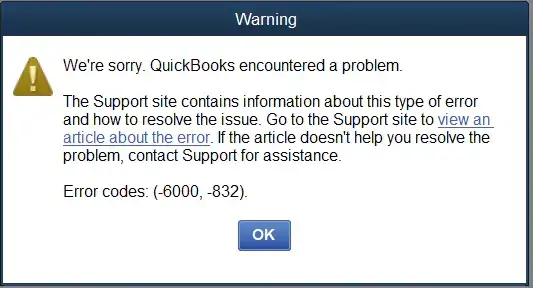
Why Do You Encounter Error Code 6000 832 in QuickBooks?
Here are all the potential reasons why you encounter QuickBooks error 6000 832 when opening the company file on a workstation.
- The network connection might be unstable or poor.
- The multi-user mode or hosting might be incorrectly configured.
- QuickBooks Desktop you are using might be outdated and not compatible with the operating system.
- QB or the user you logged in doesn’t have adequate permissions to open the company file.
- The path of the company file might be too lengthy (beyond 210 characters) or more than four folders deep.
- Company file or the folder where you store the company file might be damaged.
- The Network Data (ND), configuration might be missing or corrupted.
- Windows Firewall or antivirus might not prevent QuickBooks from connecting to the internet.
- Virus or malware might have infected your computer and its data.
Now, we will discuss how to fix it.
You may also see: How to Fix QuickBooks Error 6000 83: A Company File Issue
9 Salient Ways to Fix QuickBooks Error 6000 832: Company File Issue
In this section, we will take you through various ways to troubleshoot QuickBooks error 6000 832. Read these solutions and carry out the steps given there, and you will be able to open the company file without an issue.
1. Update QuickBooks Desktop
First, begin by updating your QuickBooks software to the latest release. This will refresh the components and bring enhancements so that you can work more smoothly.
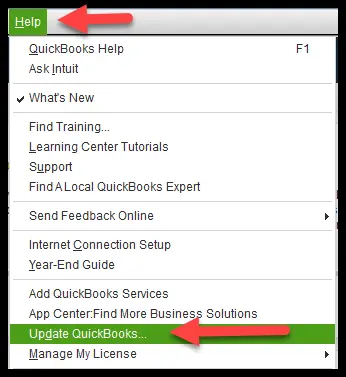
Often, the updates come with bug fixes as well. Thus, update QuickBooks Desktop and then try to access the company file.
However, if you are met by an error, try renaming the .ND and .TLG files.
2. Add .OLD to the Extension of Network Data (.ND) and Transaction Log (.TLG) Files
.ND and .TLG files might be damaged on the computer, and thus, you won’t be able to access the company file.
These are crucial files that QuickBooks needs to open the company file and work on it. To fix this, add .OLD to the extension .ND and .TLG files. Consequently, QuickBooks will create new copies of these files as it won’t be able to find these two.
- To begin with, close any QuickBooks windows open.
- Now, press the Windows + E keys on your keyboard to launch the File Explorer.
- Navigate to the folder where you keep QuickBooks files.
Note: If you don’t know the location of the QuickBooks files, check it in the Product Information window. To bring forth the Product Information window, launch QuickBooks Desktop and press F2.
- Look for the files with your company name but with extensions .ND and TLG.
- One by one, right-click on them, choose Rename, add .OLD to the end, and save the changes.
- Once you have renamed both files, launch QuickBooks Desktop and open the company file.
If you find QuickBooks error 6000 832 on your screen, move to the next step.
Also See: QuickBooks Desktop ND File Error: Possible Causes and Solutions
3. Run QB File Doctor to Repair Company File and Network Issues
QuickBooks File Doctor can fix both the company file and network issues – two things that can give way to a 6XXX series error.
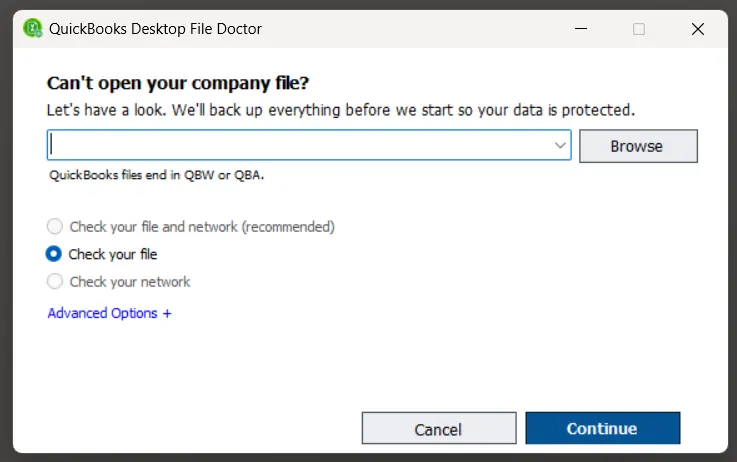
Therefore, run QB File Doctor and select the option to check the file and network ( first one). The tool will automatically fix the issues with the company file and network and open Firewall ports.
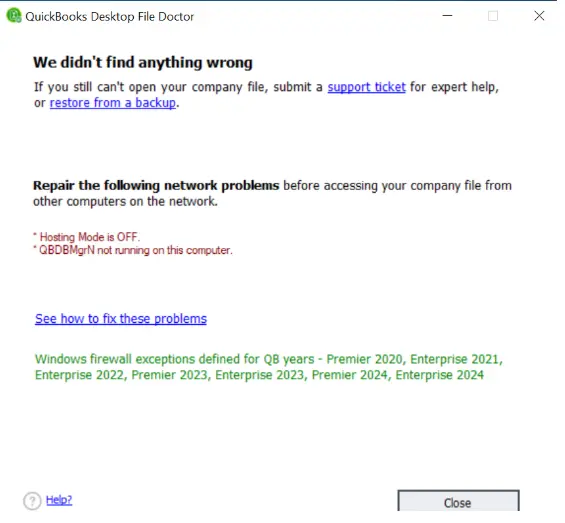
When you get a confirmation message, launch QuickBooks and log in to your company file.
4. Copy the QB Company File to the Desktop
The QuickBooks company file might be stored in a folder that is either damaged or not accessible. To check if the problem is with the folder or the file path, let us copy the file to another folder, a new one on the desktop, and try opening it from there.
- Close all QuickBooks windows open.
- Launch File Explorer and go to the folder storing the company file.
- Look for the company file (with a .QBW extension) and right-click on it.
- Tap on Copy.
- Go to the Desktop, create a new folder, open it, right-click on the blank space, and choose Paste.
- Now, launch QuickBooks Desktop in the No Company Open window. (Press the Ctrl key before double-clicking the QB icon to launch it, and don’t let go of it until the No Company Window opens.
- Tap on Open or restore an existing company, navigate to the folder to which you just copied the company file, and open it from there.
If it works, there is an issue with the folder where you previously stored the company file or the location of it. Therefore, create a new folder on a hard disk and make sure it is not more than four folders deep.
Know more about: QuickBooks Error 6000 77: Problem Opening Company File
5. Launch Database Server Manager
QuickBooks Database Server Manager (QBDBSM) is what hosts the data file on the server so that you can work on it from multiple workstations simultaneously. If the program stops running, you won’t be able to communicate with the company file.
- Let us launch QB Database Server Manager to make sure it is running.
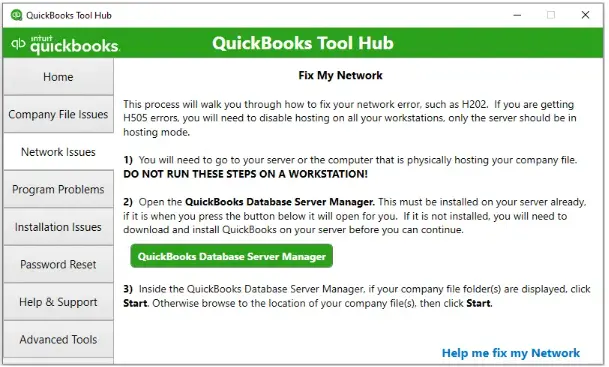
- Open QuickBooks Tool Hub (if you don’t have the Tool Hub installed on your computer or it is outdated, install it).
- Head to the tab for Network Issues and tap on QuickBooks Database Server Manager.
- Once the QB Database Server Manager opens, check if you can see the company file in the quick view. If you can’t, tap on Browse, find the company file, and select it to add it.
- When you are ready, tap on Start Scan.
Now, you will be able to access the company file from the workstation. Yet, if the QuickBooks error 6000 832 restricts you from doing so, try the next solution.
6. Configure Firewall for QuickBooks Desktop
QuickBooks cannot communicate with the company file hosted over the network if the firewall doesn’t allow that.
Therefore, check the firewall settings and configure it for QuickBooks Desktop. If that doesn’t resolve the issue, check the antivirus settings.
7. Check the Antivirus or Security Software
QuickBooks executable files (.exe) or individual QB programs facilitate various tasks such as software updates, multi-user environment, etc.
However, if the antivirus or security software restricts these programs from running or connecting to the internet, you might end up with a QuickBooks Error message 6000 832. Therefore, create QuickBooks exceptions to your antivirus or security software.
8. Verify the Multi-User Mode Configuration
The root of the problem might lie in the way the multi-user mode is set up. Sometimes, it needs re-configuration.
Therefore, if the multi-user mode is not working, troubleshoot it and then try to open the company file.
9. Close all the QB Processes
We recommend that you first close all QuickBooks processes and then try to open the company file. Here is how to do so:
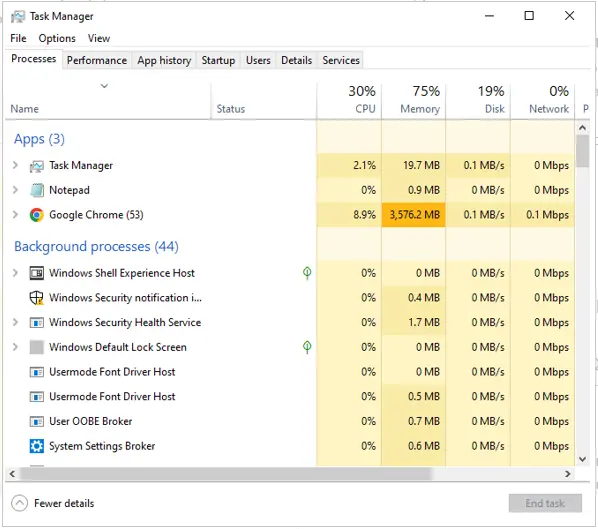
- First, sign into the host computer as a Windows admin.
- To bring the Task Manager, press the Ctrl+Shift+Esc keys. (Tap on Users to show all the users.)
- Go to the Processes tab.
- One by one, choose each QB process ( such as QBDBMgr.exe, QBW32.EXE, and qbupdate.exe), and then tap on End Task.
Finally, host the company file over the network and access it from a workstation.
Conclusion
This was about QuickBooks error 6000 832 — the reasons that give way to the error and various ways to troubleshoot it.
However, if the error continues to show up, dial +1(855)-510-6487 and speak to a QuickBooks expert. They can resolve the error for you so that you can resume working.
Frequently Asked Questions
What is the error code 6000 832 on the QuickBooks desktop?
QuickBooks error code 6000 832 is a company file issue that often arises in the multi-user mode. This can stem from inadequate folder permissions, corrupt folder or company files, network issues, incorrect hosting configuration, firewall or internet issues, etc.
How to fix a QuickBooks company file error?
To resolve a company file error, run QuickBooks File Doctor to repair the network and data file. Moreover, check the firewall, internet, and antivirus settings, launch QuickBooks Database Server Manager, and ensure the multi-user mode is set correctly.

Kate is a certified public accountant (CPA) with expertise in various accounting software. She is technically inclined and finds passion in helping businesses and self-employed people carry out bookkeeping, payroll, and taxation without worrying about errors. Every once in a while, Kate loves to travel to far-off places and relax in the lap of nature.