Last Updated on July 2, 2024
No doubt, QuickBooks is considered the best application to tackle payroll challenges. However, obstructions in the form of errors can arise at any instant and disrupt even the simplest actions, like updating payroll, paying taxes, and accessing state or federal forms. The error that we are going to investigate in this article is QuickBooks Error ‘The File Exists’, which restricts all the above-mentioned actions and can appear even when you are not a payroll user. So keep reading this article and explore every possible cause and different solutions to fix the error ‘The File Exists’ in QuickBooks Desktop.
What is the ‘The File Exists’ Error in QuickBooks Desktop?
When you run software like QuickBooks, Windows reads several of its files for any operation. One such operation is working with payroll, and when Windows can’t read one of the payroll files correctly, it throws the ‘The File Exists’ error along with an error message that reads, The file you specified cannot be opened. Make sure that it is not being used by another program or a read-only file. The Windows error was “The File Exists”. This error not only affects QuickBooks but has also been noticed in several other programs that run on Windows.
As it is now clear what the QuickBooks Desktop error ‘The File Exists’ is, let’s move forward and discuss the most common reasons for its occurrence.
Reasons for QuickBooks Desktop Error ‘The File Exists’
As discussed above, the QuickBooks Desktop Error ‘The file exists’ arises when Windows can’t read the QuickBooks files correctly, and the potential triggers for this constraint are mentioned below.
- Your QuickBooks Desktop is missing the latest updates required for uninterrupted functioning.
- Not having the administrator rights necessary to perform several crucial payroll operations in QuickBooks.
- Issues like partial or damaged QuickBooks Desktop installation.
- Improper Intuit folder permission settings.
- Windows User Account Control settings are restricting QuickBooks functions.
- Firewall and Internet security settings are blocking QuickBooks’ function.
The above-mentioned reasons trigger not only the QuickBooks error the file exists but also several other issues. So, let’s move further and check out some instant ways to resolve QuickBooks Windows error the file exists.
Ways to Fix QuickBooks Error ‘The File Exists’
After thoroughly analyzing the error and evaluating multiple expert suggestions, we have compiled a list of the most effective solutions that can help resolve the QB error ‘The File Exists.’
Solution 1- Updating QuickBooks Desktop Application
Updating QuickBooks helps eliminate bugs and minor glitches that can result in QuickBooks ‘The File Exists’ error. So, follow the instructions below and get your QuickBooks updated with the most recently released updates.
- Press the Windows Start button and search QuickBooks Desktop in the search field.
- Right-click on the QBD icon and select Run as Administrator.
- Close any open company file, and then tap on the Help tab.
- Choose Update QuickBooks Desktop from the options and then go to the Update Now tab.
- Tick-mark the Reset Update checkbox and then tap on Get Updates.
- Wait for the download to finish, and then rerun QBD.
- Click Yes on the prompt to install the downloaded updates when it appears on the screen.
Perform the same action that triggered the QuickBooks error message ‘The File Exists’ to check if this solution helped get rid of it. If not, try fixing it with the next solution.
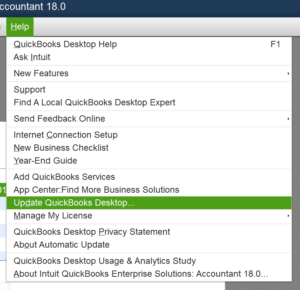
Solution 2- Toggle Windows User Account Control Settings
As already discussed, Windows User Account Control settings can restrict certain QB activities, leading to QuickBooks Desktop Error ‘the file exists’. Thus, follow the instructions below and disable UAC to fix the error.
- Press Windows + R to open the Run window.
- Type Control Panel in the text box and tap on OK.
- Now tap on User Accounts and select User Accounts (Classic View).
- Click on Change User Account Control Settings.
- If you get a UAC prompt, click Yes to launch it.
- Now drag the slider to Never Notify and then click on OK to turn UAC OFF.
- Reboot your system and then rerun the QuickBooks application.
Check if disabling UAC on Windows helps get rid of the ‘The file you specified cannot be opened’ error message. If not, follow the next solution and try running QuickBooks as an administrator.
Solution 3- Run the QuickBooks Program as an Administrator
Lack of admin rights puts several restrictions on QuickBooks, which can result in errors like the ‘The File Exists.’ Follow the instructions below to run QuickBooks as an admin and check if this resolves the error.
- Search QuickBooks in the Windows search bar and right-click its icon in the results.
- Select the Run as Administrator option and install the payroll updates.
Once you have installed the payroll updates after running QuickBooks as an admin, check if the error is resolved. If not, you will need to run the reboot.bat file with the instructions in the next solution.
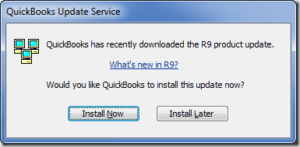
Solution 4- Run Reboot.bat File Utility
The Reboot.bat file utility helps re-register various QB components required for different operations,including. DLL and . OCX files. It can also help resolve the ‘The File Exists’ error in QB.
- Close the QuickBooks application if it is running on the system.
- Then press the Start button and enter QuickBooks in the search bar.
- Right-click on the QB icon and select Properties from the list.
- Now click on Open File Location and find the Reboot.bat file in the folder.
- Right-click on the Reboot.bat file and select Run as Administrator from the option.
- Wait till the Reboot.bat tool re-registers all the QuickBooks components on Windows and later restart your system.
Retry to work with payroll and check if running the Reboot.bat file helps resolve the error. If not, follow the next solution and set the required permissions for QuickBooks Desktop.
Solution 5- Allowing Full Control Access to QuickBooks
In this solution, we will update Windows permissions and set QuickBooks Desktop to have full control access on Windows.
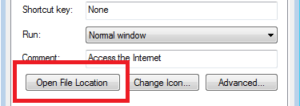
- Press the Windows + E keys on your keyboard to launch Windows File Explorer and navigate to the C:\Program Files (x86)\Intuit folder.
- Go to the Security tab, tap on Edit, and click on Add.
- Enter Everyone in the window and click on OK. In the Security window, choose the Full Control option and tap on OK.
- Select the Add option again and enter Users in the window.
- Click OK and checkmark the Full Control option in the Security window.
- Click OK, and when you are ready, hit Apply and OK to save the changes.
Check if updating Windows permissions helps resolve the file exists error in QuickBooks. If not, follow the next solution and run the QuickBooks install diagnostic tool.
Solution 6- Fix QuickBooks Installation Using Install Diagnostic Tool
As a damaged or partial installation of QuickBooks is a prominent reason for the file error, in this solution, we will run the QuickBooks Install Diagnostic Tool to fix the installation and error.
- The first step is to download QuickBooks Tool Hub from this LINK.
- Once the download is complete, go to the file download location and run the setup file (QuickBooksToolHub.exe).
- Follow the on-screen instructions and proceed with the installation by accepting the terms and conditions.
- After the installation is completed, launch the Tool Hub program using the shortcut icon on the desktop.
- Go to the Program Problems tab in the Tool Hub and select Quick Fix My Program.
- Wait till the Quick Fix My Program runs a quick repair on the program.
- Now, go to the Installation Issues tab in Tool Hub and select QuickBooks Install Diagnostic Tool.
- Depending on the level of damage in the installation, the Install Diagnostic Tool can take up to 20 minutes to repair.
- Restart the system once the repair process ends and check if the error is resolved.
If you still get the file error in QuickBooks Desktop, follow the next troubleshooting solution.
Solution 7: Fix Company File Damage Using QB File Doctor
In this solution, we will try repairing the damage in the company file using QuickBooks Desktop File Doctor and check if this resolves the file existence error.
- Launch QuickBooks Tool Hub once again and go to the Company File Issues tab.
- Select the Run QuickBooks File Doctor option and select your company file using the Browse option.
- Select the Check your file and network (recommended) option and click Continue.
- When prompted, enter your QB account admin credentials and hit Continue.
- Now, the File Doctor may take anywhere between 3-5 minutes to scan and repair the damage.
Retry to work with payroll and check if repairing the company file helps resolve the error. If not, follow the next solution and completely reinstall QuickBooks Desktop.
Solution 8- Perform a Clean Installation for QB Desktop
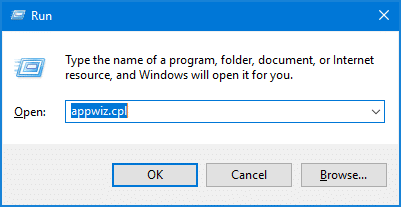
This solution is our last attempt to fix the QuickBooks error ‘the file exists’. Create a backup of your company file and note down your license number and all-important details before uninstalling QuickBooks.
- Press Windows + R and the Run dialog box will launch on the system.
- Enter the app wiz. Cpl command in the text box and tap on OK.
- Now, find and double-click the QuickBooks program in the list of applications installed on your system.
- Select the Uninstall option and follow the on-screen instructions to remove QuickBooks from Windows.
- Now close the window and download the installation file for your version of QuickBooks from HERE.
- Press Windows + E to open File Explorer and rename the following folders.
- C:\ProgramData\Intuit\QuickBooks (year)
- C:\Users\(current user)\AppData\Local\Intuit\QuickBooks (year)
- C:\Program Files\Intuit\QuickBooks (year)
- 64-bit version C:\Program Files (x86)\Intuit\QuickBooks (year)
- To rename, add.OLD at the end of the folder name and save the changes.
- Now, all you need is to run the QuickBooks setup file QuickBooks.exe and follow the on-screen instructions.
- Next, accept the license agreement and click Next.
- Select the type of installation, i.e., Express or Custom and Network Options, and click Next.
- Select the installation location by clicking Change the install location and click Next.
- Let the installation complete and activate QuickBooks using your product and license information.
Conclusion
In this guide, we tried our best to explain the QuickBooks error ‘the file exists’, its causes, and instant solutions to get you back on track with QuickBooks. If this error is still not resolved after following all the above solutions, reach out to an expert. Call Asquare Cloud Hosting Helpline Number +1-855-738-0359, and an expert will guide you with the best possible assistance.
FAQs
1: Create a Backup Copy: Before attempting to repair the corrupted QuickBooks file, create a backup copy of your file. This will help you restore the original file if the repair process fails.
2: Run the QuickBooks File Doctor: It is a tool that can be used to repair corrupted files. Simply download and launch the program and follow the on-screen instructions to repair your file.
3: Restore a Backup Copy: If the repair process fails, you can restore a previous backup copy of the file to get back to a working version.
4: Contact QuickBooks Expert: If you are still unable to repair the corrupted QuickBooks file, contact an expert for further assistance.
1- Close QuickBooks Desktop.
2- Manually delete the.ND and . TLG files.
3- Reopen QuickBooks Desktop and open the company file.
4- Run QuickBooks File Doctor.
5- Use the QuickBooks Auto Data Recovery (ADR) tool.
6- If the error persists, contact QuickBooks support for assistance.
Getting QuickBooks error ‘the file exists’ right after moving QuickBooks to a different machine is common and can easily be resolved by running QuickBooks as an admin and restoring the local backup created on the old system.
Restoring a backup company file in QuickBooks is a simple process, and all you need is to select the Open or Restore Company option in the File tab, select Restore a backup copy, then Next, and finally, choose the Local backup option and click Next
The error message clearly states that you might get this error if the file has read-only attributes. To fix it, right-click the company file, select Properties, and uncheck the Read-Only option. Click Apply > OK and check if the error is resolved.

Oriana Zabell, a professional cloud engineer, has over three years of experience in desktop, online QuickBooks support and troubleshooting. She is currently working as a cloud hosting consultant with Asquare Cloud Hosting. She loves to read and write about the latest technologies such as cloud computing, AI, DaaS, small businesses, manufacturing. When not writing, she is either reading novels or is indulged in a debate with movie fanatics.