Last Updated on November 20, 2025
Sometimes, you may have trouble logging into QuickBooks Desktop or Online. This doesn’t necessarily mean that you are entering the wrong ID and Password since a lot of users have run into the QuickBooks login failed error even when they entered the correct credentials.
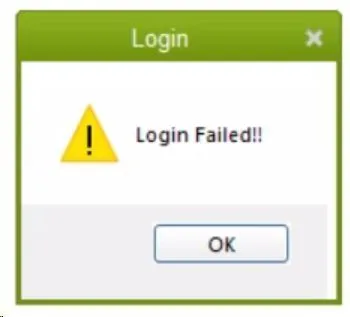
When this happens, there could be many kinds of error messages you can see on the screen, such as:
| “The attempt to log in with the user name xxxxx failed. This user is already logged into the company file. Try a different user name.” |
| “User ID Admin is already logged into the company file.” |
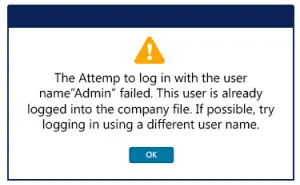
In this blog, we will explore various reasons why you fail to log in to QuickBooks Desktop and Online and discuss various ways to troubleshoot that.
Some Potential Reasons for QuickBooks Login Issues
Before we discuss how to resolve the QuickBooks login failed error, let us take a look at various reasons that led to it.
However, the reasons are different depending on whether you are using the QuickBooks Desktop application or the online version.
Why Can’t You Log into QuickBooks Desktop?
Here are different reasons why you can’t log into QuickBooks Desktop:
- The username or password you might be using might be incorrect or has been changed recently
- QuickBooks program might be damaged or corrupt
- An antivirus or security program might be interrupting QuickBooks login
- Another user has logged into the company file with the login you are entering
Why Can’t You Log into QuickBooks Online?
Now, let us look at the different reasons why you can’t log into QuickBooks Online:
- The issue might stem from accumulated data in the browser, such as cache or Intuit-specific cookies.
- The username or password you are entering might be incorrect.
Now, let’s go see how to fix that. For that, we have drafted different sections for QuickBooks Desktop and Online. Therefore, scroll to the one that best fits your query and see how to resolve login issues for that.
Section A: Troubleshooting QuickBooks Login Failed Error in Desktop Application
In this section, we will walk you through various solutions to resolve login issues in the QuickBooks Desktop application. Therefore, continue reading and follow the steps that are given.
1. Update QuickBooks Desktop Software
Before you begin with in-depth troubleshooting for QuickBooks login failed issue, update QuickBooks Desktop to the latest release.
Once you are done, try logging in again. If you face a problem, move to the next step.
2. Run Quick Fix My Program from Tool Hub
QuickBooks Tool Hub comes stacked with tools to repair program problems. However, before that, make sure you have a recent version of QuickBooks Tool Hub installed on your computer.
- Open QB Tool Hub on your computer.
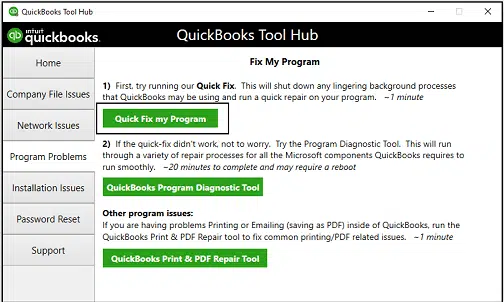
- Now, go to the tab for Program Problems and tap on Quick Fix my Program.
Now, try logging into QuickBooks Desktop. However, if you see the QuickBooks login failed error, run the QuickBooks Program Diagnostic Tool.
3. Run QB Program Diagnostic Tool
Here is how to run the QuickBooks Program Diagnostic Tool from the Tool Hub.
- Open QuickBooks Tool Hub and head to the Program Problems tab.
- Now, tap on QuickBooks Program Diagnostic Tool.
Allow the tool to repair the QuickBooks Desktop application and resolve the program damages. Once it is done, log in to QuickBooks. However, if you face an issue, try the next solution.
4. Utilize QuickBooks File Doctor to Repair Company File
If you find that QuickBooks login failed, it could be due to an issue with the company file. Therefore, run QuickBooks File Doctor to fix company file issues (second option in the picture below)
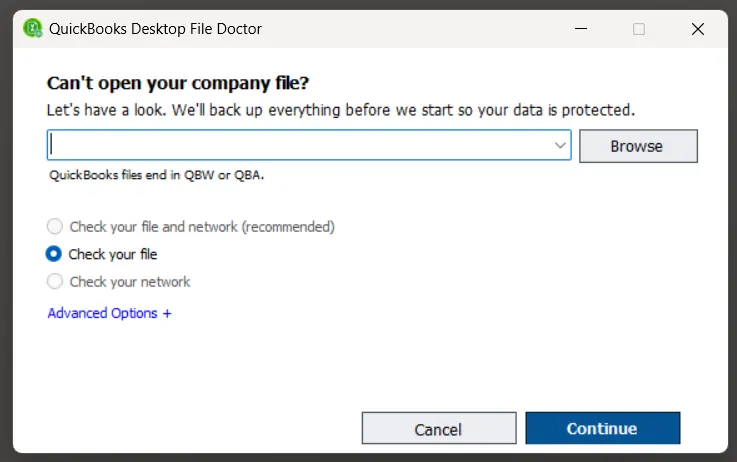
Once the tool is done, try logging into QuickBooks Desktop. However, if you face a problem, try using a different user.
5. Try Logging in With a Different User
There is a chance that the user you are trying to log in with is damaged or has an issue. To resolve that, try logging in with a different user. If it works, log in with an admin user, delete the user you had a problem with, and create it again.
If you can’t remember the password for another user profile, you can reset it.
6. Restore a Company File Backup
If the above steps don’t help, we recommend you restore a recent company file backup. However, doing so will mean you will lose the progress you made after that.
Section B: Troubleshooting QuickBooks Login Failed Error in Online Version
When logging into QuickBooks Online, sometimes you might run into errors. However, it doesn’t necessarily mean that the user ID and password you are entering are wrong.
Firstly, cross-check the user ID and password that you are using to log in. However, if you find that the QuickBooks login failed, follow the steps below.
The data accumulated in your browser can lead to QBO login issues. To check that, open QBO in an incognito or private window and then log in to the company file.
Here is how you can open the incognito window in different browsers:
- Google Chrome: CTRL + Shift + N
- Safari: Command + Shift + N
- Mozilla Firefox: CTRL + Shift + P
- Microsoft Edge: CTRL + Shift + N
If it works, go to the normal browser window and clear the browser cache and Intuit-specific cookies.
Conclusion
This was all on why QuickBooks login failed in the desktop application and how you can troubleshoot that. We discussed how different things, like program damage, browser cache, etc, can lead to login issues. Moreover, we walked you through various ways to resolve them.
However, if you continue to face a problem while logging into QuickBooks, you should connect with an expert. Dial +1(855)-510-6487 and speak to a QB expert now!
Frequently Asked Questions
Why can’t I log into QuickBooks Online?
If you face an issue when logging into QuickBooks Online, it could be because of the web cache, Intuit-specific cookies, or wrong login credentials. Make sure that your browser is updated and is supported by QuickBooks.
Why does QuickBooks keep saying something went wrong?
To reset QuickBooks login credentials, you can use the password reset option in the Tool Hub. To do so, download and install QuickBooks Tool Hub, launch it, and go to the Password Reset tab.

Kate is a certified public accountant (CPA) with expertise in various accounting software. She is technically inclined and finds passion in helping businesses and self-employed people carry out bookkeeping, payroll, and taxation without worrying about errors. Every once in a while, Kate loves to travel to far-off places and relax in the lap of nature.